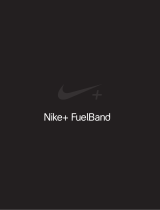Page is loading ...

© 2006 Apple Computer, Inc. All rights reserved.
Apple, the Apple logo, iPod, and iTunes are trademarks
of Apple Computer, Inc. registered in the U.S. and other
countries. NIKE and the Swoosh Design are trademarks
of NIKE, Inc. and its affiliates, and are used under license.
The Nike + iPod Sport Kit is covered by one or more of
U.S. patent numbers 6,018,705, 6,052,654, 6,493,652,
6,298,314, 6,611,789, 6,876,947, and 6,882,955, either
alone or when used in combination with a Nike + iPod
enabled iPod media player.
Mention of third-party products is for informational
purposes only and constitutes neither an endorsement
nor a recommendation. Apple assumes no responsibility
with regard to the performance or use of these products.
All understandings, agreements, or warranties, if any, take
place directly between the vendors and the prospective
users. Every effort has been made to ensure that the
information in this manual is accurate. Apple is not
responsible for printing or clerical errors.
LE034-3940_UG.qx 18/9/06 13:14 Página 2

3
Contents
4 Welcome to Nike + iPod
6 Quick Start
11 Using Nike + iPod
11 Calibrating Nike + iPod
11 Setting the Units of Distance
12 Entering Your Weight
12 Getting Spoken Feedback
13 Using a PowerSong
13 Pausing a Workout
14 Reviewing Recent Workouts on Your iPod
14 Purchasing and Downloading Nike+ Workouts
15 Using a Nike + iPod Remote
15 Linking the Receiver to Another Sensor
16 Putting the Nike + iPod Sensor to Sleep
17 Important Safety Information
18 Learning More, Service, and Support
LE034-3940_UG.qx 18/9/06 13:14 Página 3

4
Welcome to Nike + iPod
Nike + iPod is your personal workout assistant.
Sports iMixes
1
0K Powerpla
y
Center Park Loo
ps
F
u
nkifie
d
5K
In the Z
o
ne
O
wen’s R
oad
t
o
300
Mar
l
ey Goes t
h
e Distance
S
ee All
289
calories
miles
8.1
min/mi
04
Music for every mile
Supercharge your workout by creating
high-intensity playlists. Check out what’s
on your favorite athlete’s iPod.
Training partner
Connect your iPod to your
computer and send data
to nikeplus.com. Track your
progress every step of the way.
Instant motivation
Whether it’s instant spoken
feedback or a song you’ve
chosen to give you an extra
burst, you’ll have all the
motivation you need.
PowerSong
LE034-3940_UG.qx 18/9/06 13:14 Página 4

5
Goal
by Aug 30
miles
100
8.1
SPEED
MPH
Ready, set, compete
Challenge friends to a 5K,
even if they’re halfway
around the world. See how
your times compare against
other runners.
Hit your goal
Push yourself by setting distance,
time, or calorie burning goals, and
then find out how close you are
to meeting them.
San Francisco, USA
Ron
Distance 5K
Time 23:09
WINNER
London, UK
Jillian
Distance 5K
Time 24:13
+1.04
PORTLAND
ROUTE
47
Today
Jun 9
LE034-3940_UG.qx 18/9/06 13:14 Página 5

Quick Start
Follow these instructions to get started using Nike + iPod right away.
Step 1: Install the latest iPod and iTunes software.
1 Download and install the latest iTunes software from www.apple.com/itunes.
You need iTunes 7.0 or later.
2 Connect iPod to your computer, select iPod in the Source pane, and click Summary.
3 If iTunes says your iPod needs an update, click Update and follow the onscreen
instructions.
You need first generation iPod nano software version 1.3 or later, or second generation
iPod nano (aluminum) software version 1.1 or later.
Step 2: Insert the Nike + iPod Sensor in your Nike+ ready shoe.
m Lift the insole of the left shoe, remove the foam insert from the pocket underneath,
and replace it with the sensor.
6
LE034-3940_UG.qx 18/9/06 13:14 Página 6

You can leave the sensor in your shoe when you aren’t working out, but if you plan to
wear your shoes for a long time without working out, we recommend replacing the
sensor with the foam insert to save battery life.
Step 3: Attach the Nike + iPod Receiver to your iPod.
Lift the insole and place the
sensor in the pocket, flat side up.
7
LE034-3940_UG.qx 18/9/06 13:14 Página 7

Step 4: Choose a type of workout.
Step 5: Choose music to accompany your workout.
To play Do this
A Nike+ Workout mix (see page 14) Choose the mix.
The currently playing song (if one is playing) Choose Now Playing.
Songs from a playlist Choose Playlists and choose a playlist.
Songs in random order Choose Shuffle Songs.
No music Choose None.
To choose Do this
An open-ended workout Choose Nike+iPod > Basic Workout.
A workout with a timed goal Choose Nike+iPod > Time and choose how
long you want to work out.
A workout with a distance goal Choose Nike+iPod > Distance and choose how
far you want to go.
A workout with a calorie burning goal Choose Nike+iPod > Settings > Weight and
enter your weight. Then click the Menu button,
choose Calories, and choose the number of
calories you want to burn.
Note: You only need to enter your weight the
first time you start a calorie burning workout.
8
LE034-3940_UG.qx 18/9/06 13:14 Página 8

Step 6: Start your workout.
m Press the Center button and begin walking or running.
Step 7: Monitor your progress.
Nike + iPod automatically displays your workout status on the iPod screen.
Periodically, Nike + iPod also gives you spoken feedback on your progress (see “Getting
Spoken Feedback” on page 12).
To get spoken feedback manually:
m Press the Center button at any time during your workout.
Step 8: End your workout.
You can end your workout at any time. If you continue working out after you reach
your time, distance, or calorie goal, iPod continues to monitor your progress.
To end your workout:
m When you finish your walk or run, press the Menu button and choose End Workout.
iPod stores your most recent workout data for future reference.
9
This status screen
indicates Nike + iPod
is working.
LE034-3940_UG.qx 18/9/06 13:14 Página 9

Step 9: Track your progress at nikeplus.com.
You can set iTunes to send your workout data to nikeplus.com, where you can track
your progress over time, view a record of all your sessions, set and monitor goals, and
compare your results with others. You can even compete with other online Nike + iPod
users in workout challenges.
To set iTunes to send your workout data to nikeplus.com:
1 After a workout, remove the receiver and connect your iPod to your computer.
2 Open iTunes and select iPod in the Source pane.
3 Click Nike + iPod and select the checkbox next to “Automatically send workout data to
nikeplus.com.”
4 Enter your existing nike.com account Login ID and password. Or, if you don’t have a
nike.com account, click Create Nike Account and follow the onscreen instructions.
Once you’ve set iTunes to send your workout data to nikeplus.com, iTunes sends the
latest data automatically whenever you connect iPod to your computer.
To use nikeplus.com:
m In iTunes, select iPod in the Source pane and click Nike + iPod. Then click “Visit
nikeplus.com.” Or go to www.nikeplus.com and enter your Login ID and password.
See the nikeplus.com website for Nike’s privacy policy and terms and conditions.
10
LE034-3940_UG.qx 18/9/06 13:14 Página 10

Using Nike + iPod
Follow these instructions to get the most out of Nike + iPod.
Calibrating Nike + iPod
Nike + iPod is quite accurate for most users. You can improve the accuracy by
calibrating Nike + iPod to your natural running and walking styles.
To calibrate Nike + iPod for running and walking:
1 Choose Nike+iPod > Settings > Sensor > Calibrate and press the Center button.
2 Choose Run and choose a distance.
3 Press the Center button and run the set distance at a steady, natural pace.
4 Press the Menu button and choose Done Calibrating. A message tells you if the
calibration was successful.
5 Repeat steps 1–4, choosing Walk in step 2 and walking at a steady, natural pace in
step 3.
Note: Even after calibrating, the accuracy of the distance measurements may vary
depending on gait, running surface, incline, or temperature.
Setting the Units of Distance
You can set Nike + iPod to measure your workouts in either miles or kilometers.
To set the units of distance:
m Choose Nike+iPod > Settings and set Distances to Miles or Kilometers.
11
LE034-3940_UG.qx 18/9/06 13:14 Página 11

Entering Your Weight
To enter your weight:
m Choose Nike+iPod > Settings > Weight and enter your weight.
For greatest accuracy in calculating calories burned, update your weight as your fitness
level improves.
Getting Spoken Feedback
As you work out, Nike + iPod periodically gives spoken feedback on your status.
To get spoken feedback manually:
m Press the Center button at any time during your workout.
To set the voice type or turn spoken feedback off:
m Choose Nike+iPod > Settings and set Spoken Feedback to Male, Female, or Off.
If spoken feedback is turned off, you can still get spoken feedback manually.
Note: Spoken feedback is available in some languages other than English. If you set
your iPod to a language in which spoken feedback is available and connect it to your
computer, iTunes prompts you to download a version in the other language. If you set
your iPod back to English, you can still hear spoken feedback in English. You can have
only one non-English version of spoken feedback on your iPod at a time.
12
LE034-3940_UG.qx 18/9/06 13:14 Página 12

Using a PowerSong
You can choose a motivational song as your PowerSong. At any time during your
workout, you can jump to the song.
To choose a PowerSong:
m Choose Nike+iPod > Settings > PowerSong, and choose any song.
To play your PowerSong:
m At any time during a workout, press and hold the Center button. After a short pause,
the song plays.
Pausing a Workout
You can pause your workout at any time, pausing music and data collection, and
resume it later without losing your workout data.
To pause or resume a workout:
m Press the Play/Pause (
’
) button.
To pause to change the song or use other iPod features:
1 Press the Menu button and choose Pause Workout or Change Music.
2 When you’re ready to resume, choose Nike+iPod > Resume Workout > Resume
Workout.
13
LE034-3940_UG.qx 18/9/06 13:14 Página 13

Reviewing Recent Workouts on Your iPod
Your iPod saves the date, time, duration, distance, pace, and calories burned for up to
your last thousand workouts, until iTunes sends your workout data to nikeplus.com.
After the data is sent, iPod keeps information from the last several workouts.
To review recent workouts on your iPod:
m Choose Nike+iPod > History.
To erase a single workout session:
1 Choose Nike+iPod > History and choose a workout session.
2 Click the Center button and choose Delete.
Purchasing and Downloading Nike+ Workouts
You can purchase and download Nike+ Workouts featuring continuous music mixed
with professional coaching. Choose mixes for your level and style of workout.
To purchase a Nike+ Workout:
1 Open iTunes and click iTunes Store in the Source pane.
2 Click Sports Music and click Buy next to the Nike+ Workout of your choice.
3 Connect iPod to your computer and load the workout onto iPod.
When you purchase a Nike+ Workout, you get a single workout track with music and
voiceover, and you also get all the individual songs in the mix.
Note: The iTunes Store is available only to persons age 13 or older in the U.S. and
many other countries; for a list of countries, see www.apple.com/itunes/download.
Terms apply. You must have Internet access (fees may apply) to use the iTunes Store.
14
LE034-3940_UG.qx 18/9/06 13:15 Página 14

Using a Nike + iPod Remote
You can use a Nike+ compatible remote (sold separately) to control Nike + iPod
wirelessly while you work out. Before using a remote, you have to link the receiver to it.
To link to a remote:
1 Connect the receiver to an iPod.
2 Choose Nike+iPod > Settings > Remote > Link and follow the onscreen instructions.
To turn remote functionality on or off:
m Choose Nike+iPod > Settings > Remote and set Remote Commands to On or Off.
To unlink a remote:
m Choose Nike+iPod > Settings > Remote > Unlink and follow the onscreen instructions.
Linking the Receiver to Another Sensor
You can use your iPod and Nike + iPod Receiver with more than one Nike + iPod
Sensor. You may want to do this, for example, if there’s more than one person in your
family with a sensor and Nike+ ready shoes. Each time you use a receiver with a
different sensor, you must link the receiver to that sensor.
If you connect the receiver to a different iPod and use it with the same sensor, the
receiver remembers your settings. You don’t need to relink or recalibrate.
To link a receiver to another sensor:
1 Connect the receiver to an iPod.
2 Put on the shoes with the new sensor, and make sure there is no other Nike + iPod
Sensor nearby.
You may have to walk around to activate the sensor so your receiver can detect it.
15
LE034-3940_UG.qx 18/9/06 13:15 Página 15

3 On iPod, choose Nike+iPod > Settings > Sensor > Link and follow the onscreen
instructions. A message says iPod is now linked to the new sensor.
Note: If you link the receiver to a previously linked sensor, Nike + iPod remembers your
calibration settings. You don’t need to recalibrate.
Putting the Nike + iPod Sensor to Sleep
The sensor is awake and on by default. If you want to store the sensor for a long period
of time or make it stop transmitting, you can put it to sleep.
To put the sensor to sleep:
m Use a pen or a paper clip to press and hold the Sleep/Wake button for three seconds.
Important: Put the sensor to sleep before taking it on an aircraft, to comply with
applicable government regulations.
To wake the sensor:
m Use a pen or a paper clip to press the Sleep/Wake button.
Sleep/Wake button
Press and hold for three seconds to put to sleep.
Press to wake.
16
LE034-3940_UG.qx 18/9/06 13:15 Página 16

Important Safety Information
Exercising Before starting any exercise program, you should have a complete physical
examination by your physician. Do a warmup or stretching exercise before beginning
any workout. Be careful and attentive while exercising. Slow down, if necessary, before
adjusting your iPod while running. Stop exercising immediately if you feel pain, or feel
faint, dizzy, exhausted, or short of breath. By exercising, you assume the risks inherent
in physical exercise, including any injury that may result from such activity.
Choking hazard The receiver and sensor are potential choking hazards. Keep them
away from children under three years of age.
Avoid hearing damage Permanent hearing loss may occur if earbuds or headphones
are used at high volume. Set the volume to a safe level. You can adapt over time to a
higher volume of sound that may sound normal but can be damaging to your hearing.
If you experience ringing in your ears or muffled speech, stop listening and have your
hearing checked. The louder the volume, the less time is required before your hearing
could be affected. Hearing experts suggest that to protect your hearing:
Â
Limit the amount of time you use earbuds or headphones at high volume.
Â
Avoid turning up the volume to block out noisy surroundings.
Â
Turn the volume down if you can’t hear people speaking near you.
Disassembling the sensor Do not attempt to open the sensor, disassemble it, or
remove the battery. No user-serviceable parts are inside. Do not use the receiver or
iPod in or near water or wet locations.
WARNING: Failure to follow these safety instructions could result in injury or damage.
17
LE034-3940_UG.qx 18/9/06 13:15 Página 17

18
Learning More, Service, and Support
For Do this
Answers to frequently asked questions Go to www.apple.com/ipod/nike/faq.html.
about Nike + iPod
Service and support for the Go to www.apple.com/support/nikeplus.
Nike + iPod Sensor and Receiver
Service and support for Nike+ ready Go to www.nikeplus.com.
shoes or the nikeplus.com website
Information about using iTunes Open iTunes and choose Help > iTunes Help.
Information about using iPod Go to www.apple.com/support/ipod.
LE034-3940_UG.qx 18/9/06 13:15 Página 18
Page is loading ...
Page is loading ...
Page is loading ...
Page is loading ...
Page is loading ...
Page is loading ...
Page is loading ...
Page is loading ...
Page is loading ...
Page is loading ...
Page is loading ...
Page is loading ...
Page is loading ...
Page is loading ...
Page is loading ...
Page is loading ...
Page is loading ...
Page is loading ...
Page is loading ...
Page is loading ...
Page is loading ...
Page is loading ...
Page is loading ...
Page is loading ...
Page is loading ...
Page is loading ...
Page is loading ...
Page is loading ...
Page is loading ...
Page is loading ...
Page is loading ...
Page is loading ...
Page is loading ...
Page is loading ...

Mais informações, assistência e suporte técnico
Para obter Efectue esta operação
Respostas a perguntas frequentes Visite www.apple.com/pt/ipod/nike/faq.html.
sobre o Nike + iPod
Assistência e suporte técnico para o Visite www.apple.com/pt/support/nikeplus.
sensor ou receptor Nike + iPod
Assistência e suporte técnico para sapatilhas Visite www.nikeplus.com.
preparadas para Nike+ ou o website
nikeplus.com
Informações sobre a utilização do iTunes Abra o iTunes e escolha Help > iTunes Help
(Ajuda > Ajuda do iTunes).
Informações sobre a utilização do iPod Visite www.apple.com/pt/support/ipod.
53
LE034-3940_POUG.qxd 18/9/06 13:15 Página 53
Page is loading ...
Page is loading ...
Page is loading ...
Page is loading ...
Page is loading ...
Page is loading ...
Page is loading ...
Page is loading ...
Page is loading ...
Page is loading ...
Page is loading ...
Page is loading ...
Page is loading ...
Page is loading ...
Page is loading ...
Page is loading ...
Page is loading ...
Page is loading ...
Page is loading ...

73
FCC Compliance Statement
This device complies with part 15 of the FCC rules.
Operation is subject to the following two conditions:
(1) This device may not cause harmful interference, and
(2) this device must accept any interference received,
including interference that may cause undesired
operation. See instructions if interference to radio or
television reception is suspected.
Radio and Television Interference
This computer equipment generates, uses, and can
radiate radio-frequency energy. If it is not installed and
used properly—that is, in strict accordance with Apple’s
instructions—it may cause interference with radio and
television reception.
This equipment has been tested and found to comply
with the limits for a Class B digital device in accordance
with the specifications in Part 15 of FCC rules. These
specifications are designed to provide reasonable
protection against such interference in a residential
installation. However, there is no guarantee that
interference will not occur in a particular installation.
You can determine whether your computer system is
causing interference by turning it off. If the interference
stops, it was probably caused by the computer or one of
the peripheral devices.
If your computer system does cause interference to radio
or television reception, try to correct the interference by
using one or more of the following measures:
 Turn the television or radio antenna until the
interference stops.
 Move the computer to one side or the other of the
television or radio.
 Move the computer farther away from the television or
radio.
 Plug the computer into an outlet that is on a different
circuit from the television or radio. (That is, make certain
the computer and the television or radio are on circuits
controlled by different circuit breakers or fuses.)
If necessary, consult an Apple-authorized service provider
or Apple. See the service and support information that
came with your Apple product. Or, consult an
experienced radio/television technician for additional
suggestions.
Changes or modifications to this product not authorized
by Apple Computer, Inc., could void the EMC compliance
and negate your authority to operate the product.
This product was tested for EMC compliance under
conditions that included the use of Apple peripheral
devices and Apple shielded cables and connectors
between system components. It is important that you use
Apple peripheral devices and shielded cables and
connectors between system components to reduce the
possibility of causing interference to radios, television
sets, and other electronic devices. You can obtain Apple
peripheral devices and the proper shielded cables and
connectors through an Apple-authorized dealer. For non-
Apple peripheral devices, contact the manufacturer or
dealer for assistance.
Responsible party (contact for FCC matters only):
Apple Computer, Inc. Product Compliance,
1 Infinite Loop M/S 26-A, Cupertino, CA 95014-2084
Regulatory Compliance Information
LE034-3940_FCC.qx 18/9/06 13:16 Página 73

Wireless Information
FCC Wireless Compliance for the Nike + iPod Sensor. The
antenna used with this transmitter must not be colocated
or operated in conjunction with any other antenna or
transmitter subject to the conditions of the FCC Grant.
Industry Canada Statement
This Class B device meets all requirements of the
Canadian interference-causing equipment regulations.
Cet appareil numérique de la Class B respecte toutes les
exigences du Règlement sur le matériel brouilleur du
Canada.
European Wireless EU Declaration of Conformity
This wireless device complies with the specifications EN
300 328, EN 301-489, EN 50371, and EN 60950 following
the provisions of the R&TTE Directive.
Industry Canada Statement
Complies with the Canadian ICES-003 Class B, RSS 200
specifications. Cet appareil numérique de la classe B est
conforme à la norme NMB-003 RSS 210 du Canada.
European Community
Complies with European Directives 72/23/EEC,
89/336/EEC, and 99/5/EEC.
Exposure to Radio Frequency Energy
The radiated output power of the included devices is far
below the FCC radio frequency exposure limits.
Disposal and Recycling Information
The Nike + iPod Sensor contains a battery. Dispose of
your Nike + iPod Sensor according to local environmental
laws and guidelines. When discarding shoes, remove the
Nike + iPod Sensor and dispose of it properly.
For information about Apple’s recycling program, go to
www.apple.com/environment.
California: The coin cell battery in your sensor contains
perchlorates. Special handling and disposal may apply.
Refer to www.dts.ca.gov/hazardouswaste/perchlorate.
Deutschland: Dieses Gerät enthält Batterien. Bitte nicht in
den Hausmüll werfen. Entsorgen Sie dieses Gerät am Ende
seines Lebenszyklus entsprechend der maßgeblichen
gesetzlichen Regelungen.
Nederlands: Gebruikte batterijen kunnen worden
ingeleverd bij de chemokar of in een speciale
batterijcontainer voor klein chemisch afval (kca) worden
gedeponeerd.
Taiwan:
74
LE034-3940_FCC.qx 18/9/06 13:16 Página 74
Page is loading ...
Page is loading ...
/