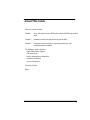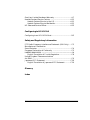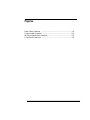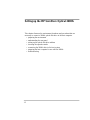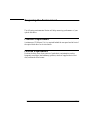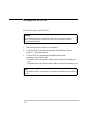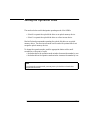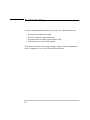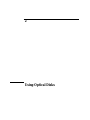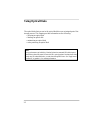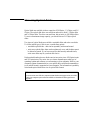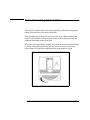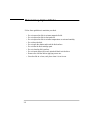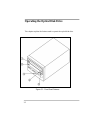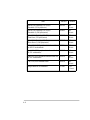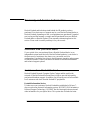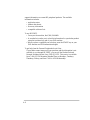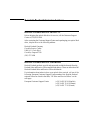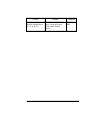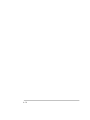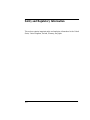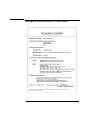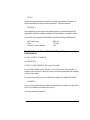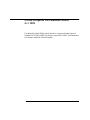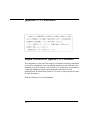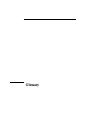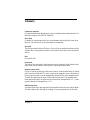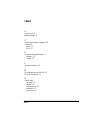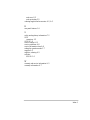HP SureStore Optical 2600fx
Optical Disk Drive
User’s Guide


iii
Notice
This document contains information that is protected by copyright. All rights are
reserved. No part of this document may be photocopied, reproduced, or translated to
another language without the prior written consent of Hewlett-Packard Company.
The information contained in this document is subject to change without notice.
Hewlett-Packard makes no warranty of any kind with regard to this printed
material, including, but not limited to, the implied warranties of merchantability and
fitness for a particular purpose. Hewlett-Packard shall not be liable for errors
contained herein or for incidental or consequential damages in connection with the
furnishing, performance, or use of this material.
©
Hewlett-Packard Company, 1996

iv
Publication History
New editions of this manual incorporate all material updated since the previous
edition. The manual printing date and part number indicate its current edition. The
printing date changes when a new edition is printed. (Minor corrections and updates
incorporated at reprint do not cause this date to change.)
Part number C1114-90000 Edition 1 February 1996

v
About This Guide
This user’s guide includes:
Chapter 1 set-up information for the HP SureStore Optical 2600fx optical disk
drive
Chapter 2 information about choosing and using optical disks
Chapter 3 front panel control description, operating instructions, and
troubleshooting information
The Reference section includes:
• optical disk library supplies
• HP sales offices
• safety and regulatory information
• warranty information
• service information
Glossary of Terms
Index

vi
Typographical Conventions
The following typographical conventions are used in this guide.
Caution
Caution calls attention to an operating procedure or practice which could result in damage
to the product if not correctly performed. Do not proceed beyond this box until you fully
understand and meet the indicated conditions.
Note
A note calls attention to information which can be helpful in understanding the operation
of the product.

Contents-1
Contents
Setting up the HP SureStore Optical 2600fx
Preparing the Environment ....................................................... 1-3
Clearance Requirements ........................................................1-3
Location Requirements...........................................................1-3
Rear Panel Features ................................................................... 1-4
Setting the SCSI ID .................................................................... 1-6
Setting the Operation Mode ....................................................... 1-7
Connecting to the Host Computer ............................................. 1-8
Troubleshooting ........................................................................ 1-10
Using Optical Disks
Choosing Optical Disks .............................................................. 2-3
Labeling Optical Disks ............................................................... 2-4
Write-Protecting Optical Disks .................................................. 2-5
Maintaining Optical Disks ......................................................... 2-6
Operating the Optical Disk Drive
Identifying Front Panel Features .............................................. 3-3
Manually Ejecting Disks ............................................................ 3-4
Service and Supplies
Supplies and Accessories ........................................................... A-3
Warranty and Service Information ........................................... A-5
Assistance from your local dealer ......................................... A-5
Assistance from Hewlett-Packard......................................... A-5

Contents-2
One-Year Limited Hardware Warranty .................................... A-7
Hewlett-Packard Service Centers ........................................... A-11
Hewlett-Packard Service in the U.S....................................A-11
Hewlett-Packard Service Worldwide...................................A-11
HP Sales and Service Offices ................................................... A-12
Configuring to HP-UX 10.0
Configuring to an HP-UX 10.0 Host .......................................... B-2
Safety and Regulatory Information
FCC Radio Frequency Interference Statement (USA Only) .... C-3
Manufacturer’s Declaration
Sound Emission .......................................................................... C-4
European Declaration of Conformity ........................................ C-5
LASERTURVALLISUUS ................................................................................ C-6
English Translation of Finnish Regulation...........................C-8
United Kingdom Telecommunications
Act 1984 ...................................................................................... C-9
Japanese VCCI Statement ....................................................... C-10
English Translation of Japanese VCCI Statement.............C-10
Glossary
Index

Contents-3
Figures
Rear Panel Features .................................................................. 1-4
Proper Label Positions .............................................................. 2-4
Write-Protect Button Location .................................................. 2-5
Front Panel Features ................................................................ 3-2

Contents-4

1
Setting up the
Optical Disk Drive

1-2
Setting up the HP SureStore Optical 2600fx
This chapter discusses the environment, hardware and procedures that are
necessary to connect a 2600fx optical disk drive to the host computer:
• preparing the environment
• understanding the rear panel
• setting up the optical disk drive address
• choosing the operation mode
• connecting the 2600fx drive to the host system
• preparing the host computer for use with the 2600fx
• troubleshooting

1-3
Preparing the Environment
The following environmental factors will help ensure top performance of your
optical disk drive.
Clearance Requirements
A minimum of 70-80 mm (3 in.) is required behind the rear panel and in front of
the optical disk drive for air circulation.
Location Requirements
Position the drive away from sources of particulate contamination such as
frequently-used doors and walkways, printers, stacks of supplies that collect
dust, and smoke-filled rooms.

1-4
Rear Panel Features
Identify the following rear panel features before you connect the
optical disk drive to the host system.
Figure 1-1: Rear Panel Features

1-5
The following numbers correspond to the numbers in the drawing on the
previous page.
1 Operation mode switch Used to choose the operating mode. Refer to
“Setting the Operation Mode” in this section.
2 SCSI ID switch Used to set the SCSI ID.
3 Power connector Connection for power cord.
4 On/Off switch Used to switch power on or off.
5 SCSI connectors Two connectors that allow SCSI devices to
be daisy-chained. If no other SCSI device ex-
ists on the chain after the optical drive, a ter-
minator must be connected to the unused
connector.

1-6
Setting the SCSI ID
Follow these steps to set the SCSI ID.
1. Make sure the power to the drive is switched off.
2. Locate the SCSI ID switch on the rear panel of the disk drive. Refer to
Figure 1-1, “Rear Panel Features.”
3. To set the SCSI ID, push the appropriate button with a small
screwdriver or the point of a pen:
• the button above the operation mode window decreases the number by
one
• the button below the operation mode window increases the number by one
Caution
Before disconnecting power to any device on the SCSI bus, make sure the bus is
inactive. Switching off power while the SCSI bus is active can result in data loss
or indeterminate bus states.
Note
If you change the SCSI ID, you must power cycle the drive so that the host recognizes the
new ID.

1-7
Setting the Operation Mode
The mode selection switch designates operating mode of the 2600fx:
• Select 0 to operate the optical disk drive as an optical memory device.
• Select 1 to operate the optical disk drive as a direct access device.
Hewlett-Packard recommends operating the optical disk drive as an optical
memory device. The direct access mode can be used with systems that do not
recognize optical memory devices.
To change the operation mode, push the appropriate button with a small
screwdriver or the point of a pen:
• the button above the operation mode window decreases the number by one
• the button below the operation mode window increases the number by one
Note
If you change the operation mode, you must power cycle the drive so that the host
recognizes the new mode.

1-8
Connecting to the Host Computer
When you are ready to connect the optical disk drive to your host computer, note
the following cautions. Then complete the steps below.
1. Make sure the power is switched off on both the computer and the
optical disk drive.
2. Connect a SCSI cable from the optical disk drive to the host or to the
last peripheral which has been daisy-chained.
3. Connect a SCSI terminator to the last device in the chain.
4. Plug one end of the power cord into the AC line connector on the back
of the optical disk drive and the other end into the power outlet.
5. Press the power switch on the rear of the optical disk drive so that it is
in the “ON” position.
6. Switch on the power to the host computer.
Caution
Perform a full system backup prior to connecting the optical disk drive to the host com-
puter for full data protection.
Verify that the bus is inactive before disconnecting power to any device on the SCSI bus.
Shutting off any device while the SCSI bus is active can result in data loss or
indeterminate bus states.
Remove inserted disks before moving the drive. Damage to the optical mechanism can
occur if the drive is moved or bumped while the power is off and a disk is inserted.
Note
The length of the SCSI cable cannot exceed 6 meters, including the internal cable length
of all peripherals on the SCSI bus. The optical disk drive internal cable length is 0.3 m.

1-9
7. Install the drivers appropriate to your host system.
If you are connecting the optical disk drive to an HP-UX
®
10.0 host,
refer to Appendix B for configuration information.
If you purchased a software package for use with this optical drive,
consult the software user’s guide for information on how to install the
drivers.
Note
For some host computers to recognize the optical disk drive, the power to the disk drive
must be switched on before the power to the host computer.

1-10
Troubleshooting
If you are having problems with the optical disk drive, check to make sure:
• the power cord connection is tight
• the SCSI cables are connected properly
• the power switch located on the rear panel is ON
• the software drivers are loaded properly
If the above actions do not solve the problem, contact a service representative.
Refer to Appendix A for a list of Hewlett-Packard offices.
Page is loading ...
Page is loading ...
Page is loading ...
Page is loading ...
Page is loading ...
Page is loading ...
Page is loading ...
Page is loading ...
Page is loading ...
Page is loading ...
Page is loading ...
Page is loading ...
Page is loading ...
Page is loading ...
Page is loading ...
Page is loading ...
Page is loading ...
Page is loading ...
Page is loading ...
Page is loading ...
Page is loading ...
Page is loading ...
Page is loading ...
Page is loading ...
Page is loading ...
Page is loading ...
Page is loading ...
Page is loading ...
Page is loading ...
Page is loading ...
Page is loading ...
Page is loading ...
Page is loading ...
Page is loading ...
Page is loading ...
Page is loading ...
Page is loading ...
Page is loading ...
Page is loading ...
Page is loading ...
Page is loading ...
Page is loading ...
Page is loading ...
Page is loading ...
Page is loading ...
-
 1
1
-
 2
2
-
 3
3
-
 4
4
-
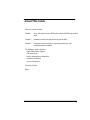 5
5
-
 6
6
-
 7
7
-
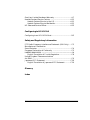 8
8
-
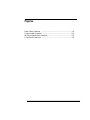 9
9
-
 10
10
-
 11
11
-
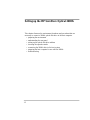 12
12
-
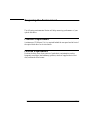 13
13
-
 14
14
-
 15
15
-
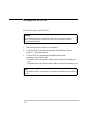 16
16
-
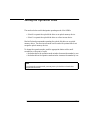 17
17
-
 18
18
-
 19
19
-
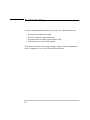 20
20
-
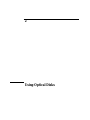 21
21
-
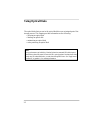 22
22
-
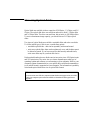 23
23
-
 24
24
-
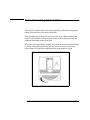 25
25
-
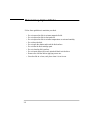 26
26
-
 27
27
-
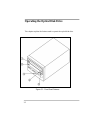 28
28
-
 29
29
-
 30
30
-
 31
31
-
 32
32
-
 33
33
-
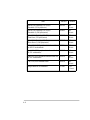 34
34
-
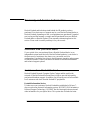 35
35
-
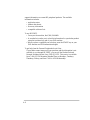 36
36
-
 37
37
-
 38
38
-
 39
39
-
 40
40
-
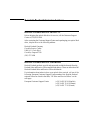 41
41
-
 42
42
-
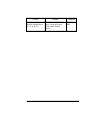 43
43
-
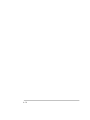 44
44
-
 45
45
-
 46
46
-
 47
47
-
 48
48
-
 49
49
-
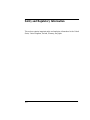 50
50
-
 51
51
-
 52
52
-
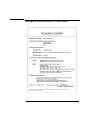 53
53
-
 54
54
-
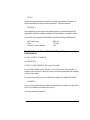 55
55
-
 56
56
-
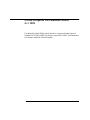 57
57
-
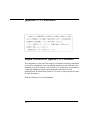 58
58
-
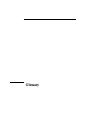 59
59
-
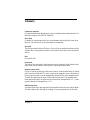 60
60
-
 61
61
-
 62
62
-
 63
63
-
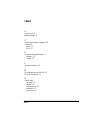 64
64
-
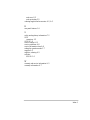 65
65
HP 2600FX OPTICAL DISK DRIVE User manual
- Type
- User manual
- This manual is also suitable for
Ask a question and I''ll find the answer in the document
Finding information in a document is now easier with AI
Related papers
Other documents
-
Master Flow PG3X Installation guide
-
HP (Hewlett-Packard) 7100ux User manual
-
Adaptec PCM-3420 User manual
-
Compaq D5970A - NetServer - LCII Installation guide
-
HP (Hewlett-Packard) Server 5971-0825 User manual
-
Nissan 95955S2 User manual
-
Compaq d538 - Convertible Minitower Desktop PC User manual
-
Compaq C180 User manual
-
HP (Hewlett-Packard) 6/XXX User manual
-
Quantum Audio DDS-4 User manual