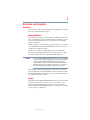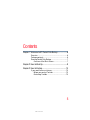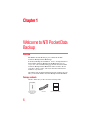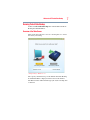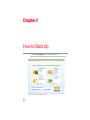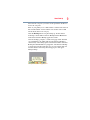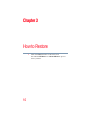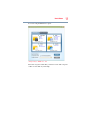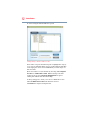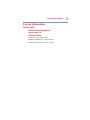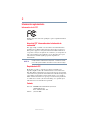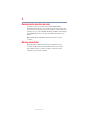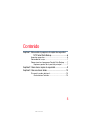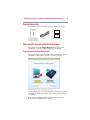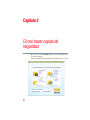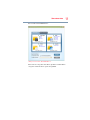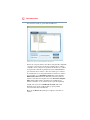Toshiba Canvio Basics HDTB105XK3AA User manual
- Type
- User manual

GMAA00388010 / 593718-A1
04/12
English/Español
Toshiba Automatic Backup
Portable Hard Drive
User's Manual

2
5.375 x 8.375 ver 2.3
Regulatory Information
FCC Information
Product Name: Toshiba Automatic Backup Portable Hard Drive
FCC notice “Declaration of Conformity Information”
This product is in conformance with Part 15 of the FCC Rules and Regulations
for Information Technology Equipment. Operation of this product is subject to
the following two conditions: (1) this device may not cause harmful interference,
and (2) this device must accept any interference received, including interference
that may cause undesired operation.
Any changes or modifications made to the device, connection method and/or
cables may void the users authority to operate this device.
FCC Conditions
The device has been tested and found to comply with the limits for a Class B
digital device, pursuant to Part 15 of the FCC Rules. These limits are designed to
provide reasonable protection against harmful interference in residential
installation. This device generates uses and can radiate radio frequency energy
and, if not installed and used in accordance with the instructions, may cause
harmful interference to television and radio communications. However, there is
no guarantee that interference will not occur in a particular installation.
Contact
Address: TOSHIBA America Information Systems, Inc.
9740 Irvine Boulevard
Irvine, California 92618-1697
Telephone: (949) 583-3000
NOTE

3
5.375 x 8.375 ver 2.3
Definitions and Introduction
Definitions
To ensure this user guide is easily understandable, the following terms, as defined
below, are used throughout this user guide.
Backup and Restore
Data can be lost due to damages to your hard drive or corruption by viruses. It can
also be accidentally deleted or stolen. Backing up refers to making extra copies of
data for safekeeping. Restoring refers to recovering the lost or corrupted files
using the backed up data.
Making a backup of your content simply copies the content from your computer
to your Toshiba Automatic Backup Portable Hard Drive and does not delete any
content from the computer’s hard drive.
Restoring your content from a backup simply copies it from your Toshiba
Automatic Backup Portable Hard Drive to your computer, and does not delete
any content from the Toshiba Automatic Backup Portable Hard Drive.
The Toshiba Automatic Backup Portable Hard Drive does not erase anything
on your computer's hard drive during backup. It simply copies the content to
the Toshiba Automatic Backup Portable Hard Drive from the computer.
Similarly, nothing is deleted from the Toshiba Automatic Backup Portable
Hard Drive during a restore. Contents are simply copied (i.e. restored) from
the Toshiba Automatic Backup Portable Hard Drive to your computer.
During future (i.e. subsequent) backups, all new content and other content that
has been modified since the last backup will be copied to the Toshiba Automatic
Backup Portable Hard Drive. During this process any older files will be replaced
(i.e. overwritten) with newer revisions.
Content
The Toshiba Automatic Backup Portable Hard Drive has been developed to back
up only the data that you have created or copied to your computer – photos,
movies, music and files. In this guide, we refer to this data as content. The
Toshiba Automatic Backup Portable Hard Drive does not back up your operating
system or software (e.g. Windows
®
).
NOTE

4
5.375 x 8.375 ver 2.3
Copyright statement
This guide is copyrighted by Toshiba America Information Systems, Inc with all
rights reserved. Under the copyright laws, this guide cannot be reproduced in any
form without the prior written permission of Toshiba. No patent liability is
assumed, however, with respect to the use of the information contained herein.
©2012 Toshiba America Information Systems, Inc. All rights reserved.
Trademarks
Microsoft, Outlook, Windows, and Windows Media are either registered
trademarks or trademarks of Microsoft Corporation in the United States and/or
other countries.
All other brand and product names are trademarks or registered trademarks of
their respective companies.

5
5.375 x 8.375 ver 2.3
Contents
Chapter 1: Welcome to NTI Pocket Data Backup ......................6
Overview ...................................................................6
Package contents......................................................6
Running Pocket Data Backup....................................7
Overview of the Main Screen ..............................7
Chapter 2: How to Back Up..........................................................8
Chapter 3: How to Restore........................................................ 10
If you need further assistance.................................13
Before you contact Toshiba ..............................13
Contacting Toshiba ...........................................13

6
Chapter 1
Welcome to NTI Pocket Data
Backup
Overview
The NTI Pocket Data Backup is pre-loaded in the Toshiba
Automatic Backup Portable Hard Drive.
Pocket Data Backup allows Windows
®
users to back up their files to
their Toshiba Automatic Backup Portable Hard Drive. It is an
easy-to-use, self-contained backup app that runs from the Toshiba
Automatic Backup Portable Hard Drive where it resides. Protect
your photos, music, videos, and various data files in their native
format for easy retrieval.
After initial setup, Pocket Data Backup will start automatically each
time you attach the Toshiba Automatic Backup Portable Hard Drive.
Package contents
Check to make sure you have all of the following items:
Quick Installation
Guide
T
oshiba Automatic
Backup Portable
Hard Drive
USB cable Quick Installation Guide

7
Welcome to NTI Pocket Data Backup
Running Pocket Data Backup
Double-click PocketDataBackup.exe on the Toshiba Automatic
Backup Portable Hard Drive.
Overview of the Main Screen
This screen allows the user to choose to back up data or to restore
data from your backup.
(Sample Image) Main Screen
The capacity and current usage of the Toshiba Automatic Backup
Portable Hard Drive is displayed at the bottom of the window.
The Restore button will be disabled (grayed out) if no backup data
is detected.

8
Chapter 2
How to Back Up
1 Click the BACKUP button on the main screen.
The following window will open to make your backup selection.
(Sample Image) Backup window

9
How to Back Up
Select the file categories you wish to back up with the checkboxes
next to the categories.
Files on your primary boot volume will be scanned for the selected
files and the number of items and the total amount of data found
will be shown below each category.
Click the Backup button to begin backing up. All data will be
backed up to the Toshiba Automatic Backup Portable Hard Drive
where the Pocket Data Backup application resides.
Once the backup is complete, a small startup app will be installed
on your Windows
®
PC which will allow Pocket Data Backup to
automatically start backing up the next time the Toshiba Automatic
Backup Portable Hard Drive is plugged in. A Pocket Data Backup
icon will appear in the notification area of your task bar when it is
installed. A balloon showing the backup progress will appear
during backups.
(Sample Image) Backup progress

10
Chapter 3
How to Restore
1 Click on the Restore button on the main screen.
Use either the EZ Restore or Advanced Restore option to
restore your files.

11
How to Restore
To restore using the EZ Restore option:
(Sample Image) EZ Restore tab
Select the categories of files that you want to restore. The categories
of files are searched on your backup.

12
How to Restore
To restore using the Advanced Restore option:
(Sample Image) Advanced Restore tab
Select entire categories from the left pane or highlight the category
to see a list of all the files in the category on the right pane. The files
on the right pane can be selected individually to restore single or a
few select files.
Next, select where to restore the files by choosing either Original
Location or a Different Location. When restoring to the files’
original location, select Overwrite Original Files to replace
existing files with the files from the backup.
A dialog will appear to allow you to choose a different location
when the Different Location radio button is selected.
Click Restore to begin restoring the files.
Page is loading ...
Page is loading ...
Page is loading ...
Page is loading ...
Page is loading ...
Page is loading ...
Page is loading ...
Page is loading ...
Page is loading ...
Page is loading ...
Page is loading ...
Page is loading ...
Page is loading ...
-
 1
1
-
 2
2
-
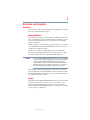 3
3
-
 4
4
-
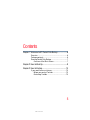 5
5
-
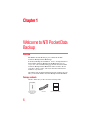 6
6
-
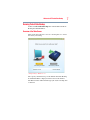 7
7
-
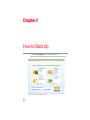 8
8
-
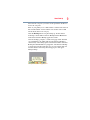 9
9
-
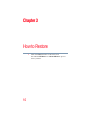 10
10
-
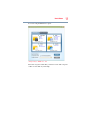 11
11
-
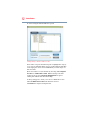 12
12
-
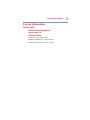 13
13
-
 14
14
-
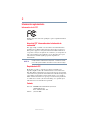 15
15
-
 16
16
-
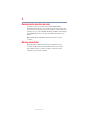 17
17
-
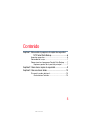 18
18
-
 19
19
-
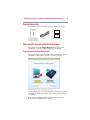 20
20
-
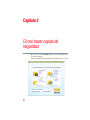 21
21
-
 22
22
-
 23
23
-
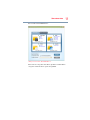 24
24
-
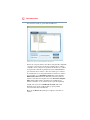 25
25
-
 26
26
Toshiba Canvio Basics HDTB105XK3AA User manual
- Type
- User manual
Ask a question and I''ll find the answer in the document
Finding information in a document is now easier with AI
in other languages
Related papers
-
Toshiba GMAA0020901T User manual
-
Toshiba PH3100U-1EXBC User guide
-
Toshiba Canvio Connect HDTC715XR3C1 User guide
-
Toshiba Canvio Connect HDTC715XR3C1 User guide
-
Toshiba E800 User manual
-
Toshiba PA5082U-1PRP dynadock V3.0 User guide
-
Toshiba Canvio AeroCast User manual
-
Toshiba PA3778U-1PRP dynadock V Owner's manual
-
Toshiba HDTS106XZSWA User manual
-
Toshiba Canvio AeroCast Wireless HDD HDTU110XKWC1 User guide