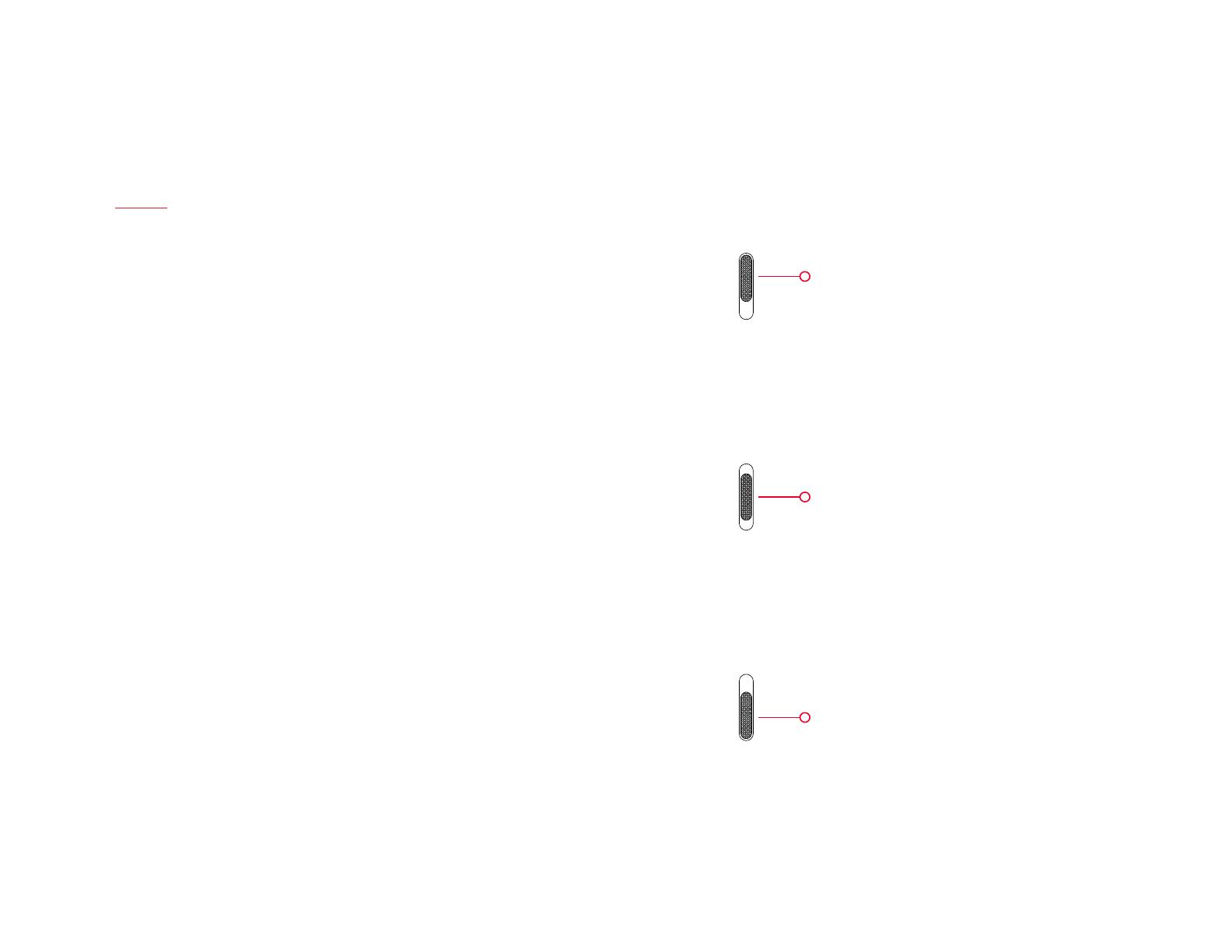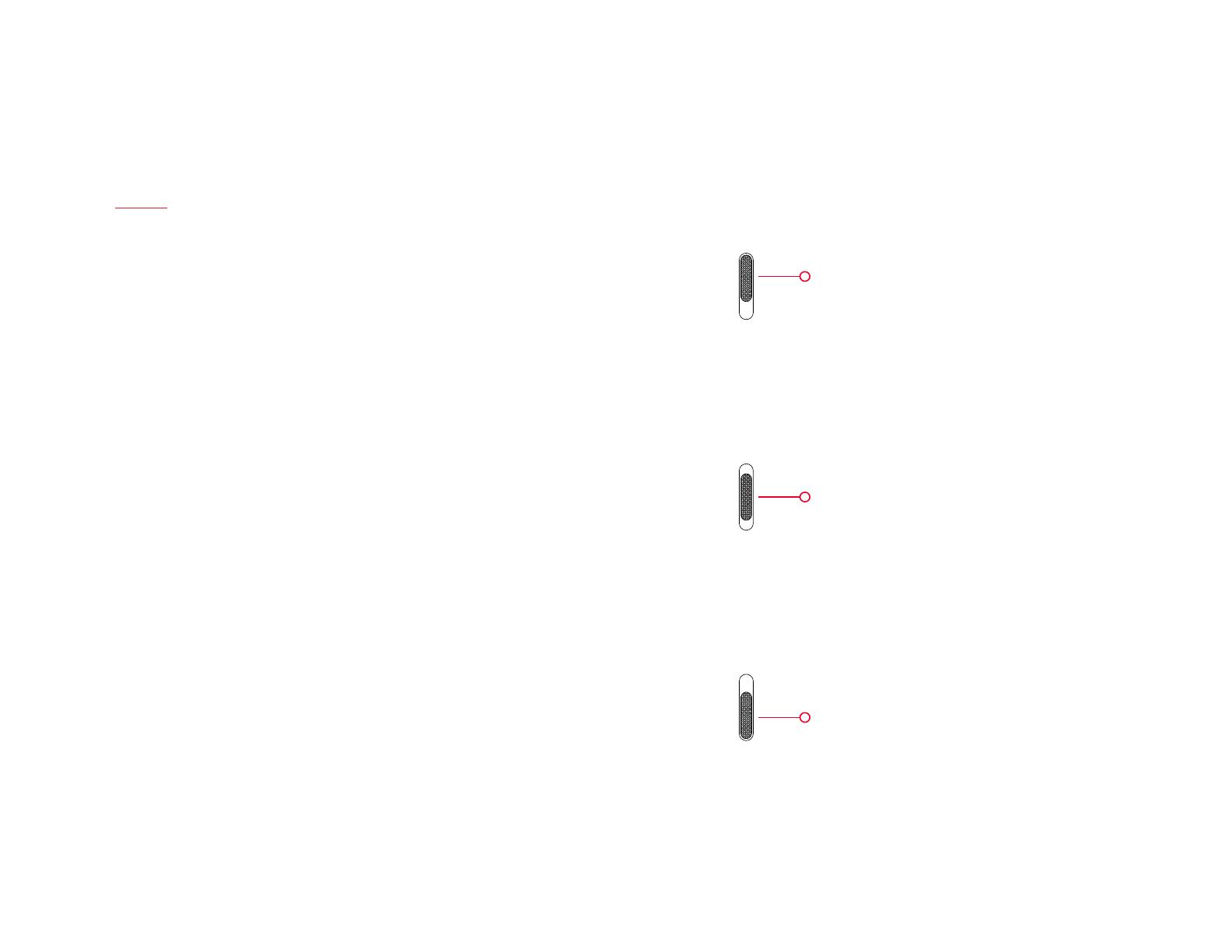
6
| What’s in the Box Device OxygenOS Safety Information
Alert Slider
The Alert Slider, which is located on the upper edge of your phone,
gives you complete control over your notications. Effortlessly toggle
between 3 notication proles without having to take your phone out
of your pocket. With the OnePlus 3T, switching between notication
proles is faster and easier than ever before.
None
Priority
All
Disables all notications
(alarms will still be enabled)
Pushes notications only from your
priority apps and contacts
(which you can program in Settings >
Sound & notication > App notications)
Allows notications from all apps
and contacts.