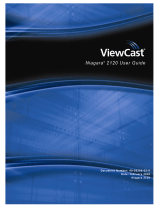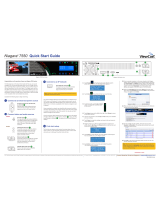Contents
iv ViewCast
Basic Operations ........................................................................................................... 29
Starting up ......................................................................................................................... 29
Shutting down ................................................................................................................... 30
Starting an encoder........................................................................................................... 31
Checking CPU usage .......................................................................................................... 33
Stopping an encoder ......................................................................................................... 34
Connecting an external storage device ............................................................................ 35
Exporting captured video files .......................................................................................... 35
Advanced Operations ................................................................................................... 37
Logging in .......................................................................................................................... 37
Viewing all encoders ......................................................................................................... 39
Creating an encoder .......................................................................................................... 40
Starting an encoder........................................................................................................... 41
Stopping an encoder ......................................................................................................... 42
Editing an Adaptive Apple HTTP encoder ......................................................................... 43
Video tab .................................................................................................................... 44
Audio tab .................................................................................................................... 46
Apple HTTP Live Streaming Output tab ...................................................................... 47
Apple HTTP Live Streaming Security tab via FTP ........................................................ 49
Editing an Adaptive Adobe Flash encoder ........................................................................ 50
Video tab .................................................................................................................... 51
Audio tab .................................................................................................................... 54
Adobe Flash Dynamic Streaming Output tab ............................................................. 55
Adobe Flash Dynamic Streaming Security tab ........................................................... 57
Editing an Adobe Flash H.264 encoder ............................................................................. 58
Video tab .................................................................................................................... 59
Audio tab .................................................................................................................... 62
Output tab .................................................................................................................. 63
H.264 Presets tab ....................................................................................................... 65
Editing an MPEG-4 encoder .............................................................................................. 66
Video tab .................................................................................................................... 67
Audio tab .................................................................................................................... 71
Output tab .................................................................................................................. 73
H.264 Presets tab ....................................................................................................... 75
Editing a Windows Media encoder ................................................................................... 76
Video tab .................................................................................................................... 77
Audio tab .................................................................................................................... 79
Output tab .................................................................................................................. 80
DRM tab ...................................................................................................................... 83