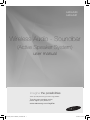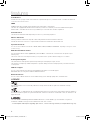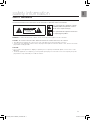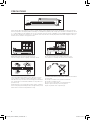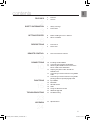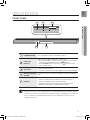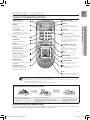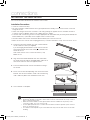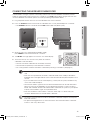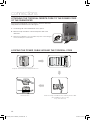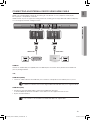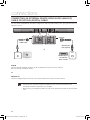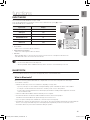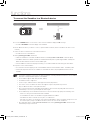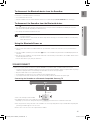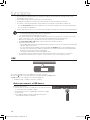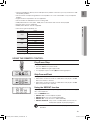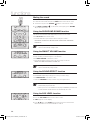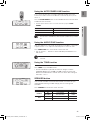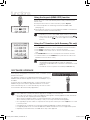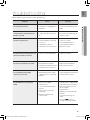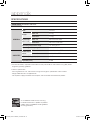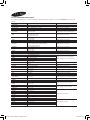Wireless Audio - Soundbar
(Active Speaker System)
user manual
imagine the possibilities
Thank you for purchasing this Samsung product.
To receive more complete service,
please register your product at
www.samsung.com/register
HW-H550
HW-H551
HW-H550_H551-XY-ENG-IB_20140203.indd 1 2014/3/25 8:27:07

2
features
SoundConnect
SoundConnect lets you play TV audio from a Bluetooth compliant Samsung TV on your Wireless Audio - Soundbar via a Bluetooth
connection, and control the sound.
HDMI
HDMI transmits video and audio signals simultaneously, and provides a clearer picture.
The unit is also equipped with the ARC function which lets you listen to sound from your TV via an HDMI cable through the
Wireless Audio - Soundbar. This function is only available if you connect the unit to an ARC compliant TV.
Surround Sound
The Surround Sound feature adds depth and spaciousness to your listening experience.
Wireless Subwoofer
Samsung’s wireless module does away with cables running between the main unit and the subwoofer.
Instead, the subwoofer connects to a compact wireless module that communicates with the main unit.
Special Sound mode
You can select from 5 different sound modes - MUSIC, VOICE, SPORTS, CINEMA, and STANDARD - depending on the type of content
you want to enjoy.
Multi-function Remote Control
You can use the remote control supplied with your Soundbar to control the
TV connected to this unit. (Works only for
Samsung TVs.)
The remote control has a TV hotkey that enables you to perform various operations with the simple press of a button.
Active Speaker System
This unit features an Active Speaker System that provides high sound quality in a single,
slim unit.
This unit does not require any satellite loudspeakers or speaker cabling, which are normally
required by
conventional surround
sound systems.
USB Host support
You can connect and play music files from external USB storage devices such as MP3 players,
USB thumb drives, etc. using the Soundbar's USB HOST function.
Bluetooth Function
You can connect a Bluetooth device to the Soundbar and enjoy music with high quality stereo, all without wires!
LICENCE
2.0 Channel
Manufactured under Licence from Dolby Laboratories. Dolby and the double-D symbol are trademarks of Dolby
Laboratories.
For DTS patents, see http://patents.dts.com. Manufactured under license from DTS Licensing Limited. DTS,the Symbol, &
DTS and the Symbol together are registered trademarks, and DTS 2.0 Channel is a trademark of DTS, Inc. © DTS, Inc. All
Rights Reserved.
The terms HDMI and HDMI High-Definition Multimedia Interface, and the HDMI Logo are trademarks or registered
trademarks of HDMI Licensing LLC in the United States and other countries.
- To send inquiries and requests regarding open sources, contact Samsung via Email (oss.request@samsung.com).
2.0 Channel
HW-H550_H551-XY-ENG-IB_20140203.indd 2 2014/3/25 8:27:08

3
ENG
safety information
SAFETY WARNINGS
TO REDUCE THE RISK OF ELECTRIC SHOCK, DO NOT REMOVE THE COVER(OR BACK).
NO USER-SERVICEABLE PARTS ARE INSIDE. REFER SERVICING TO QUALIFIED SERVICE PERSONNEL.
CAUTION
RISK OF ELECTRIC SHOCK
DO NOT OPEN
This symbol indicates “dangerous voltage”
inside the product that presents a risk of
electric shock or personal injury.
This symbol indicates important instructions
accompanying the product.
WARNING : To reduce the risk of fire or electric shock, do not expose this appliance to rain or moisture.
CAUTION : TO PREVENT ELECTRIC SHOCK, MATCH WIDE BLADE OF PLUG TO WIDE SLOT, FULLY INSERT.
•
This apparatus shall always be connected to a AC outlet with a protective grounding connection.
•
To disconnect the apparatus from the mains, the plug must be pulled out from the mains socket, therefore the mains
plug shall be readily operable.
CAUTION
• Do not expose this apparatus to dripping or splashing. Do not put objects filled with liquids, such as vases on the
apparatus.
• To turn this apparatus off completely, you must pull the power plug out of the wall socket. Consequently, the power
plug must be easily and readily accessible at all times.
HW-H550_H551-XY-ENG-IB_20140203.indd 3 2014/3/25 8:27:08

4
PRECAUTIONS
Ensure that the AC power supply in your house complies with the power requirements listed on the identification sticker located on the
back of your product. Install your product horizontally, on a suitable base (furniture), with enough space around it for ventilation (3~4 inch-
es, 7~10 cm). Make sure the ventilation slots are not covered. Do not place the
unit
on amplifiers or other equipment which may become
hot. This
unit
is designed for continuous use. To fully turn off the unit, disconnect the AC plug from the wall outlet. Unplug the unit if you
intend to leave it unused for a long period of time.
During thunderstorms, disconnect the AC plug from the
wall outlet. Voltage peaks due to lightning could damage the unit.
Protect the
product
from moisture (i.e. vases, spills), and excess heat
(e.g. fire, radiators) or equipment creating strong magnetic or electric
fields. Disconnect the power cable from the AC supply if the unit malfunc-
tions. Your
product
is not intended for industrial use. This product is for
personal use only.
Condensation may occur if your
product
has been stored in cold temper-
atures. If transporting the
unit
during the winter, wait approxi
mately 2 hours
until the unit has reached room temperature before using.
Do not expose the unit to direct sunlight or other heat sources.
This could lead to overheating and cause the unit to malfunction.
The batteries used with this product contain chemicals that are harmful to
the environment.
Do not dispose of batteries in the general household trash.
Do not dispose of batteries in a fire.
Do not short circuit, disassemble, or overheat the batteries.
Danger of explosion if battery is incorrectly replaced.
Replace only with the same or equivalent type.
Phones
3.9 inch 3.9 inch
2.7 inch
3.9 inch
99.1mm
99.1mm 99.1mm
68.6mm
HW-H550_H551-XY-ENG-IB_20140203.indd 4 2014/3/25 8:27:11

5
ENG
contents
FEATURES
2 Features
2 License
2
SAFETY INFORMATION
3 Safety warnings
4 Precautions
3
GETTING STARTED
6 Before reading the User’s Manual
6 What’s included
6
DESCRIPTIONS
7 Front Panel
8 Rear Panel
7
REMOTE CONTROL
9 Tour of the Remote Control
9
CONNECTIONS
10 Installing the Wall Mount
11 Connecting the Wireless Subwoofer
12 Attaching the Toroidal Ferrite Core to the
Power Cord of the Subwoofer
12 Looping the power cable around the
Toroidal Core
13 Connecting an external device using HDMI
cable
14 Connecting an external device using Audio
(Analog) cable or Optical (Digital) cable
10
FUNCTIONS
15 Input Mode
15 Bluetooth
17 SoundConnect
18 USB
19 Using the Remote Control
22 Software Upgrade
15
TROUBLESHOOTING
23 Troubleshooting
23
APPENDIX
24 Specifications
24
HW-H550_H551-XY-ENG-IB_20140203.indd 5 2014/3/25 8:27:11

6
getting started
BEFORE READING THE USER’S MANUAL
Note the following terms before reading the user manual.
Icons used in this manual
Icon Term Definition
Caution
Indicates a situation where a function does not operate or settings may be
cancelled.
Note
Indicates tips or instructions on the page that help you operate a function.
Safety Instructions and Troubleshooting
1) Be sure to familiarize yourself with the Safety Instructions before using this product. (See page 3)
2) If a problem occurs, check Troubleshooting. (See page 23)
Copyright
©2014 Samsung Electronics Co.,Ltd.
All rights reserved; no part or whole of this user’s manual may be reproduced or copied without the prior
written permission of Samsung Electronics Co.,Ltd.
WHAT’S INCLUDED
Check for the supplied accessories shown below.
POWER
TV POWER
REPEAT
TV VOL TV CH
AUDIO SYNC
SOURCE
AUTO
POWER
SPEAKER
TV SOURCE
TV PRE-CH
TV EXIT
SMART VOLUMESOUND EFFECT
S/W
LEVEL
S/W
LEVEL
VOL
VOL
Surr.Sound
TONE
TV INFOTV MUTE
SoundConnect
MUTE
(Screw:2EA)
(Holder-screw:2EA)
Remote Control /
Batteries (AAA size)
User Manual Bracket-Wall Mount Screws USB converter
Power Cord Adapter Aux Cable USB Cable Toroidal ferrite core
▪ The appearance of the accessories may differ slightly from the illustrations above.
▪ Use the dedicated USB cable to connect external USB devices to the unit.
(For Subwoofer power
cable 1EA)
HW-H550_H551-XY-ENG-IB_20140203.indd 6 2014/3/25 8:27:12

7
ENG
● DESCRIPTIONS
FRONT PANEL
1 2 3
54
POWER BUTTON
Turns the Wireless Audio - Soundbar on and off.
FUNCTION
BUTTON
Selects the D.IN, AUX, HDMI, BT, TV, USB input.
- While the Soundbar is on, pressing the
(
)
button for more than
3 seconds sets the button to act as a MUTE button.
To cancel MUTE button setup, press the
(
)
button for more
than 3 seconds again.
VOLUME +/-
Controls the volume level.
The numeric value of the volume level appears in the front panel display.
REMOTE CONTROL
SENSOR
The remote control can operate Soundbars made by SAMSUNG
only.
5
DISPLAY
Displays the current mode.
- If there is no input from the product or remote control for 15
seconds, the display will turn off automatically.
- The display will not turn off automatically in the BT READY,
SEARCH, TV REQUEST, or USB PLAYING modes.
▪ When you turn on this unit, there will be a 4 to 5 second delay before it produces sound.
▪ If you want to enjoy the sound only from the Wireless Audio - Soundbar, you must turn off
the TV's speakers in the Audio Setup menu of your TV. Refer to the owner's manual
supplied with your TV.
descriptions
HW-H550_H551-XY-ENG-IB_20140203.indd 7 2014/3/25 8:27:13

8
descriptions
REAR PANEL
HDMI OUT
OPTICAL IN
HDMI IN
AUX IN
3
5
6
4
1
2
POWER SUPPLY
IN
1. Connect the AC adaptor's power cord to the AC power supply.
2.
Connect the AC power adaptor's mini-plug to Power Supply In on the unit.
3. Connect the AC adapter's power cord to a wall outlet.
USB PORT
Connect USB devices such as MP3 players here to the play files
on the devices.
- Use the supplied USB converter if you have installed the product
on a wall.
AUX IN
Connect to the Analog output of an external device.
HDMI IN JACK
Inputs digital video and audio signals simultaneously from an external
source using an HDMI cable.
5
OPTICAL IN
Connect to the digital (optical) output of an external device.
6
HDMI OUT JACK
Outputs digital video and audio signals simultaneously using an
HDMI cable.
▪ When disconnecting the power cable of the AC power adaptor from a wall outlet, pull
the plug. Do not pull the cable.
▪ Do not connect this unit or other components to an AC outlet until all connections
between components are complete.
HW-H550_H551-XY-ENG-IB_20140203.indd 8 2014/3/25 8:27:13

9
ENG
● REMOTE CONTROL
▪ The remote control can operate TVs made by SAMSUNG only.
▪ Depending on the TV you are using, you may not be able to operate your TV with this remote control. If you can't,
operate the TV using the TV's remote control.
▪ Surround Sound Expansion Technology is Powered by Sonic Emotion.
Installing batteries in the Remote Control
1.
Lift the cover at the back of
the remote control upward as
shown.
2.
Install two AAA size batteries.
Make sure to match the “+” and “–” ends
of the batteries with the diagram inside the
compartment.
3.
Replace the cover.
Assuming typical TV usage,
the batteries last for about
one year.
Operational Range of the Remote Control
You can use the remote control up to 23 feet (7 meters) in a straight line from the unit. You can also operate the
remote at a horizontal angle of up to 30° from the remote control sensor.
remote control
TOUR OF THE REMOTE CONTROL
POWER BUTTON
Turns the Wireless Audio -
Soundbar on and off.
REPEAT
Select Repeat File, All, Random.
TV POWER BUTTON
Turns your Samsung TV on and off.
AUTO POWER
Synchronizes the Soundbar to a
connected Optical source via the
Optical jack so it turns on automatically
when you turn on your TV.
POWER
TV POWER
REPEAT
TV VOL TV CH
AUDIO SYNC
SOURCE
AUTO
POWER
SPEAKER
TV SOURCE
TV PRE-CH
TV EXIT
SMART VOLUMESOUND EFFECT
S/W
LEVEL
S/W
LEVEL
VOL
VOL
Surr.Sound
TONE
TV INFOTV MUTE
SoundConnect
MUTE
CONTROL BUTTON
Play, pause, or stop playing
a music file, or search forwards or
backwards for a music file.
TV MUTE
Mutes the sound from the TV. Press
again to restore the sound to the
previous volume level.
SOURCE
Press to select a connected
Soundbar source.
SPEAKER
This button allows you to choose to
listen to audio from the Soundbar or
your TV.
TV CHANNEL , AUDIO SYNC
Switches between the available TV
channels.
Used to help sync video to audio
when connected to a digital TV.
TV INFO, TV PRE-CH
Display current TV status.
Moves to the previous TV channel.
TV EXIT
Exits TV functions same as the
EXIT button of the TV remote.
VOLUME, S/W LEVEL
Adjusts the volume level of the unit.
Adjusts the Subwoofer level.
TV SOURCE
Press to select a connected TV's video
source.
TV VOLUME
Adjusts the TV volume level.
SOUND EFFECT
Selects the Sound Effect:
(MUSIC, VOICE, SPORTS, CINEMA, and
STANDARD)
MUTE
Mutes the sound from the unit. Press
again to restore the sound to the
previous volume level.
Anynet+,
SoundConnect
Anynet+ enables you to control other
Samsung Devices with your Samsung
TV's remote control.
Also, produces TV sound on your
Soundbar via a Bluetooth connection
and controls the sound.
SMART VOLUME
Regulates and stabilizes the volume
level against a drastic volume change.
SURROUND SOUND
This feature adds depth and
spaciousness to the sound.
(Surround Sound Expansion)
TONE
Individual BASS, TREBLE adjustment. Use
VOL adjustment keys.
HW-H550_H551-XY-ENG-IB_20140203.indd 9 2014/3/25 8:27:14

10
connections
INSTALLING THE WALL MOUNT
You can use the wall mount bracket to mount this unit on a wall.
Installation Precautions
• Install on a vertical wall only.
• For the installation, avoid a location with high temperature or humidity, or a wall that cannot sustain the
weight of the set.
• Check the strength of the wall. If the wall is not strong enough to support the unit, reinforce the wall or
install the unit on a different wall that can support the unit's weight.
• Purchase and use the fixing screws or mollys appropriate for the kind of wall you have (plaster board, iron
board, wood, etc.). If possible, fix the support screws into wall studs.
• Connect cables from the unit to external devices before you install it on the wall.
• Make sure the unit is turned off and unplugged before you install it. Otherwise, it may cause an electric shock.
▪ Do not hang onto the installed unit and avoid any impact to the unit.
▪ Secure the unit firmly to the wall so that it does not fall off. If the unit falls off, it may cause an
injury or damage the product.
▪ When the unit is installed on a wall, please make sure that children do not pull any of the
connecting cables, as it may cause it to fall.
▪ For the optimal performance of a wall mount installation, install the speaker system at least 2
inches (5 cm) below the TV.
▪ For a better sound experience, place the subwoofer away from the wall at least 30cm when
installing.
1. Place the wall mount bracket on a wall surface
and then
secure it with two screws (not supplied).
If you are hanging the unit below a TV, be
sure to install the
wall mount bracket so that the arrow ( ) is placed in the
Centre of the TV.
Also make sure the unit is at least two inches (5 cm)
below the TV.
2. Align the two HOLDER-SCREWs with the screw holes
on the left and right sides of the MAIN UNIT, and then fix
them to the main unit with the supplied screws.
3. Insert the USB converter into the unit before installing it
on the wall.
4. Fit the unit into the corresponding slots of the wall mount
bracket. For secure installation, make sure the mounting
studs slide firmly down into the bottom of the slots.
5. The installation is complete.
2 inches (5 cm) or more
1 2
HW-H550_H551-XY-ENG-IB_20140203.indd 10 2014/3/25 8:27:15

11
ENG
● CONNECTIONS
CONNECTING THE WIRELESS SUBWOOFER
The Subwoofer's linking ID is preset at the factory and the main unit and subwoofer should link (connect
wirelessly) automatically when the main unit is turned on. If the LINK indicator does not light when the main
unit and subwoofer are turned on, please set the ID by following the procedure below.
1. Plug the power cords of the main unit and subwoofer into an AC wall outlet.
2. Press the ID SET button on the back of the subwoofer with a small, pointed object for 5 seconds.
• The STANDBY indicator is turned off and the LINK indicator (Blue LED) blinks quickly.
STANDBY
LINK
ID SET
ID SET
3. While the main unit is powered off (
STANDBY
mode),
press MUTE on the remote control for 5 seconds.
4. The ID SET message appears on the main unit’s OLED display.
5. To Finalise the link, turn the main unit’s power on while the
subwoofer’s LINK LED blinks.
• The main unit and the subwoofer are now linked (connected).
• The LINK indicator (blue LED) on the subwoofer is turned on.
• You can enjoy better sound from the wireless subwoofer by selecting a sound effect. (See page 20)
▪ Before moving or installing the product, be sure to turn off the power and disconnect the power
cord.
▪ If the main unit is powered off, the wireless subwoofer will be in the standby mode and the
STANDBY LED on the upper side will come on after the LINK indicator (Blue LED) blinks for 30
seconds.
▪ If you use a device that uses the same frequency (2.4GHz) near the system, interference may
cause some sound interruption.
▪ The maximum wireless signal transmission distance between the main unit and subwoofer is
about 33 ft., but may vary depending on your operating environment. If a steel-concrete or
metallic wall is between the main unit and the wireless subwoofer, the system may not operate
at all, because the wireless signal cannot penetrate metal.
▪ If the main unit doesn't make a wireless connection, follow steps 1-5 above to retry the
connection between the main unit and wireless subwoofer.
▪ The wireless receiving antenna is built into the wireless subwoofer. Keep the unit away from
water and moisture.
▪ For optimal listening performance, make sure that the area around the wireless subwoofer
location is clear of any obstructions.
POWER
TV POWER
REPEAT
TV VOL TV CH
AUDIO SYNC
SOURCE
AUTO
POWER
SPEAKER
TV SOURCE
TV PRE-CH
TV EXIT
SMART VOLUMESOUND EFFECT
S/W
LEVEL
S/W
LEVEL
VOL
VOL
Surr.Sound
TONE
TV INFOTV MUTE
SoundConnect
MUTE
PO
WER
TV P
O
WER
R
EPEAT
T
V V
OL
T
V
C
H
AUDI
O
S
YN
C
SO
UR
CE
AUTO
PO
WER
S
PEAKE
R
TV
SO
UR
CE
T
V PRE-
C
H
TV EXIT
SMART VOLUMESOUND EFFECT
S/W
LEVEL
S/W
LEVEL
VOL
V
OL
Surr.Sound
S
TONE
TV INF
O
T
V MUT
E
SoundConnect
TV MUTE
POWER
TV POWER
REPEAT
TV VOL TV CH
AUDIO SYNC
SOURCE
AUTO
POWER
SPEAKER
TV SOURCE
TV PRE-CH
TV EXIT
SMART VOLUMESOUND EFFECT
S/W
LEVEL
S/W
LEVEL
VOL
VOL
Surr.Sound
TONE
TV INFOTV MUTE
SoundConnect
MUTE
PO
WER
TV P
O
WER
R
EPEAT
T
V V
OL
T
V
C
H
AUDI
O
S
YN
C
SO
UR
CE
AUT
O
PO
WER
S
PEAKE
R
TV
SO
UR
CE
T
V PRE-
C
H
TV EXIT
S
MART V
O
LUM
E
SO
UND EFFE
C
T
S
/W
L
EVEL
S
/W
L
EVE
L
V
OL
V
OL
Surr.Sound
S
TO
N
E
TV INF
O
T
V MUT
E
Sou
n
dCo
nn
ect
TV MUTE
HW-H550_H551-XY-ENG-IB_20140203.indd 11 2014/3/25 8:27:15

12
connections
ATTACHING THE TOROIDAL FERRITE CORE TO THE POWER CORD
OF THE SUBWOOFER
Attaching the Toroidal ferrite core to the power cord of the subwoofer
helps prevent RF interference from radio signals.
1. Pull the fixing tab of the Toroidal ferrite core to open it.
2. Make two loops around the core with the power cable of the
subwoofer.
3. Attach the Toroidal ferrite core to the Subwoofer power cord as the figure
shows, and then press it until it clicks.
LOOPING THE POWER CABLE AROUND THE TOROIDAL CORE
Lift up to release the lock and open the core.
Make two loops around the core with the power cable.
(Start winding 5-10cm (2-4in)
away from the core).
Close the lock.
ID SET
HW-H550_H551-XY-ENG-IB_20140203.indd 12 2014/3/25 8:27:16

13
ENG
● CONNECTIONS
CONNECTING AN EXTERNAL DEVICE USING HDMI CABLE
HDMI is the standard digital interface for connecting to such devices as a TVs, projectors, DVD players,
Blu-ray players, set top boxes, and more.
HDMI removes any loss of signal from analog conversion, enabling you to enjoy video and audio sound quality
as it was originally created in the digital source.
HDMI IN
AUX IN
HDMI OUT
OPTICAL IN
HDMI Cable
Digital Devices
HDMI Cable
HDMI OUT HDMI IN
OPTICAL
OUT
HDMI IN
Connect an HDMI cable (not supplied) from the HDMI IN jack on the back of the product to the HDMI OUT
jack on your digital device.
and,
HDMI OUT (HDMI)
• Connect an HDMI cable from the HDMI OUT jack on the back of the product to the HDMI IN jack on your TV.
▪ HDMI is an interface that transmits digital video and audio data with just a single connector.
HDMI OUT (ARC)
• The ARC function allows digital audio to output via the HDMI OUT (ARC) port.
It can be enabled only when the Soundbar is connected to a TV that supports the ARC function.
• Anynet+ must be turned on.
▪ This function is not available if the HDMI cable does not support ARC.
HW-H550_H551-XY-ENG-IB_20140203.indd 13 2014/3/25 8:27:18

14
connections
CONNECTING AN EXTERNAL DEVICE USING AUDIO (ANALOG)
CABLE OR OPTICAL (DIGITAL) CABLE
This unit comes equipped with one optical in digital jack and one audio analog in jack, giving you two ways to
connect it to a TV.
or
HDMI IN
AUX IN
HDMI OUT
OPTICAL IN
AUX IN
AUDIO
OUT
L
R
AUDIO
OUT
OPTICAL IN
OPTICAL
OUT
OPTICAL
OUT
Red
White
Audio Cable
AUX IN
AUDIO
OUT
L
R
AUDIO
OUT
OPTICAL IN
OPTICAL
OUT
OPTICAL
OUT
Red
White
Optical Cable
(not supplied)
BD/DVD player/
Set-top box/
Game console
AUX IN
Connect AUX IN (Audio) on the main unit to the AUDIO OUT of
the TV or Source Device.
Be sure to match connector Colours.
or,
OPTICAL IN
Connect the Digital Input on the main unit to the OPTICAL OUT of
the TV or Source Device
.
▪ Do not connect the power cord of this product or your TV to the wall outlet until all
connections between components are
complete.
▪ Before moving or installing this product, be sure to turn off the power and disconnect the power
cord.
HW-H550_H551-XY-ENG-IB_20140203.indd 14 2014/3/25 8:27:21

15
ENG
● FUNCTIONS
INPUT MODE
You can select D.IN, AUX, HDMI, BT, TV input, or USB.
Press an appropriate button on the remote control to select a desired mode, or press (
) to select :
D.IN, AUX, HDMI, BT, TV ,or USB mode.
Input mode Display
Optical Digital input
D.IN
AUX input
AUX
HDMI input
HDMI
BLUETOOTH mode
BT
TV mode
TV
USB mode
USB
The unit turns off automatically in the following situations:
• BT/TV MODE
- If there is not connected for about 25 minutes.
• USB/HDMI/ARC/D.IN MODE
- If there is no audio signal for about 25 minutes.
• AUX Mode
- When the AUX cable is connected, if no key is pressed on the remote or unit panel for about 8 hours.
- If the AUX cable is disconnected for about 25 minutes.
▪ The ARC function is activated in D.IN mode if the unit is connected to an ARC supporting TV.
▪ To turn off the ARC function, turn Anynet off.
▪ Use the provided cable if a USB flash memory device cannot be connected directly to the unit.
BLUETOOTH
You can use a Bluetooth device to enjoy music with high quality stereo sound, all without wires!
What is Bluetooth?
Bluetooth is a technology that enables Bluetooth-compliant devices to interconnect easily with each other using a
short ,wireless connection.
• A Bluetooth device may cause noise or malfunction, depending on usage, when:
- A part of your body is in contact with the receiving/transmitting system of the Bluetooth device or the Soundbar.
- It is subject to electrical variation from obstructions caused by a wall, corner, or office partition.
- It is exposed to electrical interference from same frequency-band devices including medical equipment, microwave
ovens, and wireless LANs.
• Pair the Soundbar with the Bluetooth device while they are close together.
• The further the distance is between Soundbar and Bluetooth device, the worse the quality is.
If the distance exceeds the Bluetooth operational range, the connection is lost.
• In poor reception-sensitivity areas, the Bluetooth connection may not work properly.
• The Bluetooth connection only works when it is close to the set. The connection will be automatically cut off if the Bluetooth
device is out of range. Even within range, the sound quality may be degraded by obstacles such as walls or doors.
• This wireless device may cause electric interference during its operation.
POWER
TV POWER
POWER TV POWER
AH59-02612B
REPEAT
TV VOL TV CH
AUDIO SYNC
SOURCE
AUTO
POWER
SPEAKER
TV SOURCE
TV PRE-CH
TV EXIT
SMART VOLUMESOUND EFFECT
S/W
LEVEL
S/W
LEVEL
VOL
VOL
3D SOUND LIFT
TONE
TV INFOTV MUTE
SoundConnect
MUTE
PO
WER TV P
O
WER
AH59-02612
B
R
EPEAT
T
V V
OL
T
V
C
H
AUDI
O
S
YN
C
S
OURC
E
AUT
O
PO
WE
R
S
PEAKER
T
V
SO
UR
CE
T
V PRE-
C
H
TV
EXIT
S
MART V
O
LUM
E
SO
UND EFFE
C
T
S
/W
L
EVEL
S
/W
LEVEL
V
O
L
V
O
L
3D
D SOUND LIFT
D
TO
N
E
TV INF
O
TV
MUTE
Sou
n
dCo
nn
ect
M
UT
E
SOURCE
functions
HW-H550_H551-XY-ENG-IB_20140203.indd 15 2014/3/25 8:27:21

16
functions
To connect the Soundbar to a Bluetooth device
Check if the Bluetooth device supports the Bluetooth compliant stereo headset function.
Connect
Bluetooth device
1.
Press the SOURCE button on the remote control of the Soundbar to display the BT message.
• You will see BT READY on the front display of the Soundbar.
2.
On the Bluetooth device you want to connect, open the Bluetooth menu. (Refer to the Bluetooth device's user
manual.)
3.
Select the Stereo headset menu on the Bluetooth device.
• You will see a list of scanned devices.
4. Select "[Samsung] Soundbar" from the list.
• When the Soundbar is connected to the Bluetooth device, it will display Device name
➡
BT on the front display.
• If the Bluetooth device has failed to pair with the Soundbar, delete the previous “[Samsung] Soundbar” found by the
Bluetooth device and have it search for the Soundbar again.
• If the Soundbar is in another mode (except TV mode), you can shift it to Bluetooth mode using your smart device.
5. Play music on the connected device.
• You can listen to the music playing on the connected Bluetooth device over the Wireless Audio - Soundbar system.
• In BT mode, Repeat functions are not available. For some Bluetooth device, Play/Stop/Next/Prev function are not
available.
▪ You may be required to enter a PIN code (password) when connecting the Bluetooth device to the Soundbar.
If the PIN code input window appears, enter <0000>.
▪ The Soundbar supports SBC data (44.1kHz, 48kHz).
▪ The AVRCP feature is supported.
▪ Connect only to a Bluetooth device that supports the A2DP (AV) function.
▪ You cannot connect to a Bluetooth device that supports only the HF (Hands Free) function.
▪ Only one Bluetooth device can be paired at a time.
▪ Once you have turned off the Soundbar and the pairing is disconnected, the pairing will not be restored
automatically. To reconnect, you must pair the device again.
▪ The Soundbar may not run the Bluetooth Search or Connection functions properly in the following cases:
- If there is a strong electrical field around the Soundbar.
- If several Bluetooth devices are simultaneously paired with the Soundbar.
- If the Bluetooth device is turned off, not in place, or malfunctions.
- Note that such devices as microwave ovens, wireless LAN adaptors, fluorescent lights, and gas stoves use
the same frequency range as the Bluetooth device, which can cause electric interference.
▪ Once paired the device,on ARC/DIN/USB/HDMI/AUX mode,
select "[Samsung] Soundbar" from the list
will
automatically change to BT mode.
HW-H550_H551-XY-ENG-IB_20140203.indd 16 2014/3/25 8:27:22

17
ENG
● FUNCTIONS
To disc
onnect the Bluetooth device from the Soundbar
You can disconnect the Bluetooth device from the Soundbar.
For instructions, see the Bluetooth device's user manual.
• The Soundbar will be disconnected.
• When the Soundbar is disconnected from the Bluetooth device, the Soundbar will display BT DISCONNECTED on the front display.
To disconnect the Soundbar from the Bluetooth device
Press the (
) button on the front panel of the Soundbar to switch from BT to another mode, or turn off the Soundbar.
• The connected Bluetooth device will wait a certain amount of time for a response from the Soundbar before terminating the connection.
(Disconnection time may differ, depending on the Bluetooth device)
• The currently connected device will be disconnected.
▪ In Bluetooth connection mode, the Bluetooth connection will be lost if the distance between the Soundbar and the Bluetooth device
exceeds 16.25 ft. (5m).
▪ If the Bluetooth device comes back into the effective range after disconnecting, you can restart the Soundbar to restore the pairing
with the Bluetooth device.
Using the Bluetooth Power on
When the Soundbar is turned off, connect your smart device to the Soundbar via a Bluetooth connection to turn it on
.
1. Pair your smart device with the Soundbar via Bluetooth. (For information on Bluetooth connections, refer to your smart device’s
manual.)
2. Turn the Soundbar off, and then press and hold the
(
)
button on the Soundbar front panel until the Soundbar displays Bluetooth
Power On.
3. Now, whenever the Soundbar is off, and you initiate a Bluetooth connection with your smart device, the Soundbar will turn itself on
automatically in Bluetooth mode.
• Selectthedesiredmusictoplayfromyoursmartdevice.
SOUNDCONNECT
SoundConnect lets you play TV audio from a Bluetooth compliant SAMSUNG TV on your Wireless Audio - Soundbar via a Bluetooth connection.
• To produce TV sound on your Soundbar via a Bluetooth connection, you need to pair your Soundbar to a Bluetooth compliant TV. Once the pairing is
established, the pairing information is recorded and kept. No further Bluetooth connection messages will appear.
• Bring the Soundbar and the TV close together before pairing.
• The unit will play the TV's audio when it is set to SoundConnect mode and paired with the TV.
• If you change to another mode, other than TV mode, or turn off the Soundbar, you will hear audio from the TV’s speakers again.
Connecting the Soundbar to a Bluetooth Compatible Samsung TV
Connect
1.
Turn on the Samsung TV and Soundbar.
2.
Set Add New Device in the TV’s SoundConnect Setting menu to On.
• DependingonyourTV,theTV’sSettingmenumayhaveaSoundSharemenuiteminsteadofaSoundConnectmenuitem.
3.
Press the (F.) button to change the mode of the Soundbar to TV. A message asking whether to proceed with Bluetooth pairing and
“[Samsung] Soundbar” appears on the TV screen.
4.
Select <Yes> on the TV screen. The TV pairs with the Soundbar.
HW-H550_H551-XY-ENG-IB_20140203.indd 17 2014/3/25 8:27:23

18
functions
• Once the pairing is established, when you change the Soundbar to the TV mode from other input modes, it will
automatically connect to the TV.
• The Soundbar will play the TV's audio when it is connected to the TV.
• Changing the Soundbar from TV mode to any other mode will cancel the SoundConnect connection.
• If you want to cancel the existing pairing of the Soundbar to a TV and pair your Soundbar to a different TV:
- Press the PLAY/PAUSE button on the Soundbar for 5 seconds in the TV input mode to cancel the existing pairing.
You can now pair it to a different TV.
• In the SoundConnect mode, you can control the volume and mute using either the TV remote or the Soundbar remote.
▪ TV SoundConnect operation range
- recommended pairing range: within 20 inches (within 50cm)
- recommended operation range: within 16.25 ft. (5m)
▪ If the distance between the Soundbar and Samsung TV is over 16.25 ft. (5m), the connection or the sound
can be cut off. If this occurs, connect to the Samsung TV again within the operational range.
▪ Make sure the Samsung TV's SoundConnect mode is on before you use this function.
▪ The PLAY, NEXT, PREV, STOP buttons will not work in the SoundConnect mode.
▪ Bluetooth Power On function
- The Soundbar will be powered on automatically when you turn the TV on if you connected the TV and Soundbar
with the SoundConnect function.
- You can toggle this function On/Off by pressing and holding the SOURCE button on the Soundbar remote for
more than 5 seconds when the Soundbar is powered off. If set to Off, the product turns off automatically when
the TV turns off, but it does not turn on automatically.
- This feature is supported by TVs released beginning in 2013.
▪ The SoundConnect feature is supported by select models released from 2012. Check whether your TV supports
SoundConnect(SoundShare) before you begin. (For more information, refer to the user's guide of your TV.)
USB
1.
Connect the USB device to the USB port on the side of the unit.
2.
Press the (
) button on the front panel of the Soundbar repeatedly until USB appears.
3.
USB appears on the display screen and then disappears.
• The Wireless Audio - Soundbar connection is complete.
Before you connect a USB device
Be aware of the following:
• If the file name of a folder on a USB device exceeds 10 characters,
it is not shown on the Soundbar's display.
• This product may not be compatible with certain types of USB
storage media.
• The Soundbar supports the FAT16 and FAT32 file systems.
- The NTFS file system is not supported.
HW-H550_H551-XY-ENG-IB_20140203.indd 18 2014/3/25 8:27:23

19
ENG
● FUNCTIONS
• Connect USB devices directly to the USB port of the product. Otherwise, you may encounter a USB
compatibility problem.
• Do not connect multiple storage devices to the product via a multi-card reader. It may not operate
properly.
• Digital camera PTP protocols are not supported.
• Do not remove the USB device while it is being read.
• DRM-protected music files (MP3, WMA) from a commercial web site will not be played.
• External HDDs are not supported.
• Mobile phone devices are not supported.
• File Format Type Compatibility list:
Format Codec
*.mp3
MPEG 1 Layer2
MPEG 1 Layer3
MPEG 2 Layer3
*.wma
Wave_Format_MSAudio1
Wave_Format_MSAudio2
*.aac
AAC
AAC-LC
HE-AAC
*.wav
-
*.Ogg
OGG 1.1.0
*.Flac
FLAC 1.1.0, FLAC 1.2.1
※
Supporting Sampling Rate above 16KHz
USING THE REMOTE CONTROL
Play/Pause/Stop
During playback, press the
+
#,@ button.
• Press the +
#
button to pause the file.
Press the +
#
button again to play the file.
• To stop playback, press the Stop (
@
) button during playback.
Skip Forward/Back
During playback, press the [,] button.
• When there is more than one file on a USB device and you press the ]
button, the next file is selected.
• When there is more than one file on a USB device and you press the [
button, the previous file is selected.
Using the REPEAT function
Repeat playback allows you to repeatedly play a file, repeat all, randomly play
files, or turn Repeat off.
Press the REPEAT button.
• REPEAT OFF : Cancels Repeat Playback.
• REPEAT FILE : Plays the same file repeatedly.
• REPEAT ALL : Plays all tracks in order repeatedly.
• REPEAT RANDOM : Plays tracks in random order. (A track that has
already been played may be played again.)
▪ You can set the REPEAT function while playing back music from a
USB drive.
POWER
TV POWER
POWER TV POWER
AH59-02612B
REPEAT
TV VOL TV CH
AUDIO SYNC
SOURCE
AUTO
POWER
SPEAKER
TV SOURCE
TV PRE-CH
TV EXIT
SMART VOLUMESOUND EFFECT
S/W
LEVEL
S/W
LEVEL
VOL
VOL
3D SOUND LIFT
TONE
TV INFOTV MUTE
SoundConnect
MUTE
PO
WER TV P
O
WER
AH5
9
-
02612B
R
EPEAT
T
V V
OL
T
V
C
H
AUDI
O
S
YN
C
SO
UR
CE
AUT
O
PO
WE
R
S
PEAKER
T
V
SO
UR
C
E
T
V PRE-
C
H
TV
EXIT
S
MART V
O
LUM
E
SO
UND EFFE
C
T
S
/W
L
EVEL
S
/W
L
EVEL
VOL
VOL
3D
D SOUND LIFT
D
TO
N
E
TV INF
O
T
V MUT
E
Sou
n
dCo
nn
ect
M
UT
E
POWER
TV POWER
AH59-02612B
REPEAT
TV VOL TV CH
AUDIO SYNC
SOURCE
AUTO
POWER
SPEAKER
TV SOURCE
TV PRE-CH
TV EXIT
SMART VOLUMESOUND EFFECT
S/W
LEVEL
S/W
LEVEL
VOL
VOL
3D SOUND LIFT
TONE
TV INFOTV MUTE
SoundConnect
MUTE
PO
WER
TV P
O
WER
A
H59-02612
B
R
EPEAT
T
V VOL
T
V
C
H
AUDIO SYNC
SO
UR
CE
AUTO
PO
WE
R
S
PEAKER
T
V
SO
UR
C
E
T
V PRE-
C
H
TV EXIT
S
MART V
O
LUM
E
SO
UND EFFE
C
T
S
/W
LEVE
L
S
/W
LEVE
L
VO
L
VO
L
3D
D SOUND LIFT
D
TO
N
E
TV INF
O
T
V MUT
E
Sou
n
d
C
o
nn
ect
M
UT
E
POWER
TV POWER
AH59-02612B
REPEAT
TV VOL TV CH
AUDIO SYNC
SOURCE
AUTO
POWER
SPEAKER
TV SOURCE
TV PRE-CH
TV EXIT
SMART VOLUMESOUND EFFECT
S/W
LEVEL
S/W
LEVEL
VOL
VOL
3D SOUND LIFT
TONE
TV INFOTV MUTE
SoundConnect
MUTE
PO
WER
T
V P
O
WER
AH59-02612
B
T
V V
OL
T
V
C
H
AUDI
O
S
YN
C
SO
UR
CE
A
UTO
PO
WE
R
S
PEAKE
R
T
V SOURC
E
T
V PRE-
C
H
TV EXIT
S
MART V
O
LUM
E
SO
UND EFFE
C
T
S
/W
LEVE
L
S
/W
LEVE
L
V
O
L
V
O
L
3D
D SOUND LIFT
D
TO
N
E
TV INF
O
T
V MUT
E
S
ound
C
onnect
M
UT
E
HW-H550_H551-XY-ENG-IB_20140203.indd 19 2014/3/25 8:27:24

20
functions
Muting the sound
This is useful when answering a doorbell or telephone call.
1.
To mute the sound of this unit, press the MUTE button on the remote control.
2.
To mute the TV, press the
TV MUTE ( )
button on the remote control.
3.
Press MUTE / TV MUTE ( ) on the remote control again (or press VOLUME
+/–) to restore the sound.
Using the SURROUND SOUND function
The Surround Sound feature adds depth and spaciousness to the sound.
Press Surr.Sound on the remote control.
• Each time the button is pressed, the selection changes as follows :
SURROUND SOUND AUTO ➡ SURROUND SOUND ON ➡ SURROUND
SOUND OFF
▪ When you turn on Surround Sound, the Smart Volume and Sound Effect
functions automatically change to OFF.
Using the SMART VOLUME function
This will regulate and stabilize the volume level against a drastic volume
change caused by a channel change or scene transition.
Press SMART VOLUME on the remote control.
• Each time the button is pressed, the selection changes as follows :
SMART VOLUME ON ➡ SMART VOLUME OFF
▪ When you turn on Smart Volume, the Surround Sound and Sound Effect
function automatically change to OFF.
Using the SOUND EFFECT function
You can select from 5 different sound modes - MUSIC, VOICE, SPORTS, CINEMA,
and STANDARD- depending on the type of sources you want to enjoy.
Press SOUND EFFECT on the remote control.
• Select the STANDARD mode if you want to enjoy the original sound.
▪ We recommend that you select a Sound Effect based on the source
material and your personal taste.
▪ When you choose a Sound Effect mode (except STANDARD), the Surround
Sound and Smart Volume functions are automatically set to OFF.
Using the S/W LEVEL function
You can control the base volume with the S/W Level button on the remote control.
1.
Press the S/W LEVEL button on the remote control.
2.
“SW 0” appears on the display.
3.
Press or button on the LEVEL key if you want to increase or decrease the
subwoofer volume. You can set it from SW -6 to SW +6.
POWER
TV POWER
REPEAT
TV VOL TV CH
AUDIO SYNC
SOURCE
AUTO
POWER
SPEAKER
TV SOURCE
TV PRE-CH
TV EXIT
SMART VOLUMESOUND EFFECT
S/W
LEVEL
S/W
LEVEL
VOL
VOL
Surr.Sound
TONE
TV INFOTV MUTE
SoundConnect
MUTE
PO
WER
TV P
O
WER
R
EPEAT
T
V V
OL
T
V
C
H
AUDI
O
S
YN
C
SO
UR
CE
AUT
O
PO
WER
S
PEAKE
R
TV
SO
UR
CE
T
V PRE-
C
H
TV EXIT
S
MART V
O
LUM
E
SO
UND EFFE
C
T
S
/W
L
EVEL
S
/W
L
EVE
L
V
OL
V
OL
Surr.Sound
S
TO
N
E
TV INF
O
T
V MUT
E
Sou
n
dCo
nn
ect
TV MUTE
POWER
TV POWER
REPEAT
TV VOL TV CH
AUDIO SYNC
SOURCE
AUTO
POWER
SPEAKER
TV SOURCE
TV PRE-CH
TV EXIT
SMART VOLUMESOUND EFFECT
S/W
LEVEL
S/W
LEVEL
VOL
VOL
Surr.Sound
TONE
TV INFOTV MUTE
SoundConnect
MUTE
PO
WER
TV P
O
WER
R
EPEAT
TV VOL TV CH
AUDIO SYNC
SOURCE
AUTO
POWER
SPEAKER
TV SOURCE
T
V PRE-
C
H
TV EXIT
SMART VOLUMESOUND EFFECT
S/W
LEVEL
S/W
LEVEL
VOL
VOL
Surr.Sound
S
TONE
TV INF
O
T
V MUT
E
SoundConnect
TV MUTE
POWER
TV POWER
REPEAT
TV VOL TV CH
AUDIO SYNC
SOURCE
AUTO
POWER
SPEAKER
TV SOURCE
TV PRE-CH
TV EXIT
SMART VOLUMESOUND EFFECT
S/W
LEVEL
S/W
LEVEL
VOL
VOL
Surr.Sound
TONE
TV INFOTV MUTE
SoundConnect
MUTE
PO
WER
TV P
O
WER
R
EPEAT
T
V V
OL
T
V
C
H
AUDI
O
S
YN
C
SO
UR
CE
AUT
O
PO
WER
S
PEAKE
R
TV
SO
UR
CE
T
V PRE-
C
H
TV EXIT
S
MART V
O
LUM
E
SO
UND EFFE
C
T
S
/W
L
EVEL
S
/W
L
EVE
L
V
OL
V
OL
Surr.Sound
S
TO
N
E
TV INF
O
T
V MUT
E
Sou
n
dCo
nn
ect
TV MUTE
POWER
TV POWER
REPEAT
TV VOL TV CH
AUDIO SYNC
SOURCE
AUTO
POWER
SPEAKER
TV SOURCE
TV PRE-CH
TV EXIT
SMART VOLUMESOUND EFFECT
S/W
LEVEL
S/W
LEVEL
VOL
VOL
Surr.Sound
TONE
TV INFOTV MUTE
SoundConnect
MUTE
PO
WE
R
TV P
O
WER
R
EPEAT
T
V V
O
L
T
V
C
H
AUDI
O
S
YN
C
SO
UR
CE
AUTO
PO
WE
R
S
PEAKE
R
T
V SOURCE
T
V PRE-
C
H
TV EXIT
S
MART V
O
LUM
E
SO
UND EFFE
C
T
S
/W
L
EVEL
S
/W
L
EVEL
V
O
L
V
O
L
Surr.Sound
S
TO
N
E
TV INF
O
T
V MUT
E
S
ound
C
onnec
t
M
UT
E
Surr.Sound
POWER
TV POWER
REPEAT
TV VOL TV CH
AUDIO SYNC
SOURCE
AUTO
POWER
SPEAKER
TV SOURCE
TV PRE-CH
TV EXIT
SMART VOLUMESOUND EFFECT
S/W
LEVEL
S/W
LEVEL
VOL
VOL
Surr.Sound
TONE
TV INFOTV MUTE
SoundConnect
MUTE
PO
WER
TV P
O
WER
R
EPEAT
T
V V
O
L
T
V
C
H
AUDI
O
S
YN
C
SO
UR
CE
A
UTO
PO
WE
R
S
PEAKER
T
V SOURCE
T
V PRE-
C
H
T
V EXIT
S
MART V
O
LUM
E
SO
UND EFFE
C
T
S
/W
L
EVEL
S
/W
L
EVEL
VO
L
VO
L
S
urr.
S
ound
TO
NE
TV INF
O
T
V MUT
E
S
ound
C
onnec
t
M
UT
E
SMART VOLUME
POWER
TV POWER
AH59-02612B
REPEAT
TV VOL TV CH
AUDIO SYNC
SOURCE
AUTO
POWER
SPEAKER
TV SOURCE
TV PRE-CH
TV EXIT
SMART VOLUMESOUND EFFECT
S/W
LEVEL
S/W
LEVEL
VOL
VOL
3D SOUND LIFT
TONE
TV INFOTV MUTE
SoundConnect
MUTE
PO
WER
TV P
O
WER
AH5
9
-
02612
B
REPEAT
T
V V
OL
T
V
C
H
AUDI
O
S
YN
C
SO
UR
CE
AUT
O
PO
WER
S
PEAKER
TV
SO
UR
CE
T
V PRE-
C
H
T
V EXIT
S
MART V
O
LUM
E
SO
UND EFFE
C
T
S
/W
L
EVEL
S
/W
L
EVEL
VO
L
VO
L
3D
D SOUND LIFT
D
TO
N
E
TV INF
O
T
V MUT
E
Sou
n
dCo
nn
ect
MUTE
SOUND EFFECT
POWER
TV POWER
AH59-02612B
REPEAT
TV VOL TV CH
AUDIO SYNC
SOURCE
AUTO
POWER
SPEAKER
TV SOURCE
TV PRE-CH
TV EXIT
SMART VOLUMESOUND EFFECT
S/W
LEVEL
S/W
LEVEL
VOL
VOL
3D SOUND LIFT
TONE
TV INFOTV MUTE
SoundConnect
MUTE
PO
WER
TV P
O
WER
AH5
9
-
02612
B
R
EPEAT
T
V V
OL
T
V
C
H
AUDI
O
S
YN
C
S
OURC
E
AUT
O
PO
WER
S
PEAKER
TV
SO
UR
CE
T
V PRE-
C
H
TV
EXIT
S
MART V
O
LUM
E
SO
UND EFFE
C
T
S
/W
L
EVEL
S
/W
L
EVE
L
V
OL
V
OL
3D
D SOUND LIFT
D
TO
N
E
TV INF
O
TV
MUTE
Sou
n
dCo
nn
ect
MUTE
S/W
LEVEL
S/W
LEVEL
HW-H550_H551-XY-ENG-IB_20140203.indd 20 2014/3/25 8:27:25
Page is loading ...
Page is loading ...
Page is loading ...
Page is loading ...
Page is loading ...
-
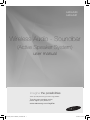 1
1
-
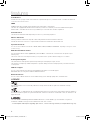 2
2
-
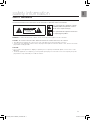 3
3
-
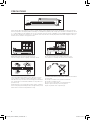 4
4
-
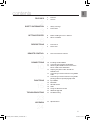 5
5
-
 6
6
-
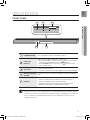 7
7
-
 8
8
-
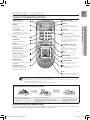 9
9
-
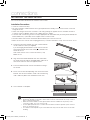 10
10
-
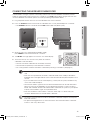 11
11
-
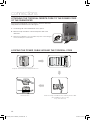 12
12
-
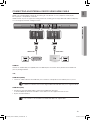 13
13
-
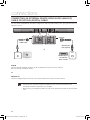 14
14
-
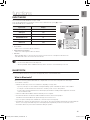 15
15
-
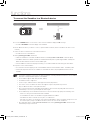 16
16
-
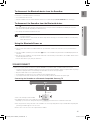 17
17
-
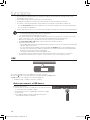 18
18
-
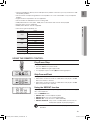 19
19
-
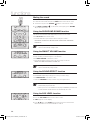 20
20
-
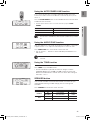 21
21
-
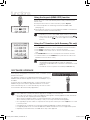 22
22
-
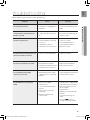 23
23
-
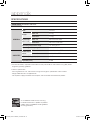 24
24
-
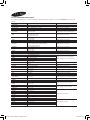 25
25
Samsung Loa thanh 2.1Ch 320W HW-H551 User manual
- Type
- User manual
- This manual is also suitable for
Ask a question and I''ll find the answer in the document
Finding information in a document is now easier with AI
Related papers
Other documents
-
JVC TH-M337B User manual
-
Kogan 2.1 Wireless Soundbar User guide
-
LG NB5541 Owner's manual
-
JBL Bar 2.1 Deep Bass Owner's manual
-
Denver DSS-7020 User manual
-
Logik L32SBT17 User manual
-
Soundstream H-300BAR User manual
-
Rockville ROCKBAR Owner's manual
-
LARKSOUNd SA102S 2.1 CH 3D Soundbar User manual
-
Philips HTL2101A/05 Quick start guide