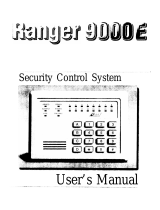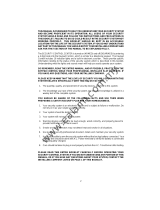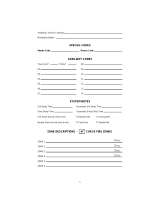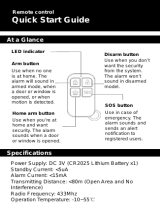Page is loading ...

Instruction
Manual
• W A R N I N G •
This manual contains information on limitations regarding product use and function and
information on the limitations as to liability of the manufacturer. The entire manual
should be carefully read.
Software Version 2.4ZD
™

WARNING
Please Read CarPlease Read Car
Please Read CarPlease Read Car
Please Read Car
efullyefully
efullyefully
efully
Note to Installers
This warning contains vital information. As the only individual in contact
with system users, it is your responsibility to bring each item in this warning
to the attention of the users of this system.
System Failures
This system has been carefully designed to be as effective as possible. There
are circumstances, however, involving fire, burglary, or other types of emer-
gencies where it may not provide protection. Any alarm system of any type
may be compromised deliberately or may fail to operate as expected for a
variety of reasons. Some but not all of these reasons may be:
■ ■
■ ■
■ Inadequate Installation
A security system must be installed properly in order to provide adequate pro-
tection. Every installation should be evaluated by a security professional to
ensure that all access points and areas are covered. Locks and latches on win-
dows and doors must be secure and operate as intended. Windows, doors, walls,
ceilings and other building materials must be of sufficient strength and con-
struction to provide the level of protection expected. A reevaluation must be
done during and after any construction activity. An evaluation by the fire and/or
police department is highly recommended if this service is available.
■ ■
■ ■
■ Criminal Knowledge
This system contains security features which were known to be effective at
the time of manufacture. It is possible for persons with criminal intent to
develop techniques which reduce the effectiveness of these features. It is im-
portant that a security system be reviewed periodically to ensure that its fea-
tures remain effective and that it be updated or replaced if it is found that it
does not provide the protection expected.
■ ■
■ ■
■ Access by Intruders
Intruders may enter through an unprotected access point, circumvent a
sensing device, evade detection by moving through an area of insuffi-
cient coverage, disconnect a warning device, or interfere with or pre-
vent the proper operation of the system.
■ ■
■ ■
■ Power Failure
Control units, intrusion detectors, smoke detectors and many other security
devices require an adequate power supply for proper operation. If a device
operates from batteries, it is possible for the batteries to fail. Even if the
batteries have not failed, they must be charged, in good condition and in-
stalled correctly. If a device operates only by AC power, any interruption,
however brief, will render that device inoperative while it does not have power.
Power interruptions of any length are often accompanied by voltage fluctua-
tions which may damage electronic equipment such as a security system. Af-
ter a power interruption has occurred, immediately conduct a complete sys-
tem test to ensure that the system operates as intended.
■ ■
■ ■
■ Failure of Replaceable Batteries
This system’s wireless transmitters have been designed to provide several
years of battery life under normal conditions. The expected battery life is a
function of the device environment, usage and type. Ambient conditions such
as high humidity, high or low temperatures, or large temperature fluctuations
may reduce the expected battery life. While each transmitting device has a
low battery monitor which identifies when the batteries need to be replaced,
this monitor may fail to operate as expected. Regular testing and maintenance
will keep the system in good operating condition.
■ ■
■ ■
■ Compromise of Radio Frequency (Wireless) Devices
Signals may not reach the receiver under all circumstances which could
include metal objects placed on or near the radio path or deliberate jam-
ming or other inadvertent radio signal interference.
■ ■
■ ■
■ System Users
A user may not be able to operate a panic or emergency switch possibly due
to permanent or temporary physical disability, inability to reach the device in
time, or unfamiliarity with the correct operation. It is important that all sys-
tem users be trained in the correct operation of the alarm system and that they
know how to respond when the system indicates an alarm.
■ ■
■ ■
■ Smoke Detectors
Smoke detectors that are a part of this system may not properly alert occupants of
a fire for a number of reasons, some of which follow. The smoke detectors may
have been improperly installed or positioned. Smoke may not be able to reach the
smoke detectors, such as when the fire is in a chimney, walls or roofs, or on the
other side of closed doors. Smoke detectors may not detect smoke from fires on
another level of the residence or building.
Every fire is different in the amount of smoke produced and the rate of burning.
Smoke detectors cannot sense all types of fires equally well. Smoke detectors may
not provide timely warning of fires caused by carelessness or safety hazards such
as smoking in bed, violent explosions, escaping gas, improper storage of flam-
mable materials, overloaded electrical circuits, children playing with matches or
arson.
Even if the smoke detector operates as intended, there may be circumstances when
there is insufficient warning to allow all occupants to escape in time to avoid injury
or death.
■ ■
■ ■
■ Motion Detectors
Motion detectors can only detect motion within the designated areas as shown in
their respective installation instructions. They cannot discriminate between intrud-
ers and intended occupants. Motion detectors do not provide volumetric area pro-
tection. They have multiple beams of detection and motion can only be detected in
unobstructed areas covered by these beams. They cannot detect motion which
occurs behind walls, ceilings, floor, closed doors, glass partitions, glass doors or
windows. Any type of tampering whether intentional or unintentional such as mask-
ing, painting, or spraying of any material on the lenses, mirrors, windows or any
other part of the detection system will impair its proper operation.
Passive infrared motion detectors operate by sensing changes in temperature. How-
ever their effectiveness can be reduced when the ambient temperature rises near or
above body temperature or if there are intentional or unintentional sources of heat
in or near the detection area. Some of these heat sources could be heaters, radia-
tors, stoves, barbeques, fireplaces, sunlight, steam vents, lighting and so on.
■ ■
■ ■
■ Warning Devices
Warning devices such as sirens, bells, horns, or strobes may not warn people or
waken someone sleeping if there is an intervening wall or door. If warning devices
are located on a different level of the residence or premise, then it is less likely that
the occupants will be alerted or awakened. Audible warning devices may be inter-
fered with by other noise sources such as stereos, radios, televisions, air condition-
ers or other appliances, or passing traffic. Audible warning devices, however loud,
may not be heard by a hearing-impaired person.
■ ■
■ ■
■ Telephone Lines
If telephone lines are used to transmit alarms, they may be out of service or busy
for certain periods of time. Also an intruder may cut the telephone line or defeat its
operation by more sophisticated means which may be difficult to detect.
■ ■
■ ■
■ Insufficient Time
There may be circumstances when the system will operate as intended, yet the
occupants will not be protected from the emergency due to their inability to re-
spond to the warnings in a timely manner. If the system is monitored, the response
may not occur in time to protect the occupants or their belongings.
■ ■
■ ■
■ Component Failure
Although every effort has been made to make this system as reliable as possible,
the system may fail to function as intended due to the failure of a component.
■ ■
■ ■
■ Inadequate Testing
Most problems that would prevent an alarm system from operating as intended can
be found by regular testing and maintenance. The complete system should be tested
weekly and immediately after a break-in, an attempted break-in, a fire, a storm, an
earthquake, an accident, or any kind of construction activity inside or outside the
premises. The testing should include all sensing devices, keypads, consoles, alarm
indicating devices and any other operational devices that are part of the system.
■ ■
■ ■
■ Security and Insurance
Regardless of its capabilities, an alarm system is not a substitute for property or life
insurance. An alarm system also is not a substitute for property owners, renters, or
other occupants to act prudently to prevent or minimize the harmful effects of an
emergency situation.

1
About Your Security System
Your DSC security equipment has been designed to provide you with the greatest possible flexibility
and convenience. Read this manual carefully and have your installer instruct you on your system's
operation and on which features have been implemented in your system. All users of this system
should be equally instructed in its use. Fill out the “System Information” page with all of you zone
information and access codes and store this manual in a safe place for future reference.
Fire Detection
This equipment is capable of monitoring fire detection devices such as smoke detectors and providing
a warning if a fire condition is detected. Good fire detection depends on having adequate number of
detectors placed in appropriate locations. This equipment should be installed in accordance with
N.F.P.A. standard #72. (N.F.P.A., Batterymarch Park, Quincey MA 02269). Carefully review the Family
Escape Planning guidelines in this manual.
NOTE: Your installer must enable the fire detection portion of this equipment before it becomes
functional.
Testing
To insure that your system continues to functions as intended, you must test your system weekly.
Please refer to “Testing Your System” on page 13 of this manual. If your system does not function
properly, call your installing company for service.
Monitoring
This system is capable of transmitting alarms, troubles and emergency information over telephone
lines to a monitoring station. If you inadvertently initiate an alarm, immediately call the monitoring
station to prevent an unnecessary response.
NOTE: The monitoring function must be enabled by the installer before it becomes functional.
General System Operation
Your security system is made up of a DSC control panel, one or more keypads and various sensors
and detectors. The control panel will be mounted out of the way in a utility closet or in a basement. The
metal cabinet contains the system electronics, fuses and stand-by battery. There is normally no reason
for anyone but the installer or service professional to have access to the control panel.
All the keypads have an audible indicator and command entry keys. The LED keypads have a group
of zone and system status lights. The LCD keypad has an alphanumeric liquid crystal display (LCD).
The keypad is used to send commands to the system and to display the current system status. The
keypad(s) will be mounted in a convenient location inside the protected premises close to the entry/
exit door(s).
The security system has several zones of area protection and each of these zones will be connected
to one or more sensors (motion detectors, glassbreak detectors, door contacts, etc.). A sensor in
alarm will be indicated by the corresponding zone lights flashing on a LED keypad or by written
messages on the LCD keypad.
IMPORTANT NOTICE
A security system cannot prevent emergencies. It is only intended to alert you and – if included –
your monitoring station of an emergency situation. Security systems are generally very reliable
but they may not work under all conditions and they are not a substitute for prudent security
practices or life and property insurance. Your security system should be installed and serviced by
qualified security professionals who should instruct you on the level of protection that has been
provided and on system operations.

2
System Information
Fill out the following information for future reference and store this manual in a safe place.
Access Codes
Your Master Code is:__________________________________________
Additional Access Codes:
01 __________________ 09 ____________________ 17 ____________________ 25 ________________
02 __________________ 10 ____________________ 18 ____________________ 26 ________________
03 __________________ 11 ____________________ 19 ____________________ 27 ________________
04 __________________ 12 ____________________ 20 ____________________ 28 ________________
05 __________________ 13 ____________________ 21 ____________________ 29 ________________
06 __________________ 14 ____________________ 22 ____________________ 30 ________________
07 __________________ 15 ____________________ 23 ____________________ 31 ________________
08 __________________ 16 ____________________ 24 ____________________ 32 ________________
Zone Information
There are ________ active zones on the system.
Zone Protected Area Zone Type
1 ___________________________________________ _____________________________________
2 ___________________________________________ _____________________________________
3 ___________________________________________ _____________________________________
4 ___________________________________________ _____________________________________
5 ___________________________________________ _____________________________________
6 ___________________________________________ _____________________________________
7 ___________________________________________ _____________________________________
8 ___________________________________________ _____________________________________
9 ___________________________________________ _____________________________________
10 ___________________________________________ _____________________________________
11 ___________________________________________ _____________________________________
12 ___________________________________________ _____________________________________
13 ___________________________________________ _____________________________________
14 ___________________________________________ _____________________________________

3
15 ___________________________________________ _____________________________________
16 ___________________________________________ _____________________________________
17 ___________________________________________ _____________________________________
18 ___________________________________________ _____________________________________
19 ___________________________________________ _____________________________________
20 ___________________________________________ _____________________________________
21 ___________________________________________ _____________________________________
22 ___________________________________________ _____________________________________
23 ___________________________________________ _____________________________________
24 ___________________________________________ _____________________________________
25 ___________________________________________ _____________________________________
26 ___________________________________________ _____________________________________
27 ___________________________________________ _____________________________________
28 ___________________________________________ _____________________________________
29 ___________________________________________ _____________________________________
30 ___________________________________________ _____________________________________
31 ___________________________________________ _____________________________________
32 ___________________________________________ _____________________________________
[F] FIRE __________________________________________
[A] AUXILIARY ____________________________________
[P] PANIC ________________________________________
The Exit Delay Time is________ seconds.
The Entry Delay Time is ______ seconds.
For Service
Central Station Information:
Account #: ___________________________________ Telephone #:_________________________________
Installer Information:
Company: ___________________________________ Telephone #:_________________________________

4
Access Codes
Access codes are used to arm and disarm the system. There are 37 access codes available: 1 master
code, 32 regular access codes, 2 duress codes and 2 supervision codes. Ask your installer for more
information on using the duress and supervision codes.
Only the Master Code can be used to program additional security codes and to change other system
features as well as to arm and disarm the security system. The Master Code will be supplied to you by
your installer. All keypad entries are made by pressing one key at a time.
All access codes can be programmed by following the procedure outlined in “Programming Security
Codes” on page 7.
NOTE: An access code can be a four or six digit number depending on how your installer has
programmed your system. Ask your installer for more information regarding access codes.
Arming the System
Arming from an LED Keypad:
If the Ready light is ON, the system is ready for arming. If the Ready light is OFF, check to see that all
doors and windows are closed and that motion is stopped in areas covered by motion detectors. The
system cannot be armed unless the Ready light is ON indicating that all zones are closed and the
system is in the Ready state.
Enter your access code. As each digit is entered, the keypad sounder will beep. If the access code
was entered incorrectly, the keypad buzzer will sound steadily for one second. If this occurs, press the
[#] key and re-enter your access code. If the correct access code is entered, the keypad sounder will
beep quickly and the Armed light will come ON. Exit the premises through the door indicated by your
installer as the Exit/Entry door.
The panel will provide an exit delay period, indicated by keypad beeps, for you to exit the premises
without causing an alarm. At the end of the exit delay period, all keypad lights, except the Armed light,
will turn OFF and the system will be armed. You can restart the exit delay once by pressing the Away
button before the exit delay expires. The exit delay time can be changed by your installer.
Arming from an LCD Keypad:
When this message appears, one or more zones are not secured. To secure the
system, close all doors and windows and cease all motion in areas covered by
motion detectors.
When this message appears, use the arrow (< >) keys to verify that the system is
clear of troubles and that no zones are bypassed unintentionally (see “Viewing
Trouble Conditions” and “Zone Bypassing” on page 11).
If this display is showing, the system is in the Ready state and may be fully armed.
To arm the system, enter your access code.
Once the correct access code has been entered, the display will be as shown. The
panel will provide an exit delay period, also indicated by keypad beeps, for you to
exit the premises without causing an alarm. You can restart the exit delay once by
pressing the Away button before the exit delay expires. Exit through the door
indicated by your installer as the Exit/Entry door.
This message will be displayed once the exit delay expires and the system is fully
armed.
If this message appears, be aware of which zones are bypassed and why (see
“Zone Bypassing” on page 11). NOTE: If you arm the system with a zone
bypassed or with a trouble present, your security protection is reduced.
Secure System
Before Arming <>
Enter Code to
Arm System <>
Enter Code to
Arm System
Exit Delay in
Progress
* WARNING *
Bypass Active
Enter Code to
Disarm System

5
Alternate Arming Methods
Away Arming
Arming the system in the Away mode will have all interior zones and perimeter zones active. If motion
is detected in the interior zones, or if one of the perimeter zones is violated, the alarm sequence will
begin.
To arm in the Away mode, enter your access code and exit the premises through a designated Exit/
Entry door. The system will recognise that occupants have left the premises. Once the exit delay
expires, the system will be fully armed.
You can restart the exit delay once by pressing the Away button before the exit delay expires.
Audible Exit Fault
In an attempt to reduce false alarms, the Audible Exit Fault is designed to notify you of an improper
exit when arming the system in the Away mode. In the event that you fail to exit the premises during
the allotted exit delay period, or if you do not securely close the Exit/Entry door, the system will notify
you that it was improperly armed in two ways: the keypad will emit one continuous beep and the bell or
siren will sound. If this occurs, you must re-enter the premises, enter your access code to disarm the
system, and then follow the arming procedure again, making sure to exit the premises in the proper
fashion. Your installer will inform you if the Audible Exit Fault feature has been enabled on your system.
Stay Arming
This feature, if enabled by your installer, will allow you to arm the perimeter zones while leaving the
interior zones inactive so that you can remain on the premises while the system is armed. When you
enter your security code to arm the system and
do not
exit the premises through a designated Exit/
Entry door, the system will arm in the Stay mode, automatically bypassing the interior zones.
The interior zones can be reactivated at any time by entering [✱][1] at any keypad. If you reactivate
the interior zones, be sure to only inhabit areas not covered by motion detectors. To access areas
protected by motion sensors, you must enter your security code and disarm the system.
Arming Without Entry Delay
If you wish to arm your system without the entry delay, enter [✱][9] then your access code. The Armed
light will flash as a reminder that the system is armed and has no entry delay. An entry through any
zone programmed as a delay zone will create an instant alarm.
Quick Arm
When the Quick Arm feature is enabled, the system may be armed by simply pressing [✱][0] instead
of your access code. Please note that pressing [✱][0] will only allow you to arm the system; to disarm,
you must enter a valid access code. Your installer will inform you if the Quick Arm feature has been
enabled on your system.
Auto Arming
Your system can be programmed to automatically arm itself according to a programmed schedule. To
program the auto arm time, enter [
✱][6] followed by your master code. Press [3]. Enter the time using
the 24Hr format (00:00 - 23:59).
To enable or disable the auto arm feature, enter [✱][6] followed by your master code. Press [2] to either
enable or disable the feature. The keypad will beep 3 times if the feature is ON and once if it is OFF.
NOTE: The correct system time and date must be programmed in order for the auto arm feature
to function properly. Please see “Setting the System Date and Time” on page 12 for instructions.

6
Quick Exit
When the Quick Exit feature is enabled, pressing [✱][0] while the system is armed will provide a two
minute window for you to exit the premises. During this time, you may only open and close the
designated Entry/Exit door once. Once the door is closed, the panel will end the two minute quick
exit delay. If the door is opened again, or if the door is not closed after two minutes, or if another zone
is opened, the panel will begin the entry delay. Your installer will inform you if the Quick Exit feature has
been enabled on your system.
Disarming the System
Disarming from an LED Keypad:
Enter the premises through a designated Exit/Entry door; entering by any other door will sound an
immediate alarm. As soon as the Exit/Entry door is opened, the keypad will beep to indicate that the
system should be disarmed. Go to the keypad and enter your access code. If an error is made
entering the code, enter your code again. As soon as the correct code is entered, the Armed light
will go out and the keypad will stop beeping.
The correct access code must be entered before the entry delay period expires. If a valid access
code is not entered during this time, the system will go into alarm. The entry time delay may be
changed by your installer.
If an alarm occurred while the system was armed, the Memory light and the zone light corresponding
to the zone which caused the alarm will flash for 30 seconds. After the 30 second period, the Memory
light and zone light will stop flashing and the panel will return to the Ready state. Pressing the [#] key
during the 30 second period will cancel the alarm memory display. To view other alarms, press [✱][3].
If a trouble was detected when the panel is disarmed, the Trouble light will turn ON (See “Viewing
Trouble Conditions” on page 11 to determine the source of the trouble.) Please note that troubles will
not display while the system is in the Alarm Memory Display mode.
Disarming from an LCD Keypad:
Upon entering through a designated Exit/Entry door, the keypad will beep and the entry delay will
commence, reminding you to disarm the system. The keypad will display the following message...
Enter your access code. If an error is made in entering the code, enter the code
again.
When a valid access code is entered, the keypad will stop beeping. If no
alarms occurred while the panel was armed, and there are no troubles, the display
will read...
After about five seconds, the system will return to the Ready state and the display
will read...
If an alarm occurred while the system was armed, this message will be displayed.
Use the arrow (< >) keys to view which zones caused the alarm. If a zone is still in
alarm, the display will show the following message to indicate that a zone is open...
Upon disarming and if a trouble is present, this message will be displayed. Use the
arrow (< >) keys to view which troubles are affecting the system (see “Viewing
Trouble Conditions” on page 11).
Entry Active
Enter Your Code
Enter Code to
Arm System <>
Secure System
Before Arming <>
Enter Code to
Arm System
View Memory <>
“Zone of Alarm”
System Disarmed
No Alarm Memory

7
NOTE: If you return and find that an alarm has occurred while you were away, it is possible that
an intruder may still be on the premises. Go to a neighbour's house, and call the local police to
investigate.
The alarm memory is cleared each time the panel is armed so that any alarms showing are
alarms that occurred only during the last armed period.
If An Alarm Sounds
Fire Alarm
If your system has been installed with fire detectors and the alarm sounds in a pulsing mode, follow
your emergency evacuation plan immediately (see “Fire Escape Planning” on page 15).
Intrusion Alarm
If an intrusion alarm sounds, indicated by a continuous Bell or Siren, the alarm may be silenced by
entering your access code. If the alarm was unintentional, call local authorities immediately to avoid an
unnecessary response.
You can determine the source of the alarm by following the instructions in the “Disarming” section (see
page 6). Once the source of the alarm has been corrected, the panel can be restored to its original
Armed state.
NOTE: A fire alarm has priority over a burglary type alarm.
Function Keys
The PC5508Z, PC5516Z, PC5532Z and LCD5500Z keypads have five function keys – marked Stay,
Away, Chime, Reset and Exit – which allow easy single-button activation of the most commonly used
features.
If these keys have been enabled by your installer
, you can execute the programmed function
by pressing and holding the corresponding key for two seconds. Corresponding function keys on the
PC1555RKZ are number keys 1 to 5 respectively.
For more information regarding the operation of the function keys, talk to your alarm system installer.
Programming Security Codes
Programming codes from an LED Keypad:
The Master Code
To program the Master Code, enter [✱][5][current Master Code][40][new Master Code]. The Master
Code must be four digits unless otherwise indicated by your installer. Enter digits 0 through 9 only.
Press [#] to return to the Ready state.
Be sure to record your new Master Code on the “System Information” page in this booklet. NOTE: We
recommend that the factory default or obvious codes such as [1111] or [1234] not be used.
Additional Codes
Up to 32 additional access codes (01 through 32) may be programmed.
To program a new code:
Enter [✱][5][Master Code][code number 01 to 32][new access code]. The code number is a double
digit from 01 to 32. Access codes must be four digits unless otherwise indicated by your installer.
Enter digits 0 through 9 only. Press [#] to return to the Ready state.
If an access code already exists for the code number you have selected, it will be replaced by the new
code. Be sure to record your new code(s) on the “System Information” page in this book.

888
Ready Light
If the Ready light is ON, the system is ready for arming. The
system cannot be armed unless the Ready light is ON (see
“Arming the System” on page 4).
Armed Light
If the Armed light is ON, the system has been armed
successfully.
Trouble or System Light
If the Trouble light is ON, see “Viewing Trouble
Conditions” on page 11.
Display Lights (All Keypads)
Emergency Keys (All Keypads)
PC5508Z, PC5516Z, PC5532Z, LCD5500Z:
Press both
* Keys for two seconds to send a FIRE
transmission.
Press both
* Keys for two seconds to send an
AUXILIARY transmission.
Press both
* Keys for two seconds to send a
PANIC transmission.
PC1555RKZ:
Press the [F]* key for two seconds to send a FIRE
transmission.
Press the [A]* key for two seconds to send an
AUXILIARY transmission.
Press the [P]* key for two seconds to send a PANIC
transmission.
* IMPORTANT NOTE (All Keypads): The Fire,
Auxiliary and Panic keys will NOT function unless
programmed by the installer. If these keys are in
service and the installer has enabled audible
feedback, holding down the key for two seconds will
cause the keypad sounder to beep indicating that the
input has been accepted and transmission is
underway.
NOTE: In the U.S.A. the [A] and
keys are
programmed to be used for non-medical
emergencies only, as per UL requirements.
PC1555RKZ LED Keypad
Memory Light
Upon disarming, if an alarm has occurred while the
system was armed, the Memory light will turn ON
(See “Disarming the System” on page 6).
Bypass Light
If the Bypass light is ON, one or more zones are
bypassed (See “Zone Bypassing”
on page 11).
Fire Light
If the Fire light is ON, a fire alarm has occurred (See
“Fire Alarm Operation” on page 14).
Program Light
The Program light will flash when you are
programming access codes, or performing other
programming functions. If someone is programming
at another keypad, the Program light will turn ON to
indicate that the system is busy.
System Light (PC1555RKZOnly):
If the System light is ON, one or more of these
conditions could be present on the system:
System Busy
System Troubles
(See “Viewing Trouble Conditions” on
page 11).
Alarm Memory
(See “Disarming the System” on page 6).
Zone Bypassing
(See “Zone Bypassing”
on page 11).
Programming
The System light will flash when you
are programming access codes, or performing other
programming functions. If someone is programming
at another keypad, the System light will turn ON to
indicate that the system is busy.
NOTE: If you have a PC1555RKZ keypad, the
System light acts as a Trouble, Memory,
Programming and Bypass indicator. Unlike the
other keypads, these conditions will only be
represented by the System light. Please keep this in
mind when reading other functions in this manual.
Display Lights (PC5508Z, PC5516Z, PC5532Z
Keypads)

999
The Liquid Crystal Display (LCD) displays prompts
and system information on two 16 character lines.
If “< >” appears, more information can be accessed
by using the arrow (< >) keys. Press [<] to see the
previous function or item of information. Press [>] to
advance the display to next function or item of
information.
Press the keys on the number pad as prompted by
the LCD display to view alarms or troubles, to arm and
disarm the system and to bypass zones.
To exit a function and return to the Ready state, press
[#].
To select a function press [
✱].
LCD5500Z KeypadPC5508Z LED Keypad
Important Note: Test system weekly and
have any system trouble conditions
corrected by your alarm installer.
PC5516(Z) LED Keypad
The PC5516, PC5516Z, PC5532 and PC5532Z
Keypads are available for applications with more
than 8 zones. The functions explained in this manual
are the same for all three LED keypad types.
PC5532(Z) LED Keypad

10
To erase a code:
Enter [✱][5][Master Code][code number 01 to 32][✱]. Press [#] to return to the Ready state. The
Master code cannot be erased.
Programming codes from an LCD Keypad:
Master Code
Press the [✱] key to enter the function list. Scroll (< >) to...
Press [5] or [✱]. The display will read...
Enter your current Master Code. The display will read...
“40P” represents the Master Code. Press the [✱] key to indicate that you wish to
program the Master Code. The display will read...
Enter the new Master Code. The Master Code must be four digits unless otherwise
indicated by your installer. Enter digits 0 through 9 only. Once the new code is
entered, the keypad will beep 3 times and the display will read...
Press [#] to exit the code programming function.
Be sure to record your new Master Code on the “System Information” page in this booklet. NOTE: We
recommend that the factory default Master Code [1234] not be used.
Additional Access Codes
To erase, add or change a user code, press [✱] to enter the functions list. Use the arrow (< >) keys to
scroll to the following message...
Press [
✱]. Display will read...
Enter the Master Code. Display will read...
Use the scroll keys (< >) to find the access code – indicated by “02P” to “32P” –
you wish to add, change or delete. Press the [
✱] key to select the code you wish to
alter. The display will read...
To add or change a code, enter the new code. Access codes must be four digits
unless otherwise indicated by your installer. Enter digits 0 through 9 only. To delete
an access code, enter [
✱]. Once the 4 digit code or [✱] has been entered, the
keypad sounder will beep 3 times and the display will read...
The “P” means the code has been programmed. If there is no “P” then that code is
deleted. Press [#] to exit the code programming function. The Master code cannot be
erased.
Remember to record your new code(s) on the “System Information” page in this booklet.
Press (*) for <>
Access Codes
Enter Master
Access Code
[*] to Edit <>
User Code 01P
Enter New Code
1234 <>
[*] to Edit <>
User Code 01P
(*) to Edit <>
User Code 40P
Enter Master
Access Code
(*) to Edit <>
User Code 40P
Enter New Code
1234 <>
Press (*) for <>
Access Codes

11
Zone Bypassing
The zone bypassing function is used when access is needed to part of the protected area while the
system is armed. Zones which are temporarily out of service due to damaged wiring or contacts may
be bypassed to allow system arming until repairs can be made.
Bypassed zones will not cause an alarm. Zones cannot be bypassed once the system is armed.
Bypassed zones are automatically cancelled each time the system is disarmed and must be reapplied
before the next arming.
NOTE: For security reasons, your installer may program the system to prevent you from
bypassing certain zones.
Bypassing zones reduces your security protection. If you are bypassing a zone due to damaged
wiring or contacts, please call a service technician immediately so that the problem can be
resolved and your system returned to proper working order.
Make sure that no zones are unintentionally bypassed when arming your system.
To bypass zones from an LED keypad:
Start with the system in the Ready state. Enter [✱][1][Zone number(s) to be bypassed].
Enter the zone(s) as a two-digit number from 01 to 32. As each zone is bypassed, the corresponding
zone light will turn ON. If a zone is bypassed by mistake, press that zone number again and the zone
light will turn OFF, indicating that the zone is not bypassed. Press [#] to return to the Ready state.
To bypass zones from an LCD keypad:
To bypass a zone, the system must be in the Ready state. The display will read...
Press the [✱] key to enter the functions menu. The display will read...
Press the [✱] key to enter the zone bypassing mode. The display will read...
Use the arrow (< >) keys to find the zone to be bypassed and press the [✱] key to
select it. The display will read...
“B” will appear on the display to show that the zone is bypassed. To unbypass a
zone, enter the zone number; the “B” will disappear from the display to show that
the zone is no longer bypassed.
This display will be shown if a zone was open when you entered the bypassing
command. The open zone will be represented by “O”. If you bypass the open zone,
the “O” will be replaced by a “B”.
To exit the bypassing mode and return to the Ready state, press the [#] key.
Viewing Trouble Conditions
The control panel continuously monitors a number of possible trouble conditions. If one of these
trouble conditions occur, the keypad will beep twice every 10 seconds until you press any key on the
keypad.
NOTE: A TROUBLE condition reduces the security your system is designed to provide. Call your
installing company for service.
Enter Code to
Arm System
Press (*) for <>
Zone Bypass
Zone Search <>
“Zone Name”
Zone Search <>
“Zone Name” B
Zone Search <>
“Zone Name” O

12
To view troubles from an LED Keypad:
A trouble will be indicated by the Trouble light (or System light on a PC1555RKZ keypad) which will
remain ON until the trouble condition is cleared. If you cannot determine the cause of the trouble
condition, contact your installer for assistance.
To view the type of trouble condition, press [✱][2]. One or more zone lights will turn ON, indicating the
various trouble conditions:
ZONE LIGHT TYPE OF TROUBLE
1 ................. Service required. Call your installation company for service.
2 ................. Indicates the loss of AC power. When this trouble occurs, the Trouble (or System)
light will turn ON but keypad buzzer will not sound.
3 ................. Telephone line trouble.
4 ................. The panel has failed to communicate with the central station.
5 ................. Zone fault. Press [5] and the zone light(s) corresponding to the faulted zones will turn ON.
6 ................. Zone tamper. Press [6] and the zone light(s) corresponding to the tampered zones will
turn ON.
7 ................. Low zone battery. This trouble is generated when a wireless device exhibits a low
battery condition.
Press [7] one, two, or three times to view which devices are experiencing battery
failure. The following will occur:
Keypad beeps: Keypad displays:
Press [7] 1 Zones with low batteries (LED keypad - zone lights 1 to 8)
Press [7] again 2 Handheld keypads with low batteries (LED keypad - zone
lights 1 to 4)
Press [7] again 3 Wireless keys with low batteries (LED keypad - zone lights 1
to 8).
To view the battery conditions of wireless keys 9 through
16, you must be at an LCD keypad.
8 ................. Loss of time on system clock. To set the system time, following the instructions in
“Setting System Date and Time” below.
To view troubles from an LCD Keypad:
From the Ready state, use the arrow (< >) keys to scroll to the following message.
Press [
✱] [2] key to view the trouble. The message will read...
Use the arrow (< >) keys to view which troubles are present on the system. Once
you have scrolled through the list of troubles, press the [#] key to exit the Trouble
Viewing mode and return to the Ready state.
Setting the System Date and Time
To set the system time, enter [✱] [6] followed by the Master Code. Press [1]. The keypad will now
accept 10 consecutive digits:
• Enter the Time in Hours and Minutes using the 24 Hour format (00:00 to 23:59).
• Enter the Date in Months, Days and Years (MM DD YY).
NOTE: If you have an LCD keypad, your installer may have programmed your system to display the
time and date while the keypad is idle. If this is the case, you may have to press the [#] key to clear
the date and time before entering an access code to arm the system, or before performing any
other keypad function.
System Trouble
(*2) to View <>
View Trouble <>
“Trouble Message”

13
Testing Your System
Alarm Test
The Alarm Test provides two second test of the keypad sounder and bell or siren. Begin with the panel
in the Ready state.
From an LED keypad, Enter [✱][6][Master Code][4] then press [#] to return to the Ready state.
From an LCD keypad, press [✱] to enter the functions list. Use the arrow (< >) keys to scroll to find
“User Functions” and press [
✱] to select. Enter your Master Code and scroll to find the following
message...
Press [
✱] to perform an Alarm Test. The keypad will display the following message...
Press [#] to return to the Ready state.
Full System Test
We recommend that you test your system weekly. Should the system fail to function properly, call your
installation company immediately for service.
NOTE: Perform system tests during off-peak hours, such as early morning or late evening.
1. Inform the monitoring station that you are testing your system.
2. Begin with the system in the Ready state.
3. Perform a Bell/Battery test by pressing [
✱][6][Master Code][4]. The bell and keypad buzzer will
sound for two seconds and all keypad lights will turn ON. Press [#] to exit.
4. Activate each sensor in turn (e.g. open a door/window or walk in motion detector areas).
From an LED keypad, observe the zone light turn ON when the zone is activated. The zone light will
turn OFF when the system restores to normal (i.e. door or window closed).
From an LCD keypad, the following message will be displayed when each zone is activated...
Use the arrow (< >) keys to view which zone is open. This message will
disappear when the zone is restored.
5. If the panel has any fire zones, activation will cause the alarm signal to sound in a pulsed mode.
CAUTION: Do not use an open flame or burning materials to test a smoke or heat detector.
Contact your installer for information on safe methods of testing detectors.
6. When testing is complete, call and advise the monitoring station. Should the system fail to function
properly, contact your installer.
NOTE: Some features described above will not be functional unless enabled by your installer.
Please ensure that your installer has advised you which features are functional on your system.
Door Chime Feature
The door chime feature is used to provide a tone from the keypad each time a door or window is
opened or closed. The doors and windows which will provide this indication are programmed by your
installer.
To activate the door chime from an LED Keypad:
Enter [✱][4] to turn the door chime feature ON and OFF. When the command is entered, the keypad
buzzer will beep 3 times if the door chime feature is enabled and will sound one long beep if it is
disabled.
Secure System
Before Arming <>
Select Option <>
System Test
System Test
In Progress

14
To activate the door chime from an LCD Keypad:
Press [✱] to enter the function list, then scroll to find...
Press [
✱] or [4] to enable or disable the Door Chime feature. Press [#] to return to
the Ready state.
Keypad Options
All Keypads
Keypad Sounder Control
The LCD keypad will allow you to select from 21 different keypad tones. From an LCD keypad, enter
[✱][6][Master Code], then use the arrow keys (< >) to scroll to the message "Keypad Buzzer Control".
Press [✱] to select. Use the arrow keys (< >) to scroll to the desired keypad sound level and press the
[#] key to exit. This feature can be accessed on LED keypads by holding the [✱]
key.
LCD Keypads Only
The following three options are accessed by entering [
✱
] [6] [Master code]. Use the arrow (< >)
keys to scroll to the appropriate message and press [
✱
] to select.
Brightness Control
The LCD keypad will allow you to select from 10 different backlighting levels. Use the arrow keys (< >)
to scroll to the desired backlighting level and press the [#] key to exit.
Contrast Control
The LCD keypad will allow you to select from 10 different display contrast levels. Use the arrow keys
(< >) to scroll to the desired contrast level and press the [#] key to exit.
Viewing the Event Buffer from an LCD Keypad
Select “View Event Buffer” from the [✱][6] menu. The keypad will display the event, event number, time
and date along with the zone number and user code, if applicable. Press [✱] to toggle between this
information and the event itself. Use the arrow keys (<>) to scroll through the events in the buffer.
When you have finished viewing the Event Buffer, press the [#] key to exit.
Downloading Enable
To enable a six-hour downloading window from any system keypad, enter [✱] [6] [Master code] [5].
During this time, the panel will answer incoming downloading calls. For more information, please ask
your installer.
Fire Alarm Operation
Alarm
On a fire alarm, the bell or siren will pulse ON and OFF. The transmission of the alarm to the monitoring
station is delayed for 30 seconds. If the alarm is not cleared within the 30 second delay, the it will be
transmitted to the monitoring station.
Silence
To silence the bell or siren, press the [#] key. If the alarm is silenced and the smoke detector is not
reset, the alarm will resound after 90 seconds.
Resetting Smoke Detectors
Once the smoke detector is reset, if it still detects smoke, the alarm sequence will resound as
described above. If there is no smoke, the system will return to normal.
To reset smoke detectors from an LED Keypad:
Press [✱][7][2].
Press (*) For<>
Door Chime

15
To reset smoke detectors from an LCD Keypad:
Press [✱] to enter the function list. Scroll to find:
Press [✱] to select the output control. The display will read...
Use the arrow (< >) keys to find the following message and press the [✱] key to
select...
NOTE: If you suspect that a fire alarm has transmitted and that there is no fire condition, call the
monitoring station to avoid an unnecessary response.
If a fire condition is apparent, follow your
evacuation plan immediately. If the alarm sounds at night, evacuate immediately.
NOTE: The description above may not be applicable depending on how your installer has
programmed the fire alarm operations on your system. Ask your installer for more information
regarding your system's operation.
Household Fire Safety Audit
Most fires occur in the home. To minimize this danger, we recommend that a household fire safety
audit be conducted and a fire escape plan be developed.
1. Are all electrical appliances and outlets in a safe condition? Check for frayed cords, overloaded
lighting circuits, etc. If you are uncertain about the condition of your electrical appliances or
household service, have a professional evaluate these units.
2. Are all flammable liquids stored safely in closed containers in a well ventilated cool area? Cleaning
with flammable liquids should be avoided.
3. Are fire hazardous materials (matches) well out of reach of children?
4. Are furnaces and wood burning appliances properly installed, clean and in good working order?
Have a professional evaluate these appliances.
Press (*) For <>
Output Control
Select Output <>
Command Output #1
Select Output <>
Command Output #2

16
Fire Escape Planning
There is often very little time between the detection of a fire and the time it becomes deadly. It is thus very
important that a family escape plan be developed and rehearsed.
1. Every family member should participate in developing the escape plan.
2. Study the possible escape routes from each location within the house. Since many fires occur at night,
special attention should be given to the escape routes from sleeping quarters.
3. Escape from a bedroom must be possible without opening the interior door.
Consider the following when making your escape plans:
• Make sure that all perimeter doors and windows are easily opened. Ensure that they are not painted
shut, and that their locking mechanisms operate smoothly.
• If opening or using the exit is too difficult for children, the elderly or handicapped, plans for rescue
should be developed. This includes making sure that those who are to perform the rescue can
promptly hear the fire warning signal.
• If the exit is above the ground level, an approved fire ladder or rope should be provided as well as
training in its use.
• Exits on the ground level should be kept clear. Be sure to remove snow from exterior patio doors in
winter; outdoor furniture or equipment should not block exits.
• Each person should know of a predetermined assembly point where everyone can be accounted for
i.e.: across the street or at a neighbour's house. Once everyone is out of the building, call the Fire
Department.
• A good plan emphasizes quick escape. Do not investigate or attempt to fight the fire, and do not
gather belongings or pets as this wastes valuable time. Once outside, do not re-enter the house.
Wait for the fire department.
• Write the fire escape plan down and rehearse it frequently so that should an emergency arise,
everyone will know what to do. Revise the plan as conditions change, such as the number of people
in the home, or if there are changes to the building's construction.
• Make sure your fire warning system is operational by conducting weekly tests (see “Testing Your
System” on page 13). If you are unsure about system operation, contact your installing dealer.
• We recommend that you contact your local fire department and request further information on fire
safety and escape planning. If available, have your local fire prevention officer conduct an in-house
fire safety inspection.
Maintenance
With normal use, the system requires minimum maintenance. The following points should be observed.
1.Do not wash the security station with a wet cloth. Light dusting with a slightly moistened cloth should
remove normal accumulations of dust.
2.The battery/ bell test is designed to determine battery condition. We recommended, however, that the
stand-by batteries be replaced every three years.
3.For other system devices such as smoke detectors, passive infrared, ultrasonic or microwave motion
detectors or glassbreak detectors, consult the respective manufacturer’s literature for testing and
maintenance.

17
Digital Security Controls Ltd.’s liability for failure to repair the prod-
uct under this warranty after a reasonable number of attempts will be
limited to a replacement of the product, as the exclusive remedy for
breach of warranty. Under no circumstances shall Digital Security
Controls Ltd. be liable for any special, incidental, or consequential
damages based upon breach of warranty, breach of contract, negli-
gence, strict liability, or any other legal theory. Such damages in-
clude, but are not limited to, loss of profits, loss of the product or any
associated equipment, cost of capital, cost of substitute or replace-
ment equipment, facilities or services, down time, purchaser’s time,
the claims of third parties, including customers, and injury to prop-
erty.
Disclaimer of Warranties
This warranty contains the entire warranty and shall be in lieu of
any and all other warranties, whether expressed or implied (in-
cluding all implied warranties of merchantability or fitness for a
particular purpose) And of all other obligations or liabilities on
the part of Digital Security Controls Ltd. Digital Security Con-
trols Ltd. neither assumes nor authorizes any other person pur-
porting to act on its behalf to modify or to change this warranty,
nor to assume for it any other warranty or liability concerning
this product.
This disclaimer of warranties and limited warranty are governed
by the laws of the province of Ontario, Canada.
WARNING: Digital Security Controls Ltd. recommends that the
entire system be completely tested on a regular basis. However,
despite frequent testing, and due to, but not limited to, criminal
tampering or electrical disruption, it is possible for this product to
fail to perform as expected.
Out of Warranty Repairs
Digital Security Controls Ltd. will at its option repair or replace out-
of-warranty products which are returned to its factory according to
the following conditions. Anyone returning goods to Digital Secu-
rity Controls Ltd. must first obtain an authorization number. Digital
Security Controls Ltd. will not accept any shipment whatsoever for
which prior authorization has not been obtained.
Products which Digital Security Controls Ltd. determines to be re-
pairable will be repaired and returned. A set fee which Digital Secu-
rity Controls Ltd. has predetermined and which may be revised from
time to time, will be charged for each unit repaired.
Products which Digital Security Controls Ltd. determines not to be
repairable will be replaced by the nearest equivalent product avail-
able at that time. The current market price of the replacement prod-
uct will be charged for each replacement unit.
LIMITED WARRANTY
Digital Security Controls Ltd. warrants the original purchaser that
for a period of twelve months from the date of purchase, the prod-
uct shall be free of defects in materials and workmanship under
normal use. During the warranty period, Digital Security Controls
Ltd. shall, at its option, repair or replace any defective product
upon return of the product to its factory, at no charge for labour
and materials. Any replacement and/or repaired parts are warranted
for the remainder of the original warranty or ninety (90) days,
whichever is longer. The original owner must promptly notify Digi-
tal Security Controls Ltd. in writing that there is defect in material
or workmanship, such written notice to be received in all events
prior to expiration of the warranty period.
International Warranty
The warranty for international customers is the same as for any
customer within Canada and the United States, with the excep-
tion that Digital Security Controls Ltd. shall not be responsible for
any customs fees, taxes, or VAT that may be due.
Warranty Procedure
To obtain service under this warranty, please return the item(s) in
question to the point of purchase. All authorized distributors and
dealers have a warranty program. Anyone returning goods to Digi-
tal Security Controls Ltd. must first obtain an authorization num-
ber. Digital Security Controls Ltd. will not accept any shipment
whatsoever for which prior authorization has not been obtained.
Conditions to Void Warranty
This warranty applies only to defects in parts and workmanship re-
lating to normal use. It does not cover:
• damage incurred in shipping or handling;
• damage caused by disaster such as fire, flood, wind, earthquake
or lightning;
• damage due to causes beyond the control of Digital Security Con-
trols Ltd. such as excessive voltage, mechanical shock or water
damage;
• damage caused by unauthorized attachment, alterations, modifi-
cations or foreign objects;
• damage caused by peripherals (unless such peripherals were sup-
plied by Digital Security Controls Ltd.);
• defects caused by failure to provide a suitable installation envi-
ronment for the products;
• damage caused by use of the products for purposes other than
those for which it was designed;
• damage from improper maintenance;
• damage arising out of any other abuse, mishandling or improper
application of the products.

©2000 Digital Security Controls Ltd.
Toronto, Canada
www.dscgrp.com
Printed in Canada 29005154 R001
FCC COMPLIANCE STATEMENT
CAUTION:
Changes or modifications not expressly approved by Digital
Security Controls Ltd. could void your authority to use this equipment.
This equipment has been tested and found to comply with the limits for a
Class B digital device, pursuant to Part 15 of the FCC Rules. These limits are
designed to provide reasonable protection against harmful interference in a
residential installation. This equipment generates, uses and can radiate
radio frequency energy and, if not installed and used in accordance with the
instructions, may cause harmful interference to radio communications.
However, there is no guarantee that interference will not occur in a particular
installation. If this equipment does cause harmful interference to radio or
television reception, which can be determined by turning the equipment off
and on, the user is encouraged to try to correct the interference by one or
more of the following measures:
•
Re-orient the receiving antenna.
•
Increase the separation between the equipment and receiver.
•
Connect the equipment into an outlet on a circuit different from that to
which the receiver is connected.
•
Consult the dealer or an experienced radio/television technician for help.
The user may find the following booklet prepared by the FCC useful: “How to
Identify and Resolve Radio/Television Interference Problems”. This booklet
is available from the U.S. Government Printing Office, Washington D.C.
20402, Stock # 004-000-00345-4.
IMPORTANT INFORMATION
This equipment complies with Part 68 of the FCC Rules. On the side of
this equipment is a label that contains, among other information, the
FCC registration number of this equipment.
NOTIFICATION TO TELEPHONE COMPANY
The customer shall notify
the telephone company of the particular line to which the connection will
be made, and provide the FCC registration number and the ringer
equivalence of the protective circuit.
FCC Registration Number: F53CAN-32394-AL-E
Ringer Equivalence Number: 0.0B
USOC Jack: RJ31X
TELEPHONE CONNECTION REQUIREMENTS
Except for the telephone
company provided ringers, all connections to the telephone network shall be
made through standard plugs and telephone company provided jacks, or
equivalent, in such a manner as to allow for easy, immediate disconnection
of the terminal equipment. Standard jacks shall be so arranged that, if the
plug connected thereto is withdrawn, no interference to the operation of the
equipment at the customer’s premises which remains connected to the
telephone network shall occur by reason of such withdrawal.
INCIDENCE OF HARM
Should terminal equipment or protective circuitry
cause harm to the telephone network, the telephone company shall, where
practicable, notify the customer that temporary disconnection of service may
be required; however, where prior notice is not practicable, the telephone
company may temporarily discontinue service if such action is deemed
reasonable in the circumstances. In the case of such temporary
discontinuance, the telephone company shall promptly notify the customer
and will be given the opportunity to correct the situation.
ADDITIONAL TELEPHONE COMPANY INFORMATION
The security control
panel must be properly connected to the telephone line with a USOC RJ-31X
telephone jack.
The FCC prohibits customer-provided terminal equipment be connected to
party lines or to be used in conjunction with coin telephone service. Interconnect
rules may vary from state to state.
CHANGES IN TELEPHONE COMPANY EQUIPMENT OR FACILITIES
The
telephone company may make changes in its communications facilities,
equipment, operations or procedures, where such actions are reasonably
required and proper in its business. Should any such changes render the
customer’s terminal equipment incompatible with the telephone company
facilities the customer shall be given adequate notice to the effect modifications
to maintain uninterrupted service.
RINGER EQUIVALENCE NUMBER (REN)
The REN is useful to determine
the quantity of devices that you may connect to your telephone line and still
have all of those devices ring when your telephone number is called. In most,
but not all areas, the sum of the RENs of all devices connected to one line
should not exceed five (5.0). To be certain of the number of devices that you
may connect to your line, you may want to contact your local telephone
company.
EQUIPMENT MAINTENANCE FACILITY
If you experience trouble with this
telephone equipment, please contact the facility indicated below for
information on obtaining service or repairs. The telephone company may ask
that you disconnect this equipment from the network until the problem has
been corrected or until you are sure that the equipment is not malfunctioning.
Digital Security Controls Ltd. 160 Washburn St., Lockport, NY 14094
/