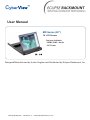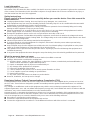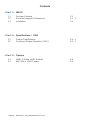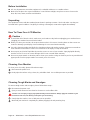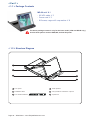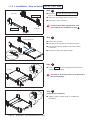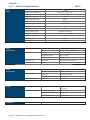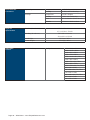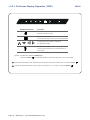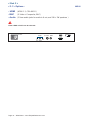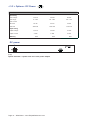CyberView MD Serie Owner's manual
- Category
- TVs & monitors
- Type
- Owner's manual
This manual is also suitable for

Manual ML25V02A -- Generation 4 -- www.EclipseRackmount.com
User Manual
Designed/Manufactured by Austin Hughes and Distributed by Eclipse Rackmount, Inc.
1U LCD Drawer
MD Series (20")
Options Available:
- HDMI / BNC / Audio
- DC Power

Page 02 -- ML25V02A -- www.EclipseRackmount.com
Legal Information
First English printing, October 2002
Information in this document has been carefully checked for accuracy; however, no guarantee is given to the correctness
of the contents. The information in this document is subject to change without notice. We are not liable for any injury or
loss that results from the use of this equipment.
Safety Instructions
Please read all of these instructions carefully before you use the device. Save this manual for
future reference.
■ Unplug equipment before cleaning. Don’t use liquid or spray detergent; use a moist cloth.
■ Keep equipment away from excessive humidity and heat. Preferably, keep it in an air-conditioned environment with
temperatures not exceeding 40º Celsius (104º Fahrenheit).
■ When installing, place the equipment on a sturdy, level surface to prevent it from accidentally falling and causing
damage to other equipment or injury to persons nearby.
■ When the equipment is in an open position, do not cover, block or in any way obstruct the gap between it and the
power supply. Proper air convection is necessary to keep it from overheating.
■ Arrange the equipment’s power cord in such a way that others won’t trip or fall over it.
■ If you are using a power cord that didn’t ship with the equipment, ensure that it is rated for the voltage and current
labeled on the equipment’s electrical ratings label. The voltage rating on the cord should be higher than the one listed
on the equipment’s ratings label.
■ Observe all precautions and warnings attached to the equipment.
■ If you don’t intend on using the equipment for a long time, disconnect it from the power outlet to prevent being
damaged by transient over-voltage.
■ Keep all liquids away from the equipment to minimize the risk of accidental spillage. Liquid spilled on to the power
supply or on other hardware may cause damage, fi re or electrical shock.
■ Only qualifi ed service personnel should open the chassis. Opening it yourself could damage the equipment and
invalidate its warranty.
■ If any part of the equipment becomes damaged or stops functioning, have it checked by qualifi ed service personnel.
What the warranty does not cover
■ Any product, on which the serial number has been defaced, modifi ed or removed.
■ Damage, deterioration or malfunction resulting from:
□ Accident, misuse, neglect, fi re, water, lightning, or other acts of nature, unauthorized product modifi cation, or
failure to follow instructions supplied with the product.
□ Repair or attempted repair by anyone not authorized by us.
□ Any damage of the product due to shipment.
□ Removal or installation of the product.
□ Causes external to the product, such as electric power fl uctuation or failure.
□ Use of supplies or parts not meeting our specifi cations.
□ Normal wear and tear.
□ Any other causes which does not relate to a product defect.
■ Removal, installation, and set-up service charges.
Regulatory Notices Federal Communications Commission (FCC)
This equipment has been tested and found to comply with the limits for a Class B digital device, pursuant to Part 15 of
the FCC rules. These limits are designed to provide reasonable protection against harmful interference in a residential
installation.
Any changes or modifi cations made to this equipment may void the user’s authority to operate this equipment. This
equipment generates, uses, and can radiate radio frequency energy and, if not installed and used in accordance with the
instructions, may cause harmful interference to radio communications.
However, there is no guarantee that interference will not occur in a particular installation. If this equipment does cause
harmful interference to radio or television reception, which can be determined by turning the equipment off and on, the
user is encouraged to try to correct the interference by one or more of the following measures:
■ Re-position or relocate the receiving antenna.
■ Increase the separation between the equipment and receiver.
■ Connect the equipment into an outlet on a circuit different from that to which the receiver is connected.

Page 03 -- ML25V02A -- www.EclipseRackmount.com
< Part. 3 >
Options
3.1 HDMI, S-Video + BNC & Audio
3.2 48V, 24V or 12VDC power
P.8
P.9
< Part. 2 >
Specifications / OSD
2.1 Product Specifications
2.2 On-Screen Display Operation ( OSD )
P.4 - 5
P.6 - 7
< Part. 1 >
MD-20
1.1 Package Contents
1.2 Structure Diagram & Dimensions
1.3 Installation
Contents
P.1
P.1 - 2
P.3

Page 04 -- ML25V02A -- www.EclipseRackmount.com
■ It is very important to mount the equipment in a suitable cabinet or on a stable surface.
■ Make sure the place has a good ventilation, is out of direct sunlight, away from sources of excessive
dust, dirt, heat, water, moisture and vibration.
The equipment comes with the standard parts shown in package content. Check and make sure they are
included and in good condition. If anything is missing, or damaged, contact the supplier immediately.
Unpacking
Before Installation
How To Clean Your LCD Monitor
Caution :
■ To avoid the risk of electric shock, make sure your hands are dry before unplugging your monitor from or
plugging your monitor into an electrical outlet.
■ When you clean your monitor, do not press down on the LCD screen. Pressing down on the screen can
scratch or damage your display. Pressure damage is not covered under warranty.
■ Use only cleansers made specifi cally for cleaning monitors and monitor screens. Cleansers not made to
clean monitors and monitor screens can scratch the LCD display or strip off the fi nish.
■ Do not spray any kind of liquid directly onto the screen or case of your monitor. Spraying liquids directly
onto the screen or case can cause damage which is not covered under warranty.
■ Do not use paper towels or abrasive pads to clean your monitor. Using an abrasive pad or any wood based
paper product such as paper towels can scratch your LCD screen.
Cleaning Your Monitor
To clean your LCD safely, please follow these steps :
Disconnect the power cord.
Gently wipe the surface using a clean, dry microfi ber cloth. Use as little pressure as possible.
1
2
Cleaning Tough Marks and Smudges
To remove tough marks and smudges, please follow these steps :
Disconnect the power cord.
Spray a small amount of non-abrasive cleanser on a microfi ber cloth.
Gently wipe the surface. Use as little pressure as possible.
Wait until your monitor is completely dry before plugging it in and powering it up.
1
2
Caution : Do not spray or apply any liquids directly onto the monitor. Always apply the solution to your
microf ber cloth f rst, not directly on the parts you are cleaning.
3
4

Page 05 -- ML25V02A -- www.EclipseRackmount.com
1
2
4
LCD panel
Installation Slide
LCD OSD membrane
1
2
3
4
5
5
Audio speaker
Carry handle to release the 2-pt lock
2-point lock
< 1.1 > Package Contents
< Part 1 >
MD-20 unit X 1
- 6ft VGA cable X 1
- Power cord X 1
- M6 screw, cage nut & cup washer X 8
< 1.2 > Structure Diagram
The above package content is only for the base model ( VGA and DVI-D only ).
It varies with options such as HDMI, AV, audio & DC power.
6
3
6

Page 06 -- ML25V02A -- www.EclipseRackmount.com
MD-20
Model
Product Dimension
(W x D x H)
Packing Dimension
(W x D x H)
Net
Weight
Gross
Weight
MD-20
439.6 x 650 x 44 mm
17.3 x 25.6 x 1.73"
595 x 860 x 140 mm
23.4 x 33.9 x 5.5”
13.5 kg
30 lb
17.5 kg
39 lb
The weight is only for the base models. It varies with accessories & options
such as SDI, HDMI, AV, audio & DC power.
< 1.2 > Dimensions
Front View
Side View
UNIT : mm
1mm = 0.03937 inch
Top View

Page 07 -- ML25V02A -- www.EclipseRackmount.com
■ Tighten all 8 pcs of M6 screw to complete the
installation.
Complete the installation
Step
4
< 1.3 > Installation - How to install 1U 20" LCD Tray
Left bracket
■ Attach the left and right mounting bracket to
rack 19" mounting rails.
■ Adjust the mounting bracket to fi t your rack.
■ M6 screw x 8 pcs included.
Step
1
Right bracket
Front side
Rear side
Leave all M6 screws slightly loose, until
you complete the installation in step
3
Step
2
■ Pick up the LCD tray.
■ Insert the LCD tray into the mounting bracket.
■ Pull and hold the left & right black arrow buttons
on the rails.
■ Return the LCD tray to park position.
Mounting bracket
Black arrow button
■ Fix the rear kit to the mounting bracket with M3.2
screw x 4 pcs included.
Step
3
This step is necessary. Failure to complete this
will cause damage.
Front side
Rear kit
M3.2 screw
M6 screw

Page 08 -- ML25V02A -- www.EclipseRackmount.com
MD-20
LCD
Panel
Manufacturer
Panel Size ( diagonal ) 20-inch TFT color LCD
Display pixel ( dots x lines ) 1600 x 1200
Brightness ( typ. ) 300
Contrast Ratio ( typ. ) 800:1
Color 16.7 M
Viewing Angle ( L/R/U/D ) 89/89/89/89
Response Time ( ms ) 16
Dot pitch ( mm ) 0.255
Display Area ( mm ) 408.00H x 306.00V
Surface treatment Anti-glare, Hard-coating
Surface hardness 3H
Backlight Type CCFL
MTBF ( hrs ) 45,000
Video
Connectivity
Digital HDMI HDMI 1.1, CEA-861-D
DVI DVI-D, TMDS single link
Analog
VGA Analog 0.7Vp-p
Composite ( BNC ) NTSC & PAL
S-Video ( 4-pin ) NTSC & PAL
Plug & Play DVI / VGA VESA EDID structure 1.3
Synchronization VGA Separate, Composite & SOG
Audio
Connectivity
Audio Input Connector 3.5mm stereo jack
Impedance / Power level 30kΩ / 750mV
Audio Output
Connector 3.5mm stereo jack
Resistance / Power level 30kΩ / 2.8V
Speaker Output Power 2 x 2W
*When the audio output is connected, speaker output is OFF
Power Power Supply Range Auto-sensing 100 to 240VAC,
50 / 60Hz
Power Consumption
Screen display ON 48W or less
Power saving mode 4W or less
Power button OFF 1W or less
Regulatory Safety Approval FCC & CE
< 2.1 > Product Specifications
< Part 2 >

Page 09 -- ML25V02A -- www.EclipseRackmount.com
Applicable
Format
DVI-D / VGA Input PC Signal 1600 x 1200 x 60Hz
1400 x 1050 x 60Hz
1440 x 900 x 60Hz
1360 x 768 x 60Hz
1280 x 1024 x 60 / 75Hz
1280 x 960 x 60Hz
1280 x 760 x 60 / 75Hz
1152 x 864 x 75Hz
1024 x 768 x 60 / 70 / 75Hz
848 x 480 x 60Hz
800 x 600 x 60 / 72 / 75Hz
720 x 400 x 70Hz
640 x 480 x 60 / 72 / 75Hz
640 x 400 x 70Hz
640 x 350 x 70Hz
Physical
Specification
Product ( W x D x H )
439.6 x 650 x 44 mm
17.3 x 25.6 x 1.73 inch
Packing ( W x D x H )
595 x 860 x 140 mm
23.4 x 33.9 x 5.5 inch
Net W
eight 13.5 kgs / 30 lbs
Gross Weight 17.5 kgs / 39 lbs
Environmental
Conditions
Operating Temperature 0 to 50°C degree
Humidity 20~90%, non-condensing
Storage
Temperature -5 to 60°C degree
Humidity 5~90%, non-condensing
Shock 10G acceleration (11ms duration)
Vibration 5~500Hz 1G RMS random

Page 10 -- ML25V02A -- www.EclipseRackmount.com
MD-20
< 2.2 > On-Screen Display Operation ( OSD )
Exit the OSD screen
Go back to the previous on-screen sub-menu or
main menu
Scroll through menu options and adjust
the displayed control
Display the OSD menu
Act as an Enter key to select screen setting options
Turn the monitor on or off
Membrane Switch Function
Remark : All LED touch buttons in WHITE light.
The LED of Power touch button will fl ash continuously when there is no signal input.
All the LED touch buttons will automatically turn off after 10 minutes of idle status ( except the Power ).
Light up all membrane buttons, please press any button for 1 - 2 seconds ( except the Power ).
1
2

Page 11 -- ML25V02A -- www.EclipseRackmount.com
< 2.2 > On-Screen Display Operation ( OSD )
OSD Conf guration Page
Image:
for the brightness, contrast, color temp, red, green, and blue
Geometry:
for the auto adjust, H position, V position, phase and clock
Video:
for the colour, tint, sharpness, noise reduction, DCDi and TV Setup
Audio:
for volume, bass, treble, balance, AVL and mute
Misc:
for the language, OSD position, graphic mode, ratio, reset and timer

Page 12 -- ML25V02A -- www.EclipseRackmount.com
Audio
Power
VGA
DVI-DHDMI
S-Video BNC
in - in - out
PC Video
- BNC
- Audio
( S-Video + Composite, BNC )
( 3.5mm audio jacks for audio in & out, and 2W + 2W speakers )
Either HDMI or DVI-D can be selected.
- HDMI
( HDMI 1.1, CEA-861-D )
MD-20
< 3.1 > Options :
< Part 3 >

Page 13 -- ML25V02A -- www.EclipseRackmount.com
Option excludes 1 x power cord and 1 x AC power adapter
***
VGA
DVI-D
DC power
< 3.3 > Options : DC Power
Model 12V 24V 48V
Input rating
Input voltage: 12-Volt 24-Volt 48-Volt
Input range: 9 ~ 18V 18 ~ 36V 36 ~ 75V
Input current
- No load 50 mA 50 mA 50 mA
- Full load 4950 mA 2450 mA 1220 mA
Output rating
Output voltage: 12-Volt 12-Volt 12-Volt
Output current: 4.16A 4.16A 4.16A
EfILciency 84% 85% 85%

Manual ML25V02A -- www.EclipseRackmount.com
The company reserves the right to modify product specifi cations without prior notice and assumes no responsibility
for any error which may appear in this publication.
All brand names, logo and registered trademarks are properties of their respective owners.
Copyright 2013 Austin Hughes Electronics Ltd. & Eclipse Rackmount, Inc. All rights reserved.
-
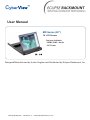 1
1
-
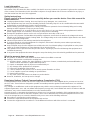 2
2
-
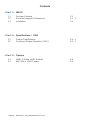 3
3
-
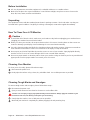 4
4
-
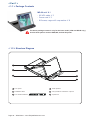 5
5
-
 6
6
-
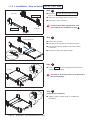 7
7
-
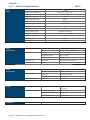 8
8
-
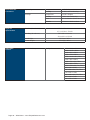 9
9
-
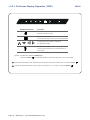 10
10
-
 11
11
-
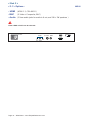 12
12
-
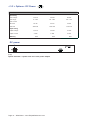 13
13
-
 14
14
CyberView MD Serie Owner's manual
- Category
- TVs & monitors
- Type
- Owner's manual
- This manual is also suitable for
Ask a question and I''ll find the answer in the document
Finding information in a document is now easier with AI
Related papers
-
Eclipse Rackmount ERL Series Owner's manual
-
Eclipse Rackmount ERD Serie Owner's manual
-
Eclipse Rackmount ERM Serie Owner's manual
-
Eclipse Rackmount ERDF Series Owner's manual
-
Eclipse Rackmount MDW Series Owner's manual
-
Eclipse Rackmount MD Series (17 & 19″) Owner's manual
-
Eclipse Rackmount ERW Series Owner's manual
-
Eclipse Rackmount XMD Serie Owner's manual
-
Eclipse Rackmount FMD Series Owner's manual
-
Eclipse Rackmount ERX Serie Owner's manual