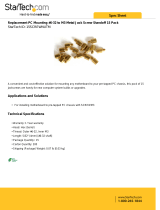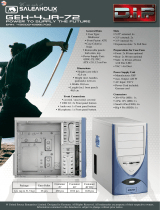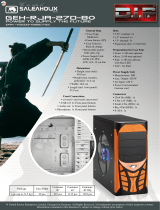LaCie 12big Rack Network Table of Contents
User Manual page 1
Table of Contents
1. System Overview ......................................................................................................... 7
1.1. The LaCie 12big Rack Network System .......................................................................................... 7
1.2. The Enclosure Core Product ........................................................................................................... 8
1.3. LaCie 12big Rack Network System Configurations .......................................................................... 9
1.4. ATX Server Subsystem .................................................................................................................. 10
1.4.1. ATX Server I/O Panel Connectors .................................................................................... 11
1.4.2. ATX Server LEDs ............................................................................................................. 11
1.4.2.1. Status LEDs ...................................................................................................... 11
1.5. Operator’s (Ops) Panel ............................................................................................................... 12
1.6. Enclosure Rear Panel ................................................................................................................... 12
1.7. Power Supply Unit ....................................................................................................................... 13
1.7.1. Multiple Power Supply Units ............................................................................................. 13
1.7.2. Power Supply Output Loom ............................................................................................. 14
1.8. Cooling Fans .............................................................................................................................. 14
1.9. Drive Carrier Module .................................................................................................................. 15
1.9.1. Drive Status Indicator ...................................................................................................... 15
1.9.2. Anti-tamper Locks ........................................................................................................... 15
1.9.3. Dummy Drive Carrier Modules ........................................................................................ 15
1.9.4. Blanking Plates ............................................................................................................... 16
1.10. Enclosure Management ............................................................................................................... 16
2. Installation ................................................................................................................ 17
2.1. Introduction ................................................................................................................................ 17
2.2. Planning Your Installation ............................................................................................................ 17
2.3. Enclosure Installation Pre-Requisites .............................................................................................. 18
2.3.1. Preparation of Site and Host Server .................................................................................. 18
2.3.2. Unpacking the Enclosure System ...................................................................................... 18
2.3.3. Planning and Configuring Your Installation ....................................................................... 18
2.3.4. Special Tools and Equipment ........................................................................................... 19
2.3.5. Rack Installation Pre-Requisites ........................................................................................ 19
2.4. Rack Mounting Rail Kit ................................................................................................................ 19
2.4.1. Mounting Rail Kit Installation ........................................................................................... 19
2.5. Chassis Installation ..................................................................................................................... 20
2.5.1. Parts Check List .............................................................................................................. 20
2.5.2. Procedure ...................................................................................................................... 20
2.6. Module Installation ..................................................................................................................... 20
2.6.1. Dummy Drive Carrier Modules ........................................................................................ 20
2.6.2. Blanking Plates ............................................................................................................... 20
2.7. Power Cord Connection .............................................................................................................. 20
2.7.1. Parts Check List .............................................................................................................. 20
2.7.2. Procedure ...................................................................................................................... 20
2.8. Grounding Checks ...................................................................................................................... 21
2.9. Data Security .............................................................................................................................. 21
3. Operation ................................................................................................................. 22
3.1. Before You Begin ........................................................................................................................ 22
3.2. Power On .................................................................................................................................. 22
3.2.1. Power Supply Unit LEDs................................................................................................... 22
3.3. Ops Panel LEDs and Switches ...................................................................................................... 23
3.4. Starting the Drives ....................................................................................................................... 24
3.4.1. Disk Drive LEDs .............................................................................................................. 24

LaCie 12big Rack Network Table of Contents
User Manual page 2
3.4.2. Engaging the Drive Module Anti-tamper Locks .................................................................. 24
3.4.2.1. Activating the Locks .......................................................................................... 24
3.5. Power Down ............................................................................................................................... 25
4. Troubleshooting & Problem Solving .......................................................................... 26
4.1. Overview ................................................................................................................................... 26
4.1.1. Initial Start-up Problems .................................................................................................. 26
4.1.1.1. Faulty Cords .................................................................................................... 26
4.1.1.2. Alarm Sounds On Power Up .............................................................................. 26
4.1.1.3. Computer Doesn’t Recognize the LaCie 12big Rack Network Subsystem .............. 26
4.2. LED States .................................................................................................................................. 27
4.2.1. Power Supply Unit LEDs................................................................................................... 27
4.2.2. Ops Panel LEDs ............................................................................................................. 27
4.2.3. Cooling Fan LEDs ........................................................................................................... 28
4.2.4. Drive Carrier Module LEDs .............................................................................................. 28
4.2.5. Rear Panel LED .............................................................................................................. 28
4.2.6. ATX Server LEDs ............................................................................................................. 29
4.2.6.1. Status LEDs ...................................................................................................... 29
4.2.6.2. NIC LEDs ......................................................................................................... 29
4.3. Audible Alarm ............................................................................................................................ 30
4.4. Alarm Interpretation .................................................................................................................... 30
4.5. Troubleshooting .......................................................................................................................... 32
4.5.1. System Faults ................................................................................................................. 32
4.5.2. Power Supply Unit Faults ................................................................................................. 32
4.5.3. Cooling Fan Faults ......................................................................................................... 32
4.5.4. Thermal Monitoring and Control...................................................................................... 33
4.5.5. Thermal Alarm ............................................................................................................... 33
4.6. Drive Carrier Module Faults ......................................................................................................... 34
4.7. Dealing with Hardware Faults ...................................................................................................... 34
4.8. Continuous Operation During Replacement .................................................................................. 34
5. Module Replacement ................................................................................................. 35
5.1. Overview ................................................................................................................................... 35
5.2. ESD Precautions ......................................................................................................................... 35
5.3. Replacing a Module .................................................................................................................... 35
5.3.1. Power Supply Units ......................................................................................................... 36
5.3.1.1. Removing a Power Supply Unit........................................................................... 36
5.3.1.2. Installing a Power Supply Unit ............................................................................ 37
5.3.2. Cooling Fans ................................................................................................................. 38
5.3.2.1. Removing a Cooling Fan ................................................................................... 38
5.3.2.2. Installing a Cooling Fan .................................................................................... 39
5.3.3. Drive Carrier Module ...................................................................................................... 39
5.3.3.1. Removing a Drive Carrier .................................................................................. 39
5.3.3.2. Installing a Drive Carrier ................................................................................... 40
5.4. Replacing the SAS Expander PCB ................................................................................................. 41
5.5. Replacing ATX Motherboards ....................................................................................................... 42
5.5.1. Replacing FB-DIMM Memory Modules ............................................................................. 42
5.5.2. Replacing a CPU ............................................................................................................ 42
5.6. Replacing PCI Cards ................................................................................................................... 43
5.6.1. NVRAM Card ................................................................................................................. 43
5.7. Blanking Plates ........................................................................................................................... 43
5.8. Replacing RAID Controller PCI Cards ........................................................................................... 43
5.9. Replacing the Battery Backup Unit ................................................................................................ 43
5.10. Replacing the Boot Drives ............................................................................................................ 45

LaCie 12big Rack Network Table of Contents
User Manual page 3
6. Technical Specifications ............................................................................................. 47
6.1. Dimensions ................................................................................................................................ 47
6.2. Weight ....................................................................................................................................... 47
6.3. Environment ............................................................................................................................... 47
6.4. AC Power Module (2 x 850W PSU) .............................................................................................. 48
6.5. Cooling Fan ............................................................................................................................... 49
6.6. Drive Carrier Module Specification ............................................................................................... 49
6.7. Drives ........................................................................................................................................ 49
6.7.1. Data Drives .................................................................................................................... 49
6.7.2. Boot Drives .................................................................................................................... 49
6.8. RAID Card Options ..................................................................................................................... 49
7. Standards & Regulations ........................................................................................... 50
7.1. International Standards................................................................................................................ 50
7.2. Potential for Radio Frequency Interference ..................................................................................... 50
7.3. European Regulations ................................................................................................................. 50
7.4. ESD Precautions ......................................................................................................................... 50
7.5. Safety Compliance ...................................................................................................................... 50
7.6. EMC Compliance ....................................................................................................................... 51
7.7. AC Power Cords ......................................................................................................................... 51
7.8. Recycling of Waste Electrical and Electronic Equipment (WEEE) ....................................................... 51
8. Rack Kit Reference Drawing ...................................................................................... 52
8.1. Rail Kit Installation ...................................................................................................................... 52
9. Contacting Customer Support ................................................................................... 54
9.1. LaCie Technical Support Contacts ................................................................................................ 54
10. Warranty Information ............................................................................................... 55

LaCie 12big Rack Network Foreword
User Manual page 4
Notices
The information in this document is subject to change without notice.
While every effort has been made to ensure that all information in
this document is accurate, the Authors accept no liability for any er-
rors that may arise.
No part of this document may be transmitted or copied in any form,
or by any means, for any purpose, without the written permission of
the Authors.
Acknowledgments
All names, brands, products or services are trademarks or registered
trademarks of their respective companies.
Intel and the Intel logo are a trademarks or registered trademarks
of Intel Corporation or its subsidiaries in the United States and other
countries.
Other names and brands may be claimed as the property of others.
What is in this guide
This user manual gives you step-by-step instructions on how to in-
stall, configure and connect the LaCie 12big Rack Network stor-
age subsystem to your host computer system, and how to use and
maintain the system.
Who should use this guide
This user guide assumes that you have a working knowledge of stor-
age appliance products. If you do not have these skills, or are not
confident with the instructions in this guide, do not proceed with the
installation.
The personnel referred to within this document are defined as fol-
lows:
✦ Service Person: A person having appropriate technical train-
ing and experience necessary to be aware of hazards to which
that person may be exposed in performing a task and of mea-
sures to minimize the risks to that person or other persons.
✦ User/Operator: Any person other than a Service Person.
110427v1.1

LaCie 12big Rack Network Foreword
User Manual page 5
Safe Handling
CAUTION: If this equipment is used in a
manner not specified by the manufacturer,
the protection provided by the equipment
may be impaired.
✦ All plug-in modules and blanking
plates are part of the fire enclosure
and must only be removed when a
replacement can be immediately
added. The system must not be run
without all units in place. In order
to comply with applicable safety,
emission and thermal requirements
no covers should be removed and
all bays must be fitted with plug-in
modules.
Permanently unplug the unit if you think
that it has become damaged in any way
and before you move it.
CAUTION: A fully assembled LaCie
12big Rack Network enclosure can weigh
up to 30kg (66lb), 22kg (48.4lb) without
drives installed. Do not try to lift it by your-
self.
Do not lift the enclosure by the handles
on the power supplies, as they are not de-
signed to support that weight.
CAUTION: The removal of the enclosure
top cover or the power supply mounting
cage must only be performed by a service
person. Potential hazards include: rotating
fans and hot surfaces.
The enclosure top cover must be secured
when the enclosure is in normal use, by
rotating the lock 90° to the “locked” po-
sition (this is to prevent users/operators
from accessing service areas).
Safety
✦ The LaCie 12big Rack Network
unit must only be operated from a
power supply input voltage range of
100 - 240 VAC, 50 - 60 Hz.
✦ The plug on the power supply cord
is used as the main disconnect de-
vice. Ensure that the socket outlets
are located near the equipment and
are easily accessible.
✦ This equipment is intended to oper-
ate with two working Power Supply
Units (PSUs) housed in a Power Sup-
ply Mounting Cage. Before remov-
al/replacement of a PSU disconnect
all supply power for complete isola-
tion.
✦ A faulty PSU must be replaced with
a fully operational PSU within 24
hours. Please refer to section 6.3.
Environment.
✦ A safe electrical earth connection
must be provided to the power cord.
Check the grounding of the enclo-
sure before applying power.
CAUTION: Bifurcated power cords
MUST NOT be used with the LaCie 12big
Rack Network enclosure, this system does
not support their use.
✦ Provide a suitable power source
with electrical overload protection
to meet the requirements laid down
in the technical specification.
✦ Hot surfaces (heatsinks) are exposed
when the enclosure top cover is re-
moved. Disconnect power and al-
low to cool before removal/replace-
ment of the SAS Expander PCB.
CAUTION: Do not remove covers from
the PSU. Danger of electric shock inside.
Return the PSU to your supplier for repair.
BBU Battery Safety (RAID option)
Please refer to section 5.9. Replacing the
Battery Backup Unit.
CAUTION: There is a danger of explo-
sion if the battery is replaced by an incor-
rect type.
Dispose of used batteries in accordance
with the manufacturer’s instructions and
National regulations.
Equipment Handling
Precautions
CAUTION: Operation of the Enclosure
with ANY drive carrier modules missing
will disrupt the airflow and the drives will
not receive sufficient cooling. It is ESSEN-
TIAL that all apertures are filled before
operating the unit. Dummy drive carrier
modules must be fitted to unused drive
bays.
CAUTION: The RJ45 sockets on the
Motherboard/PCI cards are for Ethernet
connection only and must not be con-
nected to a telecommunications network.
CAUTION: Boot drives are fragile and
must be handled with care during remov-
al/replacement.
Safety Guidelines

LaCie 12big Rack Network Foreword
User Manual page 6
Rack System Safety
Precautions
The following safety requirements must be
considered when the unit is mounted in a
rack.
✦ The rack construction must be ca-
pable of supporting the total weight
of the installed enclosure(s) and the
design should incorporate stabiliz-
ing features suitable to prevent the
rack from tipping or being pushed
over during installation or in normal
use.
✦ When loading a rack with the units,
fill the rack from the bottom up and
empty from the top down.
✦ Always remove all modules and
drives, to minimize weight, before
loading the chassis into a rack.
CAUTION: To avoid danger of the rack
toppling over, under no circumstances
should more than one enclosure be drawn
out of the cabinet at any one time.
✦ The system must be operated with
low pressure rear exhaust installa-
tion. (Back pressure created by rack
doors and obstacles not to exceed 5
pascals [0.5mm water gauge]).
✦ The rack design should take into
consideration the maximum oper-
ating ambient temperature for the
unit, which is 35°C.
✦ The rack should have a safe electri-
cal distribution system. It must pro-
vide overcurrent protection for the
unit and must not be overloaded by
the total number of units installed
in the rack. When addressing these
concerns consideration of the elec-
trical power consumption rating
shown on the nameplate.
✦ The electrical distribution system
must provide a reliable earth for
each unit and the rack.
✦ Each Power Supply Unit has an
earth leakage current of 1.4mA.
The design of the electrical distribu-
tion system must take into consider-
ation the total earth leakage current
from all the power supplies in all the
units. The rack will require labelling
with “HIGH LEAKAGE CURRENT.
Earth connection essential before
connecting supply”.
✦ The rack when configured with the
units must meet the safety require-
ments of UL 60950-1 and IEC
60950-1.

LaCie 12big Rack Network System Overview
User Manual page 7
1. System Overview
1.1. The LaCie 12big Rack Network
System
The LaCie 12big Rack Network storage system is a 2U (rack space)
disk drive enclosure, currently housing up to twelve low profile (1
inch high), 3.5 inch form factor drives as follows:
✦ 1.5/3.0Gb/s SATA (up to 7200 rpm)
Each individual disc drive is hot pluggable and field replaceable.
Fig. 01 shows a front view of an LaCie 12big Rack Network enclo-
sure while Fig. 02 depicts a rear view with the lid removed, showing
those areas accessible to service personnel only.
Fig. 01 - The LaCie 12big Rack Network
System - Front View
Fig. 02 - The LaCie 12big Rack Network System -
Rear View Showing Service Areas

LaCie 12big Rack Network System Overview
User Manual page 8
1.2. The Enclosure Core Product
The LaCie 12big Rack Network design concept is based on an
enclosure subsystem together with a set of plug-in modules and (as
supplied) comprises:
✦ An Enclosure Chassis comprising:
– A Backplane PCB,
– An Enclosure Management PCB,
– An SAS Expander PCB, to branch from 4 to 12 SAS ports,
supporting SATA tunnelling protocol,
– An integral Operator’s (Ops) Panel,
– An integral Rear Panel, incorporating an Enclosure ID LED
and an NMI push-button (See Fig. 09), and
– A Power Supply Mounting Cage containing two 850W,
100-240V AC auto-ranging, plug-in Power Supply Units,
(see Fig. 07),
✦ An ATX Server Subsystem, please refer to section 1.4. ATX
Server Subsystem for details.
✦ A Cooling Cage, containing 10 high speed single rotor axial
Fans which are individually pluggable.
✦ Up to 12 Drive Carrier modules with 3.5” drives installed,
(See Fig. 09). The minimum number of drives which should
be installed is 4.
NOTE: Dummy Drive Carrier modules must be fitted in all unused
drive bays.
The High Speed Serial architecture of the LaCie 12big Rack Net-
work storage system provides one 4-channel SAS cable from the
SAS Expander PCB to the Motherboard or to the rear mounted SAS
Controller/s (if fitted).
Module and major component locations are shown in Fig. 02.
Fig. 03 - Module Locations

LaCie 12big Rack Network System Overview
User Manual page 9
1.3. LaCie 12big Rack Network
System Configurations
The following LaCie 12big Rack Network system configurations are
offered:
Table 01 - System Configurations (Configuration A)
Configuration A Basic System plus:
CPU Quad Core Intel 5420
FDBMM 2 x 1GB
Boot Drives 2 x 80GB SATA (2.5”)
Data Drives (3.5”) Up to 12 supported drives
RAID Option RAID 1 for OS Boot internal
drives
PCI Option (maximum 5) LSI 8888 4i4e RAID control-
ler for data drives
2
3
4
5
The Chassis (Fig. 04) consists of a sheet metal enclosure assembly
containing an integrated Backplane PCB, Enclosure Management
PCB and carrier runner system.
The chassis is fitted with 19 inch Rack mounting features which en-
ables it to be fitted to standard 19 inch racks and uses 2 EIA units of
rack space (i.e. 3.5” high).
✦ The Backplane PCB provides 12 direct dock SAS Serial ATA
connectors to the drives and acts as the connectivity hub of
the enclosure, connecting to the Enclosure Management PCB.
✦ The ten Cooling Fans are connected to the system via the
Enclosure Management PCB.
There are 12 drive bays at the front of the enclosure. Each drive bay
accommodates a plug-in Drive Carrier Module which houses Low
Profile (1 inch) high 3.5 inch form factor drives.
NOTE: A Bay is defined as the space required to house a single
1.0” high 3.5 inch disk drive in its carrier module.
At the rear, the chassis assembly accommodates two Power Supply
Units and ATX Server Subsystem.
Fig. 04 - Enclosure Chassis

LaCie 12big Rack Network System Overview
User Manual page 10
The top cover on the enclosure provides access to the Cooling Fans
and the ATX Server Subsystem.
IMPORTANT INFO: The cover should only be removed by service
personnel as it provides access to a service area.
Upon replacement, the cover MUST be secured by turning the lock
mechanism to the “locked” position with a screwdriver.
1.4. ATX Server Subsystem
The ATX Server Subsystem comprises
✦ An Intel®Star Lake S5000PSLSAS Motherboard, standard ATX
form factor, with integral I/O panel.
✦ Slots for up to 6 low profile 3/4 length PCI cards, installed
in a vertical orientation. See section 1.3. LaCie 12big Rack
Network System Configurations for details of the cards used
in the various configurations. (Blank PCI Plates are fitted in the
empty slots)
✦ RAID controller: LSI 8888 4i4e
Fig. 05 - ATX Server I/O Components

LaCie 12big Rack Network System Overview
User Manual page 11
1.4.1. ATX Server I/O Panel Connectors
The ATX Server I/O panel incorporates the following connectors:
✦ PS2 Mouse
✦ PS2 Keyboard
✦ Serial Port
✦ Video
✦ 2 x RJ45 - NIC Ports 1 & 2 (1Gb)
✦ 4 x USB - Ports 0, 1, 2, 3
The connectors are shown in Fig. 05.
1.4.2. ATX Server LEDs
1.4.2.1. Status LEDs
The ATX Server I/O panel, shown in Fig. 05, contains diagnostic
LEDs to help you identify failed and failing components and to help
you identify the server from among several servers. Table 10 sum-
marizes the LED states.
NIC LEDs
The Network Interface Controller (NIC) LEDs at the right and left of
each NIC socket provide the information shown in Table 11.

LaCie 12big Rack Network System Overview
User Manual page 12
1.5. Operator’s (Ops) Panel
The enclosure front panel incorporates an Operator’s (Ops) Panel,
shown in Fig. 06.
IMPORTANT INFO: The Ops Panel is an integral part of the en-
closure chassis assembly and is not field replaceable.
This assembly incorporates a USB socket, three LEDs and three push
button switches, with the following functions:
Table 02 - OPS Functions
LEDs Push-button
Switches
USB Port
Power Active
(Green)
Power On/Off Intended for ser-
vice use only.
Unit Fault (Amber) System Reset
Enclosure ID
(Blue)
Enclosure ID LED
Activation
Please refer to section 3.3. Ops Panel LEDs and Switches for a full
description of the LED and switch functions.
1.6. Enclosure Rear Panel
The enclosure assembly includes an integral Rear Panel, incorporat-
ing an Enclosure ID LED (blue), shown in Fig. 03.
Table 03 - Rear Panel LED Status
Enclosure
ID LED
Blue (when
activated)
Activated by push button
on the Ops Panel, or by
system software. Used
to identify a server from
among several servers
IMPORTANT INFO: The Rear Panel is an integral part of the en-
closure chassis assembly and is not field replaceable.
Fig. 06 - Enclosure Front Operator’s Panel

LaCie 12big Rack Network System Overview
User Manual page 13
1.7. Power Supply Unit
AC-DC Power is provided by two dual-redundant power supply units
with specific load capability, mechanical packaging and a power
cage with output loom to suit this application.
A Power Supply Mounting Cage is fitted in the rear of the enclosure
as part of the subsystem core product. The cage houses two indi-
vidually hot pluggable 850W AC Power Supply Units (PSUs), each
with its own IEC inlet connector and failure indicator.
PSU voltage operating ranges are nominally 100V - 240V AC, se-
lected automatically. A typical PSU is shown in Fig. 07.
Each PSU incorporate an Audible Alarm to indicate when a fault
state is present and a bi-color (Green/Red) LED which indicates the
PSU status.
1.7.1. Multiple Power Supply Units
The LaCie 12big Rack Network includes two PSUs fitted in the Pow-
er Supply Mounting Cage, providing dual power sources for the sys-
tem so that if one PSU fails the other maintains the power supply and
enclosure operation is not affected while you replace the faulty unit.
PSU replacement should only take a few minutes to perform but
must be completed within 10 minutes from removal of the failed
PSU.
Fig. 07 - Power Supply Unit

LaCie 12big Rack Network System Overview
User Manual page 14
1.7.2. Power Supply Output Loom
The Power Supply output loom provides the following outputs:
✦ P1 ATX Motherboard main power connectors (24 pin).
✦ P2 Processor power connector (8 pin)
✦ P3 12V power connector
✦ P4 Peripheral power connector (2 x 4 pin).
✦ P5 PSUI connector (5 pin)
✦ P5 SM bus connector (2 pin)
1.8. Cooling Fans
The Cooling Fans are high speed single rotor axial fans. Ten fans
are housed in a Cooling Cage, located centrally within the enclo-
sure, between the drive bays and the Motherboard, as shown in Fig.
02. This ensures maximum airflow through the PSU and minimizes
noise.
Airflow is front to rear with cooling air being drawn across the drives,
through the fans and pressurizing the rear of the enclosure. The
pressurized rear allows the PSU to draw the air that it requires, and
perforations at the rear of the chassis allow cooling airflow over the
Processor heatsinks, memory, motherboard and PCI cards.
The cooling system must be operated with low pressure rear exhaust
installation [Back pressure created by rack doors and obstacles not
to exceed 5 pascals (0.5mm Water gauge)]
The cooling system provides sufficient capacity to ensure that drive
maximum temperatures are not exceeded at 35°C ambient with one
fan failed at sea level.
The Cooling Cage contains ten individual high speed single rotor
axial fans, individually connected to and interfacing with the Enclo-
sure Management PCB. This interface provides power and speed
control to the fans and returns tacho output from each fan
Fig. 08 - Cooling Fan Module

LaCie 12big Rack Network System Overview
User Manual page 15
1.9. Drive Carrier Module
The Drive Carrier module comprises a hard disk mounted in a car-
rier. Each drive bay will house a single Low Profile 1.0 inch high, 3.5
inch form factor disk drive in its carrier. The carrier has mounting
locations for SAS/SATA drives.
Each disk drive is enclosed in a sheet steel carrier which provides
excellent thermal conduction, radio frequency and electro-magnetic
induction protection and affords the drive maximum physical protec-
tion.
The front cap also supports an ergonomic handle which provides the
following functions:
✦ Camming of carrier into and out of drive bays.
✦ Positive ‘spring loading’ of the drive/backplane connector.
1.9.1. Drive Status Indicator
Disk drive status is monitored by a Green LED and an Amber LED
mounted on the front of each Drive Carrier module, under ESI pro-
cessor control, shown in Fig. 10. Please refer to 4.2.4. Drive Carrier
Module LEDs for a description of the LED states.
1.9.2. Anti-tamper Locks
Anti-tamper locks are fitted in the drive carrier handles (Fig. 10)
and are accessed through the small cutout in the latch section of
the handle. These are provided to disable the normal ‘pinch’ latch
action of the carrier handle.
1.9.3. Dummy Drive Carrier Modules
Dummy Drive Carrier modules are provided for fitting in all unused
drive bays. They are designed as integral drive module front caps
with handles and must be fitted to all unused drive bays to maintain
a balanced airflow.
Fig. 09 - Drive Carrier Module
Fig. 10 - Anti-tamper locks

LaCie 12big Rack Network System Overview
User Manual page 16
1.9.4. Blanking Plates
Blanking Plates must be fitted in any vacant PSU bay or PCI card
slots at the rear of the enclosure to maintain airflow and ensure
correct operation.
CAUTION: Operation of the Enclosure with ANY modules miss-
ing will disrupt the airflow and the drives will not receive sufficient
cooling.
1.10. Enclosure Management
The Enclosure Management PCB provides the required reporting
functionality. No Operating System should be required to manage
the following functions:
✦ Audible Alarm Control
✦ PSU Status monitoring
✦ Fan Speed reporting
✦ Fan Speed control
✦ Fan Fail monitoring (with Fault LED)
✦ Enclosure Temperature monitoring for CPU(s), FBDIMM(s),
Motherboard, plenum
✦ Alarm on over temperature
✦ 3.5” HDD presence detection
✦ 3.5” HDD Fault LED control
✦ Front panel LED’s and switches (including Enclosure Fault In-
dication)
✦ Intrusion detection
✦ Serial EEPROM to store system setup parameters
– Serial number, machine type, number of drive bays etc.
StorView® management suite uses the industry standard SES com-
munications protocol, which is the only supported communication
method to the enclosure firmware. Other tools may cause unpredict-
able side effects and hence are not supported.
SES support is at ANSI SES 2.0 level and supports SES Pages 0, 1, 2,
5, 7, Ah and Eh. Download of the Enclosure firmware is supported
via SES Page Eh. During firmware download all RAID data activity
must be stopped.

LaCie 12big Rack Network Installation
User Manual page 17
2. Installation
2.1. Introduction
In this chapter, you are shown how to plan and install your LaCie 12big
Rack Network Enclosure system into an industry standard 19 inch rack
cabinet.
CAUTION: When connecting up the LaCie 12big Rack Network
subsystem, use only the power cords supplied or cords which match
the specification quoted in 7.7. AC Power Cords.
2.2. Planning Your Installation
Before you begin installation you should become familiar with the
configuration requirements of your LaCie 12big Rack Network sys-
tem. The correct locations of each of the plug-in modules are shown
in Fig. 11.
IMPORTANT INFO: Installation procedures should be performed
by Service Personnel Only.
Table 04 - LaCie 12big Rack Network Configuration
Module Location
Drive Bays ALL drive bays must be fitted with a Drive
Carrier module. No bays should be
left completely empty. A minimum of 4
drives should be installed.
Power Supply
Modules
Two Power Supply Units must be fitted.
✦ When two PSUs are installed in the
Power Supply Module full power re-
dundancy is provided while a faulty
PSU is replaced.
Cooling Fans Ten Fans, housed in a Cooling Cage,
are located centrally within the enclo-
sure, installed between the drive bays
and the ATX Motherboard.
PCI Cards The empty slots must be covered with
blanking plates.
Fig. 11 - Module locations

LaCie 12big Rack Network Installation
User Manual page 18
2.3. Enclosure Installation Pre-
Requisites
NOTE: LaCie 12big Rack Network enclosures are supplied and
delivered fully populated with drive carrier modules preinstalled.
CAUTION: The LaCie 12big Rack Network Enclosure with all its
component parts installed is too heavy for a single person to easily
install into a Rack cabinet. The following procedures describe the in-
stallation of the LaCie 12big Rack Network enclosure and highlights
any critical pre-requisite requirements and good handling practices
which we encourage you to follow so as to ensure that a successful
installation is achieved in the easiest manner.
CAUTION: Ensure that you have fitted and checked a suitable anti-
static wrist or ankle strap and observe all conventional ESD pre-
cautions when handling LaCie 12big Rack Network modules and
components. Avoid contact with Backplane, Motherboard and PCI
card components and module connectors, etc.
2.3.1. Preparation of Site and Host Server
Before you begin, make sure that the site where you intend to set
up and use your LaCie 12big Rack Network storage system has the
following:
✦ Standard AC power from an independent source or a rack
Power Distribution Unit with a UPS (universal power supply).
2.3.2. Unpacking the Enclosure System
The package contents and unpacking procedure are outlined in Fig. 12.
2.3.3. Planning and Configuring Your
Installation
Before you begin installation you should become familiar with the
configuration requirements of your LaCie 12big Rack Network sys-
tem. Please refer to 2.2. Planning Your Installation for information on
your overall system configurations.
When planning your system configuration, please remember that:
✦ All LaCie 12big Rack Network enclosure drive bays must be
filled with a Drive Carrier module or a Dummy Drive Carrier
module, no bays should be left completely empty.
Fig. 12 - Unpacking the Enclosure System

LaCie 12big Rack Network Installation
User Manual page 19
2.3.4. Special Tools and Equipment
There are no special tools required but in order to complete the as-
sembly of some configurations you may need the following:
✦ Flat blade screwdriver (not supplied)
✦ Torx driver (for drive module locks)
2.3.5. Rack Installation Pre-Requisites
The LaCie 12big Rack Network Enclosure is designed for installa-
tion into an industry standard 19 inch cabinet capable of holding
the unit.
✦ Minimum depth 707mm (27.83 inches) from rack posts to
maximum extremity of enclosure (excludes rear cabling).
✦ Weight: up to 30kg, dependent upon configuration, per en-
closure.
✦ A minimum gap of 25mm (1inch) clearance between the rack
cover and front of drawer; and 50mm (2 inches) rear clear-
ance between rear of drawer and rear of rack is recommended
in order to maintain the correct air flow around the enclosure.
✦ The rack should present a maximum back pressure of 5 pas-
cals (0.5mm water gauge).
CAUTION: Operation of the enclosure system with ANY modules
missing will disrupt the airflow and the drives will not receive suf-
ficient cooling. It is ESSENTIAL that all apertures are filled before
operating the unit. Dummy Drive Carriers and/or Blanking Plates
are available for this purpose.
2.4. Rack Mounting Rail Kit
A set of rack mounting rails is available for use in 19 inch rack
cabinets. These rails have been designed and tested to handle the
maximum enclosure weight and to ensure that multiple enclosures
may be installed without loss of space within the rack. Use of other
mounting hardware may cause some loss of rack space.
Please contact your supplier to ensure suitable mount rails are avail-
able for the rack you are using.
Important Please refer to section Rack System Safety Precautions be-
fore you begin the assembly procedure.
2.4.1. Mounting Rail Kit Installation
Please refer to the detail drawings supplied with the Rack Mounting
Rail Kit for assembly details (Xyratex P/N 82864-01). This drawing is
also shown in 8. Rack Kit Reference Drawing.
Fig. 13 - Rack Mounting Rail Kit

LaCie 12big Rack Network Installation
User Manual page 20
2.5. Chassis Installation
2.5.1. Parts Check List
✦ •Chassis, complete with Backplane PCB, ATX Motherboard,
Enclosure Management PCB, SAS Expander PCB, Ops Panel,
Intel® RAID Controller (optional), Battery Backup Unit (op-
tional), Blank Plates (covering empty PCI slots) and all plug-in
modules installed.
✦ Rack Mounting Rail Kit
2.5.2. Procedure
1. Check for damage.
2. Lift chassis and align with front rails.
3. Carefully insert chassis slides into rack rails and push fully home.
4. Tighten rear screws.
5. Withdraw chassis until it reaches hard stops (approximately
400mm).
6. Tighten front screws.
7. Return chassis to fully home position and attach to rack using
captive fasteners on front flanges.
IMPORTANT INFO: Chassis rails have features to restrict chassis
withdrawal while allowing access to fans. If it becomes necessary to
remove the chassis completely, pull the chassis out until it reaches
its stops then rotate the latches shown in Fig. 13 (right hand up, left
hand down) before continuing to fully withdraw the chassis.
2.6. Module Installation
IMPORTANT INFO: LaCie 12big Rack Network enclosures are
supplied and delivered populated with Backplane PCB, ATX Mother-
board, Enclosure Management PCB, SAS Expander PCB, Ops Pan-
el, Intel® RAID Controller (optional), Battery Backup Unit (optional)
and all plug-in modules installed.
For information on removal/replacement of plug-in modules, please
refer to 4. Troubleshooting & Problem Solving.
2.6.1. Dummy Drive Carrier Modules
Dummy Drive Carrier modules must be fitted in all unused drive bays
to maintain a balanced airflow.
2.6.2. Blanking Plates
Blanking Plates must be fitted in any vacant PSU bay or PCI card
slots at the rear of the enclosure to maintain airflow and ensure
correct operation.
IMPORTANT INFO: Operation of the enclosure system with ANY
modules missing will disrupt the airflow and the drives will not re-
ceive sufficient cooling.
2.7. Power Cord Connection
2.7.1. Parts Check List
✦ Power cords to requisite local standards
2.7.2. Procedure
1. Attach the power cords to the two Power Supply Units.
IMPORTANT INFO: To ensure redundancy the two power cords
must be connected to separate and independent supplies.
2. The Power On LED on each PSU indicates whether AC mains
power is present (flashing Green).
CAUTION: The power connections must always be disconnected
prior to removal of the Power Supply Unit from the enclosure.
CAUTION: Bifurcated power cords MUST NOT be used with the
LaCie 12big Rack Network enclosure, this system does not support
their use.
Page is loading ...
Page is loading ...
Page is loading ...
Page is loading ...
Page is loading ...
Page is loading ...
Page is loading ...
Page is loading ...
Page is loading ...
Page is loading ...
Page is loading ...
Page is loading ...
Page is loading ...
Page is loading ...
Page is loading ...
Page is loading ...
Page is loading ...
Page is loading ...
Page is loading ...
Page is loading ...
Page is loading ...
Page is loading ...
Page is loading ...
Page is loading ...
Page is loading ...
Page is loading ...
Page is loading ...
Page is loading ...
Page is loading ...
Page is loading ...
Page is loading ...
Page is loading ...
Page is loading ...
Page is loading ...
Page is loading ...
-
 1
1
-
 2
2
-
 3
3
-
 4
4
-
 5
5
-
 6
6
-
 7
7
-
 8
8
-
 9
9
-
 10
10
-
 11
11
-
 12
12
-
 13
13
-
 14
14
-
 15
15
-
 16
16
-
 17
17
-
 18
18
-
 19
19
-
 20
20
-
 21
21
-
 22
22
-
 23
23
-
 24
24
-
 25
25
-
 26
26
-
 27
27
-
 28
28
-
 29
29
-
 30
30
-
 31
31
-
 32
32
-
 33
33
-
 34
34
-
 35
35
-
 36
36
-
 37
37
-
 38
38
-
 39
39
-
 40
40
-
 41
41
-
 42
42
-
 43
43
-
 44
44
-
 45
45
-
 46
46
-
 47
47
-
 48
48
-
 49
49
-
 50
50
-
 51
51
-
 52
52
-
 53
53
-
 54
54
-
 55
55
LaCie 12big Rack Network 24TB User manual
- Type
- User manual
- This manual is also suitable for
Ask a question and I''ll find the answer in the document
Finding information in a document is now easier with AI
Related papers
-
LaCie 12big Rack Network 12TB User manual
-
LaCie 12big Rack Storage Server User manual
-
LaCie 12BIG RACK SERIAL User manual
-
LaCie 12big Rack Fibre 8 User manual
-
LaCie 12BIG RACK FIBRE 8 DUAL User manual
-
LaCie 12big Rack Network Quick setup guide
-
LaCie 12BIG RACK SERIAL User manual
-
LaCie 12big Rack Storage Server User manual
-
LaCie 24TB 12big Rack Fibre Installation guide
-
LaCie 131031 Datasheet
Other documents
-
LightIt! 30016-308 Operating instructions
-
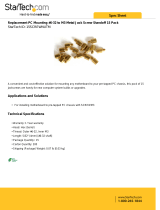 StarTech.com 15SCREWNUTM Datasheet
StarTech.com 15SCREWNUTM Datasheet
-
 Acnodes KD8220 Owner's manual
Acnodes KD8220 Owner's manual
-
 PADM 15-311301#03 Datasheet
PADM 15-311301#03 Datasheet
-
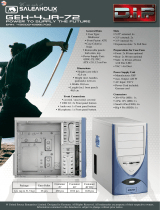 XCPD PS-4JA-72 Datasheet
XCPD PS-4JA-72 Datasheet
-
Watts LFWDS Installation guide
-
Aruba EC-S-P User guide
-
Apex TM-302-3 Datasheet
-
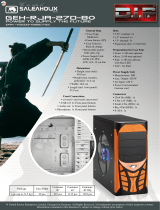 XCPD RJA-270-BO Datasheet
XCPD RJA-270-BO Datasheet
-
Morning Industry QKK-01SN Operating instructions