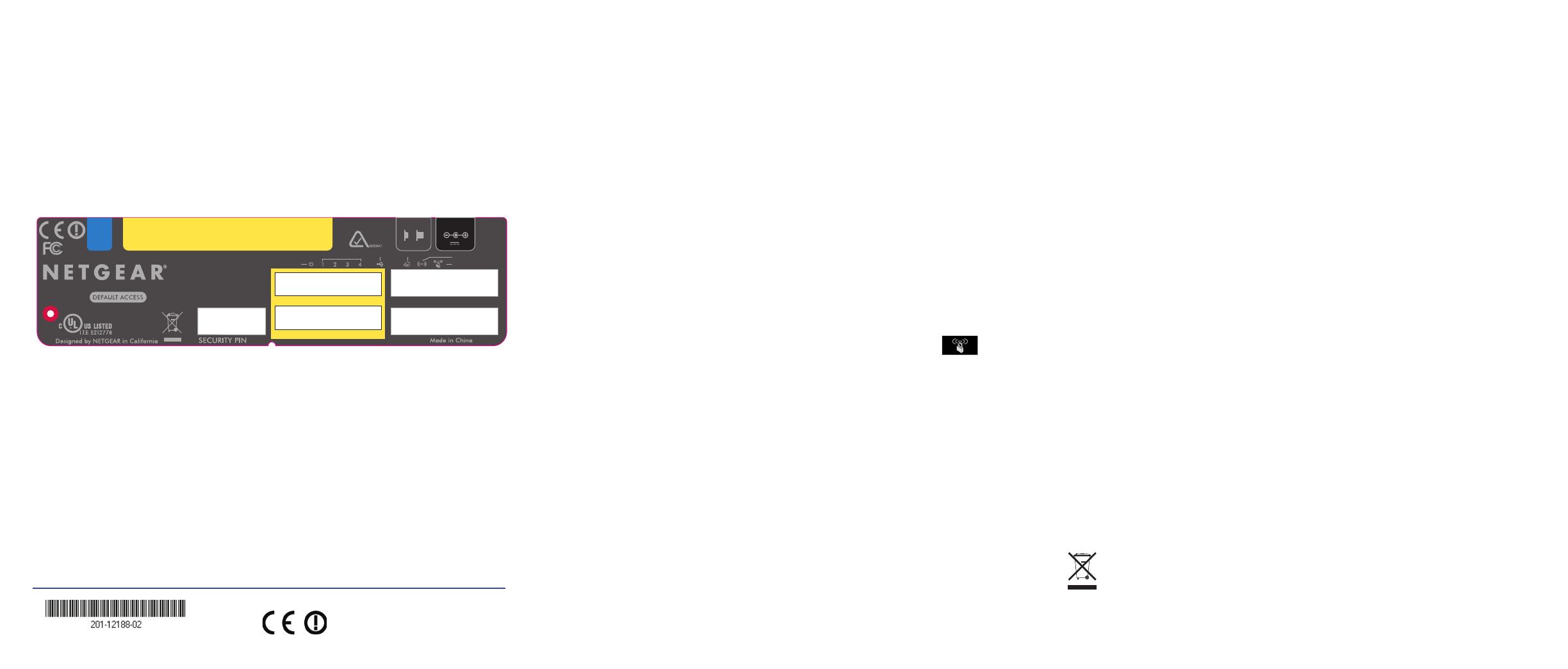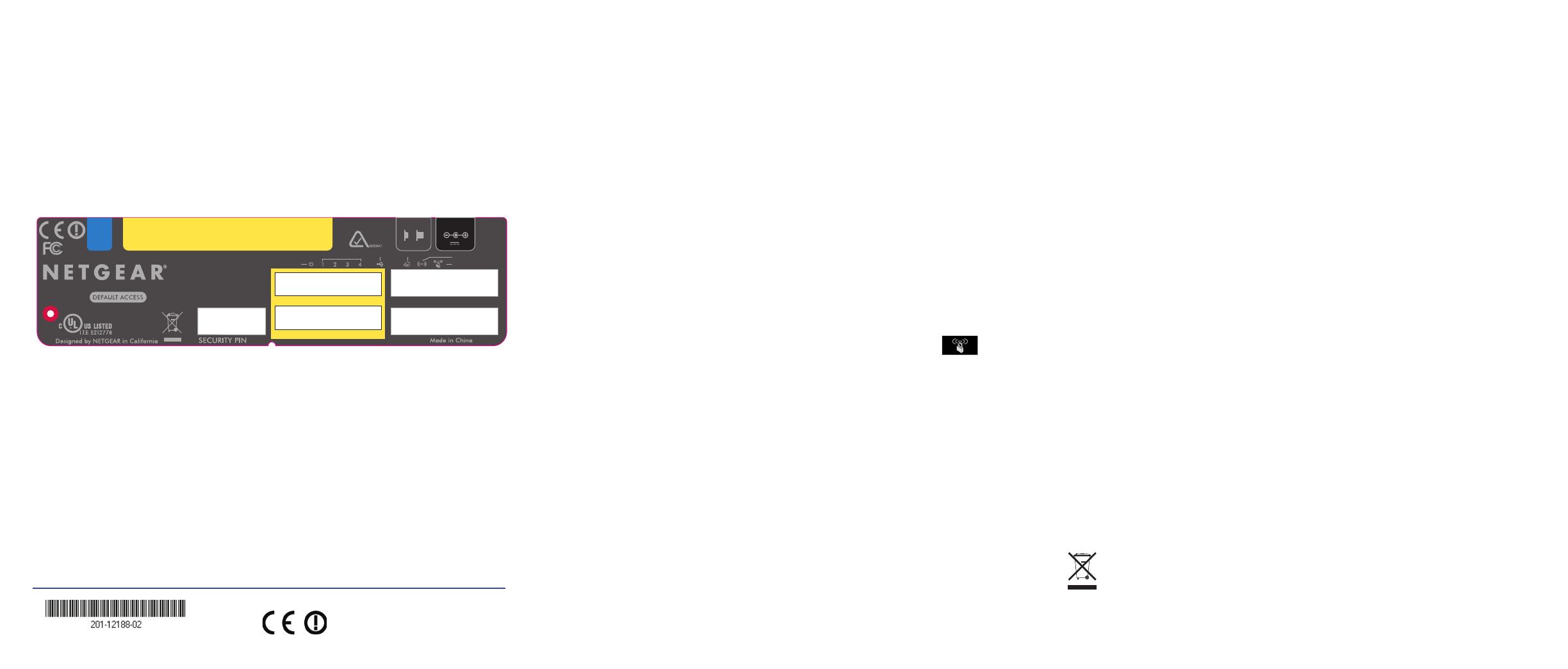
January 2012
This symbol was placed in accordance with the European Union Directive 2002/96 on the Waste
Electrical and Electronic Equipment (the WEEE Directive). If disposed of within the European Union,
this product should be treated and recycled in accordance with the laws of your jurisdiction
implementing the WEEE Directive.
© 2012 NETGEAR, Inc. All rights reserved. NETGEAR, the NETGEAR logo, and Connect with Innovation are
trademarks and/or registered trademarks of NETGEAR, Inc. and/or its subsidiaries in the United States and/or
other countries. Information is subject to change without notice. Other brand and product names are registered
trademarks or trademarks of their respective holders.
Preset Wireless Security
This product has a unique WiFi network name (SSID) and network key
(passphrase). The default SSID and network key (passphrase) are uniquely
generated for every device (like a serial number) to protect and maximize your
wireless security. This information is located on the label on the bottom of the
product.
NETGEAR recommends that you do not change the preset WiFi network name
(SSID) and network key (passphrase). If you do change the settings, the information
on the bottom of the product does not apply.
Find the preset wireless settings on your router and record them here:
WiFi network name (SSID) ____________________________________
Network key (passphrase) ____________________________________
If you change the preset wireless settings, record them here:
Wireless network name (SSID) __________________________________
Network key (passphrase) ______________________________________
If necessary to retrieve or update your passphrase, type
http://www.routerlogin.net in a web browser and log in using the default user
name (admin) and password (password). Select Wireless Settings to locate your
wireless passphrase.
user name: admin
password: password
http://www.routerlogin.net
Restore Factory
Settings
272-10868-05
MBRN3000
3G/UMTS Mobile Broadband Wireless-N Router
SERIAL
MAC
432 1
Ethernet
12V 1.0A
Power
Power
On Off
LAN: GREEN = 100 Mbps BLINK = ACTIVITY
Power
WPS
WiFi
LAN
Internet
USB
USB
This device complies with Part 15 of the FCC Rules. Operation is subject
to the following two conditions: (1) This device may not cause harmful
interference, and (2) this device must accept any interference received,
including interference that may cause undesired operation
FCC ID: PY309200112 IC: 4054A-09200112
WPA/WPA2-PSK Passphrase
WiFi Network Name (SSID)
FAQs
• What kind of broadband USB modems work with the Mobile Broadband
Wireless-N Router?
The Mobile Broadband Wireless-N Router is compatible with a variety of 3G+
and UMTS mobile broadband USB modems. For a list, see the NETGEAR
website at http://www.netgear.com/3G.
• For a strong Internet connection, where should I locate my mobile broadband
USB modem when I connect it to the router?
For Internet coverage, check with your ISP to find out what its service areas are.
When positioning the mobile broadband USB modem, place it near a window.
• How do I join the router’s wireless network?
- On your wireless computer or device (iPhone, gaming device), open the
software that manages your wireless connection.
- Look for your wireless network—the one you named when you set up your
router. Select it, and connect.
- If you set up wireless security, enter your passphrase or network key.
- For a WPS (Wi-Fi Protected Setup) connection—NETGEAR calls this Push
'N' Connect—press the WPS button on the router. It looks like .
Within 2 minutes, follow the software instructions on your wireless device to
complete the WPS process.
Troubleshooting
What should I do if the router does not connect to the Internet?
• Connect your modem directly to your computer and test your Internet
connection at the same location as the router.
• On your computer, stop the software that your modem uses to connect to the
Internet if it is running.
• If you can access the Internet only when the modem is connected directly to
your computer:
- Make sure that your modem is compatible with the Mobile Broadband
Wireless-N Router. See the list at http://www.netgear.com/3G.
- Log in to the router menu and check your router’s Internet configuration.
Check that the user name, password, and APN with ISP are set correctly. If
you use a PIN to connect to the Internet, make sure it is entered correctly.
- If you are using a wireless computer to connect to the router, check your
wireless connection. For help with troubleshooting wireless connections, log
in to the router and click the link to the online User Manual.
Technical Support
Thank you for selecting NETGEAR products.
After installing your device, locate the serial number on the label of your product and
use it to register your product at http://www.NETGEAR.com/register. Registration is
required before you can use the telephone support service. Registration through the
NETGEAR website is strongly recommended.
Go to http://support.netgear.com
for product updates, documentation, and support.
For additional information about setting up, configuring, and using your Mobile
Broadband Wireless-N Router, see the User Manual.
For complete DoC please visit the NETGEAR EU Declarations of Conformity
website at: http://support.netgear.com/app/answers/detail/a_id/11621/
For GNU General Public License (GPL) related information, please visit
http://support.netgear.com/app/answers/detail/a_id/2649
WARNING!!
DO NOT stack equipment, or place equipment in tight spaces or in drawers. Be
sure your equipment is surrounded by at least 2 inches of air space.