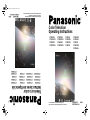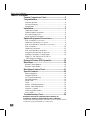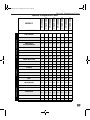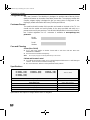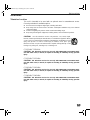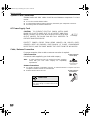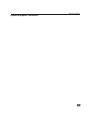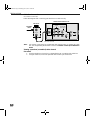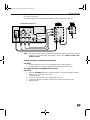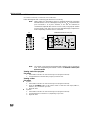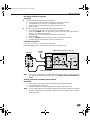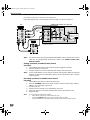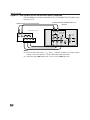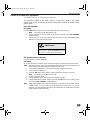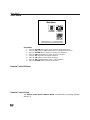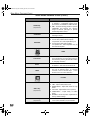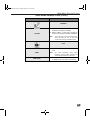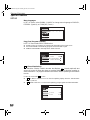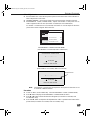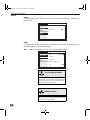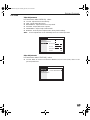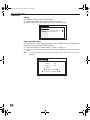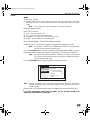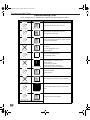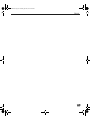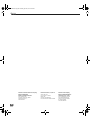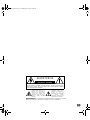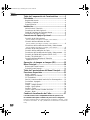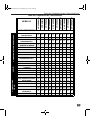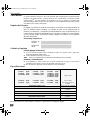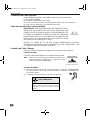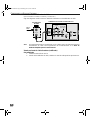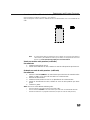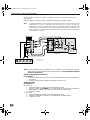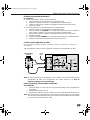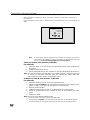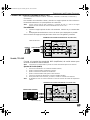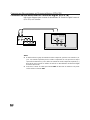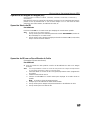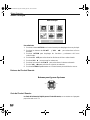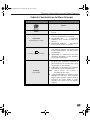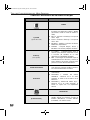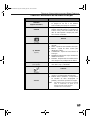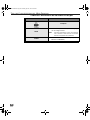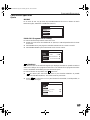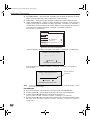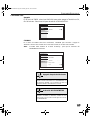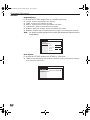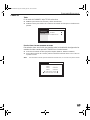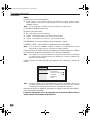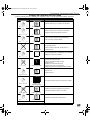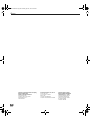Panasonic CRT Television CT 27SX31 User manual
- Category
- LCD TVs
- Type
- User manual
This manual is also suitable for
- CT 27SX31
- CT 32SX31
- CT 36SX31
- CT-27SX11, CT-27SX11U, CT-27SX31, CT-27SX31U, CT-32SX31, CT-32SX31U, CT-36SX31, CT-32SX31U, CT-F2911, CT-F2911X, CT-F2921L, CT-F2931, CT-F2931X, CT-F2941L, CT-F3431, CT-F3431X, CT-F3441L
- CT-27SX11, CT-32SX31, CTF2911, CT-F2931X, CT-27SX11U, CT-32SX31U, CT-F2911X, CT-F2941L, CT-27SX31, CT-36SX31, CT-F2921L, CT-F3431, CT-27SX31U, CT-32SX31U, CT-F2931, CT-F3431X, CT-F3441L

®
®
Color Television
Operating Instructions
CT-27SX11
CT-27SX11U
CT-27SX31
CT-27SX31U
CT-32SX31
CT-32SX31U
CT-36SX31
CT-32SX31U
CT-F2911
CT-F2911X
CT-F2921L
CT-F2931
CT-F2931X
CT-F2941L
CT-F3431
CT-F3431X
CT-F3441L
TQB2AA0372 10409
PRINTED IN USA
Televisor a color
Instrucciones de Operación
CT-27SX11
CT-27SX11U
CT-27SX31
CT-27SX31U
CT-32SX31
CT-32SX31U
CT-36SX31
CT-32SX31U
CT-F2911
CT-F2911X
CT-F2921L
CT-F2931
CT-F2931X
CT-F2941L
CT-F3431
CT-F3431X
CT-F3441L
TQB2AA0372 10409
IMPRESO EN EE.UU.
For assistance, please call: 1-800-211-PANA (7262) or
send e-mail to: consumerproduct[email protected] (USA only)
Para asistencia llame al teléfono: 1-800-211-PANA (7262)
o envíe un correo electrónico a la dirección:
consumerproducts@panasonic.com (Solo en Estados Unidos)
0372 Cover.fm Page 1 Thursday, June 14, 2001 10:34 AM

1

2
T
ABLE
OF
C
ONTENTS
Table of Contents
Feature Comparison Chart ......................................3
Congratulations........................................................4
Customer Record.....................................................................4
Care and Cleaning ...................................................................4
Specifications...........................................................................4
Installation.................................................................5
Television Location...................................................................5
Optional Cable Connections.....................................................6
AC Power Supply Cord ............................................................6
Cable / Antenna Connection ....................................................6
Optional Equipment Connections...........................7
VCR Connection (CT-27SX11/U) ..................................................7
Cable Box Connection
(CT-27SX11/U) .........................................8
VCR and Cable Box Connection
(CT-27SX11/U)..........................9
VCR Connection ....................................................................10
Cable Box Connection ...........................................................11
VCR and Cable Box Connection ...........................................12
Program Out Connection (Prog. Out) ....................................13
Amplifier Connection (To Audio Amp) ...................................13
Digital TV - Set-Top Box (DTV-STB) or
DVD Player Connection.......................................................14
Picture In Picture (PIP) Operation ........................15
Main Menu...............................................................16
Remote Control Buttons.........................................................16
Remote Control Guide............................................................16
Main Menu Feature Chart.......................................17
Special Features.....................................................20
Menu Languages....................................................................20
Program Channels .................................................................20
CC (Closed Captioning) .........................................................20
Other Adjustments .................................................................21
Sleep Timer............................................................................22
Timer......................................................................................22
Picture - Video Adjustments...................................................23
Picture - Other Adjustments...................................................23
Channels - Caption.................................................................24
Video Input Skip Feature........................................................24
Lock - Mode............................................................................25
Troubleshooting Chart...........................................26
Read these instructions completely before operating TV.
Contents are subject to change without notice or obligation.
Copyright 2001 by Matsushita Electric Corporation of America. All rights reserved.
Unauthorized copying and distribution is a violation of law.

3
F
EATURE
C
OMPARISON
C
HART
Feature Comparison Chart
MODELS
CT-27SX11
CT-27SX11U
CT-27SX31
CT-27SX31U
CT-32SX31
CT-32SX31U
CT-36SX31
CT-36SX31U
FEATURES
MENU LANGUAGE
ENG/SPAN/FR
r r r r r r r r
NO PIP
r r
2 TUNER PIP
r r r r r r
VIDEO INPUT
PICTURE MEMORY
r r r r r r r r
V-CHIP CAPABILITY
r r r r r r r r
75 OHM INPUT
r r
2RF
r r r r r r
CHANNEL INFO BANNER
r r r r r r r r
VIDEO INPUT SKIP
r r r r r r r r
VIDEO NORM
r r r r r r r r
AUDIO NORM
r r r r r r r r
STEREO
r r r r r r r r
AI SOUND
r r r r r r r r
BASS/BALANCE/TREBLE
r r r r r r r r
SURROUND
r r r r r r r r
BBE
r r r r r r r r
A/V IN
(REAR/FRONT)
3
(2/1)
3
(2/1)
3
(2/1)
3
(2/1)
3
(2/1)
3
(2/1)
3
(2/1)
3
(2/1)
AUDIO OUT
r r r r r r r r
A/V PROGRAM OUT
r r r r r r
S-VHS INPUT
2
1/1
2
1/1
2
1/1
2
1/1
2
1/1
2
1/1
2
1/1
2
1/1
COMPONENT INPUT
r r r r r r r r
HEADPHONE JACK
r r r r r r r r
A/V JACKS AUDIO SPECIAL FEATURES
0372 E.Prod.fm Page 3 Thursday, June 14, 2001 10:36 AM

4
C
ONGRATULATIONS
Congratulations
Your new Panasonic Tau television is designed to provide state-of-the-art picture
quality and features an innovative PureFlat
TM
picture tube. The new gray cabinet with
compact, elegant styling is designed to give you many years of enjoyment. It was
thoroughly tested and tuned at the factory for best performance.
Customer Record
The model and serial number of this product are located on the back of the TV. You
should note the model and serial number in the space provided and retain as a
permanent record of your purchase. This will aid in identification in the event of theft or
loss. Product registraton for U.S. customers is available at: www.prodreg.com/
panasonic.
Model
Number
Serial
Number
Care and Cleaning
Screen (Turn TV Off)
r Use a mild soap solution or window cleaner with a soft clean cloth. DO NOT USE
ABRASIVE CLEANERS.
r Avoid excessive moisture and wipe dry.
Note: Do not spray any type of cleaning fluid directly on the screen.
Cabinet and Remote Control
r For cabinets and remote control, use a soft cloth dampened with water or a mild detergent
solution. Avoid excessive moisture and wipe dry.
r Do not use benzene, thinner or other petroleum based products.
Specifications
Specifications are subject to change without notice or obligation.
Power Source
CT-27SX11 (2.4A) CT-32SX31 (3.0A) CT-36SX31 (3.0A)
CT-27SX11U (2.4A) CT-32SX31U (3.0A) CT-36SX31U (3.0A)
CT-27SX31 (2.5A)
CT-27SX31U (2.5A)
120V AC, 60Hz
Channel Capability - 181 VHF-12; UHF-56; Cable-113
Video Input Jacks 1Vp-p, 75 Ohm, Phono Jack Type
Audio Input Jacks 500mV RMS 47K Ohm
Audio Output Jacks 0-2.0V RMS 4.7K Ohm
Component Input (Y / P
B
/ P
R
)
75 Ohm, Phono Jack Type
S-Video Input Jacks S-Video (Y-C) Connector
0372 E.Prod.fm Page 4 Thursday, June 14, 2001 10:36 AM

5
I
NSTALLATION
Installation
Television Location
This unit is intended to be used with an optional stand or entertainment center.
Consult your dealer for available options.
r Avoid excessive sunlight or bright lights, including reflections.
r Keep away from excessive heat or moisture. Inadequate ventilation may cause internal
component failure.
r Fluorescent lighting may reduce remote control transmitting range.
r Keep away from magnetic equipment, including motors, fans and external speakers.
CAUTION: Use this television receiver only with the cart, stand, tripod,
bracket, or table specified by the manufacturer, or sold with the apparatus. When
a cart is used, use caution when moving the cart/apparatus combination to avoid
injury from tip-over. In order to avoid injury to children, never place your
television receiver on a piece of furniture that is capable of being tilted by a child
leaning on it, pulling on it, standing on it, or climbing on it.
CT-27SX11/CT-27SX11U:
CAUTION:
This television receiver for use only with PANASONIC TY-27SX31P stand.
Use with other carts (or stands) is capable of resulting in instability causing possible
injury.
CT-27SX31/CT-27SX31U:
CAUTION:
This television receiver for use only with PANASONIC TY-27SX31P stand.
Use with other carts (or stands) is capable of resulting in instability causing possible
injury.
CT-32SX31/CT-32SX31U:
CAUTION:
This television receiver for use only with PANASONIC TY-32SX31P stand.
Use with other carts (or stands) is capable of resulting in instability causing possible
injury.
CT-36SX31/CT-36SX31U:
CAUTION:
This television receiver for use only with PANASONIC TY-36SX31P stand.
Use with other carts (or stands) is capable of resulting in instability causing possible
injury.
0372 E.Prod.fm Page 5 Thursday, June 14, 2001 10:36 AM

6
I
NSTALLATION
Optional Cable Connections
Shielded audio and video cables should be used between components. For best
results:
r Use 75-ohm coaxial shielded cables.
r Use appropriate input and output connectors, that match your component connectors.
r Avoid long cables to minimize interference.
AC Power Supply Cord
CAUTION: TO PREVENT ELECTRIC SHOCK MATCH WIDE
BLADE OF PLUG TO WIDE SLOT OF AC OUTLET AND FULLY
INSERT. DO NOT USE A PLUG WITH A RECEPTACLE OR OTHER
OUTLET UNLESS THE BLADE CAN BE FULLY INSERTED TO
PREVENT BLADE EXPOSURE.
PROTECT POWER CORDS FROM BEING WALKED ON, ROLLED OVER,
CRIMPED, BENT OR PINCHED, PARTICULARLY AT PLUGS, CONVENIENCE
RECEPTACLES, AND THE POINT WHERE THEY EXIT FROM THE APPARATUS.
Cable / Antenna Connection
For proper reception, either a cable or antenna connection is required.
Cable Connection
Connect the cable supplied by your local cable company.
Note: A cable converter box may be required for proper reception.
Check with your local cable company for compatibility
requirements.
Antenna Connections
r For proper reception of VHF/UHF channels, an external antenna is required. For best
reception an outdoor antenna is recommended.
r Antenna Mode must be set to TV.
Polarized plug
75 Ohm VHF/UHF
on back of TV
Incoming Cable from
Cable Company
I
ncom
i
ng
C
a
bl
e
f
rom
Home Antenna
Cable Preset
Cable Mode is preset at the factory. Antenna
users must change to Antenna Mode in the
Setup Menu.
0372 E.Prod.fm Page 6 Thursday, June 14, 2001 10:36 AM

7
I
NSTALLATION
Optional Equipment Connections

8
I
NSTALLATION
Cable Box Connection
(For models CT-27SX11/U)
Follow this diagram when connecting your television to a cable box only.
Note: The remote control must be programmed with supplied codes to operate the cable
box. See Programming the Remote Control in the Remote Control Quick Reference
Guide.
Viewing a premium (scrambled) cable channel
Procedure
1. Tune the television to Channel 3 or 4 depending the RF out setting of the cable box.
2. Using the cable box, tune to the premium cable channel you want to view.
INCOMING
CABLE
CABLES NOT SUPPLIED
CONNECTIONS ON BACK OF TV
COMPONENT
VIDEO INPUT
INPUT 1
AUDIO
L
P
B
P
R
Y/VIDEO
RL
VIDEO
INPUT 2
S-VIDEO
R
R
L
TO AUDIO
AMP
ANT
ANT IN
ANT OUT
CABLE BOX
0372 E.Prod.fm Page 8 Thursday, June 14, 2001 10:36 AM

9
I
NSTALLATION
VCR and Cable Box Connection
(For models CT-27SX11/U)
Follow this diagram when connecting your television to both a VCR and a cable box.
Note: The remote control must be programmed with supplied codes to operate the VCR and
cable box. See Programming the Remote Control in the Remote Control Quick
Reference Guide.
Viewing a premium (scrambled) cable channel
Procedure
1. Tune the television to CH 3 or CH 4 depending on the Cable box RF out.
2. Using the cable vox, tune to the premium caable channel you want to view.
Recording a premium (scrambled) cable channel
Procedure
1. Press the TV/VIDEO button on the remote control to select the video input ( VIDEO 1,
VIDEO 2, etc.) connected to your VCR.
2. Turn the VCR ON.
3. Tune the VCR to Channel 3 or 4, depending on your VCR.
4. Using your cable box, tune to the premium cable channel you want to record.
5. Begin recording.
Incoming Cable
ANT IN
ANT OUT
CABLE BOX
VCR
L
R
ANT OUT
VIDEO OUT
AUDIO OUT
ANT IN
CABLES NOT SUPPLIED
CONNECTIONS ON BACK OF TV
COMPONENT
VIDEO INPUT
INPUT 1
AUDIO
L
P
B
P
R
Y/VIDEO
RL
VIDEO
INPUT 2
S-VIDEO
R
R
L
TO AUDIO
AMP
ANT
Use either the
S-Video or Video
connection.
0372 E.Prod.fm Page 9 Thursday, June 14, 2001 10:36 AM

10
I
NSTALLATION
VCR Connection
(For models CT-27SX31/U, CT-32SX31/U, and CT-36SX31/U)
Follow this diagram when connecting your television to a VCR only.
Note: VIDEO 1input is a dual-purpose input. It is primarily intended for connection
with 480i devices such as a DVD player using the Y P
B
P
R
component video
jacks and Audio L & R jacks. However, it can also be connected to
conventional composite video sources such as a VCR, using only the Y/Video
jack and Audio L & R jacks. The on-screen label will display Component or
Video 1 depending on which source is connected.
Note: The remote control must be programmed with supplied codes to operate the
VCR. See Programming the Remote Control in the Remote Control Quick
Reference Guide.
Viewing a television program
Procedure
1. Select ANT1 in the SET UP menu under Prog Chan (Program Channels).
2. Tune the television to the television program you want to view.
Viewing a video
Procedure
Option A
1. Select ANT1 in the SET UP menu under Prog Chan (Program Channels).
2. Press the TV/VIDEO button on the remote control to select the video input (VIDEO 1,
VIDEO 2, etc.) connected to your VCR.
3. Begin the video.
Option B
1. Select ANT2 in the SET UP menu under Prog Chan (Program Channels).
2. Tune the television to Channel 3 or 4, depending on your VCR.
3. Begin the video.
COMPONENT
VIDEO INPUT
INPUT 1
AUDIO
L
P
B
P
R
Y/VIDEO
RL
VIDEO
INPUT 2
S-VIDEO
R
PROG.
OUT
R
L
TO AUDIO
AMP
ANT 1
ANT 2
SPLIT
OUT
VCR
VIDEO OUT
AUDIO OUT
L
R
ANT OUT
ANT IN
CONNECTIONS ON BACK OF TV (may vary)
CABLES NOT SUPPLIED
Incoming
Cable

11
I
NSTALLATION
VCR Connection (cont.)
Recording a television program
Procedure
Option A (Recording and viewing the same program)
1. Select ANT2 in the SET UP menu under Prog Chan (Program Channels).
2. Tune the television to Channel 3 or 4, depending on your VCR.
3. Using the VCR, tune to the television program you want to record.
4. Begin recording.
Option B (Recording one program while viewing another program)
1. Select ANT1 in the SET UP menu under Prog Chan (Program Channels).
2. Press the TV/VIDEO button on the remote control to select the video input (VIDEO 1,
VIDEO 2, etc.) connected to your VCR.
3. Using the VCR, tune to the television program you want to record.
4. Begin recording.
5. Press the TV/VIDEO button on the remote control to switch back to TV mode.
6. Tune the television to the television program you want to view.
Cable Box Connection
(For models CT-27SX31/U, CT-32SX31/U and CT-36SX31/U.)
Follow this diagram when connecting your television to a cable box only.
Note: The remote control must be programmed with supplied codes to operate the cable
box. See Programming the Remote Control in the Remote Control Quick Reference
Guide.
Viewing a premium (scrambled) cable channel
Procedure
1. Select ANT2 in the SET UP menu under Prog Chan (Program Channels).
2. Tune the television to Channel 3.
3. Using the cable box, tune to the premium cable channel you want to view.
Note: To use special features such as Favorite Channels and Channel Captions (see Special
Features section for more information), ANT1 must be selected in the SET UP menu
under Prog Chan.
COMPONENT
VIDEO INPUT
INPUT 1
AUDIO
L
P
B
P
R
Y/VIDEO
RL
VIDEO
INPUT 2
S-VIDEO
R
PROG.
OUT
R
L
TO AUDIO
AMP
ANT 1
ANT 2
SPLIT
OUT
CABLE BOX
INCOMING
CABLE
CONNECTIONS ON BACK OF TV (may vary)
CABLES NOT SUPPLIED
ANT IN
ANT OUT
0372 E.Prod.fm Page 11 Thursday, June 14, 2001 10:36 AM

12
I
NSTALLATION
VCR and Cable Box Connection
(For models CT-27SX31/U, CT-32SX31/U, and CT-36SX31/U)
Follow this diagram when connecting your television to both a VCR and a cable box.
Note: The remote control must be programmed with supplied codes to operate the VCR and
cable box. See Programming the Remote Control in the Remote Control Quick
Reference Guide.
Viewing a premium (scrambled) cable channel
Procedure
1. Select ANT2 in the SET UP menu under Prog Chan (Program Channels).
2. Tune the television to Channel 3.
3. Using the cable box, tune to the premium cable channel you want to view.
Note: To use special features such as Favorite Channels and Channel Captions (see Special
Features section for more information), ANT1 must be selected in the SET UP menu
under Prog Chan.
Recording a premium (scrambled) cable channel
Procedure
1. Select ANT2 in the SET UP menu under Prog Chan.
2. Press the TV/VIDEO button on the remote control to select the video input ( VIDEO 1,
VIDEO 2, etc.) connected to your VCR.
3. Turn the VCR ON.
4. Tune the VCR to Channel 3 or 4, depending on your VCR.
5. Using your cable box, tune to the premium cable channel you want to record.
6. Begin recording.
Note: To view a different channel while recording:
• Select ANT1 in the SET UP menu under Prog Chan.
• Press the TV/VIDEO button on the remote control to select TV mode.
• Tune the television to a television program (except another premium cable channel).
COMPONENT
VIDEO INPUT
INPUT 1
AUDIO
L
P
B
P
R
Y/VIDEO
RL
VIDEO
INPUT 2
S-VIDEO
R
PROG.
OUT
R
L
TO AUDIO
AMP
ANT 1
ANT 2
SPLIT
OUT
VCR
VIDEO OUT
AUDIO OUT
L
R
ANT IN
ANT OUT
CONNECTIONS ON BACK OF TV (may vary)
CABLES NOT SUPPLIED
Incoming
Cable
Use either the
S-Video or Video
connection.
ANT IN
ANT OUT
CABLE BOX
0372 E.Prod.fm Page 12 Thursday, June 14, 2001 10:36 AM

13
I
NSTALLATION
Program Out Connection (PROG. OUT)
(For models CT-27SX31/U, CT-32SX31/U, and CT-36SX31/U)
To use the TV audio and video with optional video equipment, use PROG. OUT and TO AUDIO
AMP terminals on the back of the TV.
Note: When a component input video signal is connected to Video 1 (Y, P
B,
P
R
) terminals, and the TV
main picture is Component, the Program output video will be luminance signal (no color).
Procedure
1. Connect optional video equipment to PROG. OUT video and TO AUDIO AMP R/L
Audio terminals.
2. PROG OUT terminal display is the same as the on screen display.
See optional equipment manual for further instructions for recording or monitoring.
Amplifier Connection (To Audio Amp)
Connect to an external audio amplifier input for listening to a stereo system.
Note: TO AUDIO AMP terminals cannot be connected directly to external speakers.
Audio Adjustments
1. Select TV SPEAKERS ON from AUDIO menu.
2. Set amplifier volume to minimum.
3. Adjust TV volume to desired level.
4. Adjust amplifier volume to match the TV.
5. Select TV SPEAKERS OFF&VAO from AUDIO menu.
6. Volume, mute, bass, treble and balance are now controlled from the TV.
Note: In OFF&FAO the volume is controlled by the external amplifier.
COMPONENT
VIDEO INPUT
INPUT 1
AUDIO
L
P
B
P
R
Y/VIDEO
RL
VIDEO
INPUT 2
S-VIDEO
R
PROG.
OUT
R
L
TO AUDIO
AMP
CONNECTIONS ON BACK OF TV (may vary)
CABLES NOT SUPPLIED
MONITOR VCR
OR
ANT 1
ANT 2
SPLIT
OUT
CABLES NOT SUPPLIED
CONNECTIONS ON BACK OF TV (may vary)
COMPONENT
VIDEO INPUT
INPUT 1
AUDIO
L
P
B
P
R
Y/VIDEO
RL
VIDEO
INPUT 2
S-VIDEO
R
PROG.
OUT
R
L
TO AUDIO
AMP
ANT 1
ANT 2
SPLIT
OUT
External Amplifier
0372 E.Prod.fm Page 13 Thursday, June 14, 2001 10:36 AM

14
I
NSTALLATION
Digital TV - Set-Top Box (DTV-STB) or DVD Player Connection
Use this diagram to connect the Panasonic DTV-STB (Digital TV-Set-Top Box) to the
back of your TV.
Notes:
r There are three video inputs, Y, P
B
, and P
R
. Separate component color inputs provide
luminance and color separation. Use the L (left) and R (right) audio inputs.
r Select DTV-STB to 480i output mode. TV set can receive 480i signal only.
CABLES NOT SUPPLIED
TERMINALS ON BACK OF DTV-STB OR DVD PLAYER
COMPONENT VIDEO INPUT TERMINALS ON BACK OF TV
(MAY VARY)
NTSC OUTPUT
R-AUDIO-
L
VIDE
O
P
B
P
R
R-AUDIO-
L
S-
VIDEO
Y
COMPONENT
VIDEO INPUT
INPUT 1
AUDIO
L
P
B
P
R
Y/VIDEO
RL
VIDEO
INPUT 2
S-VIDEO
R
PROG.
OUT
R
L
TO AUDIO
AMP

15
I
NSTALLATION
Picture In Picture (PIP) Operation
(For models CT-27SX31/U, CT-32SX31/U, and CT-36SX31/U)
This television includes a two tuner Picture In Picture (PIP) feature. This allows
watching two (2) live broadcasts at the same time with or without an external video
source (VCR).
Basic PIP Operation
Procedure
Press the PIP button on the remote control to display the
PIP
frame onscreen.
Note: The audio is for the Main Picture only.
1. Choose channels for the
PIP
frame by pressing the remote control PIP CHANNEL
up/down buttons.
2. Choose channels for the
Main Picture
by pressing the remote control CH up/down
buttons or by using the numeric keypad.
PIP Operation with a Cable Box
(For connections - refer to page 11)
Procedure
r To view premium (scrambled) cable channels through your cable box in the
Main Picture
:
Note: Use this procedure if you want to watch premium cable channels in the Main Picture
while viewing a television program or video in the PIP frame.
1. Select ANT2 in the SET UP menu under Prog Chan (Program Channels).
2. Tune television to Channel 3.
3. Press the PIP button on the remote control to display the
PIP
frame onscreen.
Note: The audio is for the Main Picture only.
4. Verify the cable box is ON.
5. Choose channels for the
Main Picture
by tuning the cable box
.
6. Choose channels for the
PIP frame
by pressing the TV button on the remote control
and using the PIP CHANNEL up/down buttons.
Note: Swap is not available when using the cable box to tune channels. If your cable box has
a video output, it can be connected to the television to allow you to use all PIP
functions. See the equipment manual for more information. (Tune the PIP to the video
input connected to the cable box).
SWAP Button
The SWAP button switches the PIP and Main
Picture source. Press the RECALL button for
onscreen PIP and Main Picture source status.
0372 E.Prod.fm Page 15 Thursday, June 14, 2001 10:36 AM

16
M
AIN
M
ENU
Main Menu
Procedures
1. Press the ACTION button on the remote control to display Main Menu.
2. Press the CH up/down or VOL right/left button to highlight the desired icon.
3. Press the ACTION button to display icon features and submenus.
4. Press the CH up/down buttons to select desired icon features.
5. Press the VOL right button to highlight submenus.
6. Press the CH up/down to select desired submenu.
7. Press the VOL right/left button to select or adjust submenu.
8. Press the ACTION button repeatedly to exit menus.
Remote Control Buttons
Remote Control Guide
The Remote Control Quick Reference Guide is located within the package provided
with this TV.
EXIT
Main Menu

17
M
AIN
M
ENU
F
EATURE
C
HART
Main Menu Feature Chart
M
ENU
D
ESCRIPTION
SET UP
LANGUAGES
r Select English, Spanish, or French menu.
PROG. CHAN
(Program Channels)
r MODE - Select Cable or TV. See Installa-
tion section in manual.
r AUTO PROGRAM - Automatically program
channels having a signal into memory.
r MANUAL PROGRAM - Manually add or
delete channels from memory.
CC
(Closed Captioning)
r CC ON MUTE - Activate C1-C2 for Closed
Captioning display when the remote MUTE
button is pressed.
r CC MODE - Select C1 or C2 for Closed
Captioning, program guides and other
information.
OTHER ADJ.
r AUTO POWER ON - Select SET to power
up the TV at the same time as the Cable
Box or other components or select OFF.
r CHAN BANNER - Select ON to display
onscreen banner when changing channels.
Note: Press RECALL to display onscreen
Channel Banner at any time.
r GEOMAGNETIC CORR - Use to adjust the
discoloration (some models) or tilt (some
models) due to earth’s magnetic field in
the area.
AUDIO
AUDIO ADJ.
(Adjustments)
r MODE - Select STEREO, SAP (Second
Audio Program) or MONO. (Use MONO
when stereo signal is weak.)
r BASS - Increase or decrease the bass
response.
r TREBLE - Increase or decrease the treble
response.
r BALANCE - Emphasize the left/right
speaker volume.
r NORMAL - Reset BASS, TREBLE and
BALANCE to factory default.
0372 E.Prod.fm Page 17 Thursday, June 14, 2001 10:36 AM

18
M
AIN
M
ENU
F
EATURE
C
HART
OTHER ADJ.
(Adjustments)
r AI SOUND - Automatically adjust volume
to maintain a comfortable listening level.
(AI sound is not available in VIDEO mode).
r BBE - Sound technology enhances speech
intelligibility and restores the dynamic
range of musical passages to provide
outstanding natural sound
SURROUND
r MODE - Enhances audio response when
listening to stereo.
SPEAKERS
r ON - TV speakers operate normally.
r OFF & VAO (Variable Audio Output) -
TV speakers off - audio adjustable by TV.
r OFF & FAO (Fixed Audio Output)-
TV speakers off - audio adjustable only by
the external amplifier.
TIMER
CLOCK SET
r Set the time and the day of the week.
(Time will display onscreen after turning on
the television, pressing the RECALL button
or changing channels).
SLEEP
r Set timer to turn off TV in 30, 60 or
90 minutes. Select NO to turn timer off.
TIMER
r Set timer to automatically turn television on
and off at selected times, on selected
channels, and on selected days. (Clock
must be set to use Timer features).
PICTURE
VIDEO ADJ.
(Adjustments)
r COLOR - Adjust desired color intensity.
r TINT - Adjust natural flesh tones.
r BRIGHTNESS - Adjust dark areas for crisp
detail.
r PICTURE - Adjust white areas of picture.
r SHARPNESS - Adjust clarity of outline
detail.
r NORMAL- Reset all picture adjustments to
factory default settings.
OTHER ADJ.
(Adjustments)
r COLOR TEMP - Adjust white balance to
COOL (blue), WARM (red) or NORMAL.
Main Menu Feature Chart (Cont.)
M
ENU
D
ESCRIPTION
0372 E.Prod.fm Page 18 Thursday, June 14, 2001 10:36 AM

19
M
AIN
M
ENU
F
EATURE
C
HART
CHANNELS
CAPTION
r MANUAL CAPTION - Enter channel
numbers and captions manually.
r INPUT LABEL - Label video connections
for onscreen display of optional equipment.
Note: This receiver has a video input skip feature,
which will allow the user to skip Input
modes when pressing TV/VIDEO button.
LOCK
MODE
r Lock All Channels or Game with a secret
code.
Note: For more information about Block
Programs, see the V-CHIP Parental Lock
manual provided with the TV package.
HOW LONG?
r Select the period of time (12, 24, 48 hours
or ALWAYS) for your option to be locked.
Main Menu Feature Chart (Cont.)
M
ENU
D
ESCRIPTION
0372 E.Prod.fm Page 19 Thursday, June 14, 2001 10:36 AM
Page is loading ...
Page is loading ...
Page is loading ...
Page is loading ...
Page is loading ...
Page is loading ...
Page is loading ...
Page is loading ...
Page is loading ...
Page is loading ...
Page is loading ...
Page is loading ...
Page is loading ...
Page is loading ...
Page is loading ...
Page is loading ...
Page is loading ...
Page is loading ...
Page is loading ...
Page is loading ...
Page is loading ...
Page is loading ...
Page is loading ...
Page is loading ...
Page is loading ...
Page is loading ...
Page is loading ...
Page is loading ...
Page is loading ...
Page is loading ...
Page is loading ...
Page is loading ...
Page is loading ...
Page is loading ...
Page is loading ...
Page is loading ...
Page is loading ...
Page is loading ...
-
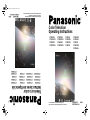 1
1
-
 2
2
-
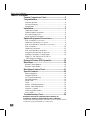 3
3
-
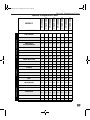 4
4
-
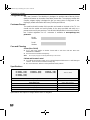 5
5
-
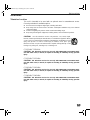 6
6
-
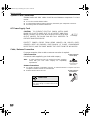 7
7
-
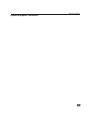 8
8
-
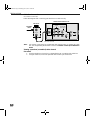 9
9
-
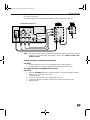 10
10
-
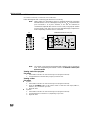 11
11
-
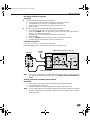 12
12
-
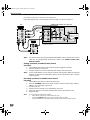 13
13
-
 14
14
-
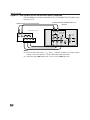 15
15
-
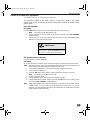 16
16
-
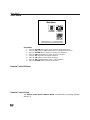 17
17
-
 18
18
-
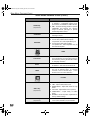 19
19
-
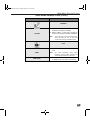 20
20
-
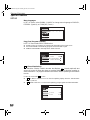 21
21
-
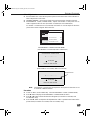 22
22
-
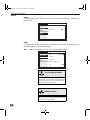 23
23
-
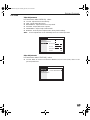 24
24
-
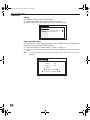 25
25
-
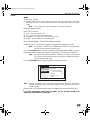 26
26
-
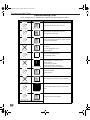 27
27
-
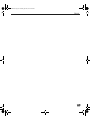 28
28
-
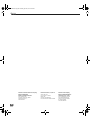 29
29
-
 30
30
-
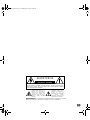 31
31
-
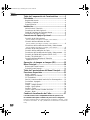 32
32
-
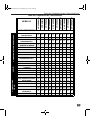 33
33
-
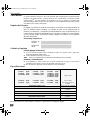 34
34
-
 35
35
-
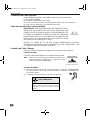 36
36
-
 37
37
-
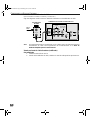 38
38
-
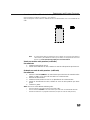 39
39
-
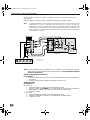 40
40
-
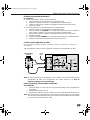 41
41
-
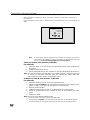 42
42
-
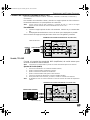 43
43
-
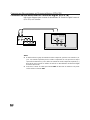 44
44
-
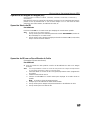 45
45
-
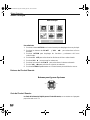 46
46
-
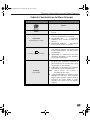 47
47
-
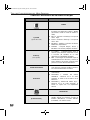 48
48
-
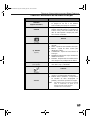 49
49
-
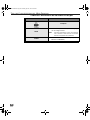 50
50
-
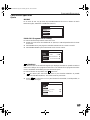 51
51
-
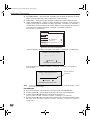 52
52
-
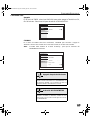 53
53
-
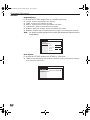 54
54
-
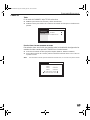 55
55
-
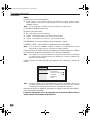 56
56
-
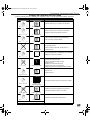 57
57
-
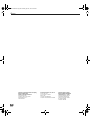 58
58
Panasonic CRT Television CT 27SX31 User manual
- Category
- LCD TVs
- Type
- User manual
- This manual is also suitable for
-
- CT 27SX31
- CT 32SX31
- CT 36SX31
- CT-27SX11, CT-27SX11U, CT-27SX31, CT-27SX31U, CT-32SX31, CT-32SX31U, CT-36SX31, CT-32SX31U, CT-F2911, CT-F2911X, CT-F2921L, CT-F2931, CT-F2931X, CT-F2941L, CT-F3431, CT-F3431X, CT-F3441L
- CT-27SX11, CT-32SX31, CTF2911, CT-F2931X, CT-27SX11U, CT-32SX31U, CT-F2911X, CT-F2941L, CT-27SX31, CT-36SX31, CT-F2921L, CT-F3431, CT-27SX31U, CT-32SX31U, CT-F2931, CT-F3431X, CT-F3441L
Ask a question and I''ll find the answer in the document
Finding information in a document is now easier with AI
in other languages
Related papers
-
Panasonic CT 24SX11 User manual
-
Panasonic CT-27D11D, CT-27D31C, CT-2772SC, CT-32D11C, CT-32D31C, CT-3274SC, CT-36D11C, CT-36D31C User manual
-
Panasonic CT-34WX53 Owner's manual
-
Panasonic CT-F3442X User manual
-
Panasonic GAOO CT-32XF56 Operating instructions
-
Panasonic CT34WX52 Operating instructions
-
Panasonic CT-32D11CE Owner's manual
-
Panasonic PT-53WX54 User manual
-
Panasonic CT 34WX52 User manual
-
Panasonic CT-27G23 Owner's manual
Other documents
-
Quasar SP-3234E Operating Instructions Manual
-
Quasar SP2724, SP2724U Operating Instructions Manual
-
Quasar SP3234, SP3234U User manual
-
Quasar SR5144E - 51" PROJECTION TV User manual
-
Philips 46-HDTV MONITOR PROJECTION TV 46PP9302H - Operating instructions
-
Philips RD0945T User manual
-
Quasar SP2724, SP2724U User manual
-
ProScan Monitor/Receiver Owner's manual
-
ProScan Monitor/Receiver Owner's manual
-
Kenwood KMT-5032 User manual