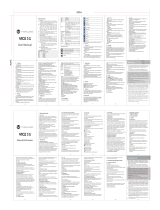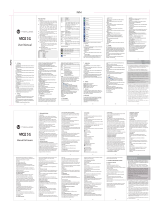LG GU285g | User Guide
4
Contents
Video camera ..............................................30
Shooting a quick video .......................30
Before you take your video ...............30
After you’ve shot your video ............30
Watching your saved videos.............31
Music ..............................................................32
Music store ..............................................32
Transferring music onto your
phone........................................................32
Voice recorder .............................................34
Using the Voice recorder ....................34
Recording your voice memo ............34
Sending a voice recording ................ 34
Media album ...............................................35
Images ......................................................35
Pictures options menu........................35
Sending a photo ................................... 36
Organizing your images .....................36
Deleting an image ................................ 36
Creating a slide show ..........................37
Sounds ......................................................37
Using a sound ........................................37
Videos .......................................................37
Watching a video ..................................38
Using options while video is
played .......................................................38
Sending a video clip ............................38
SVG contents ..........................................39
Others .......................................................39
Games & Applications ..............................40
Playing a game ......................................40
05 GET ORGANIZED
Organizer ...................................................... 41
Adding an event to your calendar .. 41
Editing a calendar event ....................41
Sharing a calendar event ...................42
Adding a task .........................................42
Adding a memo .................................... 42
Date nder ..............................................42
Tools ............................................................... 43
Quick menu ............................................ 43
Hotkey ......................................................43
Setting your alarm ................................43
Using your calculator ..........................43
Using the stopwatch ...........................44
Converting a unit ..................................44
Adding a city to your World time ....44
06 BROWSER
Browser .........................................................45
Accessing the web ...............................45
Adding and accessing your
bookmarks .............................................. 45
RSS reader ...............................................46
Saving a page .........................................46
Accessing a saved page......................46