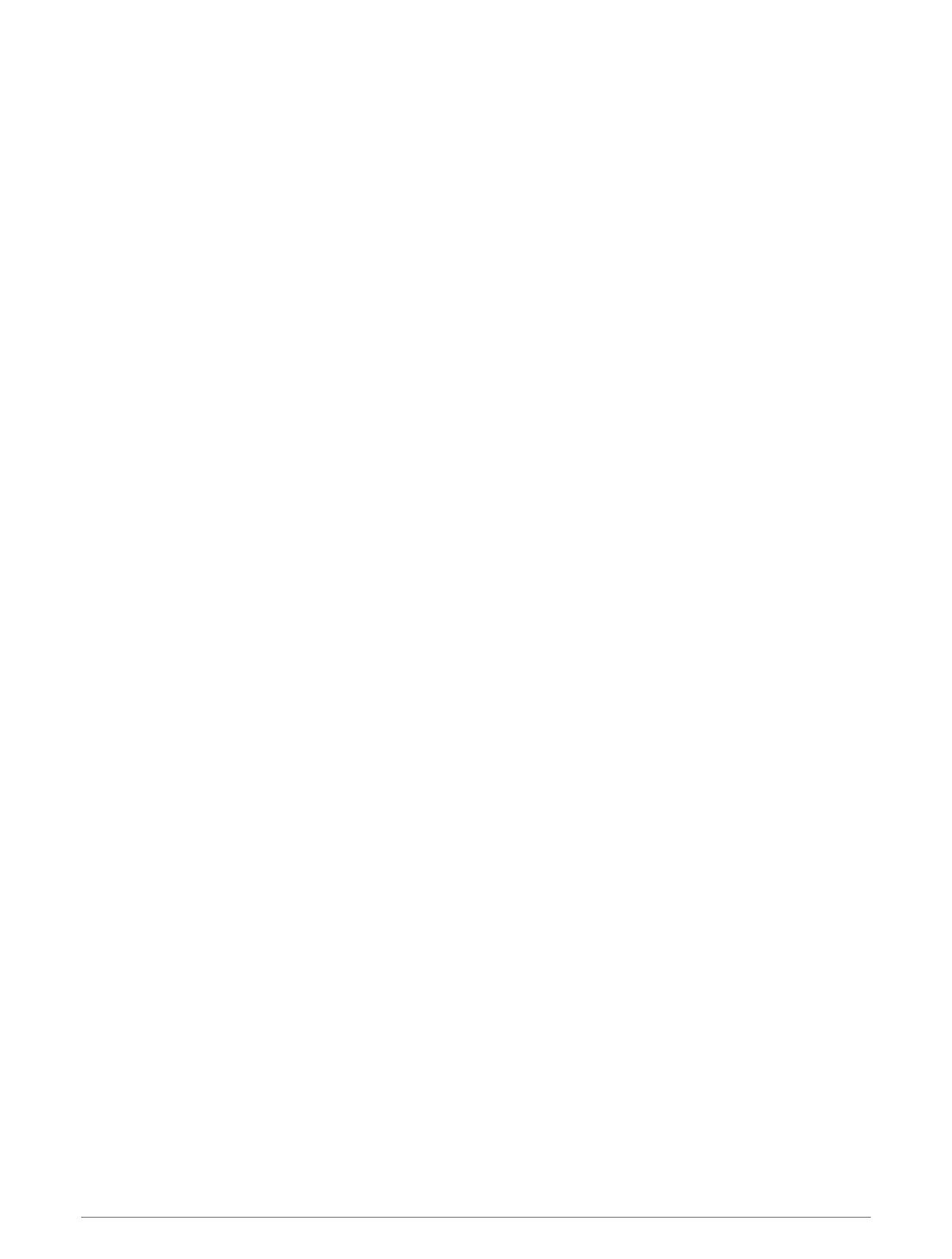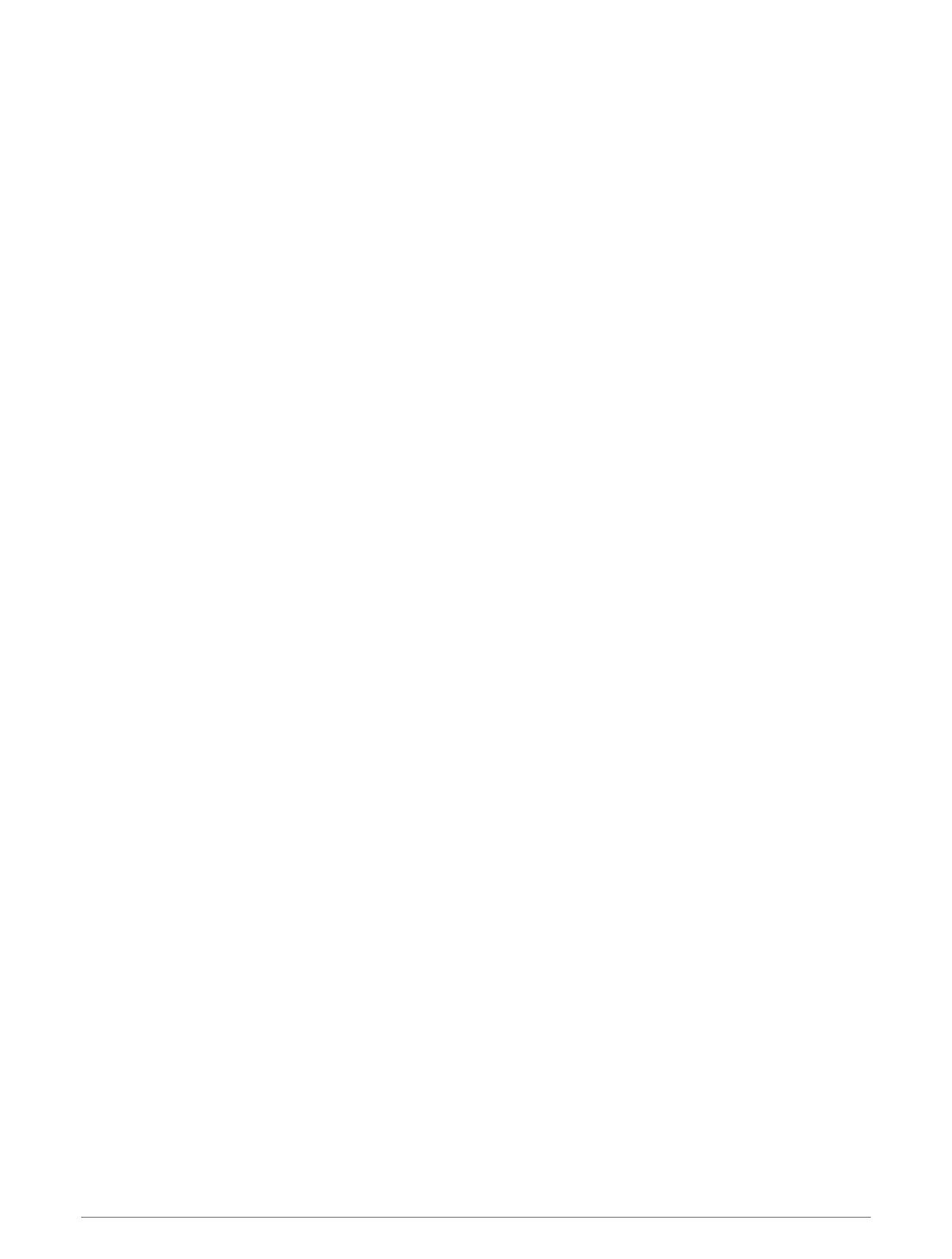
Table of Contents
Getting Started................................. 1
Keys..........................................................1
Turning On the Device............................. 1
Turning Off the Device............................ 1
Status Icons............................................. 2
Product Updates..................................... 2
Playing Golf...................................... 2
Hole View................................................. 3
Measuring a Shot.................................... 3
Viewing Course Features........................ 4
Keeping Score......................................... 4
Changing Holes....................................... 4
Changing the Green.................................5
Changing the Course...............................5
Ending a Round....................................... 5
Uploading Your Scorecard Using
Garmin Express................................ 5
Garmin Golf App............................... 5
Customizing Your Device..................5
System Settings...................................... 5
Troubleshooting............................... 6
My device is in the wrong language....... 6
My device does not display the correct
time or date............................................. 6
Appendix.......................................... 7
Charging the Device................................ 7
Device Care.............................................. 7
Cleaning the Device.................................8
Specifications.......................................... 8
Viewing E-label Regulatory and
Compliance Information......................... 8
Table of Contents i