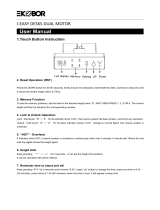Page is loading ...

Black Electric Single Motor Desk Frame
Follow along step-by-step with our video walk through by scanning
the QR code with your mobile device or by following the product
link: vivo-us.com/products/desk-v100eby
Instruction Manual
SKU: DESK-V100EBY
ASSEMBLY VIDEO AVAILABLE:
[email protected]om www.vivo-us.com
309-278-5303

Contact Us First!
PERSONABLE CUSTOMER SUPPORT
Our friendly product support team is here to help!
DO NOT RETURN ITEM
We’re Here for You!
Missing a Part?
Our customer-minded support team is here for YOU,
Monday-Friday 7am-7pm CST.
We oer immediate assistance with rapid response times
from customer service agents and product techncians to
help you every step of the way!
Monday-Friday
Chat Us:
www.vivo-us.com
Give us a Call:
309-278-5303
Email Us:
If any parts are received damaged / defective OR you are
missing a part, please reach out to us within 30 days of
product delievery to have it replaced at no cost.
We are happy to replace parts to ensure you have a fully
functioning product
7AM - 7PM

If you do not understand these directions, or if you have any
doubts about the safety of the installation, please call a qualied
technician. Check carefully to make sure there are no missing
or defective parts. Improper installation may cause damage or
serious injury. Do not use this product for any purpose that is
not explicitly specied in this manual. Do not exceed weight capacity. We
cannot be liable for damage or injury caused by improper mounting, incorrect
assembly or inappropriate use.
PRE-ASSEMBLY | BEFORE YOU BEGIN
Product Warranty
Returns | Product Didn’t Work Out?
For the most up to date details on your product’s warranty, please visit
the product’s listing on our website or reach out to customer support.
vivo-us.com/products/desk-v100eby
We oer a hassle-free 30 day return on all products. Contact customer
support at 309-278-5303 or [email protected]om. Please note: For items
ordered in error or no longer needed, the return shipping charges will
be at the buyer’s expense.
WARNING: CHOKING HAZARD
SMALL PARTS - NOT FOR CHILDREN UNDER 3 YEARS. ADULT SUPERVISION IS
REQUIRED.
WEIGHT CAPACITY
DO NOT EXCEED WEIGHT CAPACITY. Failure to do so may result in serious injury.
176lbs
(80kg)
!
THIS PRODUCT IS POWERED BY ELECTRICITY. IN ORDER TO AVOID BURNS, FIRE AND ELECTRIC
SHOCK, PLEASE READ THE FOLLOWING INSTRUCTIONS CAREFULLY.
• DO NOT CLEAN PRODUCT WHILE POWER IS CONNECTED.
• DO NOT DISASSEMBLE OR REPLACE COMPONENTS WHILE POWER IS CONNECTED.
• NEVER OPERATE THE SYSTEM WITH A DAMAGED CORD OR PLUG. PLEASE CONTACT YOUR
SELLER TO REPLACE DAMAGED PARTS.
• NEVER OPERATE SYSTEM IN DAMP ENVIRONMENTS OR IF ANY ELECTRICAL COMPONENTS HAVE
MADE CONTACT WITH LIQUIDS.
• ALTERATIONS OF THE GIVEN POWER UNIT ARE NOT ALLOWED.
• OUTDOOR USE IS PROHIBITED.
ELECTRICAL WARNING :

4
PACKAGE CONTENTS
A (x1)
Leg
B (x1)
Motorized
Leg
C (x2)
Foot
D (x2)
Side Bracket
S-A (x4)
M8x50mm Screw
S-B (x8)
M6x35mm Screw
S-C (x4)
M8x16mm Screw
Please consult the parts list below and ensure you have everything you need to assemble
your product. If parts are missing or damaged, please contact us.
Phillips Screwdriver
|
TOOLS NEEDED:
DIFFICULTY LEVEL
E (x1)
Sync Rod
F (x1)
Crossbar G (x1)
Controller
H (x1)
Power Cord
I (x2)
Hook
J(x5)
Cable Clip
S-D (x12)
ST4.2x15mm Screw
T-A (x1)
5mm Allen
Wrench
T-B (x1)
Wrench
Drill

5
A
Leg
B
Motorized Leg
S-A
M8x50mm Screw
STEP 1: Mount Crossbar
ASSEMBLY STEPS
F
Crossbar
T-A
5mm Allen Wrench
Loosen screws on Crossbar (F) using 5mm Allen Wrench (T-A), extend, and then re-tighten
screws. Mount Crossbar (F) to Leg (A) and Motorized Leg (B) using M8x50mm Screws (S-A) and
5mm Allen Wrench (T-A).
M-E
M-E
F
B
M-A
A
S-A
B
A
F
T-A
T-A

6
STEP 2: Install Feet
Assemble Foot (E) to Leg (B) and Motorized Leg (C) using M6x35mm Screws (S-B) and 5mm Allen Wrench
(T-A).
M-E
M-B
T-A
S-B
C
B
A
C
Foot
A
Leg
B
Motorized Leg
S-B
M6x35mm Screw
T-A
5mm Allen Wrench

7
STEP 3: Attach Side Brackets
Install Side Brackets (D) on Leg (A) and Motorized Leg (B) using M8x16mm Screw (S-C) and 5mm
Allen Wrench (T-A).
D
M-E
M-C
S-C
T-A
B
C
D
Side Bracket
S-C
M8x16mm Screw
T-A
5mm Allen Wrench

8
STEP 4: Adjust Desk Frame Width
Use 5mm Allen Wrench (T-A) to losen set screws on Crossbar (F) and adjust to t width of
desktop. Re-tighten to secure.
M-E
F
T-A
T-A
5mm Allen Wrench

9
STEP 5: Attach Frame to Desktop
Secure frame assembly to the desktop with ST4.2x15mm Screws (S-D) and a Phillips screwdriver.
M-D
S-D
S-D
ST4.2x15mm Screw

10
STEP 6: Install Sync Rod
Loosen the knobs on the Sync Rod (E) and extend the hex sha. Insert hex sha into the Leg (A),
making sure the metal retaining ring makes contact with the Leg. While holding the hex sha
with one hand, extend Sync Rod onto the spline sha of Motorized Leg (B). Retighten knob with
Wrench (T-B).
12-1 2-2 3
1
2
3
E
T-B
E
Sync Rod
T-B
Wrench

11
STEP 7: Attach Controller
Attach Controller (G) to desktop using ST4.2x15mm Screws (S-D) and a Phillips Screwdriver.
M-D
G
G
Controller
S-D
ST4.2x15mm Screw
S-D

12
STEP 8: Connect Cords
Connect cord from Motorized Leg (B) directly to Controller (G), then connect Power Cord (H) to
cord from Controller.
G
H
G
H
B
H
Power Cord

13
STEP 9: Attach Frame to Desktop
Use Cable Clips (J) to secure cords to desktop, as shown below. Then connect Hook (I) to Side
Bracket (D).
1 2 3
J
I
I
Hook
J
Cable Clip
D

14
STEP 10: Power Desk
Plus Power Cord (H) into outlet and press the down arrow on Controller (G) to perform reset
process.
H
G

15
CONTROLLER
Reset Mode
1. If the height of the desk is incorrect, press the down arrow until the desk moves to the fully lowered
position. Press and hold the down arrow again for at least three seconds and release. "rSt" will be
displayed.
2. If the system displays "Er1", press and hold the down arrow for more than three seconds and release.
"rSt" will be displayed.
OPERATING INSTRUCTIONS: Press the up arrow, the desk will automatically raise to the highest position.
Pressing the down arrow will automatically lower the desk to the lowest position.
Memory Mode
To store a certain height in the controller’s memory, press the 1 button for more than three seconds. "S-1"
will be displayed, indicating that the current height has been saved to the 1 button sucessfully. Repeat the
process using buttons 2,3, and 4.
Down
Arrow
Up
Arrow
Memory
Settings
Display
Panel
Child Lock
TO LOCK: Press and hold the up arrow and the down arrow simultaneously for five seconds until
the LED reads “Loc”.
TO UNLOCK: Press and hold the up arrow and the down arrow simultaneously for five seconds
until the LED switches from “Loc” to the height display.
ADVANCED SETTING
Press and hold the “1” button and the “2” button simultaneously for 20 seconds until the LED flashes.
The menu contains 7 items as the table below.

16
MENU SETTING RANGE REMARKS
Error Code Description/Resolution
ER1 Press the and hold the down arrow to perform a reset.
Hot T he desk is overheated. Allow the desk to rest for more than 18 minutes
before operating.
Minimum Height 73.0cm~110cm
(28.8"~43.4")
The setting value should be at least
10cm(3.9") less than the Maximum Height.
The setting value should be at least
10cm(3.9") less than the Maximum Height.
Increase the Starting Height
to the current height range.
0shut dow n
1~9: The higher the number, the higher
the sensitivity
0shut dow n
1~9: The higher the number, the higher
the sensitivity
The decimal point is not displayed.
The decimal point is displayed.
Change the numeric display to show
heights in centimeters.
Change the numeric display to show
heights in inches.
83.0cm~120cm
(32.7"~47.3")
0.0~30.0cm
(11.8")
U-0~U-9
d-0~d-9
F-0
F-1
L-0
L-1
Maximum Height
Starting Height
Upward Anti-Collision
Downward Anti-Collision
Display Decimal Point
Display Unit
Short press the “ ” button and the “ ” button simultaneously to select the item you’d like to set.
Short press up arrow and the down arrow simultaneously to adjust the value.
Press and hold the “ ” button and the “ ” button simultaneously for eight seconds until the LED
reads “UUU=”, which means the setting is saved successfully.
1 2
1 2
Troubleshooting

17

18
3
CHECK OUT OTHER GREAT PRODUCTS FROM
EXPLORE MORE AT VIVO-US.COM
We oer a wide array of home & oice products
to fit your needs. From height adjustable desks to
monitor mounts to keyboard trays and more!
MONITOR
MOUNTS
SPEAKER MOUNTS
& STANDS
From single monitor
mounts to hex mount,
gromment or clamp-ons,
we’ve got a mounting
solution for your setup.
Whether you’re mounting
a soundbar or surround
sound system, we’ve got
a mounting solution to fit
your needs
CABLE
MANAGEMENT
From single monitor
mounts to hex mount,
gromment or clamp-ons,
we’ve got a mounting
solution for your setup.

19
WHO WE ARE
VIVO is more than a brand of ergonomic oice furniture. We are a team of
creative and innovative indivuduals working together to oer high quality,
aordable ergonomic solutions. We think and work outside of the box to serve
you, our customer, to the best of our abilitiy.
Need Assistance?
Personable Customer Support | Mon-Fri 7am-7pm
We Would Love to Help!
We oer immediate assistance with rapid response times from
customer service agents and product techncians to help you every
step of the way!
Call Us: 309-278-5303
Average Resolution Time: 5m 4s
Chat Us: www.vivo-us.com
Average Resolution Time: < 15m
Email Us: [email protected]om
Average Resolution Time: 1HR 8M
23% within < 15m
38% within < 30m
61% within < 1hr
83% within <2hr
92% within < 3hr

LAST UPDATED: 08/26/2022
REV1LF
Ready to share that new amazing
setup? Want to brag about that
amazing new ergonomic solution?
Tag us in your photo!
FOR MORE GREAT VIVO PRODUCTS,
CHECK OUT OUR WEBSITE AT: WWW.VIVO-US.COM
LOVE YOUR NEW VIVO SETUP?
VIVO-us @vivo_us
/