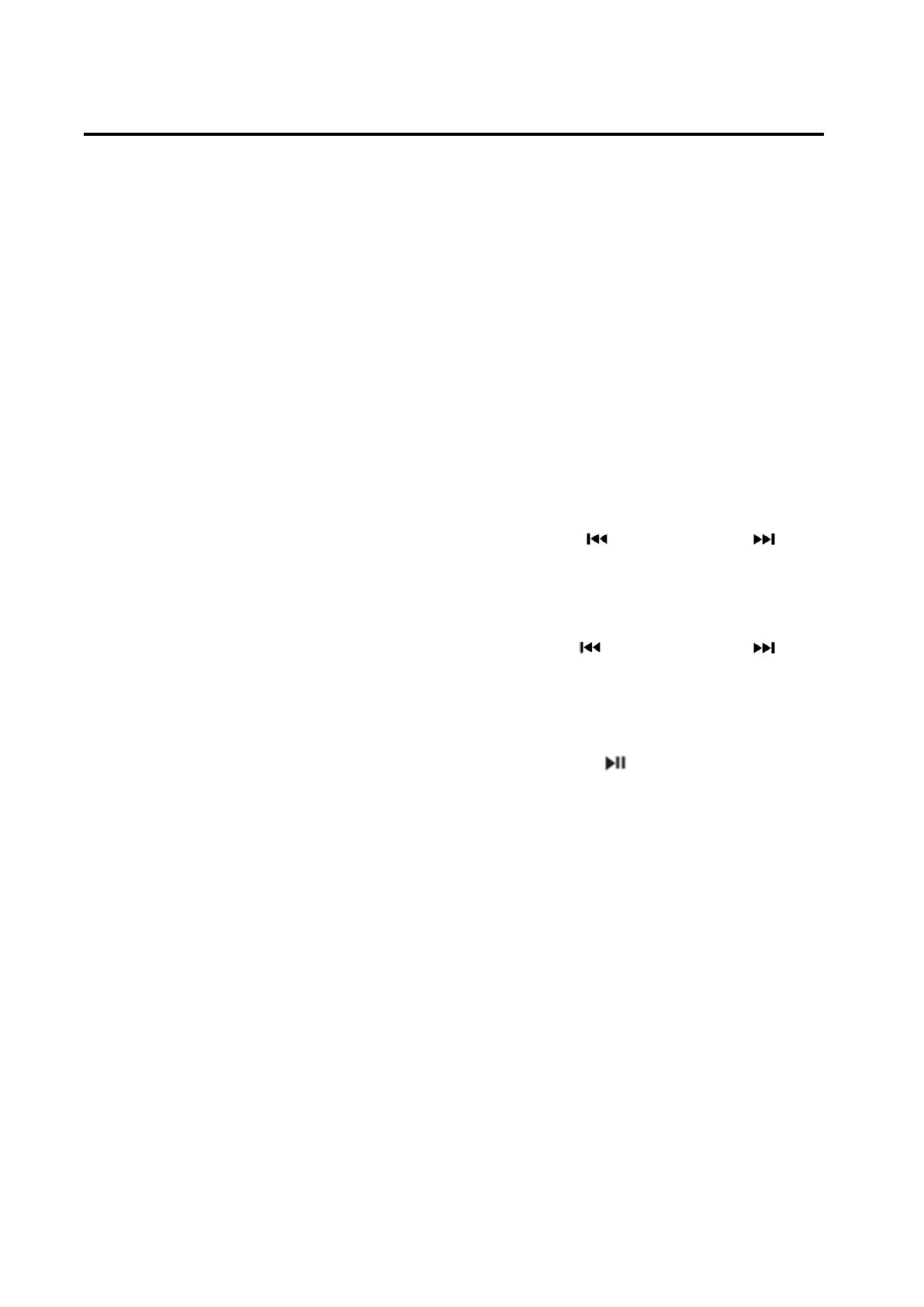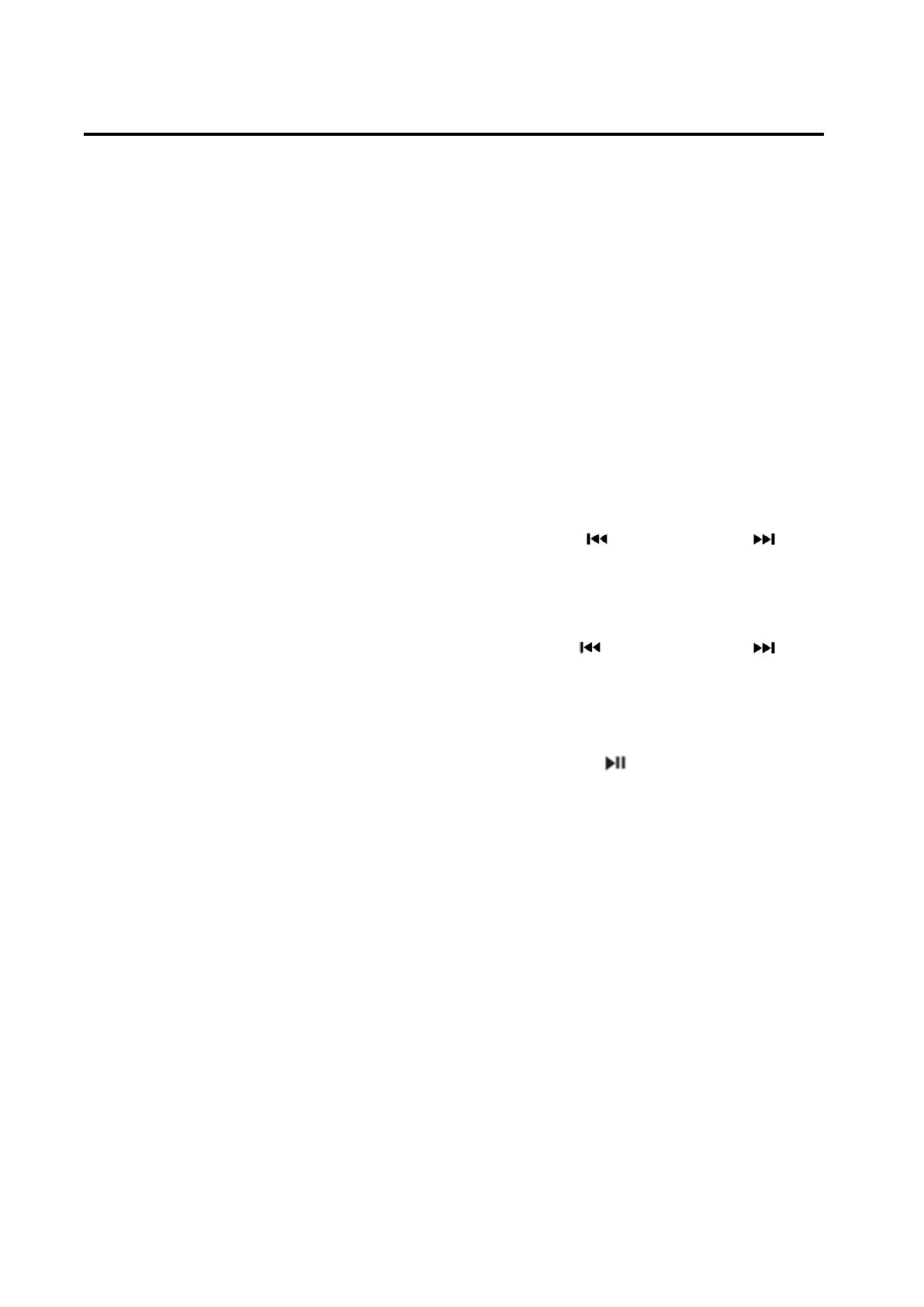
OPERATION
- Automatic memory storing
Press AS/PS/TRANS button (19) for 2
seconds the radio searches from the
87.5MHz frequency and checks the signal
strength until one cycle search is finished.
And then 18 strong stations are stored
into the corresponding preset number
button. In the first cycle it will in LOCAL
mode to receive the stronger station. If it
is less than 18 pcs station it will searching
stations in 2
nd
cycle in LOCAL OFF mode.
Program scanning
Press AS/PS/TRANS button (19) shortly
to scan preset station. The radio is
holding at that preset number for several
seconds with release mute, then searches
again.
STATION STORING
To received a station, Press one of the
preset button (1~6) for 2 seconds.
current station is stored into the
number button.
LOCAL function
Press SEL knob several times till
appear “LOC OFF”. Rotating the
audio knob (4) to turn on/off local function.
In LOC ON mode the unit will reduce
the receiving sensitivity when you
search station. That means you can
receive the station that signal is
strong. It will ignore the station that
signal is week. In LOC OFF mode it will
increase the receiving sensitivity
when you search the station. That
means you can receive more stations.
STEREO/MONO function
Press SEL knob several times till
appear “STEREO”. Rotating the audio
knob (15) to select STEREO or MONO
mode. In STEREO mode you can receive
FM stereo signal. In MONO mode the
stereo station will be switched to
monochrome. Sometimes when the
signal is not good. If you change it to
MONO mode. The noise will be
reduced.
USB PLAY OPERATION
In the front panel of the unit, there is
an USB interface (10). You can
connect an USB driver through this
interface (10).
When you connect an USB driver
through the interface, the unit will
search the MP3/ WMA files in the
USB driver and start to play.
If a USB drive is already inserted in the
driver. Keep pressing MODE button
(18) shortly until the USB mode
display appears.
SELECTING TRACKS
Press 8/ button (17) or 9/ button
(12) to move to the previous file or the
following file. File number shows on
display.
Hold 8/ button (17) or 9/ button
(12) to fast reverse or fast forward.
Playing starts from when you release
the button.
- PAUSING PLAYING
Press 1 button (2) to pause
playing. Press it again to resume play.
- PREVIEWING ALL FILES
Press 2INT button (3) to play first
several seconds of each file. Press
again to stop intro and resume play.
- REPEATING THE SAME FILE
Press 3RPT button (4) to continuously
repeat the same track. Press it again
to Repeat all the tracks.
- PLAYING ALL FILES IN RANDOM
Press 4RDM button (7) to play all files
in random order. Press again to cancel
the function.
- SELECTING DIRECTORY
UP/DOWN
Press DIR-/*button (6) or DIR +/#
button (8) to select directory
downward or upward. If the MP3 disc