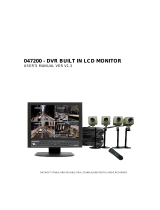Page is loading ...

Vista MiniD400
Installation & User’s Manual
Intelligent Security & Fire

2
Before You Begin
Read these instructions before installing or operating this product.
Note: This installation should be made by a qualified service person and should conform to local codes.
This manual provides installation and operation information. To use this document, you must have the following minimum qualifications:
y A basic knowledge of CCTV systems and components
y A basic knowledge of electrical wiring and low-voltage electrical connections
Intended use
Only use this product for its designated purpose; refer to the product specification and user documentation.
Customer Support
For assistance in installing, operating, maintaining and troubleshooting this product refer to this document and any other documentation provided. If you still have
questions, please contact Norbain Technical Support and Sales:
210 Wharfedale Road
Winnersh Triangle, Wokingham, Berks
RG41 5TP
0118-912-5000
Note:
You should be at the equipment and ready with details before calling Technical Support.
Conventions Used in this Manual
Boldface or button icons highlight command entries. The following WARNING, CAUTION and Note statements identify potential hazards that can occur if the
equipment is not handled properly:
*
WARNING:
Improper use of this equipment can cause severe bodily injury or equipment damage.
** Caution:
Improper use of this equipment can cause equipment damage.
Note:
Notes contain important information about a product or procedure.
RoHS Announcement
All lead-free products offered by the company comply with the requirements of the European law on the Restriction of Hazardous Substances (RoHS)
directive, which means our manufacture processes and products are strictly “lead-free” and without the hazardous substances cited in the directive.
CE Mark
This apparatus is manufactured to comply with the radio interference. European representative for manufacture (EMC): Norbain Ltd., 210 Wharfedale
Road, Winnersh Triangle, WOKINGHAM. Berks. RG41 5TP, UK.
* This symbol indicates electrical warnings and cautions.
** This symbol indicates general warnings and cautions.
NORBAIN SD LTD reserves the right to make changes to the product and specification of the product from time to time without prior notice.
WARNINGS AND CAUTIONS
To reduce the risk of fire or electric shock, do not insert any metallic objects through the ventilation grills or other openings on the equipment.
CAUTION
24VAC Type Model: Use Certified/Listed Class 2 power supply transformer only.
Equipment Disposal:
Within in the European Union products marked with the WEEE logo cannot be disposed of as unsorted municipal waste. Upon the
purchase of equivalent new equipment return this product to your local supplier or dispose of it at designated collection points. For more
information please visit www.recyclethis.info
or http://www.vista-cctv.com/weee/
Intelligent Security & Fire

3
PRECAUTIONS
Safety-----------------------------------------
Should any liquid or solid object fall into the MiniD400,
unplug the unit and have it checked by a qualified
person before operating again.
Unplug the unit from the wall outlet if it is not going to be
used for several days. To disconnect the cord, pull
it out by the plug, never by the cord itself.
Allow adequate air circulation to prevent internal heat
build-up. Do not place the unit on surfaces (rugs,
blankets, etc.)
The height and linearity controls located at the rear
panel are for adjustments by qualifies personnel only.
Installation----------------------------------------
Do not install the unit in extremely hot or humid
environments or places exposed to excessive dust or
mechanical vibrations.
Cleaning-------------------------------------------
Clean the unit with a slightly damp soft cloth. Use a
mild household detergent. Never use strong solvents
such as thinner or benzene as they might damage the
finish of the unit.
Intelligent Security & Fire

4
TABLE OF CONTENTS
Chapter 1: Packing Contents
CONTENTS IN THE PACKAGE
6
Chapter 2: Getting To Know Your MiniD400
MiniD400 7
Chapter 3: Remote control
REMOTE CONTROL PANEL 9
Chapter 4: Getting Started
OVERVIEW OF SET UP PROCEDURES 11
Chapter 5: Hardware Installation
SD MEMORY INSTALLATION 12
CONNECTING MiniD400 TO YOUR TV SET OR MONITOR 13
ALARM INSTALLATION 14
Chapter 6: OSD MODE
1. ACCESS TO OSD MENU 15
2. MAIN MENU 15
3. SYSTEM SETUP
3.1 TIME SET > DAY LIGHT SAVING
3.2 LANGUAGE SETUP
3.3 VIDEO OUTPUT
3.4 BRIGHTNESS:
16
4. VIDEO SETUP
4.1 RESOLUTION
4.2 VIDEO QUALITY
4.3 FRAME RATE
4.4 PRE RECORDING TIME
4.5 POST RECORDING TIME
4.6 AUDIO RECORDING
4.7 DISK OVERWRITE
17
Intelligent Security & Fire

5
5. EVENT SETUP
5.1 ALARM SETUP
5.1.1 ALARM INPUT
5.1.2 INPUT TYPE
5.1.3 ALARM OUTPUT
5.2 MOTION DETECTION
5.2.1 SENSITIVIITY
5.3 SCHEDULE SETUP
19
6. SUB MENU
6.1 PASSWORD CHANGE
6.2 FILE INDEX RENEW
20
Chapter 7: SCREEN MODE
1. LIVE SCREEN MODE
1.1 SCREEN MESSAGE
1.2 SCREEN ICON
21
2. SEARCH LIST
2.1 SEARCH FACTOR
22
Appendix:
TECHNICAL SPECIFICATIONS
24
RECORDING TIME TABLE
26
Intelligent Security & Fire

6
Chapter 1: Packing Contents
▶ Contents in the package
MiniD400 Main Unit Remote Controller AV-IN / AV-OUT Connector
Terminal Block 12V Power Supply Installation CD
Quick Guide 1GB SD Card Supplied, 8GB
Maximum allowed
SD Reader (Option)
Intelligent Security & Fire

7
Chapter 2: Getting To Know Your MiniD-400
This chapter briefly describes the functions of each button on MiniD400. The buttons are used to operate
the basic functions of MiniD400, such as recording, playback, fast-forward, reverse play and etc. For more
details on the set-up and operation of MiniD400, refer to Chapter 6, MiniD400 MENU.
①
⑧
⑨
⑩
Intelligent Security & Fire

8
1 Sensor-in / Alarm-out
The sensor terminal block is used to connect a sensor such as PIR to the MiniD400. This will trigger the
device to event record.
The alarm output terminal is used to install a single alarm device.
2 SD Memory Slot
Insert SD Card into the slot for storing data.
3 Recording LED
This light illuminates when the MiniD400 is recording.
4 Status LED
This light blinks when events have occurred or there is an error.
5 Power LED
This light illuminates when the MiniD400 is powered up.
6 Remote control Receiver
When controlling MiniD400 by remote control, be sure to point at the receiver.
7 Reset
Press the reset button if you want to return setting values to the default.
8 AV-IN
Connect AV-IN connector
9 AV-OUT
Connect AV-OUT connector
10 Power
Connect 12V power supply in the package.
Intelligent Security & Fire

9
Chapter 3: Remote control
1
REC
Starts and stops MiniD400 recording.
Turn the SD power off when pressing the REC button for 3 seconds.
(Recording can resume after 20 seconds)
2
MENU
Enter OSD menu.
On OSD menu, go to the upper menu.
3
UP/
DOWN
On OSD menu, chooses menu fields and change values.
On search mode, play the previous or next recorded file.
4
LEFT/
RIGHT
REW: Fast Rewind (X2-X4-X8-X16)
FF: Fast Forward (X2-X4-X8-X16)
5
REW
REW: Fast Rewind (X2-X4-X8-X16)
6
FF FF: Fast Forward (X2-X4-X8-X16)
7
PLAY
Playback at X1
8
STOP
Stop recording or playback. In playback mode, go back to the first frame.
9
PAUSE
Pause playback or resume playback.
10
MUTE
Remove audio.
11
ENT
On playback mode, playback at X1.
On OSD menu, enter values.
12
SEARCH
Enter Search menu.
On search menu, move to upper search menu.
13
MODE
Switch between playback mode and live view mode.
Intelligent Security & Fire

10
Remote Controller Functions of LIVE MODE and PLAY Remote PLABACK MODE
Function
LIVE PLAY BACK
Stand-by Recording Stand-by Play Menu Remark
RECORD O O X X X
O: Available
X: N/A
MENU O X O O O
SEARCH O X O O X
MODE O X O O O
UP X X O O O
DOWN X X O O O
REW X X X O O
FF X X X O O
ENTENT X X O O O
REW X X X O O
FF X X X O O
PLAY X X O O O
STOP X X X O X
PAUSE
X X X O X
MUTE
X X X O X
Intelligent Security & Fire

11
OVERVIEW ON SET-UP PROCEDURES
Below is an overview of the MiniD400 installation procedures, (A detailed explanation is found in
Chapter 5 - Hardware Installation.)
(1) Insert a SD MEMORY.
(2) Connect MIiniD400 to a TV set or monitor.
(3) Connect camera to MiniD400.
(4) Connect optional accessories (sensors or alarm).
(6) Connect the power.
(7) Turn the power on.
(8) Start TV Monitoring and recording.
Chapter 4: Getting Started
General Operating Advice:
● Make sure that a SD Memory is inserted and a camera is properly connected.
(See Chapter 5 -Hardware Installation)
● The SD Memory Format setting must be set (Refer to Chapter 5 – SD Memory Installation for more
information.) Otherwise, MiniD400 may not recognize the SD Memory.
● The firmware used in MiniD400 is compatible with your computer’s operating system (i.e. Windows).
Therefore, you can take the SD memory card from this MiniD400 and install it in your computer to view
recorded video. (Refer to the PC Viewer manual.)
● MiniD400 offers you the flexibility to choose a recording frame rate (maximum rate: 25 frames per second).
A faster frame rate provides more natural recorded video images. However, it requires more SD Memory
storage. You may reduce the frame rate (minimum rate: 1 frame per second) to fit longer recording sessions in
consideration of your SD card capacity.
● If a camera is normally connected to MiniD400 it enters the default operational state: VIEW mode. In this
mode, MiniD400 does not record nor play the recorded stream. It just shows the Live images from camera
connected to MiniD400
● The default recording value for the MiniD400 is set at 25 frames per second with normal video quality.
If you use the supplied 1GB SD Memory card, the MiniD400 can continuous record for approximately 2 hours.
● There is an exception to entering the VIEW mode at start up. If the power is turned off while MiniD400 is
performing emergency recording (i.e. a power failure), it will automatically enter recording mode when the
MiniD400 reboots.
Refer to Chapter 5 - Hardware Installation for more information on installation procedures.
Intelligent Security & Fire

12
Chapter 5: Hardware Installation
SD MEMORY INSTALLATION
① Format SD card
Insert the SD card into SD card slot on your PC and format it
in FAT32.
※ In case there is no card slot on your PC, use an external
SD card reader.
② Insert SD card into SD slot
on MiniD400
After formatting, take the SD card from your PC and insert it
into the MiniD400’s SD slot.
③ Backup recorded files in SD card
When full, the SD card the recorded files can be backed up
in your PC. Insert the SD card in your PC and move the files
from the SD card to the HDD of our PC. You can also check
each recorded file through MiniD Player.
V
ista recommends SanDisk SD cards; these have been tested with MiniD400.
V
ista does not guarantee
compatibility with other makes.
The SD card brands that Vista can recommend are as follows;
- SanDisk
- SDHC: Sandisk 8GB
Attention
Do not take out the SD card or turn off MiniD400 while it is in record mode. It may damage SD card.
When in record mode, turn off SD power by first pressing recording button for 3 seconds and then take
the SD card out.
Intelligent Security & Fire

13
CONNECTING MiniD400 TO YOUR TV SET OR MONITOR
① Video Input/Output Connection (For TV / monitor screen display)
To display images from the MiniD400, connect the video output to your monitor. Any Television with a
VIDEO INPUT terminal is suitable for displaying the images. The diagram above shows the video signal
connections.
Connect the camera to VIDEO-IN terminal of AV-IN connector; connect the monitor to VIDEO OUT
terminal of AV-OUT connector.
Note: The RCA cable required for this connection is not supplied with the MiniD400.
②
Audio Input / Output Connection (For TV / monitor speaker)
Connect the microphone to the AUDIO-IN terminal of AV-IN
connector; then connect the speaker to AUDIO-OUT terminal
of AV-OUT connector.
Note: The RCA cable required for this connection is not
supplied with the MiniD400.
Intelligent Security & Fire

14
ALARM INSTALLATION
The MiniD400 has an internal switch for sounding an alarm. When a sensor is triggered, the internal
alarm is also activated.
There are two steps to install an alarm.
1. Connect the alarm cable to the alarm switch terminal.
2. Connect the alarm power cables to the appropriate power source.
Refer to the diagram below for information on how to connect an alarm to your MiniD400.
Note: Contact an authorized dealer
for information about buying the
appropriate alarm device for your
needs and for information concerning
its proper installation procedures.
Intelligent Security & Fire

15
Chapter 6: OSD MODE
1. ACCESS TO OSD MENU
Press the ‘MENU’ button on remote control to access to MiniD400 OSD menu.
Please refer to ‘Chapter 3: Remote control’ about how to use remote control buttons.
The default Password is ‘0000’. The password can be changed on ‘[SUB MENU]Æ[PASSWORD CHANGE]’.
In order to select cameras for recording, set recoding quality, schedule recording times and to set other
operation parameters, you will need to access the MiniD400 menu.
Numerals can be selected by pushing up/down button on the remote control.
2. MAIN MENU
In the main menu, the ‘indicator ‘>’ will be shown on the left of each sub-menu.
Press ‘UP/DOWN’ button on the remote control to select a desired sub-menu. When ‘>’ is indicated on the desired
menu, press ‘ENTER’ to access the sub-menu.
MiniD400
1.x
* * * *
No
Intelligent Security & Fire

16
3. SYSTEM SETUP
Configure current time and ‘DAY LIGHT SAVING’ option. On setting the current time, the field order should be
as follows;
2004/02/17 = year / month / day 19:44:32 = hour /minute / second
3.1 TIME SET > DAY LIGHT SAVING
SELECT ‘ON’, when you want to use day light saving time. You can setup a time period when the day light
saving is period is to apply.
3.2 LANGUAGE SETUP
English, French, Dutch, German, Spanish
3.3 VIDEO OUTPUT
Not selectable. Display NTSC or PAL according to unit’s CCD type.
3.4 BRIGHTNESS:
Select brightness value among low, normal and high.
PAL
HIGH
Off
English
Intelligent Security & Fire

17
4. VIDEO SETUP
4.1 RESOLUTION
Select video resolution (4CIF / 2CIF / CIF)
VIDEO INPUT (LIVE VIEW) Resolution - PAL
VIDEO INPUT (LIVE VIEW) Resolution - NTSC
HIGH NORMAL LOW
4CIF 704x480 / 30fps 704x480 / 30fps 704x480 / 30fps
2CIF 704x240 / 30fps 704x240 / 30fps 704x240 / 30fps
CIF 352x240 / 30fps 352x240 / 30fps 352x240 / 30fps
PLAY VIEW Resolution - PAL
PLAY VIEW Resolution - NTSC
HIGH NORMAL LOW
4CIF 704x480 704x480 704x480
2CIF 704x480 704x480 704x480
CIF 704x480 704x480 704x480
HIGH NORMAL LOW
4CIF 704x576 / 25fps 704x576 / 25fps 704x576 / 25fps
2CIF 704x288 / 25fps 704x288 / 25fps 704x288 / 25fps
CIF 352x288 / 25fps 352x288 / 25fps 352x288 / 25fps
HIGH
NORMAL
LOW
4CIF 704x576 704x576 704x576
2CIF 704x576 704x576 704x576
CIF 704x576 704x576 704x576
HIGH
25
HIGH
Y
ES
30 MIN
OFF
NO
4CIF
Intelligent Security & Fire

18
4.2 VIDEO QUALITY
LEVEL (HIGH / NORMAL / LOW): Select desired video level from ‘LOW’ to ‘HIGH’.
MODE HIGH NORMAL LOW
QUALITY(4CIF) 1500kbps 1000kbps 500kbps
QUALITY(2CIF) 1200kbps 800kbps 400kbps
QUALITY(CIF) 1000kbps 600kbps 300kbps
4.3 FRAME RATE
PAL: Selectable among 25, 12, 8, 6, 3, 1
NTSC: Selectable among 30, 15, 10, 6, 3, 1
4.4 PRE RECORDING TIME
MODE
HIGH NORMAL LOW
Bit Rate
(kbps)
Pre Recording
Time
Bit Rate
(kbps)
Pre Recording
Time
Bit Rate
(kbps)
Pre Recording
Time
4CIF
1500
10sec 1000 20sec 500 30 sec
2CIF 1200 15 sec 800 25 sec 400 35 sec
CIF 1000 20 sec 600 30 sec 300 40 sec
4.5 POST RECORDING TIME
Post-recording time means how long the unit will record for after the end of the event’s trigger. (Min. 5 sec)
4.6 AUDIO RECORDING
Audio function can be turned OFF or ON in the menu.
4.7 DISK OVERWRITE
If overwrite is set to ON, the MiniD400 will continue recording and automatically overwriting the oldest
recorded files when SD card storage capacity is full. Set to OFF, the recording will stop when the SD card is
full.
4.7.1. DISK FULL WARNING
Select ‘ON’ if you want to display ‘DISK FULL WARNING’ when the SD card is full.
4.7.2. REMAINING TIME: This shows remaining time for further recording.
Intelligent Security & Fire

19
5. EVENT SETUP
5.1 ALARM SETUP
5.1.1 ALARM INPUT (ON / OFF): Select ‘ON’ if you want to use alarm input device.
5.1.2 INPUT TYPE: Select alarm input type between ‘Normally Open’ and ‘Normally Close’
NC: NORMAL CLOSE
NO: NORMAL OPEN
5.1.3 ALARM OUTPUT:
ALARM INPUT ALARM OUTPUT
Normally Open Normally Open
A
larm input type is Normal Open.
The device connected to alarm output is in ‘OFF ‘status
and turns ON when events occur.
Normally Open Normally Closed
A
larm input type is Normal Open.
The device connected to alarm output is in ‘ON ‘status
and turns OFF when events occur.
Normally Closed Normally Open
A
larm input type is Normal Close.
The device connected to alarm output is in ‘OFF ‘status
and turns ON when events occur.
Normally Closed Normally Closed
A
larm input type is Normal Close.
The device connected to alarm output is in ‘ON ‘status
and turns OFF when events occur.
Note: In ‘Normal Close’ mode, if an intruder cuts the cable that connects the sensor to the MiniD400, the unit will
start to record automatically. In ‘Normal Open’ mode, if an intruder cuts the cable that connects the sensor to
the MiniD400, the unit will not start to record.
ON
N.O.
ON
1. OFF
LOW
ON
2. OFF
3. OFF
4. OFF
T
IME
Intelligent Security & Fire

20
5.2 MOTION DETECTION
5.2.1 SENSITIVIITY (LOW / NORMAL / HIGH): You can select the motion detection’s sensitivity.
Set to HIGH for greater sensitivity.
5.3 SCHEDULE SETUP
Up to 4 record time schedules can be set.
5.3.1 TIME: Starts to record on the scheduled time.
5.3.2 TIME & EVENT: Starts to record when motion is detected or an alarm occurs within the scheduled period.
6. SUB MENU
6.1 PASSWORD CHANGE
The Factory Default Password is 0000.
To enter this number, press the UP/DOWN
button on the remote control. Once you
input the current password, set a new four
digit password using the buttons UP, REW,
DOWN, FF
on the remote control. Then,
confirm your new password by entering the
number again.
6.2 FILE INDEX RENEW
The index file is automatically generated
and stored in the SD card when inserted
into MiniD400. If the index file does not
match the files actually stored in the SD
card, users can synchronize the index file
list and the actual file list. While
synchronizing, the process percentage is
displayed; on completion the value returns
to ‘NO’.
Yes
No
112 MB
480MB
Yes
No
112 MB
480MB
Intelligent Security & Fire
/