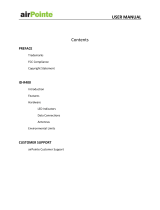Location of the UltraConnect wireless antennas
ThinkPad® models feature an integrated diversity antenna system built into the display for optimal
reception, enabling wireless communication wherever you are.
The following shows the location of each built-in wireless antenna.
ThinkPad T500 and W500
1. Wireless LAN antenna (Third)
If your computer has the Multiple Input Multiple Output (MIMO) wireless LAN feature, the third wireless
antenna is located at the top left portion of the computer display.
2. Wireless LAN and WiMAX combo antenna (Auxiliary)
The auxiliary antenna connected to the wireless LAN or WiMAX feature is located at the top right corner of
the computer display, near the center.
3. Wireless USB antenna
If your computer comes with a wireless USB feature, the antenna is located at the top right portion of the
computer display.
4. Wireless LAN and WiMAX combo antenna (Main)
The main antenna connected to the wireless LAN or WiMAX feature is located at the upper left side of the
computer display.
5. Wireless WAN antenna
If your computer comes with a wireless WAN feature, its transmitter antenna is located at the lower left side
of the computer display.
ThinkPad T400 and R400
1. Wireless LAN antenna (Third)
If your computer has the Multiple Input Multiple Output (MIMO) wireless LAN feature, the third wireless
antenna is located at the top left portion of the computer display.
2. Wireless USB antenna
If your computer comes with a wireless USB feature, the antenna is located at the top left portion of the
computer display, near the center.
3. Wireless LAN and WiMAX combo antenna (Auxiliary)
The auxiliary antenna connected to the wireless LAN or WiMAX feature is located at the top right corner of
the computer display.
4. Wireless LAN and WiMAX combo antenna (Main)
The main antenna connected to the wireless LAN or WiMAX feature is located at the upper left side of the
computer display.
5. Wireless WAN antenna
If your computer comes with a wireless WAN feature, its transmitter antenna is located at the lower left side
of the computer display.
ThinkPad R500
1. Wireless LAN antenna (Auxiliary)
The auxiliary antenna for the wireless LAN feature is located at the top left portion of the computer display.
2. Wireless LAN antenna (Third)
If your computer has the Multiple Input Multiple Output (MIMO) wireless LAN feature, the third wireless
antenna is located at the top right portion of the computer display.
3. Wireless LAN antenna (Main)
The main antenna for the wireless LAN feature is located at the upper left side of the computer display.
1/1 ページLocation of the UltraConnect wireless antennas
2008/02/04file://C:\TamaTemp\antennas.htm\antennas.htm