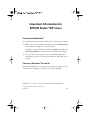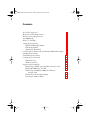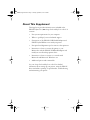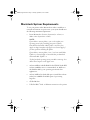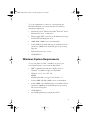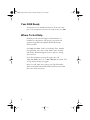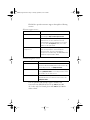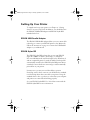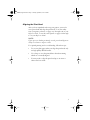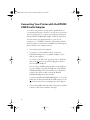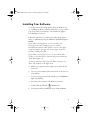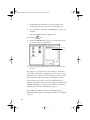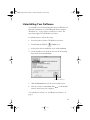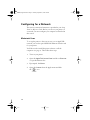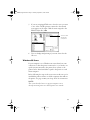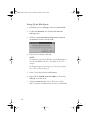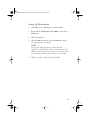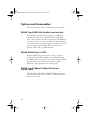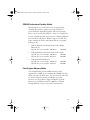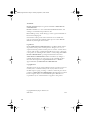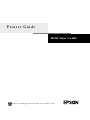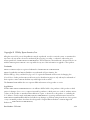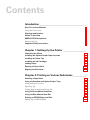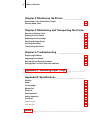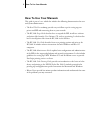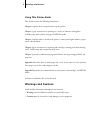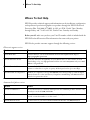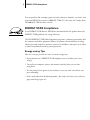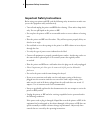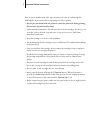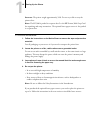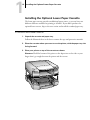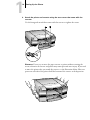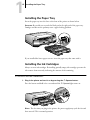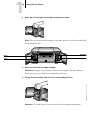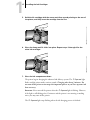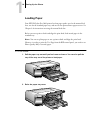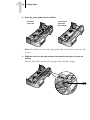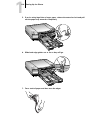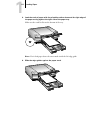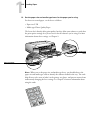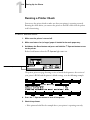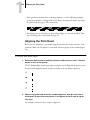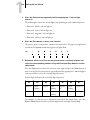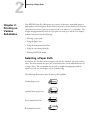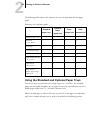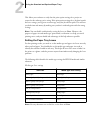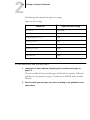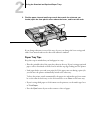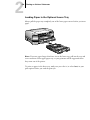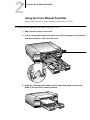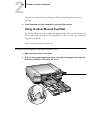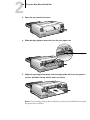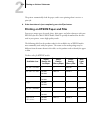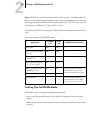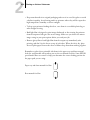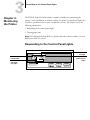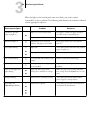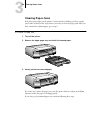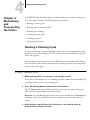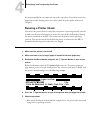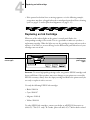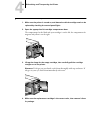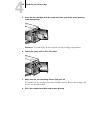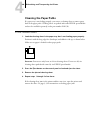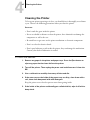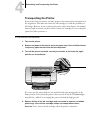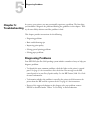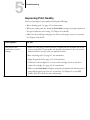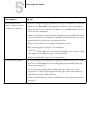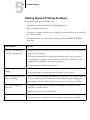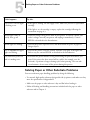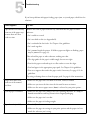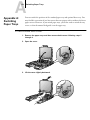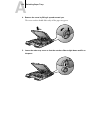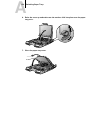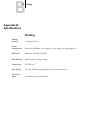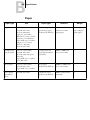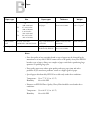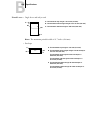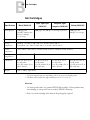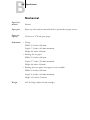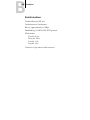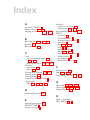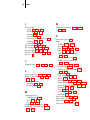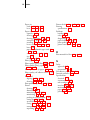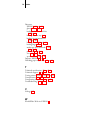Epson Stylus Pro 5000 User manual
- Category
- Laser/LED printers
- Type
- User manual
This manual is also suitable for

Important Information for
EPSON Stylus
®
RIP Users
Printing with Macintosh
®
For optimal printing performance, check these settings before you print:
❑ Make sure you set the Background Printing option to
Background
in the Adobe
®
PostScript
™
8.5.1 printer driver.
In addition, open the File menu and select
Preferences. Make sure
Raster Spool Mode
is turned off (the box should be unchecked).
❑ If you use the N-Up setting, be sure to select
Print to File, then
drag and drop the file you created to the EPSON Stylus RIP Server
to print.
Printing in Windows
®
95 and 98
EPSON Stylus RIP does not support the optional lower paper tray. You
should always load paper in the upper tray or load it manually.
EPSON Stylus is a registered trademark of SEIKO EPSON CORPORATION.
Copyright © 1999 by Epson America, Inc.
CPD 9387 9/99

iii
Contents
About This Supplement 1
Macintosh System Requirements 2
Windows System Requirements 3
Year 2000 Ready 4
Where To Get Help 4
Setting Up Your Printer 6
EPSON USB/Parallel Adapter 6
EPSON Stylus RIP 6
Aligning the Print Head 7
Connecting Your Printer with the EPSON USB/Parallel Adapter 8
Installing Your Software 9
Uninstalling Your Software 11
Configuring for a Network 12
Macintosh Users 12
Windows 98 Users 13
Options and Consumables 16
EPSON Type B IEEE-1394 (FireWire) Interface Card 16
EPSON RS-5000 Fiery
®
LX RIP 16
EPSON Type B 10BaseT/100BaseTX Ethernet
Interface Card 16
EPSON Professional Quality Media 17
Print Engine Memory Buffer 17
SP5000_Supplement.book Page iii Thursday, September 2, 1999 2:49 PM

1
About This
Supplement
This Supplement provides information not included in the
EPSON Stylus
®
Pro 5000 Setup Guide and Reference Guide. It
contains:
• New system requirements for your computer
•
Where to get help if you need technical support
•
Descriptions of the EPSON
®
USB/Parallel Adapter and
EPSON Stylus RIP that come with your printer
• New print head alignment tips for accurate, clean printouts
• Instructions on how to connect the printer to your
Macintosh
®
with the EPSON USB/Parallel Adapter and
install your non-PostScript printer driver
• Instructions on how to connect to a network with
Macintosh and Microsoft
®
Windows
®
98
• Additional options and consumables
See your Setup Guide and Reference Guide for detailed
information about setting up your printer, using the EPSON
driver and utilities, printing on special media, troubleshooting,
and maintaining your printer.
SP5000_Supplement.book Page 1 Thursday, September 2, 1999 2:49 PM

2
Macintosh System Requirements
To use your printer with a Macintosh in either a standalone or
network environment as a print server, your system should meet
the following minimum requirements:
• Power Macintosh
®
G3 series (System 8.5.1 or later) or
iMac
™
series (System 8.1 or later)
NOTE:
If your iMac is running OS 8.1, you need to update your
operating system before installing your printer software.
Download and install the iMac Update 1.0 or later from
Apple
®
at http:// swupdates.info.apple.com. Contact Apple if
you have problems installing the update.
If your iMac is running OS 8.5 or 8.5.1, do not install iMac
Update 1.0. Instead, Apple recommends that you download
and install iMac Update 1.1.
To find out which operating system your iMac is running, select
About This Computer in the Apple menu.
• At least 16MB of available RAM for the EPSON Stylus RIP
software (20MB or more is recommended), in addition to
the RAM needed by your operating system and other
applications.
•
At least 52MB of free hard disk space to install the software
and at least 150MB of hard disk space for processing
large files
•
CD-ROM drive
•
USB, FireWire,
®
Serial, or Ethernet connection to the printer
SP5000_Supplement.book Page 2 Thursday, September 2, 1999 2:49 PM

3
To set up a Macintosh as a client on a network using the
EPSON Stylus RIP, your system must have the following
minimum configuration:
• Macintosh Centris,
®
Macintosh Quadra,
®
Performa,
®
Power
Macintosh G3 series, or iMac series
• Ethernet AppleTalk
®
connection to the Macintosh set up as
the EPSON Stylus RIP print server
• 16MB RAM (32MB or more recommended)
• At least 2MB of free hard disk space to install the software
and at least 150MB of free hard disk space for processing
large files
• Macintosh System 7.6.1 or later
• CD-ROM drive
Windows System Requirements
To use your printer in either a standalone or peer-to-peer
network environment, your system should include:
• IBM
®
-compatible PC with 486 or higher processor
(Pentium
®
133 MHz or higher recommended)
• Windows 3.1, 95, 98, or NT 4.0
NOTE:
EPSON Stylus RIP is not supported in Windows 3.1.
•
At least 16MB of RAM (32MB or more recommended)
•
At least 50MB of free hard disk space to install the software
and at least 150MB of free hard disk space for processing
files (more for large files)
•
CD-ROM drive
•
An available parallel port configured as LPT1
SP5000_Supplement.book Page 3 Thursday, September 2, 1999 2:49 PM

4
Year 2000 Ready
Your printer is Year 2000 Ready. However, be sure the other
parts of your computer system are also ready for the year 2000.
Where To Get Help
EPSON provides technical support and information on
installation, configuration, and operation of professional
graphics arts products through the EPSON Preferred
™
Protection Plan.
Dial (888) 377-6611, 6
AM
to 8
PM
, Pacific Time, Monday
through Friday, and 7
AM
to 4
PM
, Pacific Time, Saturday
and Sunday. Weekend support hours are subject to change
without notice.
If you have problems accessing the support line, call
(562) 276-1305 in the U.S. or (905) 709-2567 in Canada. Toll
or long distance charges may apply.
Before you call, make sure you have your Unit ID number,
which is included with the EPSON Preferred Protection Plan
that comes with your printer.
SP5000_Supplement.book Page 4 Thursday, September 2, 1999 2:49 PM

5
EPSON also provides customer support through the following
services:
You can purchase ink cartridges, paper, manuals, and
accessories from EPSON Accessories at (800) 873-7766
(U.S. sales only). In Canada, please call (800) 873-7766 for
dealer referral.
Electronic support services
Service Access
World Wide Web From the Internet, you can reach EPSON’s
Home Page at http://www.epson.com.
EPSON Internet FTP Site If you have Internet FTP capability, use your
Web browser (or other software for FTP
downloading) to log onto ftp.epson.com with
the user name anonymous and your e-mail
address as the password.
EPSON Forum on
CompuServe
®
Members of CompuServe can type GO EPSON
at the menu prompt to reach the Epson
America Forum. For a free introductory
CompuServe membership, call (800) 848-8199
and ask for representative #529.
Automated telephone services
Service Access
EPSON SoundAdvice
SM
For recorded answers to commonly asked
questions about EPSON products 24 hours a day,
seven days a week, call (800) 922-8911.
EPSON FaxAdvice
TM
Access EPSON’s technical information library by
calling (800) 922-8911. You must provide a return
fax number to use this service.
EPSON Referral Service For the location of your nearest Authorized
EPSON Reseller or Customer Care Center, call
(800) 922-8911.
SP5000_Supplement.book Page 5 Thursday, September 2, 1999 2:49 PM

6
Setting Up Your Printer
To unpack and set up your printer, see Chapter 2, “Getting
Started,” in your Setup Guide. In addition, you should also have
the EPSON USB/Parallel Adapter and EPSON Stylus RIP
included in the box.
EPSON USB/Parallel Adapter
The EPSON USB/Parallel Adapter allows you to use smart cable
technology to connect your EPSON printer to the Macintosh.
Follow the instructions on page 8 to connect the USB/Parallel
Adapter to your Macintosh.
EPSON Stylus RIP
The EPSON Stylus RIP software lets you use your EPSON
Stylus Pro 5000 as an Adobe
®
PostScript
®
3
™
(Windows
NT
®
4.0 and Macintosh) and PostScript Level 2 (Windows 95
and 98) compatible printer. It reads the Adobe PostScript files
automatically created by the EPSON Stylus RIP printer driver,
seamlessly converts them into raster images, and automatically
prints them on your printer.
In many cases, you may not need the ability to print in
PostScript, and for these occasions you should use the standard,
non-PostScript driver that comes with your printer. Using the
standard driver is also a good way to ensure that your computer
and printer are connected and working properly.
See your EPSON Stylus RIP User’s Guide that comes with the
EPSON Stylus RIP for more information.
SP5000_Supplement.book Page 6 Thursday, September 2, 1999 2:49 PM

7
Aligning the Print Head
After you have unpacked and set up your printer, you need to
run a print check and align the print head. To use the utility
from your printer software, see pages 8-37 through 8-41 in your
Reference Guide. To use the control panel, see pages 6-4 through
6-7 in your Reference Guide.
NOTE:
If you experience banding at 720 dpi, run the print head alignment
utility several times to improve results.
For optimal printing and to avoid banding, follow these tips:
•
Do not use plain paper when you align the print head; only
use high-quality EPSON media
• Use a loupe to view the printed lines when determining
which set is vertically aligned
•
You may need to align the print head up to six times to
achieve the best results
SP5000_Supplement.book Page 7 Thursday, September 2, 1999 2:49 PM

8
Connecting Your Printer with the EPSON
USB/Parallel Adapter
To connect your printer to your PC with a parallel cable, see
“Connecting the Printer to Your PC” on page 2-9 in your Setup
Guide for instructions. To connect your computer and printer
with the EPSON USB/Parallel Adapter, follow the steps below.
You can connect your printer directly to a port on your
computer or to a USB hub. If you have any printing problems
when the printer is connected via a USB hub, try connecting the
printer directly to the computer instead.
1. Turn off the printer and computer.
2. To connect to a Power Macintosh G3, connect the
USB/Parallel Adapter into an available USB port on the
back of your computer.
To connect to an iMac, first open the port door. Hold the
cable so the icon faces up and then plug the connector
into an available USB port.
If you’re using a USB hub, plug the hub into the USB port
on your computer, then plug the USB end of the EPSON
USB/Parallel Adapter into an available port on the hub. If
you have more than one hub, connect the EPSON
USB/Parallel Adapter into the first hub.
To connect the EPSON USB/Parallel Adapter to one of the
USB ports on the keyboard, hold the USB connector so th
e
icon faces away from you and plug it into the USB port.
3. Connect the parallel end of the cable to the printer’s parallel
connector, then fasten it with the wire clips.
SP5000_Supplement.book Page 8 Thursday, September 2, 1999 2:49 PM

9
Installing Your Software
To install your non-PostScript printer driver in Windows 98,
see “Installing the Printer Software in Your PC” on page 2-10 in
your Setup Guide for instructions. The instructions apply to
both Windows 95 and 98.
Follow the steps below to install your non-PostScript printer
driver on a Macintosh using the EPSON USB/Parallel Adapter.
NOTE:
If your iMac is running OS 8.1, you need to update your
operating system before installing your printer software.
Download and install the iMac Update 1.0 or later from Apple
at http:// swupdates.info.apple.com. Contact Apple if you have
problems installing the update.
If your iMac is running OS 8.5 or 8.5.1, do not install iMac
Update 1.0. Instead, Apple recommends that you download and
install iMac Update 1.1.
To find out which operating system your iMac is running, select
About This Computer in the Apple menu.
1. Make sure your printer and computer are connected and
turned off.
2. Turn on your computer and wait until you see the icons on
your desktop.
3. Turn on your printer and wait until the green
P Operate
light stops flashing.
4. Insert the printer software CD-ROM in your drive.
5. Double-click the EPSON
Installer
icon.
6. At the printer driver installation screen, click
Continue
.
SP5000_Supplement.book Page 9 Thursday, September 2, 1999 2:49 PM

10
7. Click
Install, then follow the on-screen instructions to
install the printer driver and select a default paper size.
8. After installation is complete, click
Restart to restart your
computer.
9. Open the
Chooser from the Apple menu.
10. Click the icon.
11. Select the
USB Port icon (if you’ve connected more than
one printer, the port is numbered).
12. Turn on background printing if you want, then close the
Chooser.
If you don’t see your printer icon in the Chooser, make sure
your USB port and printer parallel port connections are secure
and your printer is turned on. If you still have problems, check
the documentation that came with your computer for help.
If the printer doesn’t work correctly, uninstall the printer
software as described in the next section. Make sure the EPSON
USB/Parallel Adapter is securely connected, then reinstall the
EPSON printer software as described on page 9.
If you still have problems, contact your EPSON dealer or
EPSON technical support as described in “Where To Get Help”
on page 4.
select a
USB Port
SP5000_Supplement.book Page 10 Thursday, September 2, 1999 2:49 PM

11
Uninstalling Your Software
To uninstall your non-PostScript printer driver in Windows 98,
follow the instructions in “Uninstalling the Printer Software
(Windows 95)” on page 8-42 in your Reference Guide. The
instructions apply to both Windows 95 and 98.
For Macintosh users, follow these steps:
1. Insert the printer software CD-ROM in your drive.
2. Double-click the EPSON
Installer icon.
3. At the printer driver installation screen, click
Continue.
4. On the Installer screen, click the arrow in the list showing
Easy Install, and select
Remove.
5. Click the
Remove
button at the bottom of the screen.
6. After the software is uninstalled, click
Quit
on the Installer
window, then restart your computer.
To reinstall your software, see “Installing Your Software” on
page 9.
changes to Remove
SP5000_Supplement.book Page 11 Thursday, September 2, 1999 2:49 PM

12
Configuring for a Network
This section contains information not provided in your Setup
Guide or Reference Guide. Before you can use your printer on
a network, you must configure your computer as described in
this section.
Macintosh Users
To set up the printer so that you can use it on an AppleTalk
network, you need an optional EPSON Ethernet interface card
for your printer.
You’ll first need to install the printer software on all the
computers (see page 9). Then follow these steps:
1. Turn on your printer.
2. Open the
AppleTalk Control Panel and choose Ethernet
or a specific Ethernet slot.
3. If prompted, click
Save.
4. Open the
Chooser from the Apple menu and click
the icon.
SP5000_Supplement.book Page 12 Thursday, September 2, 1999 2:49 PM

13
5. If you are using AppleTalk zones, select the zone you want
to use. A list of all the printers connected to the selected
zone appears on the right. Click the name assigned to the
EPSON Stylus Pro 5000.
6. Turn on background printing if you want, then close the
Chooser.
Windows 98 Users
If your computer is on a Windows 98 network and you want
other users to share the printer connected to it, you need to set
up the system connected to the printer (host system) so the
printer can be shared and define a path to the printer on each
client computer.
Before following the steps in the next section, make sure you’ve
installed the printer software on all the computers that will use
the printer. See page 2-10 in your Setup Guide for instructions.
NOTE:
This section describes how to set up your computer to use a
directly-connected printer as a shared printer on a network.
click the name
assigned to
your printer
SP5000_Supplement.book Page 13 Thursday, September 2, 1999 2:49 PM

14
Setting Up the Host System
1. Click Start, point to Settings, and select Control Panel.
2. Double-click
Network, then click the File and Print
Sharing
button.
3. Click the
I want to be able to allow others to print to
my printer(s)
checkbox and click
OK
.
4. In the Network window, click
OK.
NOTE:
If a dialog box requesting the Windows 98 CD-ROM appears,
insert the CD-ROM in the drive, then follow the on-screen
messages.
If a dialog box appears requesting you to restart your computer,
do so. Then continue with step 5.
5. In the Control Panel, double-click
Printers.
6. Right-click the
EPSON Stylus Pro 5000
icon, then click
Sharing
on the File menu.
7. Click the
Shared As
radio button. Then enter a Share
Name, Comment, and Password as necessary, and click
OK
.
SP5000_Supplement.book Page 14 Thursday, September 2, 1999 2:49 PM

15
Setting Up Client Systems
1. Click Start, point to Settings, and select Printers.
2. Right-click the
EPSON Stylus Pro 5000 icon and choose
Properties.
3. Click the
Details tab.
4. Click the
Add Port button, then click Browse to specify
the network path to the printer.
NOTE:
To print from DOS applications as well as Windows
applications, click the Capture Printer Port button instead of
Add Port. Select the printer port in the Device list, then specify
its network path. Select Reconnect at logon, then click OK.
5. When you return to the Details tab, click
OK.
SP5000_Supplement.book Page 15 Thursday, September 2, 1999 2:49 PM

16
Options and Consumables
This section describes options not listed in your Setup Guide.
EPSON Type B IEEE-1394 (FireWire) Interface Card
This interface card (C823722) provides up to a 400 Mbps
data transfer rate between your Macintosh and high-speed
devices. It also features automatic configuration, and eliminates
any need to turn off or restart your Macintosh when attaching
a new device. Based on the print engine performance, there will
not be a significant performance difference between the
FireWire, USB, serial, or parallel interfaces.
EPSON RS-5000 Fiery
®
LX RIP
EPSON and EFI
®
have joined forces to offer an optional
standalone Fiery LX RIP (C850071) for the EPSON Stylus
Pro 5000. It gives you the power to simultaneously spool, RIP,
and print jobs over your entire network, plus complete
WebTools
™
and sophisticated color management.
EPSON Type B 10BaseT/100BaseTX Ethernet
Interface Card
The EPSON Type B 10BaseT/100BaseTX Ethernet Interface
Card (C823632) allows you to connect your EPSON printer
directly to a network.
SP5000_Supplement.book Page 16 Thursday, September 2, 1999 2:49 PM

17
EPSON Professional Quality Media
EPSON papers are your best choice for everyday printing,
including presentations, graphic arts comps and layouts,
professional-level digital photography, and fine art printing.
Refer to the Setup Guide and Reference Guide for a complete list.
For use in prefilm proofing, the best choice is DuPont
®
/EPSON
Professional Proofing Paper. With the support of a RIP, these
papers simulate the texture and background color of popular
printing stocks.
• DuPont/EPSON Commercial Grade Stock—Bright
White Glossy
Super B Size (13 × 19 inches, 100 sheets) S041160
•
DuPont/EPSON Commercial Grade Stock—Matte
Super B Size (13
× 19 inches, 100 sheets) S041203
Super B Size (13 × 19 inches, 20 sheets) S041201
• DuPont/EPSON Publication
Super B Size (13 × 19 inches, 100 sheets) S041207
Super B Size (13
×
19 inches, 20 sheets) S041205
Print Engine Memory Buffer
The standard buffer provides 64KB of memory and is
upgradeable to 96MB. It uses standard 70ns SIMMs Fast Page
Mode only (three available slots). Any extra memory buffer can
be used for client-free printing of multiple copies only.
However, not all resolutions support multiple-copy mode.
Memory for the EPSON Stylus Pro 5000 is not available
through EPSON; contact your reseller for information.
SP5000_Supplement.book Page 17 Thursday, September 2, 1999 2:49 PM
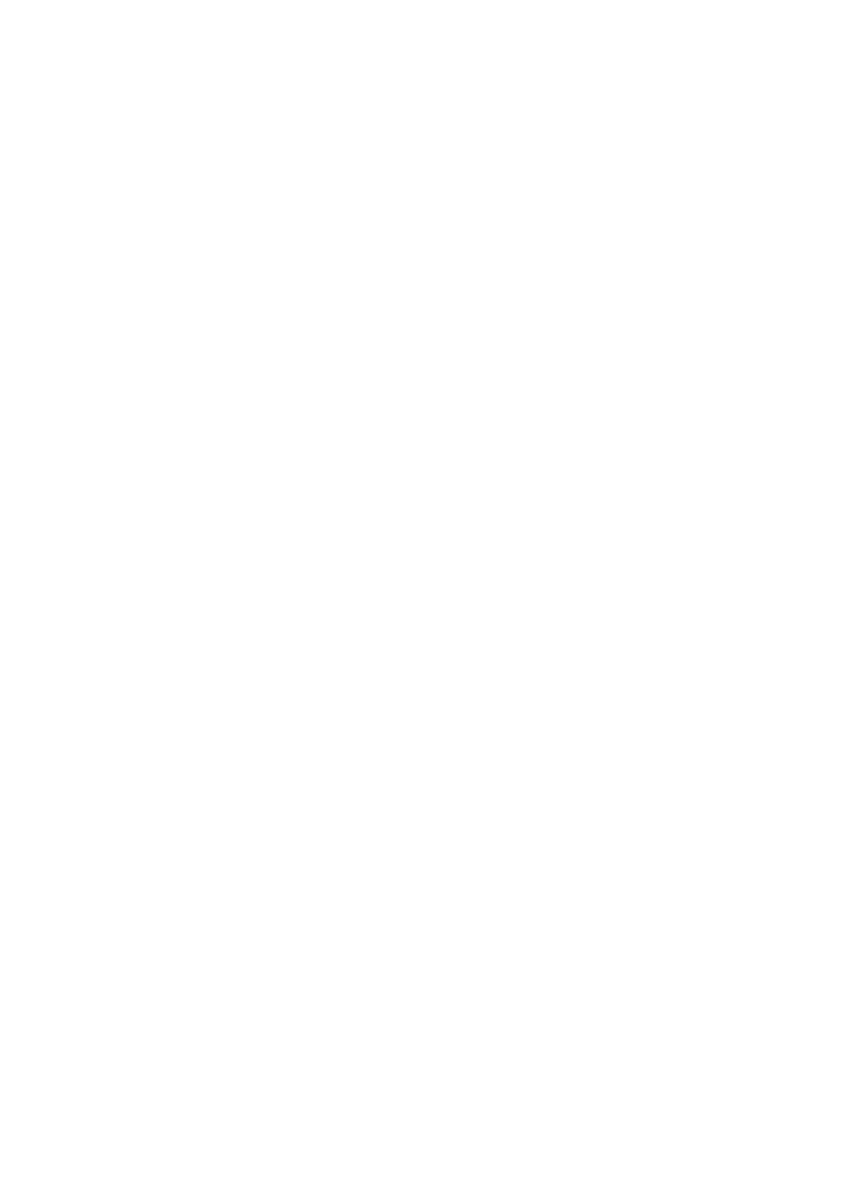
18
Trademarks
EPSON and EPSON Stylus are registered trademarks of SEIKO EPSON
CORPORATION.
EPSON SoundAdvice is a service mark and DX3, EPSON FaxAdvice, and
SelecType are trademarks of Epson America, Inc.
EFI, the EFI logo, Fiery, and the Fiery logo are U.S. registered trademarks of
Electronics for Imaging, Inc.
General Notice: Other product names used herein are for identification
purposes only and may be trademarks of their respective owners. EPSON
disclaims any and all rights in those marks.
Legal Notices
Neither SEIKO EPSON CORPORATION nor its affiliates shall be liable to
the purchaser of this product or third parties for damages, losses, costs, or
expenses incurred by purchaser or third parties as a result of: accident, misuse,
or abuse of this product or unauthorized modifications, repairs, or alterations
to this product, or (excluding the U.S.) failure to strictly comply with SEIKO
EPSON CORPORATION’s operating and maintenance instructions.
SEIKO EPSON CORPORATION shall not be liable for any damages or
problems arising from the use of any options or any consumable products
other than those designated as Original EPSON Products or EPSON
Approved Products by SEIKO EPSON CORPORATION.
Copyright Notice
All rights reserved. No part of this publication may be reproduced, stored in a
retrieval system, or transmitted in any form or by any means, electronic,
mechanical, photocopying, recording, or otherwise, without the prior written
permission of SEIKO EPSON CORPORATION. The information contained
herein is designed only for use with this EPSON printer. EPSON is not
responsible for any use of this information as applied to other printers.
Copyright © 1999 by Epson America, Inc.
CPD 9241 8/99
SP5000_Supplement.book Page 18 Thursday, September 2, 1999 2:49 PM
Page is loading ...
Page is loading ...
Page is loading ...
Page is loading ...
Page is loading ...
Page is loading ...
Page is loading ...
Page is loading ...
Page is loading ...
Page is loading ...
Page is loading ...
Page is loading ...
Page is loading ...
Page is loading ...
Page is loading ...
Page is loading ...
Page is loading ...
Page is loading ...
Page is loading ...
Page is loading ...
Page is loading ...
Page is loading ...
Page is loading ...
Page is loading ...
Page is loading ...
Page is loading ...
Page is loading ...
Page is loading ...
Page is loading ...
Page is loading ...
Page is loading ...
Page is loading ...
Page is loading ...
Page is loading ...
Page is loading ...
Page is loading ...
Page is loading ...
Page is loading ...
Page is loading ...
Page is loading ...
Page is loading ...
Page is loading ...
Page is loading ...
Page is loading ...
Page is loading ...
Page is loading ...
Page is loading ...
Page is loading ...
Page is loading ...
Page is loading ...
Page is loading ...
Page is loading ...
Page is loading ...
Page is loading ...
Page is loading ...
Page is loading ...
Page is loading ...
Page is loading ...
Page is loading ...
Page is loading ...
Page is loading ...
Page is loading ...
Page is loading ...
Page is loading ...
Page is loading ...
Page is loading ...
Page is loading ...
Page is loading ...
Page is loading ...
Page is loading ...
Page is loading ...
Page is loading ...
Page is loading ...
Page is loading ...
Page is loading ...
Page is loading ...
Page is loading ...
Page is loading ...
-
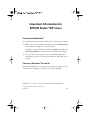 1
1
-
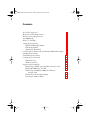 2
2
-
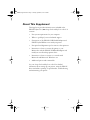 3
3
-
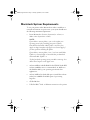 4
4
-
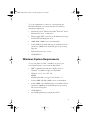 5
5
-
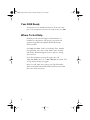 6
6
-
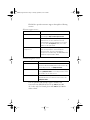 7
7
-
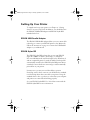 8
8
-
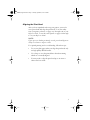 9
9
-
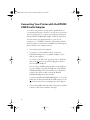 10
10
-
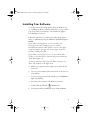 11
11
-
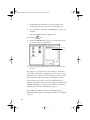 12
12
-
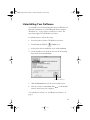 13
13
-
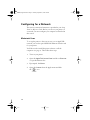 14
14
-
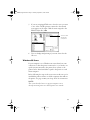 15
15
-
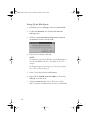 16
16
-
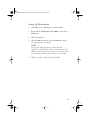 17
17
-
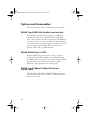 18
18
-
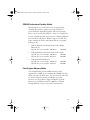 19
19
-
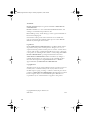 20
20
-
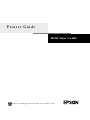 21
21
-
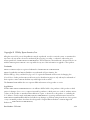 22
22
-
 23
23
-
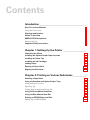 24
24
-
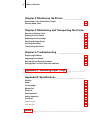 25
25
-
 26
26
-
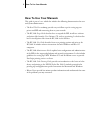 27
27
-
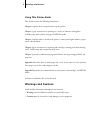 28
28
-
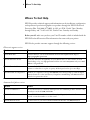 29
29
-
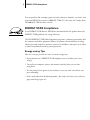 30
30
-
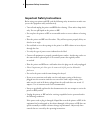 31
31
-
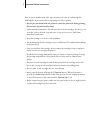 32
32
-
 33
33
-
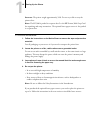 34
34
-
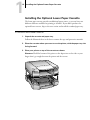 35
35
-
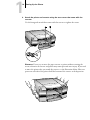 36
36
-
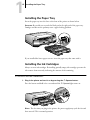 37
37
-
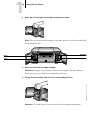 38
38
-
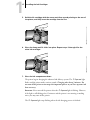 39
39
-
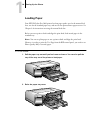 40
40
-
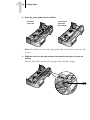 41
41
-
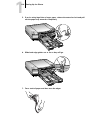 42
42
-
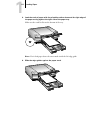 43
43
-
 44
44
-
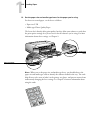 45
45
-
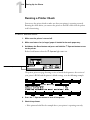 46
46
-
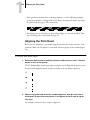 47
47
-
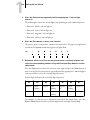 48
48
-
 49
49
-
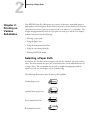 50
50
-
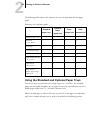 51
51
-
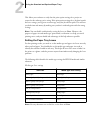 52
52
-
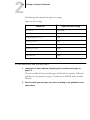 53
53
-
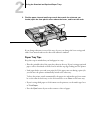 54
54
-
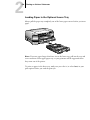 55
55
-
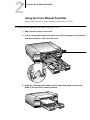 56
56
-
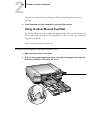 57
57
-
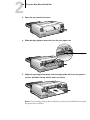 58
58
-
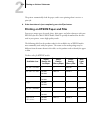 59
59
-
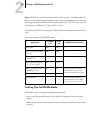 60
60
-
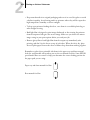 61
61
-
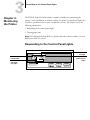 62
62
-
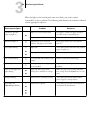 63
63
-
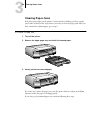 64
64
-
 65
65
-
 66
66
-
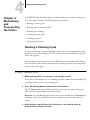 67
67
-
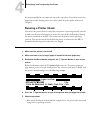 68
68
-
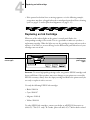 69
69
-
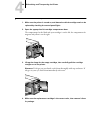 70
70
-
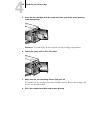 71
71
-
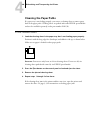 72
72
-
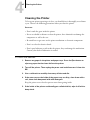 73
73
-
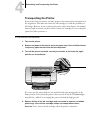 74
74
-
 75
75
-
 76
76
-
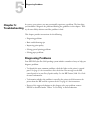 77
77
-
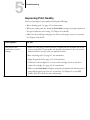 78
78
-
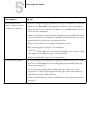 79
79
-
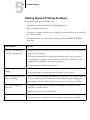 80
80
-
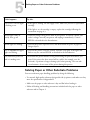 81
81
-
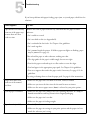 82
82
-
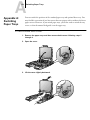 83
83
-
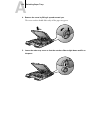 84
84
-
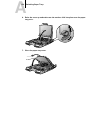 85
85
-
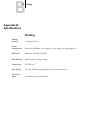 86
86
-
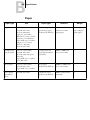 87
87
-
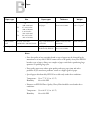 88
88
-
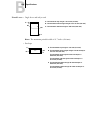 89
89
-
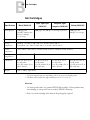 90
90
-
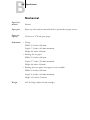 91
91
-
 92
92
-
 93
93
-
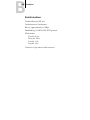 94
94
-
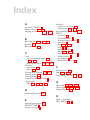 95
95
-
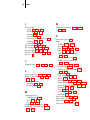 96
96
-
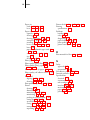 97
97
-
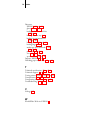 98
98
Epson Stylus Pro 5000 User manual
- Category
- Laser/LED printers
- Type
- User manual
- This manual is also suitable for
Ask a question and I''ll find the answer in the document
Finding information in a document is now easier with AI
Related papers
-
Epson Stylus Color 200 User manual
-
Epson Stylus Color II Ink Jet Printer User Setup Information
-
Epson Stylus Pro 5000 User manual
-
Epson Printer 1500 User manual
-
Epson Stylus 1500 User manual
-
Epson 10000 Series User manual
-
Epson 740 Series User manual
-
Epson Stylus 800+ User manual
-
Epson Stylus Color User manual
-
Epson Stylus Color II Ink Jet Printer User Setup Information
Other documents
-
Mitsubishi CP3020DAE User manual
-
Mitsubishi Electric CP3020DE User manual
-
JVC GVSP2 User manual
-
Primera Signature Pro User manual
-
Star Micronics StarJet SJ-48 User manual
-
Primera Signature III User manual
-
Garmin 3880 User manual
-
Mitsubishi Electric 900D-ID User manual
-
Apple LC520 User manual
-
Primera Signature III Owner's manual