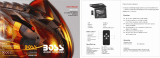Page is loading ...

Overhead 9q Widescreen Color LCD Monitor with Built-in DVD/SD Player
Moniteur plafond couleur à ÉCL de 9 po (grand-écran) avec lecteur DVD/SD intégré
Monitor LCD de 9q a color de pantalla ancha con reproductor incorporado de DVD/SD
para instalación aérea
CY-VHD9500U
≥ Please read these instructions carefully before using this product and save this manual for future use.
≥ Prière de lire ces instructions attentivement avant d’utiliser Ie produit et garder ce manuel pour l’utilisation ultérieure.
≥ Lea con atención estas instrucciones antes de utilizar el producto y guarde este manual para poderlo consultar en el futuro.
Operating Instructions
Manuel d’instructions
Manual de instrucciones

2
CY-VHD9500U
E
N
G
L
I
S
H
CY-VHD9500U
3
E
N
G
L
I
S
H
Forbidden
The driver must not operate this
product, watch the monitor or use the
IR wireless headphones while driving.
It may lead to distraction and cause
an accident.
The following provides an explanation of rules that should always be observed in order to prevent harm to
the user and to others and to prevent damage to your property.
The level of damage and risk that may occur when a rule is ignored and the player is used improperly is
divided into the following categories.
Warning
This mark indicates that, “There is a risk of serious injury or death”.
This mark indicates that, “There is a risk of injury or physical
damage”.
The types of rules are divided into the following categories.
(The following is only a portion of the picture marks.)
This type of picture mark indicates something that you should not do,
i.e. “Forbidden”.
This picture mark indicates something that you must do, i.e.
“Compulsory”.
Safety Information
Warnings
Panasonic welcomes you to our ever growing family of electronic product owners. We know that
this product will bring you many hours of enjoyment. Our reputation is built on precise electronic and
mechanical engineering, manufactured with carefully selected components and assembled by people
who take pride in their work. Once you discover the quality, reliability, and value we have built into this
product, you too will be proud to be a member of our family.
At the time of operation
Caution
Do not use the product when it is
broken or there is some abnormality.
In the unlikely event that the product
breaks (such as when no image is
displayed or there is no sound) or
there is some abnormality (such
as when a foreign object is inside
the product, water was spilled on
it, smoke comes out or the product
emits a strange smell), immediately
stop using the product and be sure
to contact the store from which you
purchased your product or a nearby
Panasonic Servicenter.
Continuing to use the product in that
condition could cause accidents, fi re
or electrical shock.
Do not leave the remote control unit
lying around.
If, when the remote control unit has
been left on the driver’s seat side,
it gets under your feet and slides
under the brake pedal while you are
driving, this could interfere with your
driving and lead to a traffi c accident.
Forbidden
Forbidden
Forbidden
The main unit must never be operated
directly (for instance, inserting or
ejecting discs or adjusting the monitor
angle) while the vehicle is moving.
It may result in an accident and/or
injury in a case where the brakes are
suddenly applied or when the vehicle
accelerates suddenly.
Do not expose the product to excessive
heat.
Forbidden
This could cause the product to start
smoking or ignite, or cause electrical
shock or other malfunction in some
cases.
To avoid the risk of serious injury or
possible violation of laws, not for use
where visible to driver for any purpose
other than use with rear view camera (or
navigation).
Forbidden
It may lead to distraction and cause
an accident.
To ensure proper operation, please carefully read through these instructions as well as the installation
instructions provided separately.
CY-VHD9500U
Operating Instrunctions
CY-VHD9500U
Installation Instrunctions
Do not use the product where it will get
wet, or where there is a lot of moisture
or dust.
This could cause the product to start
smoking or ignite, or cause electrical
shock or other malfunction in some
cases.
In particular, take care that the
product will not get wet when the car
is washed or when it rains.
Forbidden
Do not place SD memory cards and
batteries within the reach of children.
There is a risk that children
could swallow the SD memory
card/batteries. If a child does swallow
the SD memory card/batteries,
contact your doctor immediately.
Forbidden

4
CY-VHD9500U
E
N
G
L
I
S
H
CY-VHD9500U
5
E
N
G
L
I
S
H
Warnings
Run the cords so that they do not
interfere with driving or with entering
or exiting the car.
Run the cords so that they do not
wrap around the steering wheel,
gearshift, brake pedal, etc. or around
your legs, and secure all the cords
together. Not doing so could cause
accidents or injury.
Follow the instructions to install and
wire the product.
Not following the instructions to
properly install and wire the product
could cause accidents or fi re.
Install the product after checking the
position of the car’s pipes, tank and
electrical wiring.
When opening holes in the car body
to install the
product
, be careful not
to touch or interfere with the pipes,
tank or electrical wiring. Doing so
could cause fi re or accidents.
Safety Information (continued)
Warnings
At the time of installation At the time of installation
Use in DC 12 V - grounded vehicles.
This
product
is only for DC 12 V -
grounded vehicles. It cannot be used
in DC 24 V vehicles (such as large
trucks, diesel vehicles designed for
cold climates, etc.).
Using this
product
in such vehicles
could cause fi re or other malfunction.
Never use the car’s safety equipment
for installing or grounding the product.
Using the bolts, nuts and screws of
the car’s safety equipment (steering
and brake systems, fuel tank, etc.)
could cause accidents. Follow
the instructions and only use the
accessories provided with the
product
and the specifi ed parts.
Forbidden
Have a professional technician wire
and install the product.
Professional skill and experience
is required to wire and install the
product. Improper installation could
result in failure of safety equipment
resulting in accident and injury.
For safety’s sake, always ask the
store from which you purchased the
product to install and wire it for you.
Be sure to use fuses with the prescribed
capacity. Have a professional
technician replace the fuses.
Using fuses that exceed the
prescribed capacity could cause
the
product
to start smoking, ignite
or otherwise malfunction. For
replacement and repair of fuses,
contact the store from which you
purchased your
product
or a nearby
Panasonic servicenter.
Be sure to disconnect the battery’s -
terminal while wiring and installing the
product.
Doing the wiring and installation
with the battery’s - terminal still
connected could cause electrical
shock and injury due to a short
circuit accidents.
Always use the accessories provided
with the product and the specifi ed parts.
Using parts other than those
specifi ed could damage the inside
of the product or cause the product
to not be securely fastened and
thus come loose, which could cause
accidents, malfunction or fi re.
Do not install the product in a location
where it will be subject to heavy
vibration or in an unstable location.
Installing the product in a sloping
location or on a noticeably curved
surface, etc. may cause the product
to shift out of position or drop down,
etc. while the car is moving, resulting
in an accident and/or injury.
Forbidden
Contact your car dealer or manufacturer
to determine the required procedure
and strictly follow their instructions
before attempting installation of this
product if your car is equipped with air
bag and/or anti-theft systems.
Specifi c procedures may be required
for connection and disconnection
of the battery to install this product.
Failure to follow the procedure may
result in the unintended deployment
of air bags or activation of the
anti-theft system resulting in damage
to the car and personal injury.
Do not, under any circumstances,
install the product in a place where the
driver’s ability to drive the car or the
driver’s fi eld of vision will be impaired.
Installing the product in a place
where it will interfere with the
driver’s fi eld of vision either in front
or behind or in a place where it will
interfere with the driver’s ability
to drive the car may lead to traffi c
accidents and/or injury.
Install the product securely so that it
will not shift out of place or drop down.
Loose screws or insecure installation
may cause the product to shift out
of position or drop down, etc. while
the car is moving, resulting in an
accident and/or injury.
Forbidden
Do not disassemble, repair or modify
the product.
Do not disassemble, repair or
modify the product, or cut the cord
to connect it to the power supply
for another device. This could
cause fi re, electrical shock or other
malfunction.
Disassembly
Forbidden
Do not install the product in a position
where it will interfere with the
operation of the air bag.
The air bag may fail to operate
properly or the main unit or its parts
could become dislodged and end
up fl ying through the air by an air
bag which has opened, causing an
accident and/or injury.
Forbidden

6
CY-VHD9500U
E
N
G
L
I
S
H
CY-VHD9500U
7
E
N
G
L
I
S
H
Cautions
Use the product at the proper volume
setting.
Do not insert foreign objects into the
SD memory card or disc slot.
Safety Information (continued)
Driving when you are unable to hear
sounds around you or from outside
the car can cause accidents.
Putting metal objects like coins or
things that burn easily inside the
product could cause short circuits
or insulation failure, leading to fi re,
electrical shock or other malfunction.
Be particularly careful that children
follow this rule.
Forbidden
Do not put fi ngers inside moving parts
or in the disc loading slot.
Inserting fi ngers could cause injury
or malfunction.
Be particularly careful that children
follow this rule.
Forbidden
Proper Use of the Batteries
Remote control unit: Lithium battery (CR2025/1F)
IR wireless headphones: Manganese R03, AAA, UM-4 dry cells
Improper use of batteries may cause overheating, an explosion or ignition, resulting in injury
or a fi re. Battery leakage may damage the product.
Do not mix old and new batteries. (IR wireless headphones)
Do not use alkaline dry cells. (There is the danger of liquid leakage.)
Do not recharge, disassemble, deform or heat the batteries. Do not put them in fi re or
water. Do not place them in contact with metal objects.
Do not leave the battery or the remote control unit containing the battery in places where
the temperature is extremely high (such as inside cars with all the windows closed, or
inside the car trunk, places where the sun shines directly on it, or near the heater). Such
misuse/abuse can cause the batteries to burst, rupture, leak or overheat causing fi re and
damage to property or injury.
Only use the specifi ed batteries.
Insert the batteries with the + and - ends as shown on the battery case.
Immediately replace used up batteries.
When not using the remote control unit for a long period of time, remove the battery.
Insulate the batteries when disposing of or storing them. (Put them in a plastic bag or
wrap them with tape or something.)
Obey local ordinances when disposing of the batteries.
What to do if a battery has leaked (R03, AAA, UM-4 dry cells)
Carefully wipe up all the electrolyte on the battery case, and then replace the leaking battery with a new
one. If your body or clothing has made contact with the electrolyte, wash it off thoroughly with water.
If some of the electrolyte should fi nd its way into your eyes, do not rub them but immediately wash
them with water, and consult a doctor.
Forbidden
At the time of operation
Do not leave a disc/SD memory card
which is not completely housed inside
the product in place.
Otherwise, the disc may drop down,
hitting your face, eye or other part of
the body and causing injury.
Forbidden
Do not hit the product with your hands or
objects. When getting into or out of the
vehicle, do not bump your belongings or
luggage against the product.
Doing so may cause an accident,
injury and/or malfunctioning.
Forbidden
When using IR wireless headphones,
keep the volume level down, and avoid
using IR wireless headphones for
prolonged periods of time.
Otherwise, your sense of hearing
may become impaired. If you
experience a ringing in your ears,
reduce volume or discontinue use.
Cautions
At the time of operation
Do not allow anybody’s hands or fi ngers
or any other objects to be sandwiched
or wedged between the main unit and
monitor.
Doing so may cause an accident,
injury and/or malfunctioning.
Be particularly careful that children
follow this rule.
Forbidden
Stop play immediately if you start to
feel unwell in playing video games etc.
on the unit’s screen.
For health reasons, avoid playing
video games etc. for prolonged
periods of time.
Do not play discs in the wrong or
damaged format.
For instance, if you add the “.mp3”
extension to a fi le which is not
formatted as an MP3 fi le, a loud
noise will be heard through the
speakers, possibly damaging them
and hurting your eardrums.
Forbidden
Avoid keeping the dome lights on for
prolonged periods. And remember to
turn the dome light switch to OFF or
DOOR when you leave the car.
Otherwise, it will consume battery
power and may prevent the engine
from starting.
Do not expose the remote control unit
and IR wireless headphones to direct
sunlight.
Do not watch the monitor with the
engine off for prolonged periods.
Otherwise, it will consume battery
power and may prevent the engine
from starting.
Forbidden
When the temperature inside the vehicle
is high such as on a hot summer’s
day, cool off the inside of the vehicle
suffi ciently by, for instance, turning on the
air conditioner before using this product.
If the temperature inside the vehicle
is still high, the product itself may
become hot enough to burn you if
you touch it.
Do not swing from the product or pull it.
Doing so may cause an accident,
injury and/or malfunctioning.
Be particularly careful that children
follow this rule.
Forbidden
Otherwise, it may cause battery
leakage or malfunctioning.
Forbidden

8
CY-VHD9500U
E
N
G
L
I
S
H
CY-VHD9500U
9
E
N
G
L
I
S
H
Safety Information (continued)
Cautions
At the time of installation
Before connecting the product with
another device, consult the operating
instructions of the device concerned to
ensure that the product and device will
be connected properly.
Incorrect connections may cause
accidents and/or malfunctioning.
Install the monitor in a position where
it will not hit anybody’s head when it
opens and closes.
Failure to heed this caution may
result in an accident and/or injury.
If an RCA or similar cord is to be
connected to the product, adjust its
position and length so that it will not
become entangled or come into contact
with your body. After use, be absolutely
sure to disconnect it from the product.
Failure to heed this caution may
result in an accident and/or injury.
Take care not to injure your fi ngers with
the power drill or other tool you are
using. Also take care not to damage the
wiring near the ceiling panel.
Failure to heed this caution may
result in an accident, injury and/or
malfunctioning.
Cautions
At the time of operation or installation
Caution for replacing the bulb of the dome light
Ask a qualifi ed specialist to do this job.
While you are replacing a bulb, be absolutely sure to keep the dome light switch at OFF.
Otherwise, you may burn yourself.
The bulb is very hot to the touch while it is lighted and immediately after it has gone off.
Before attempting to replace it, turn the dome light switch off, wait several minutes and
then check that it cooled off.
Use a bulb with the specifi ed ratings (12 V/5 W). Do not use any other bulb.
Gripping the bulb with too much force may break it. Wear fi ngerstalls or use some other
anti-slip method when replacing it.
Do not damage the cords.
Wire breaks and short circuits can
cause electrical shock or fi re.
Run the cords so that they do not get
tangled in the moving parts (such as
the seat rails), screws or car body.
Do not damage, pull too hard, fold,
twist, or work on the cords. Do
not place the cords near heating
appliances or put heavy objects on
the cords.
Forbidden
Take care that the wiring is not pinched
or caught by the base plate attached to
the roof or any other parts.
As you cut the headliner, take care
not to cut your fi ngers. Also take care
not to damage any other areas of the
headliner.
Failure to heed this caution may
result in an accident and/or injury.
Cautions
At the time of installation
Before installing the unit, be absolutely
sure to check that the screws do not
make any contact with the ceiling
panel.
If some space is required between
the base plate and the unit, attach
and adjust the under cover. For
details on installing the under cover,
consult your dealer.
Failure to heed this caution may
result in an accident and/or injury.
Do not poke your fi ngers between the
ceiling and this product.
Failure to heed this caution
may result in an injury and/or
malfunctioning of the product.
Forbidden
Wear gloves for installation work to
protect yourself from injuries.
Failure to heed this caution may
result in an accident and/or injury.
Wear goggles or protective eyewear to
shield your eyes from airborne metal
particles during drilling.
Failure to heed this caution may
result in an accident and/or injury.
NO WARRANTY
Panasonic shall have no liability for reduction in safety or any accident caused by installing this
product. We shall not guarantee any auto parts damaged during installation.
Caution for electrical connections:
To prevent damage to the unit, be sure to follow the connection diagram.
Do not connect the power connector to the unit until the wiring is completed.
When connecting stripped wires, be sure to wrap them securely with electrical tape to
prevent shorts.
Bundle all cables and keep cable terminals free from touching any metal parts.

10
CY-VHD9500U
E
N
G
L
I
S
H
CY-VHD9500U
11
E
N
G
L
I
S
H
Protect Disc and SD memory Card
≥ When you leave the car, be sure to eject the
disc/SD memory card from this unit and bring it
out.
When not Using the Product
≥ Lock the monitor in the fully closed position.
≥ If the display unit cannot be locked, be absolutely
sure to consult your dealer and remedy the
situation.
Dimmer Sensor
≥ This unit automatically adjusts the screen
brightness in accordance with the brightness of
its surroundings. However, the dimmer sensor
may not function properly if it is exposed directly
to sunlight or other strong sources of light.
When Listening with IR Wireless
Headphones
≥ Even if your headphones are the open-air type
designed to let you hear outside sounds, do not
turn up the volume so high that you can not hear
what is around you.
≥ Sound can be deceiving. Over time your hearing
comfort level adapts to higher volumes of sound.
So what sounds normal can actually be loud and
harmful to your hearing. Guard against this by
setting your equipment at a safe level BEFORE
your hearing adapts.
To establish a safe level:
• Start your volume control at a low setting.
• Slowly increase the sound until you can hear it
comfortably and clearly, and without distortion.
≥ Once you have established a comfortable sound
level, set the dial and leave it there.
≥ Do not attempt to adjust the size while wearing
headphones. (You may fi nd that your hair is pulled
as it becomes entwined with the headphones.)
≥ There may be breaks in the sound or noise may
be heard if the headphones are used at a distance
from this unit (display) or if obstructions block
the infrared rays. These problems are caused by
characteristics which are inherent in infrared rays,
and thus are not indicative of any malfunctioning.
≥ Make sure that the infrared sensor window is not
covered by your hands or hair.
≥ Since these headphones use infrared rays for
operation, avoid using them in direct sunlight.
≥ When playing DVD video recordings and listening
to their sound through IR wireless headphones,
the sound may be heard at a low level even
after the volume of the IR wireless headphones
has been turned up. In a case like this, stop
playing the disc, and then change the DRC
(Dynamic Range Compression) setting among
the DVD video settings (page 82) to “Minimum”
or “Standard”. However, depending on a disc’
s format and content (music DVD, etc.), you
may feel that the sound is not being reproduced
properly. If this is the case, keep the DRC setting
at OFF.
≥ When listening to sound through headphones,
the volume level is a little lower compared
with listening to sound which is delivered from
speakers through an external device.
Find the model number and serial number on either the back or bottom of the unit. Please record them in the
space below and retain this booklet as a permanent record of your purchase to help with identifi cation in case
of theft.
MODEL NUMBER CY-VHD9500U
SERIAL NUMBER
DATE PURCHASED
FROM
Exemption from Liability
≥ The manufacturer will not be liable in any way for
any incidental damages (such as loss of business
income or changes or loss of memory data)
which may result from the use of or failure to use
this product.
≥ The terms and conditions of the warranty which
accompanies the product do not apply when the
product is operated in a vehicle which is used for
business purposes (such as a bus, taxi cab or
commercial vehicle).
≥ No guarantees can be made for the numerical
values which have been set in the product when
those values have been changed as a result of
misuse of the product by the user or any third
party or of the effects of static or electrical noise
or of malfunctioning or repairs.
≥ The manufacturer will not be liable in any way for
the loss, destruction or erasure of SD card data
which is a result of improper handling.
Liquid Crystal Panel
≥ Storage temperature range: `4 °F to 176 °F
(`20 °C to 80 °C)
When the liquid crystal panel reaches high
temperatures or low temperatures, chemical
changes occur within the liquid crystal panel
which may cause malfunctions.
≥ Do not strongly impact the liquid crystal panel.
≥ When the temperature is very cold or very hot,
the image may not appear clearly or may move
slowly. Also, movement of the image may seem
to be out of synchronization or the image quality
may decline in such environments. Note that this
is not a malfunction or problem.
Usage temperature range: 32 °F to 104 °F
(0 °C to 40 °C)
≥
There may be red spots, blue spots and green
spots on the panel surface. This is a characteristic
of liquid crystal panels and is not a problem. The
liquid crystal panel is built with very high precision
technology and has at least 99.99 % effective image
pixels. Be aware that on 0.01 % of the panel there
may be missing pixels or constantly light pixels.
≥ In order to protect the liquid crystal panel, keep it
out of direct sunlight while the unit is not in use.
≥ Sudden changes in the temperature inside the car
such as those which occur immediately after the
car’s air conditioner or heater has been turned on
may cause the inside of the liquid crystal panel
to cloud over due to water vapor or it may cause
condensation (droplets of water) to form and, as
a result, the panel may not work properly. Do not
use the unit while these symptoms are in evidence
but leave the unit standing for about an hour, and
then resume or start use.
Spots
Notes on Use
CAUTION:
THIS PRODUCT IS A CLASS I LASER
PRODUCT.
USE OF CONTROLS OR ADJUSTMENTS OR
PERFORMANCE OF PROCEDURES OTHER
THAN THOSE SPECIFIED HEREIN MAY RESULT
IN HAZARDOUS RADIATION EXPOSURE.
DO NOT OPEN COVERS AND DO NOT REPAIR
YOURSELF. REFER SERVICING TO QUALIFIED
PERSONNEL.
The following applies only in the U.S.A.
NOTICE:
This product has a fl uorescent lamp that
contains a small amount of mercury. It
also contains lead in some components.
Disposal of these materials may be regulated
in your community due to environmental
considerations.
For disposal or recycling information
please contact your local authorities,
or the Electronics Industries Alliance:
<http://www.eiae.org>

12
CY-VHD9500U
E
N
G
L
I
S
H
CY-VHD9500U
13
E
N
G
L
I
S
H
Safety Installation Diagram
WARNING:
Have a professional technician wire and install the product.
Professional skill and experience is required to wire and install the product. Improper installation
could result in failure of safety equipment resulting in accident and injury.
For safety’s sake, always ask the store from which you purchased the product to install and wire it for
you.
For details on installation, refer to the installation instructions provided separately.
Approximately 5
15
/
16
q (150 mm)*
Approximately
11
13
/
16
q
(300 mm)
Maximum
120˚
Approximately
11
13
/
16
q
(300 mm)
Installation Guide
≥ This unit opens and closes at the maximum dimensions given below.
Features
9 inch Flip-down Overhead Monitor
In response to increasing demand for rear seat
entertainment systems, we have developed the
fl ip-down overhead monitor. This is a large 9 inch
wide screen model.
Built-in DVD Video Player (page 56)
This player can play back DVD video discs, video
CDs, music CDs and MP3 (CD-R/RW) discs.
Built-in SD Player (page 66)
This player can play back data recorded on SD
memory card (hereafter referred as “SD card”) as
still pictures, moving pictures, music or voice for
instance.
Built-in IR Transmitter for Wireless
Headphones (page 52)
An infrared transmitter built into the overhead
monitor beams the sound signal to listeners
wearing wireless headphones (2 sets supplied)
permitting front and rear passengers to enjoy
separate program material. With wireless
headphones (hereafter referred as “IR wireless
headphones”), listeners are free to move about in
their seats and groove to the beat without tangled
cords.
Game Position (page 64)
The remote control unit features a GAME button to
enable games to be enjoyed with the best image
quality when a game player has been connected
to the unit. When the button is pressed, the
brightness and contrast are automatically
switched to the dedicated game settings.
2 sets of VTR Input Terminals and 1 set
each of VTR Output and Video Output
Terminals
With these terminals on this unit you can enjoy
many different kinds of images including ones
from game players, camcorders and other video
units. What’s more, the images on the unit’s
screen can be output to the front seat monitor.
Digital Audio Output Terminal for
Upgrading to Dolby Digital and dts
Surround (page 14)
When the unit is connected with a digital
surround processor and used in combination with
a subwoofer and center speaker, you can enjoy
Dolby Digital or dts 5.1 channel audio play.
Monitor Position and Angle Adjustment
Functions (page 50)
The screen can be adjusted up to 120 ˚ toward the
viewers or away from them and up to 30 ˚ to their
left or right to position it exactly where they want
it to be.
Blue ceiling refl ected illumination
(page 46)
The blue ceiling refl ected illumination serves as
indirect lighting to light up the unit.
* Install the product in such a way as to maintain
the distances shown even when the display unit
is rotated by 30˚ toward the front seat headrest
(page 50).
Installation angle: Less than 20˚

14
CY-VHD9500U
E
N
G
L
I
S
H
CY-VHD9500U
15
E
N
G
L
I
S
H
CY-VHD9500U
Front speaker (option)
Front speaker (option)
Rear speaker (option)
Rear speaker (option)
CQ-C9800U
CD player/receiver (option)
Another external device
(e.g. VCR, option)
CY-VHD9500U
Front speaker (option)
Front speaker (option)
Rear speaker (option)
Rear speaker (option)
Subwoofer (option)
Center speaker
(EAB-CF2, option)
CY-AC300
Digital surround
processor (option)
CQ-VA707WEUC
In-dash LCD
Monitor/Receiver (option)
Another external device
(e.g. game machine, option)
Another external device
(e.g. VCR, option)
CY-VHD9500U
IR Wireless
Headphones
(supplied)
Recommended system
(system which outputs the sound from the speakers through the front seat car audio unit)
Advanced system (Dolby Digital/dts 5.1ch output system)
Simple system
(independent rear seat system which uses the accessory IR Wireless Headphones)
System Upgrade Discs/Cards that can be Played Back
Card Mark (logo)
SD card
≥ DVD-R
≥ CVD
≥ Divx Video Discs
≥ DVD-RW
≥ SACD
Note:
≥ About CD-Rs and CD-RWs, refer to “Notes on
CD-Rs/RWs” (page 94).
≥ About SD cards, refer to “Notes on SD Cards” (page 66).
The following discs cannot be played back on this product.
≥ DVD-Audio
≥ DVD-ROM
≥ VSD
≥ CD-RW (except MP3 and CD-DA)
≥ CDV
≥ Discs recorded in PAL format, others
≥ DVDs with a region number other than “1” or “ALL”
≥ Playing back a photo CD disc with this unit could damage the data that is recorded on the disc.
≥ DVD-RAM
≥ CD-G
≥ CD-R (except MP3 and CD-DA)
≥ DVD_RW
≥ CD-ROM (except MP3)
≥ CD-EXTRA (audio-only playback possible)
≥ SVCD
≥ photo CD
Disc Mark (logo) Disc size Video format Audio format Region No.
DVD video
5q (12 cm)
NTSC
LPCM,
MPEG1/MPEG2,
Dolby Digital
1, ALL
Video CD
LPCM (CD-DA*),
MPEG1
CD
LPCM (CD-DA*),
MP3
Region Management Information
This product is designed and manufactured to
respond to the Region Management Information that
is recorded on a DVD disc. If the Region number
described on the DVD disc does not correspond
to the Region number of this product, this product
cannot play the disc.
Example:
Symbols used on jackets (examples of such symbols include)
The numbers indicate the number of languages,
tracks, angles, etc., recorded on the disc.
Note:
≥ The size of the image that is displayed on the
screen depends on the screen mode (“Aspect
Ratio”, page 84), and on the screen size for the
content on the disc.
≥ Number of subtitle languages
≥ Number of audio tracks
≥ Number of angles
Screen size (H:V aspect ratio)
≥ 4:3 standard size
≥ Letterbox (page 97)
≥ 16:9 wide size
: Play back in letter box format on a
standard screen (4:3).
: Play back in “Pan & Scan” (page 97)
format on a standard screen (4:3).
*CD-DA: A general music CD format
The Region number for this product is
“1” and “ALL”.

44
CY-VHD9500U
CY-VHD9500U
45
E
N
G
L
I
S
H
1
E
N
G
L
I
S
H
2
Safety Information ............................................................................. Page 2
Notes on Use .........................................................................................10
Installation Guide....................................................................................12
Features...............................................................................................13
System Upgrade .................................................................................... 14
Discs/Cards that can be Played Back .............................................................15
Accessories.......................................................................................... 44
Name of Controls ....................................................................................46
Monitor Position Adjustment.......................................................................50
Remote Control Unit Preparation..................................................................51
IR Wireless Headphones Preparation ........................................................... 52
General................................................................................................54
Playing Discs (Disc General/DVD video/Video CD).............................................56
Playing Discs (DVD video/Video CD) .............................................................58
Playing Discs (CD/MP3) ............................................................................60
VTR (Game etc.) .....................................................................................64
Playing SD Cards ....................................................................................66
Display (SCREEN) Settings.........................................................................76
Other (USER) Settings ..............................................................................78
DVD video Settings ..................................................................................80
Aspect Ratio ..........................................................................................84
Replacing the Bulb of the Dome Light............................................................85
Troubleshooting......................................................................................86
Notes on Discs/Cards ...............................................................................94
Language Code List .................................................................................96
Defi nition of Terms ..................................................................................97
After-sales Service for Products...................................................................98
Specifi cations ...................................................................................... 100
Accessories
Contents
Item Diagram Q’ty
Paper Template
(YEFM991521)
1
Under Cover
(YEFX9995134)
1
Slide Plate (upper)
(YEFG013018)
1
Slide Plate (lower)
(YEFG013017)
1
Base Plate
(YEFG013016)
1
Space Washer (A)
(YEFL02806)
6
Space Washer (B)
(YEFL02807)
6
Space Washer (C)
(YEFL02808)
6
Space Washer (D)
(YEFL02809)
6
Screw (YEJS03250)
12
Screw (YEJS05100)
6
Screw (YEFJ05101)
6
Nuts (YEJN01122)
12
Push Nuts (YEJN03100)
6
Spring Washer (XWA5BFZ)
6
Flat Washer (XWE5E10FZ)
6
Screw (for resin)
(XTB3+10GFX)
6
Cord Clamp
(SHR4C102)
2
Magic tape (“Velcro”)
(YFS014C089ZA)
(YFS014C090ZA)
1 pair
Wiping Cloth
(YEFX9991793)
1
Note:
≥ The number in parenthesis underneath each
accessory part name is the part number for
maintenance and service.
≥ Accessories and their parts numbers are subject
to modifi cation without prior notice due to
improvements.
Item Diagram Q’ty
Remote Control Unit
(YEFX9995179)
1
IR Wireless Headphones
(YEFX9992629)
2
Lithium Battery for
Remote Control Unit
<CR2025/1F>
1
Batteries for IR Wireless
Headphones
<R03, AAA, UM-4>
4
Instruction Kit
≥ Operating Instructions
(YEFM284227)
1
≥ Installation
Instructions
(YEFM293246)
1
≥ Warranty Card, etc.
1 set
Power Connector
(Main unit side)
(YAJ024C100ZA)
1
Power Connector
(Vehicle side)
(YAJ024C104ZA)
1
This indicates an operation
which can be performed using
the main unit only.
This indicates an operation
which can be performed using
the remote control unit only.

Name of Controls
E
N
G
L
I
S
H
4
E
N
G
L
I
S
H
3
Main Unit
Dome light (page 85)
Display release button
(PUSH OPEN)
(page 50)
Remote control sensor
Dimmer sensor
Adjusts the screen brightness
automatically.
(When “AUTO” is set for the dimmer
setting, the screen brightness is
automatically adjusted to suit the
surrounding brightness.)
(page 76)
Infrared transmitter
Used to transmit audio to IR wireless
headphones (page 52).
Dome light switch
DOOR: Dome light is
on when door is
opened.
OFF: Dome light is off.
ON: Dome light is on.
≥ Blue ceiling refl ected illumination can be set to OFF
(page 78).
Disc slot
SD memory card slot
;/1 (Except SD mode)
≥ Pause (page 57, 60).
≥ Playback (page 57, 60).
< (Eject)
Ejects the disc (page 56).
When a disc is in the main unit: blue
≥ Switches the power to on/off
(page 54).
When the main power
is on: blue
≥ Changes the source (page 54).
SRC (Source) (POWER)
Audio/video input terminal 2
[VTR(2)-IN] (VTR2)
Used to connect a game player
or other device.
Main power switch
[MAIN POWER]
Turn the power off when the main unit is not
going to be used for a prolonged period.
Main Unit (rear)
Blue ceiling refl ected illumination
Concerning volume level adjustments
The main unit does not have a function for
adjusting the volume level. To adjust the volume
level, use the control provided on the accessory
IR wireless headphones or external device
connected.
ON
OFF
46 47

48
CY-VHD9500U
CY-VHD9500U
49
Remote Control Unit
Name of Controls
(continued)
E
N
G
L
I
S
H
5
E
N
G
L
I
S
H
6
SRC (Source) (POWER)
≥ Switches the power to on/off (page 54).
≥ Changes the source (page 54).
Aim the remote control at the remote control sensor of the main unit and operate it.
A (ASPECT)
≥ Selects the
aspect ratio
(page 84).
MENU
≥ Shows the menu screen (page 76, 78).
OSD
≥ Displays information about each
source on the screen (page 55).
GAME
≥ Changes to the game position (page 64).
DVD/SD MENU
(DVD video)
≥ Displays the DVD menu/Title
menu (operations vary according
to the disc) (page 58).
(SD memory card)
≥ Displays SETUP MENU (page 70).
TITLE (TRACK/TITLE/CHAPTER)
≥ Changes to the direct title/chapter/
track/folder/fi le (page 58, 61).
RET (RETURN)
≥ Returns to the previous display (page 58).
≥ Inputs the number again (page 58).
≥ Displays the video CD’s menu (page 58).
SUBTITLE
≥ Switches the
subtitle language
(page 59).
ANGLE
≥ Switches
the angle
(page 59).
∫ (STOP)
≥ Stops playback (page 57, 60).
; (PAUSE)
≥ Pause (page 57, 60).
1 (PLAY)
≥ Playback (page 57, 60).
: 9 (TRACK/SEARCH)
≥ Goes to beginning (page 57, 60).
≥ Fast forward/fast reverse (page 57, 60).
≥ Slow playback [9] (page 57).
REPEAT
≥ Repeat
playback
(page 57, 60).
AUDIO
≥ Switches the audio
language (page 59).
≥ Switches between
stereo or monaural
sound (page 59).
RANDOM
≥ Random
playback
(page 60).
SCAN
≥ Scan playback
(page 61).
TOP MENU
≥ Displays “MODE SELECT” screen (page 69).
to
≥ Selects an item
on the menu
(page 58).
≥ Selects a
title/chapter/tr
ack/folder/fi le
(page 58, 61).
["] [#] [%] [$]
≥ Selects an operation or item (page 58, 69, 76, 78).
["] [#]
≥ Folder selection (page 61).
ENTER
≥ Determines an operation or item
(page 58, 61, 69, 76, 78).
["]
[#]
[%][$]
≥ Finish the
setting
(page 81).
to
≥ Selects each
setting menu
(page 80).
Concerning volume level adjustments
The main unit does not have a function for
adjusting the volume level. To adjust the volume
level, use the control provided on the accessory
IR wireless headphones or external device
connected.

50
CY-VHD9500U
CY-VHD9500U
51
1
2
Remote Control Unit Preparation
Battery Installation
1 Remove the battery holder.
With the remote control unit placed on a fl at
surface:
1 Stick your thumbnail into the groove, and
push the holder in the direction of the arrow,
and at the same time
2 Pull it out in the direction of the arrow using
a tough pointed object.
Battery Notes
≥ Battery type: Panasonic lithium battery
(CR2025/1F) (supplied)
≥ Battery life: Approximately 6 months under
normal use (at room temperature)
Back side
2
3
Lithium battery (supplied)
Battery holder
Caution:
≥ Improper use of the battery may cause
overheating, an explosion or ignition, resulting
in injury or a fi re. Battery leakage may damage
the product.
≥ Do not expose the remote control unit to direct
sunlight.
≥ Do not recharge, disassemble, deform or heat
the battery.
≥ Do not put the battery in fi re or water.
≥ Immediately replace used up battery.
≥ Obey local ordinances when disposing of the
battery.
Monitor Position Adjustment
Open the Display Unit
1 Push the display release button (PUSH OPEN)
until the display is unlocked.
(Press the button with one hand while holding
the display with the other.)
2 Open the display unit by both hands until a
comfortable viewing angle is reached.
Maximum
120e
Close the Display Unit
Move the display unit by both hands until the
display release button is locked.
Note:
≥ Always use both hands to open or close the
display unit.
≥ Always check that the display release button is
locked after closing the display unit.
≥ If the display unit cannot be locked, be sure to
consult your dealer and remedy the situation.
Display Unit Lateral Angle
Adjustment
You can swivel it to the left and right, 30˚ each way.
Hold the display unit by the non-slip part in the
upper half of it and adjust its lateral angle.
30e
30e
E
N
G
L
I
S
H
7
E
N
G
L
I
S
H
8
Note:
≥ To ensure that the remote control unit is not
lost or misplaced, use the accessory magic tape
(“Velcro”) to secure it at a safe place.
(PUSH OPEN)
2 Install the battery on the battery holder.
Set a new battery properly with its (+) side facing
up as shown in the fi gure.
3 Insert the battery holder back into its original
position.
≥ Remove all oil, water, surfaces where the magic
tapes are to be attached.
magic tape (“Velcro”)
(supplied)
Tough pointed object

52
CY-VHD9500U
CY-VHD9500U
53
E
N
G
L
I
S
H
10
The Use of Range
Plane view:
45e
45e
Approximately
5 m (Max)*
Approximately
2.5 m (Max)*
Approximately
2.5 m (Max)*
Vertical view:
30e
Approximately
2.5 m (Max)*
These headphones use infrared rays for operation.
Use them within the range shown in the fi gure.
POWER
Infrared receiving
port
E
N
G
L
I
S
H
9
IR Wireless Headphones Preparation
Battery Installation
(Inserting/Replacing the Batteries)
Battery Notes
Battery information:
≥ Battery type: Manganese R03, AAA, UM-4 dry
cells (supplied)
≥ Battery life: Approximately 18 hours of continuous
operation under normal use (at room
temperature)
Battery life POWER indicator
When operation is
possible
Lights up green.
When the battery needs
to be replaced
Dims or fails to light.
To check the remaining battery strength:
The POWER indicator on the right hand earpiece (R)
dims or fails to light when the batteries are weak.
Noise and interference also increase.
Change the batteries if any of these occur.
POWER
POWER
POWER
POWER
POWER
1 Open the battery holder
cover.
As shown in the fi gure, use
the tool such as a slot-head
screwdriver to disengage the
bottom part of the battery
holder cover, and then use
your fi ngers to lift the top part
free.
2 Insert the battery.
Insert the battery in the
correct direction, making sure
that its positive and negative
ends match the same symbols
in the battery holder.
3 Replace the cover.
The cover is fi xed in place
with a click.
POWER
POWER indicator
(Right side)
(Before wearing headphones)
1 Turn the volume on the headphones all the way
down.
2 Press the POWER button.
≥ The POWER indicator lights up.
3 Turn the volume up slowly until you can hear
the sound comfortably and clearly, and without
distortion.
After Use
Press the POWER button to switch off.
Note:
≥ Refer to “When Listening with IR Wireless
Headphones” (page 10).
How to Use the IR Wireless Headphones
POWER
POWER button
Volume
up
Volume
down
Operations (Power and Volume)
Note:
≥ One battery is required for the left and another for
the right side of each headphone.
Caution:
≥ Improper use of the battery may cause
overheating, an explosion or ignition, resulting
in injury or a fi re. Battery leakage may damage
the product.
≥ Do not expose the IR wireless headphones to
direct sunlight.
≥ Do not mix old and new batteries.
≥ Do not use alkaline dry cells. (There is the
danger of liquid leakage.)
≥ Do not recharge, disassemble, deform or heat
the battery.
≥ Do not put the battery in fi re or water.
≥ Immediately replace used up battery.
≥ Obey local ordinances when disposing of the
battery.
Note:
≥ Depending on the vehicle model and amount of
charge remaining in headphone batteries, the
actual range of use may be less than what is given
in the fi gures above.
≥ If no infrared signals are received from the
main unit for more than one minute after the
headphones power has been turned on, the
headphones power will be automatically turned
off (auto power function).
1
2
3
* Conditions: The batteries must be fully charged
and in their normal status, room temperature
must be the temperature, and there must be no
obstructions between the main unit and IR wireless
headphones.

54
CY-VHD9500U
CY-VHD9500U
55
E
N
G
L
I
S
H
12
E
N
G
L
I
S
H
11
General
Power
Preparation
1 Turn your car’s ignition key
to the ACC or ON position.
2 Switch [MAIN POWER] to ON.
(page 47)
ON: Press [SRC] (Source) (POWER).
OFF: Press and hold [SRC] (Source)
(POWER) for more than
2 seconds.
Perform the following adjustments to suit your
personal preference.
• Monitor position adjustment (page 50)
• Dimmer (page 76)
• Contrast (page 76)
• Brightness (page 76)
• Color depth (page 76)
• Tint (page 76)
Note:
≥ Turn the MAIN POWER switch off when the unit
is not going to be used for a prolonged period.
ACC
ON
default: VTR1
Source
Press [SRC] (Source) (POWER).
VTR 1 (page 64)
VTR 2 (page 64)
DVD video/Video CD/CD/MP3 (page 56, 60)
SD (page 69)
[SRC] (Source) (POWER)
[MAIN POWER]
[SRC] (Source) (POWER)
Volume
When listening to sound through the accessory IR
wireless headphones
Adjust the volume on the IR wireless headphones
(page 53).
When listening to sound from speakers through an
external device
Adjust the volume using the control on the external
device which is connected. For further details, refer
to the instructions for the external device (page 14).
Example:
DVD video mode (OSD on, see below)
Current operation mode
(Loading, Eject, Play, Pause, Stop, etc.)
Title number Chapter number Playback time
When “ ” is displayed:
The operation is prohibited by the unit or disc.
OSD (On-Screen Display)
CD
Play
MP3
Title : BEST SELECTION
Track 01 : LOVE
Artist : ABC
(During playback)
Press [OSD].
Folder : BEST SELECTION
File : LOVE
ID3Tag
Album : BEST SELLECTION
Title : LOVE
Artist : ABC
Play
DVD
video/
Video CD
Folder: 002 File: 002 Time : 00 : 00 : 05
Play
CD/MP3 PLAYER MODE
Track : 001 Time : 00 : 00 : 01
Play
CD/MP3 PLAYER MODE
Track : 001 Time : 00 : 00 : 01
Play
*
*
*
**
**
**
*“ No CD-Text” appears for
discs without CD-TEXT.
**“ No Text” appears for discs
without ID3.
[OSD]
Source (continued)
Play
Title : 01 Chapter : 002 Time : 00 : 00 : 00
Play
Title : 01 Chapter : 002 Time : 00 : 00 : 00
Play
Folder: 002 File: 002 Time : 00 : 00 : 05
Example OSD ON
Example
Example OSD OFF
Example
Example Example

56
CY-VHD9500U
CY-VHD9500U
57
Disc Insert
Disc insert (see left)
The disc format is automatically identifi ed.
Playback starts.
≥ When the menu screen is appears, see “DVD
Menu/Video CD Menu” on page 58.
When a disc is in the player, press [SRC] (Source)
to change to DVD/Video CD/CD/MP3 player mode
and playback starts.
Note:
≥ Do not insert a disc when [<] lights because a
disc is already loaded.
≥ The power will be turned on automatically when a
disc is loaded.
≥ You can play a disc even if the monitor is closed.
≥ The sound may be interrupted for a few moments
while the audio format is being identifi ed.
≥ The surfaces of new discs tend to be slippery.
Therefore, when using such a disc for the fi rst
time, it may not load satisfactorily even when it
has been inserted into the main unit. At a time like
this, insert the disc into the main unit as far as it
will go until it is loaded properly.
Playing Discs (Disc General/DVD video/Video CD)
E
N
G
L
I
S
H
13
E
N
G
L
I
S
H
14
Pause
Slow Playback
Repeat Play
Note:
≥ Refer to page 15 about discs that can be played
back.
≥ Refer to page 62 about “Notes on MP3”.
≥ Refer to page 94 about “Notes on CD-Rs/RWs”.
≥ Do not leave a disc inserted inside the unit
when it is not used.
Disc Eject
Press [<] to stop playback and eject the disc.
(Press [<] again to reload the disc.)
Note:
≥ If you leave a disc in the slot for more than
30 seconds after its ejection, the disc will be
automatically reloaded after three loud beeps.
≥ Due to limitations of certain discs, some DVD
video and Video CD discs may not operate as
described in these operating instructions. Refer to
the disc jacket for further details.
≥ This unit does not support DVD and Video CD
karaoke functions.
≥ Even after the car’s ignition key has been turned
to the ACC OFF position while a disc is still
housed inside the main unit, the disc can still be
ejected but only once.
Indicates the compatible types of disc.
(During playback)
Press [;] (PAUSE).
To resume playback,
press [1] (PLAY) or
[;] (PAUSE) again.
Press and hold [9] in the pause mode.
Playback is at about
1
/
3
normal speed.
To resume normal playback, press [1] (PLAY).
To pause, press [;] (PAUSE) again.
Note:
≥ Reverse slow playback is not possible.
Press and hold [6] (REPEAT) for more than 2 seconds.
Press and hold [6] (REPEAT) for more than 2 seconds again to
cancel.
Place the label side face up.
[<] (Eject)
[SRC] (Source)
[;/1]
[:]
[9]
[π] (STOP)
[6] (REPEAT)
[;] (PAUSE)
[1] (PLAY)
Go to Beginning
Fast Forward/
Fast Reverse
[9]: next track (chapter)
[:]: beginning of the current chapter (track)
Previous chapter (track) (Press twice.)
Note:
≥ When playing a DVD video, there are cases where it is not possible
to return to the start of a chapter that spans 2 titles.
Press and hold
[9]: fast forward
[:]: fast reverse
Release to resume playback.
The speed changes as follows if the buttons are held down.
Regular speed 2 times 10 times 20 times
Playback
Press [1] (PLAY). Press [;/1].
(During playback)
Press [;/1].
To resume playback,
press [;/1] again.
Stop
Press [π] (STOP).
Press [1] (PLAY) again, and play will resume from the point where
[π] (STOP) was pressed (Continued playback function).
To cancel continued playback, press [π] (STOP) again in the stop
mode.
Title : 01 Chapter : 002 Time : 00 : 00 : 01
Play
Example
Insert discs straight in
and eject and remove
them straight out.
[SRC] (Source)

58
CY-VHD9500U
CY-VHD9500U
59
Playing Discs (DVD video/Video CD)
(continued)
E
N
G
L
I
S
H
15
E
N
G
L
I
S
H
16
DVD Menu/
Video CD Menu
Use this menu during
playback to select content,
audio, subtitle, etc., from a
menu (the DVD video/Video
CD menu) that is unique to
each disc.
Title Menu
If the DVD has multiple
titles recorded on it, it
is possible to select the
preferred title from the title
menu to start playback.
Direct Title/
Chapter/Track
Selection
Switching the
Subtitle
Language*
Note:
≥ Operations vary according to the disc. For details,
refer to the guide provided with the disc.
≥ It may not be possible to switch the language
unless the unit is at the DVD menu or is at DVD
video settings (page 80).
≥ The number of languages depends on the disc.
Some discs have only one language or have no
language.
≥ Some discs do not support the angle function.
Indicates the compatible types of disc.
1
Press
[DVD/SD MENU] during
playback.
For the Video CD menu, press
[RET] (RETURN) during
playback.
2
Press
["], [#], [%] or [$]
to select the preferred menu.
For the Video CD with playback
control, press [0] to [9].
3
Press [ENTER].
To return to the previous
display,
press
[DVD/SD
MENU] during playback.
For the Video CD,
press [RET]
(RETURN).
1
Press and hold [DVD/SD MENU]
for more than 2 seconds during
playback.
2
Press ["], [#], [%] or [$] to
select the preferred title.
3
Press [ENTER].
To return to the previous display,
press [DVD/SD MENU].
[DVD video]
1
(During playback)
Press [TITLE] (TITLE/CHAPTER) to select the input mode.
The mode changes as shown below every time
[TITLE]
(TITLE/CHAPTER)
is pressed.
Regular mode
Chapter mode
Title mode
2
Pres
s [0] to [9] to input preferred title/chapter number.
To input the number again, press [RET] (RETURN).
3
Press [ENTER].
Playback will start automatically.
[Video CD]
(During playback)
Pres
s [0] to [9] to input preferred track number.
≥ There may be a brief delay before the subtitles appear.
Switching the Audio
Language*
Switching the
Angle*
Switching between
Stereo and
Monaural*
Press and hold [3] (ANGLE) for more
than 2 seconds during playback.
For DVDs which contain scenes
which have been shot simultaneously
from a number of different angles
the same scene can be viewed from
each of these different angles during
play.
Press and hold [2] (AUDIO) for more than 2 seconds during playback.
It is possible to switch the audio between stereo sound and monaural
sound (L or R).
STEREO: stereo sound
MONO L ch: the left channel audio is output on both the left and
right speakers.
MONO R ch: the right channel audio is output on both the left and
right speakers.
Example
[DVD/
SD MENU]
[SUBTITLE]
[RET]
(RETURN)
[TITLE]
(TITLE/
CHAPTER)
[ANGLE]
[AUDIO]
[ENTER]
["] [#]
[%] [$]
[0] to [9]
Example
*If no operation is performed for 5 seconds, the
display returns to the regular mode.
Press and hold [2] (AUDIO) for
more than 2 seconds during
playback.
It is possible to change the audio
language during play if the multiple
languages are recorded on the disc.
Press and hold [1] (SUBTITLE)
for more than 2 seconds during
playback.
It is possible to change the subtitle
language during play if the multiple
languages are recorded on the disc.
SP:01
Audio:01
Angle:01

60
CY-VHD9500U
CY-VHD9500U
61
Playing Discs (CD/MP3)
E
N
G
L
I
S
H
17
E
N
G
L
I
S
H
18
Go to Beginning
Fast Forward/
Fast Reverse
Stop
Indicates the compatible types of disc.
Repeat
Play
(track/fi le/
folder repeat)
Folder Selection
Direct
Track/File/Folder
Selection
[9]: next track/fi le
[:]: beginning of the current track/fi le
Previous track/fi le (Press twice.)
Press and hold
[9]: fast forward
[:]: fast reverse
Release to resume playback.
Press [6] (REPEAT).
Press [6] (REPEAT) again to cancel.
Current
File
Current
Folder
Press [6] (REPEAT).
Press [6] (REPEAT) again to cancel.
Press and hold [6] (REPEAT) for more than 2 seconds.
Press and hold [6] (REPEAT) again to cancel.
Press [4] (RANDOM).
Press [4] (RANDOM) again to cancel.
All
Files
All Files in the
Current Folder
Press [4] (RANDOM).
Press [4] (RANDOM) again to cancel.
Press and hold [4] (RANDOM) for more than 2 seconds.
Press and hold [4] (RANDOM) again to cancel.
Random
Play
["]: next folder
[#]: previous folder
1 (During playback)
Press [TITLE] (TRACK) to select the input mode.
The mode changes as shown below every time
[TITLE] (TRACK) is pressed. (MP3 Only)
File Folder
2 Press [0] to [9] to input preferred track/fi le/folder number.
To input the number again, press [RET] (RETURN).
3 Press [ENTER].
Playback will start automatically.
Press [π] (STOP).
Press [1] (PLAY) again, and play will resume from the point where
[π] (STOP) was pressed. (Continued playback function).
To cancel continued playback, press [π] (STOP) again in the stop
mode.
[TITLE]
(TRACK)
[:][9]
[6]
(REPEAT)
[π] (STOP)
[;] (PAUSE)
[1]
(PLAY)
[4] (RANDOM)
[0] to [9]
[5] (SCAN)
[RET]
(RETURN)
Pause
(During playback)
Press [;] (PAUSE).
To resume playback,
press [1] (PLAY) or
[;] (PAUSE) again.
(During playback)
Press [;/1].
To resume playback,
press [;/1] again.
Playback
Press [1] (PLAY). Press [;/1].
Scan Play
Press [5] (SCAN). The fi rst 10 seconds of each track plays in
sequence.
Press [5] (SCAN) again to cancel.
[ENTER]
["] [#]
Title : BEST SELECTION
Track 01 : LOVE
Artist : ABC
Track : 001 Time : 00 : 00 : 01
Play
Folder : BEST SELECTION
File : LOVE
ID3Tag
Album : BEST SELLECTION
Title : LOVE
Artist : ABC
Play
Folder: 002 File: 002 Time : 00 : 00 : 05
Example: MP3
Example: CD
Current operation mode
Folder
number
File
number
Playback
time
Current operation mode
Track
number
Playback
time

62
CY-VHD9500U
CY-VHD9500U
63
Playing Discs (CD/MP3)
(continued)
Notes on MP3
E
N
G
L
I
S
H
19
E
N
G
L
I
S
H
20
Copyright:
It is prohibited by copyright laws to copy, distribute and deliver copyrighted materials such as music without
the approval of copyright holder except for personal use.
No warranty:
Above description complies with our investigations as of February 2004. It has no warranty for reproducibility
and displayability of MP3.
1
1
4
5
6
2
3
6
[1
[
1
[2
[3
[4
[
4
Root folder (root directory)
Tree 1
Folder selection
In the order to
File selection
In the order to
Tree 2 Tree 3 ........Tree 8 (Max.)
This player allows you to play MP3 fi les recorded on CD-ROMs, CD-Rs
(Recordable) and CD-RWs (Rewritable).
What is MP3?
MP3, short for MPEG-1 Audio Layer 3, MPEG-2 Audio Layer 3 LSF (Low Sampling Frequency), is a standard
for compressing digital video data adopted for video CDs and similar media. It is one of the audio compression
systems covered by MPEG’s (Motion Picture Experts Group) digital audio compression standards. What it
does is reduce the number of bytes in a song without detracting from the sound quality by eliminating big
sound waves within the sound range that is imperceptible to the human ear. This compression allows you to
reduce the contents of a conventional music CD by a factor of around 10. This means that you can record the
contents of 10 music CDs on a single CD-R or CD-RW. (The fi gures refer to data recorded on a 650 MB CD-R
or CD-RW at a fi xed bit rate of 128 kbps and a sampling frequency of 44.1 kHz.)
Points to Remember When Recording an MP3 Disc
Converting (encoding) audio data to an MP3 fi le
≥ It is recommended that you set the bit rate to “128 kbps or more” and “Fixed”.
≥ Bit rate 8 kbps of MPEG-2 and sampling frequency 16 kHz of MPEG-2 can not be reproduced.
≥ VBR (Variable Bit Rate) is not supported.
≥ The playback sound quality differs depending on the encoding software and the bit rate. For details refer to
the user manual of your encoding software.
Recording MP3 fi les on a CD-R/RW
≥ Do not record fi les other than MP3s or unnecessary folders on a disc. If many folders or fi les other than
MP3s are recorded on a disc, it may take some time before playback starts.
≥ Use ISO 9660 fi le system (Extension of the ISO 9660 fi le systems are included.) (page 63). APPLE HFS
fi le system is not supported. If they do not conform to ISO 9660 fi le system, the fi le may not play normally,
or the fi le or folder names may not be displayed correctly.
≥ Make sure to add the “.mp3” extension to each MP3 fi le name. A fi le with a different fi le name extension
or none at all will not play.
≥ Although Multi session recording is supported, the use of Disc-at-Once is recommended. Make sure to
close the session when you fi nished recording on a disc.
≥ A disc recorded by the packet writing software are not supported.
≥ A playlist function is not supported. Record fi les and folders in the order in which you want them to be played.
Some writing software lets you specify the recording order by adding a prefi x in the range of “01”j“99”, etc.
to the fi le name. For details refer to the user manual of your writing software.
Note:
≥ You may encounter trouble in playing MP3s or displaying the information of MP3 fi les recorded with certain
writing softwares or CD recorders (CD-R/RW drives).
≥ If a disc contains both MP3 and CD-DA, only CD-DA data is reproduced properly. (MP3 fi les are played but
no sound is output.)
Caution:
≥ Do not assign the “.mp3” fi le name extension to a fi le that is not in the MP3 format. This may
produce noise from the speakers and cause speaker damage and can damage your hearing.
Folder selection order/MP3 fi le playback order (Example)
Note:
≥ This unit counts the number of folders
irrespective of the presence or absence of MP3
fi le.
≥ If the selected folder does not contain any
MP3 fi les, the nearest MP3 fi les in the order of
playback will be played.
≥ Playback order may be different from other
MP3 players even if the same disc is used.
≥ “ROOT” appears when displaying the root
folder’s folder name.
Maximum number of fi les/folders
≥ Maximum number of trees: 8
≥ Maximum number of folders: 254 (Root folder is not included.)
≥ Maximum number of fi les: 512
Note:
If the number of fi les and folders exceeds the number mentioned above, successful playback may not be
performed.
Supported fi le systems and fi le names
Supported fi le system Displayable folder names and fi le names
ISO 9660 Level 1/Level 2
Name fi les and folders in accordance with the standard of each fi le system.
Refer to the instructions of writing software for details.
≥ The unit recognizes only ASCII character set. Chinese characters,
accented French characters and accented Spanish characters will be
converted into an asterisk.
Joliet
Romeo
Apple Extension to ISO 9660
Note:
MP3 encode software and writing software are not supplied to this model.

Game position
When [GAME] is pressed, the unit
automatically adjusts the screen optimally for
video game play.
Connect the external device to VTR2. Check the OSD
to verify that the external device has been connected
to VTR2.
Every time the button is pressed:
VTR1 (GAME) VTR2 (GAME)
Caution:
≥ Stop play immediately if you start to feel unwell
in playing video games etc. on the unit’s screen.
For health reasons, avoid playing video games
etc. for prolonged periods of time. After use,
be absolutely sure to disconnect it from the
product.
VTR (Game etc.)
VCR/Camcorder
E
N
G
L
I
S
H
21
E
N
G
L
I
S
H
22
VTR1/VTR2 Mode
You can view the images and listen to the sounds
from the connected external devices in the VTR1
mode and VTR2 mode respectively.
Press [SRC] (Source) to change to VTR1 or VTR2
mode.
Example
(Refer to the installation instructions for
each external device connection on Electrical
Connections.)
VTR1
VTR2
VCR
Camcorder
External Devices Connectable to VTR1/VTR2
Video Game
Select the same mode (VTR1 or VTR2) as the terminal that is
connected to a VCR or Camcorder [VTR(1)-IN or VTR(2)-IN].
Select the same mode (VTR1 or VTR2) as the terminal that is
connected to a video game [VTR(1)-IN or VTR(2)-IN].
Note:
≥ When [GAME] is pressed, the unit automatically adjusts the
screen optimally for video game play.
Video game
OR
[SRC] (Source)
[GAME]
[SRC] (Source)
64 65
Example
Note:
≥ Depending on the features of the game software,
the screen may not be adjusted optimally for the
viewer even when this function is set to ON. In
this case, adjust the screen manually (page 76).
≥ The unit comes with a forced power OFF switch
[MAIN POWER]. By setting this switch to the OFF
position, you can forcibly turn off the unit’s power
from the front seat at times when, for instance,
children on the rear seat have nodded off to sleep
while playing games.
≥ The settings for the screen adjustments
established in the game mode are stored
separately from the corresponding settings
established in the normal mode.
Main unit (rear)
Video game (option)
Example where a video game is connected to VTR2
VTR2 (GAME)
FULL
RCA cord (option)
R (red)
L (white)
Video
(Yellow)
[VTR(2)-IN] (VTR2)

66
CY-VHD9500U
CY-VHD9500U
67
IMPORTANT:
Naming fi les
JPEG still pictures
Example:
MPEG4 moving pictures
Example:
IMGA 0001.JPG MOL001.ASF
4 characters
4 numbers
3 characters
(Numerals 0 to 9 and
letters A to F:
hexadecimal name)
Ensure that none of the fi les in a folder have the
same last 4 (or 3) characters. Files so named cannot
be played.
Playing SD Cards
Notes on SD Cards
You can play the following types of data
recorded on an SD Card:
Recording to an SD Card on a PC
You can copy still and moving pictures to your SD card by connecting it to a PC with a USB Reader/Writer or
PC card adapter.
Create folders as shown below.
≥ “SD_VOICE” and “SD_AUDIO” are hidden folders
created when you record voice or audio fi les, and
play automatically on other equipment.
≥ This unit needs the folders on SD cards to play
the fi les. Do not delete them on your PC.
≥ “DCIM”, “SD_VIDEO”, “SD_VOICE” and
“SD_AUDIO” are necessary to play fi les but have
no effect on operation.
≥ You may be unable to play some fi les due to the
origin of the copy, or the naming of folders and
fi les.
Root
DCIM
SD_VIDEO
100CDPFP
PRL001
JPEG files
MPEG4 files
SD_VOICE
SD_AUDIO
SD_VC100
Voice files
Music files
E
N
G
L
I
S
H
23
E
N
G
L
I
S
H
24
SD audio recorded with “Panasonic Media Manager”
or “SD-Jukebox”, software included with Panasonic
SD Multi AV Device and SD Audio Player.
Note:
≥ SD audio fi les written using a function other than
SD-Jukebox may not be recognized.
≥ MP3 audio fi les cannot be played. (However, this
does not apply to MP3 fi les which were written
using SD-Jukebox for use as SD audio fi les.)
≥ This unit cannot record or erase tracks.
≥ The titles and names of the artists may not always
appear on the display.
≥ If there is a multiple number of still pictures
which are tied in with SD-Jukebox, only the fi rst
still picture is displayed.
≥ It may not be possible for the unit to play back
some kinds of still pictures even when they are
tied in with SD-Jukebox.
IMPORTANT:
≥ If you have saved still image and/or moving
image data on SD cards yourself using a
PC, you may not be able to play the images
unless you have confi gured the folders
correctly and named the folders and fi les
correctly. For further details, refer to the next
page.
≥ When playing music using an SD card, play
the SD audio fi les which were written on the
card using SD-Jukebox.
≥ If you have saved data on SD cards using
“Panasonic SD Multi AV Device”, for
instance, the data can be played by the unit
straight away.
Use SD cards with a memory size of 512 MB
or less.
Still pictures
Music
G.726*** fi les recorded on a digital video camera
or SD Multi AV Device.
Voice
JPEG fi les taken on digital cameras conforming
to DCF (Design rule for Camera File system)*
standards.
Moving pictures
MPEG4 fi les [ASF (Advanced Streaming Format)**]
taken on a digital video camera or SD Multi AV
Device.
*** DCF: A fi le system which is established as an
integrated format for digital cameras
*** ASF: A distributing and streaming (playing
while receiving data) media format
which integrates the moving picture,
audio and other types of data via
a network into a single integrated
content.
*** G.726: A standard for a fi le system which
digitizes analog voice data by
compressing it.
Panasonic digital camera
Panasonic digital
video camera
Panasonic SD
Multi AV Device
Panasonic digital
video camera
Panasonic SD
Multi AV Device
/