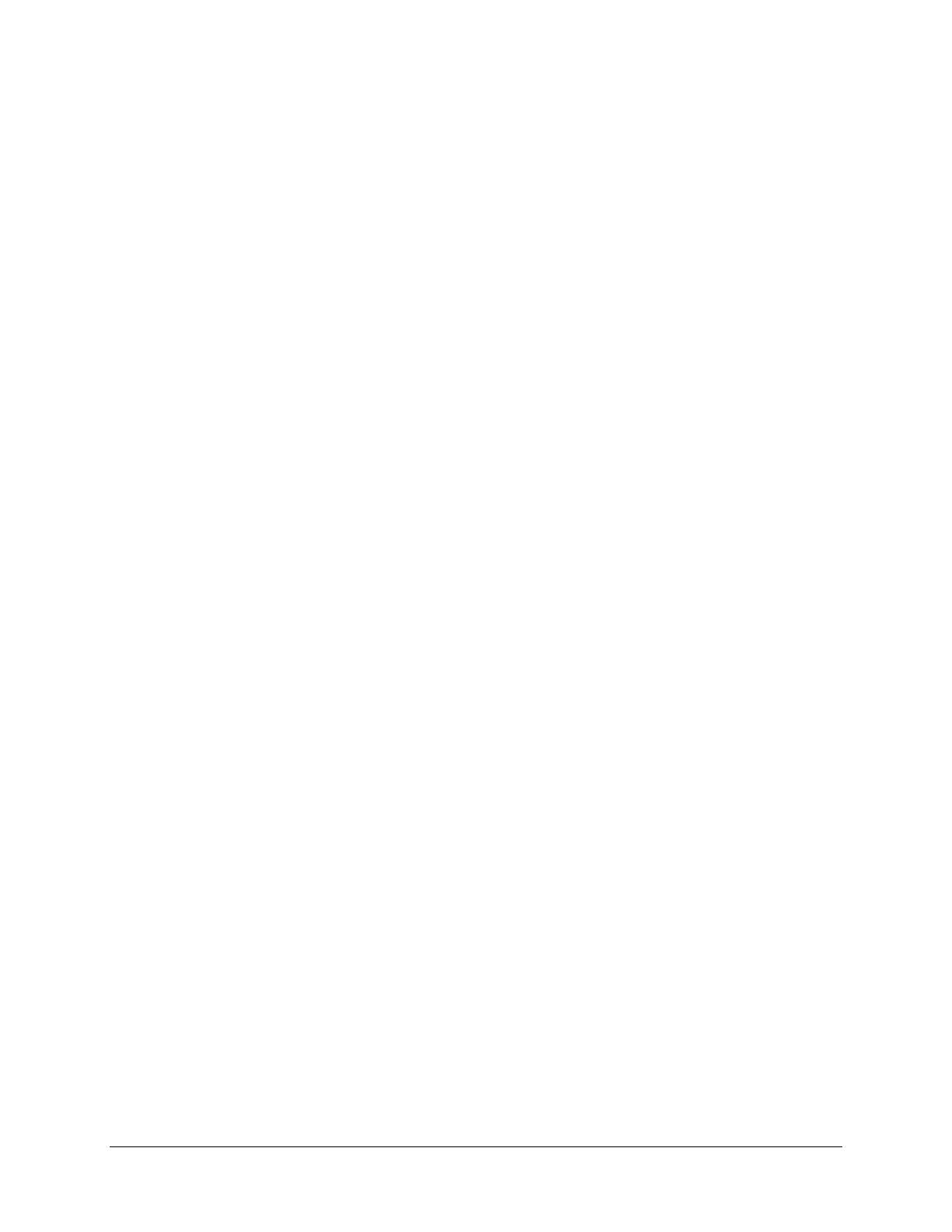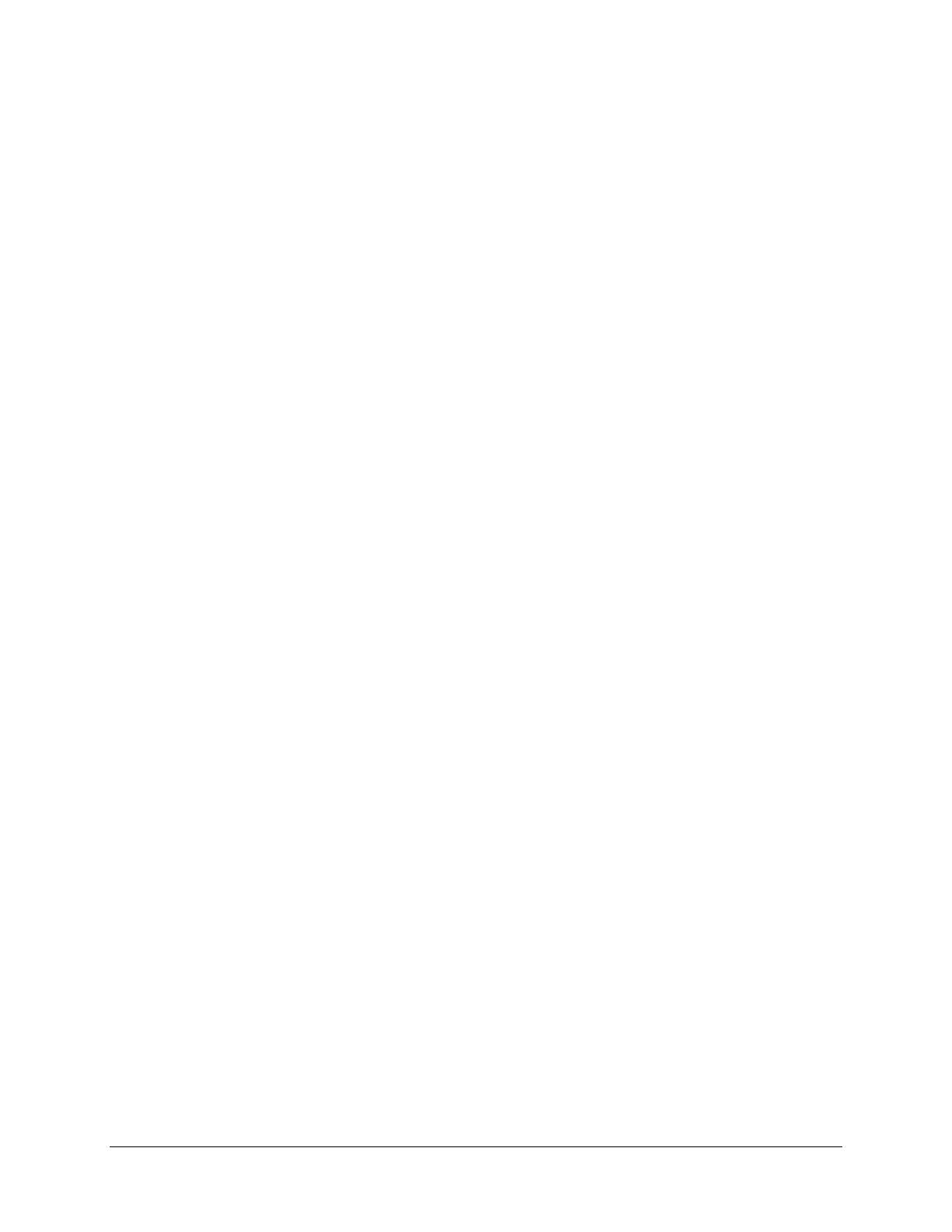
vi
4.3 Channel Switching ......................................................................................................... 47
4.4 Display ........................................................................................................................... 48
4.5 Sequence ....................................................................................................................... 50
4.6 Zoom ............................................................................................................................. 50
4.7 Archiving the Recordings or Log Data to the USB or FTP ............................................. 52
4.8 Logout ........................................................................................................................... 55
4.8.1 Temporarily Logout ................................................................................................... 56
5. Search and Playback..................................................................................................... 58
5.1 Quick Playback .............................................................................................................. 58
5.2 Playback Bar .................................................................................................................. 59
5.3 Searching the Recordings for Playing Back ................................................................... 61
5.3.1 Time Search ............................................................................................................... 61
5.3.2 Event Search ............................................................................................................. 62
5.3.3 Smart Search ............................................................................................................. 63
5.3.4 Snapshot Search ........................................................................................................ 64
6. System ......................................................................................................................... 66
6.1 Express .......................................................................................................................... 68
6.2 Camera .......................................................................................................................... 70
6.2.1 Basic Setting .............................................................................................................. 70
6.2.1.1 Display Aspect Ratio ......................................................................................... 72
6.2.2 Adjust Setting ............................................................................................................ 73
6.3 Record & Playback ........................................................................................................ 74
6.3.1 Record ....................................................................................................................... 74
6.4 Event ............................................................................................................................. 75
6.4.1 Alarm ......................................................................................................................... 75
6.4.2 Video Loss ................................................................................................................. 78
6.4.3 Motion....................................................................................................................... 80
6.4.4 GPS Event .................................................................................................................. 83
6.4.5 G-Sensor Event .......................................................................................................... 85
6.4.6 Other ......................................................................................................................... 87
6.5 Storage .......................................................................................................................... 95
6.5.1 Storage ...................................................................................................................... 95
6.5.2 SD Card ...................................................................................................................... 96
6.5.3 Lock/Format .............................................................................................................. 97
6.6 Display Setting............................................................................................................... 98
6.6.1 Monitor OSD ............................................................................................................. 98
6.6.2 Monitor Sequence .................................................................................................... 99
6.7 Network Settings ......................................................................................................... 100
6.7.1 LAN .......................................................................................................................... 100
6.7.2 Wireless ................................................................................................................... 103
6.7.3 Mobile ..................................................................................................................... 105
6.7.4 Email ........................................................................................................................ 106
6.7.5 DDNS ....................................................................................................................... 107
6.7.6 FTP ........................................................................................................................... 113