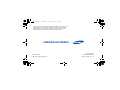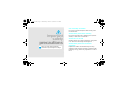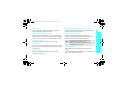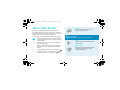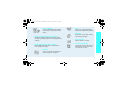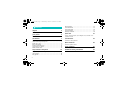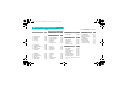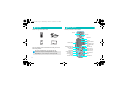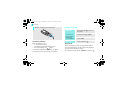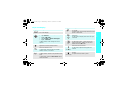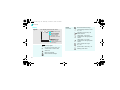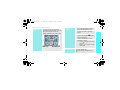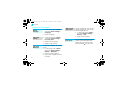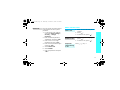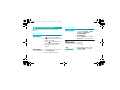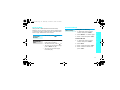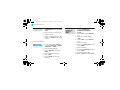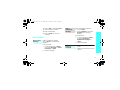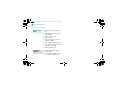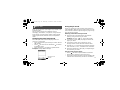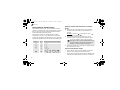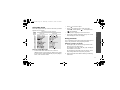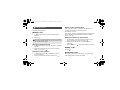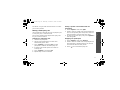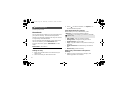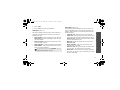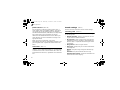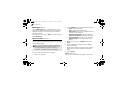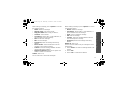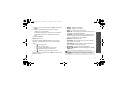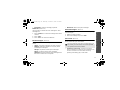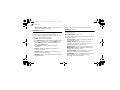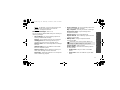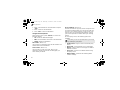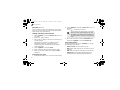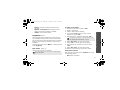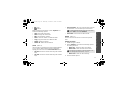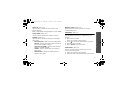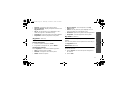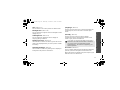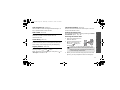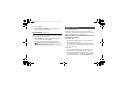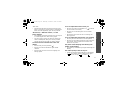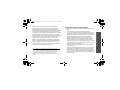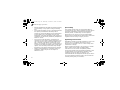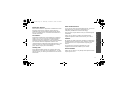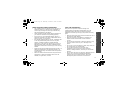Samsung SGH-X628 Owner's manual
- Category
- Mobile phones
- Type
- Owner's manual

* Some of the contents of this manual may differ from your phone,
depending on the software installed or your service provider.
* Depending on your country, your phone and accessories may
appear different from the illustrations in this manual.
World Wide Web
http://www.samsungmobile.com
Printed in Korea
Code No.:GH68-07885A
English. 10/2005. Rev. 1.0
SAMSUNG ELECTRONICS
X620.book Page 1 Thursday, October 6, 2005 2:13 PM

SGH-X628
User’s Guide
X620.book Page 2 Thursday, October 6, 2005 2:13 PM

Use road safety at all times
Do not use a hand-held phone while driving. Park
the vehicle first.
Switch off the phone when refuelling
Do not use the phone at a refuelling point (service
station) or near fuels or chemicals.
Switch off in an aircraft
Wireless phones can cause interference. Using them
in an aircraft is both illegal and dangerous.
Switch off the phone near all medical
equipment
Hospitals or health care facilities may be using
equipment that could be sensitive to external radio
frequency energy. Follow any regulations or rules in
force.
Important
safety
precautions
Failure to comply with the following
precautions may be dangerous or illegal.
X620.book Page 3 Thursday, October 6, 2005 2:13 PM

Important safety precautions
1
Interference
All wireless phones may be subject to interference,
which could affect their performance.
Be aware of special regulations
Meet any special regulations in force in any area and
always switch off your phone whenever it is forbidden
to use it, or when it may cause interference or danger.
Water resistance
Your phone is not water-resistant. Keep it dry.
Sensible use
Use only in the normal position (held to the ear). Avoid
unnecessary contact with the antenna when the phone
is switched on.
Emergency call
Key in the emergency number for your present
location, then press
[]
.
Keep your phone away from small children
Keep the phone and all its parts, including accessories,
out of the reach of small children.
Accessories and batteries
Use only Samsung-approved accessories and
batteries. Use of any unauthorised accessories could
damage your phone and may be dangerous.
Qualified service
Only qualified service personnel may repair your
phone.
For more detailed safety information, see "Health and
safety information" on page 68.
• The phone could explode if the battery is
replaced with an incorrect type.
• Dispose of used batteries according to the
manufacturer’s instructions.
X620.book Page 1 Thursday, October 6, 2005 2:13 PM

2
About this Guide
This User’s Guide provides you with condensed
information about how to use your phone. To quickly
learn the basics for your phone, please refer to “Get
started” and “ Step outside of the phone.”
In this guide, the following instruction icons appear:
Indicates that you need to pay careful attention
to the subsequent information regarding safety or
phone features.
Indicates that you can get more information on
the referenced page.
→
Indicates that you need to press the Navigation
keys to scroll to the specified option and then
select it.
[
]
Indicates a key on the phone. For example,
[]
<
>
Indicates a soft key, whose function is displayed
on the phone screen. For example, <
Menu
>
• Camera
Use the camera module on your
phone to take a photo.
Special
features of your phone
•IrDA
Send and receive Phonebook via an
infrared port.
•WAP browser
Access the wireless web and access
various services and up-to-the-
minute information.
X620.book Page 2 Thursday, October 6, 2005 2:13 PM

3
Special features of your phone
• Plug-in speaker
Use the included external speaker
to talk without having to hold the
phone.
• Simple, compact design with Intenna
Samsung’s powerful intenna technology allows
the best call quality without an annoying external
antenna.
• Multimedia Message Service (MMS)
Deliver MMS messages with a combination of
text, images, and audio.
•FM radio
Listen to your favourite FM radio
channels anytime, anywhere.
•Java
Enjoy Java
™
-based embedded
games and download new games.
•Calendar
Keep track of your daily, weekly,
and monthly schedule.
• Voice recorder
Record memos or sounds.
•Timer and stopwatch
Count down to a specific event or
measure the time it takes to do
your exercise or work.
X620.book Page 3 Thursday, October 6, 2005 2:13 PM

4
Contents
Unpack 6
Make sure you have each item
Your phone 6
Buttons, features, and locations
Get started 7
First steps to operate your phone
Install and charge the phone ................................... 7
Power on or off...................................................... 8
Keys and display.................................................... 9
Access menu functions.......................................... 11
Customise your phone .......................................... 12
Make/answer calls................................................ 13
Step outside of the phone 14
Begin with your camera, games, and other special features
Use camera......................................................... 14
Play games ......................................................... 14
Browse WAP ........................................................ 15
Use Phonebook .................................................... 15
Send messages.................................................... 16
View messages .................................................... 17
Manage schedule.................................................. 18
Enter text 19
Pinyin, Stroke, English, Quick English (T9), Number, and
Symbolic modes
Call functions 23
Advanced calling features
Menu functions 28
All menu options listed
Solve problems 66
Help and personal needs
Health and safety information 68
X620.book Page 4 Thursday, October 6, 2005 2:13 PM

5
1 SIM-AT MENU
p.31
2 Call records
p.32
1 Missed calls
2 Received calls
3 Dailled calls
4 Delete all
5 Call time
6 Call costs
*
p.32
p.32
p.32
p.32
p.33
p.33
3 Network services
p.34
1 Call diverting
2 Call barring
3 Call waiting
4 Network selection
5 Caller ID
6 Band selection
7 Active line *
p.34
p.34
p.35
p.35
p.35
p.36
p.36
4 Sound settings
p.36
1 Incoming calls
2 Messages
3 Power on/off
4 Connection tone
5 Key tone
6 Minute minder
7 Quiet mode
p.36
p.37
p.37
p.37
p.37
p.37
p.37
4 Sound settings
(continued)
8 Alerts on call
p.37
5 Messages
p.38
1 Short messages
2 Multimedia messages
3 Push messages
4 Preset messages
5 Voice mail
6 Broadcast
7 Settings
8 Memory status
p.38
p.40
p.43
p.43
p.43
p.44
p.44
p.46
6 Fun box
p.46
1 WWW services
2 Fun club
3 Media box
4 JAVA world
5 FM radio
p.46
p.49
p.50
p.51
p.52
7 Organizer
p.53
1 New memo
2 Calendar
3 To do list
4 Clock
5 Alarm
6 Voice recorder
7 Calculator
p.53
p.54
p.54
p.55
p.55
p.56
p.57
7 Organizer
(continued)
8 Conversion
9 Timer
10 Stopwatch
p.57
p.58
p.58
8 Camera
p.58
1 Take photos
2 My photos
3 My albums
4 Delete all
5 Group delete
6 Settings
7 Memory status
p.59
p.61
p.61
p.61
p.62
p.62
p.62
9 Phone settings
p.62
1 Display
2 Greeting message
3 Language
4 Security
5 Auto keypad lock
6 Auto redial
7 Voiceclarity
8 Anykey answer
9 Infrared activation
10 Reset settings
p.62
p.63
p.63
p.63
p.65
p.65
p.65
p.65
p.65
p.66
* Shows only if supported by your SIM
card.
Overview of menu functions
To access Menu mode, press <
Menu
> from the idle screen.
Press <
Phonebook
> in Idle mode.
Phonebook
p.28
1 Find name
2 Add entry
3 Group search
4 Speed-dial list
5 Copy all to phone
6 Delete all
7 Information
8 Own number
9 Group setting
10 Memory status
11 Service directory
p.28
p.29
p.29
p.29
p.30
p.30
p.30
p.30
p.31
p.31
p.31
X620.book Page 5 Thursday, October 6, 2005 2:13 PM

6
Unpack
Make sure you have each item
You can obtain various accessories from your local
Samsung dealer.
Phone
Travel Adapter
The items supplied with your phone and the
accessories at your Samsung dealer may vary,
depending on your country or service provider.
Battery User’s Manual
Your phone
Buttons, features, and locations
Earpiece
Cancel/Back/
Correction key
Special
function keys
Dial/Menu
confirmation key
WAP Browser key
Volume keys
Left soft key
IrDA port
Display
Microphone
Right soft key
Alphanumeric
keys
Power On/Off/
Menu exit key
Navigation keys
(Up/Down/Left/
Right)
Camera key
Camera
Mirror
Ear-microphone
jack
X620.book Page 6 Thursday, October 6, 2005 2:13 PM

7
Get started
Get started
First steps to operate your phone
SIM card information
When you subscribe to a cellular network, you receive
a plug-in SIM (Subscriber Identity Module) card
loaded with your subscription details, such as your
PIN, and available optional services.
Install and charge the phone
Remove the battery.
If the
phone is already
on, first turn it off by
holding [ ].
Insert the SIM card.
Make sure that the gold-
coloured contacts on the
card face down into the
phone.
1 2
Install the battery. Plug the travel adapter
into the phone.
Plug the adapter into a standard AC wall outlet.
When the phone is completely charged (the
battery icon stops blinking), unplug the adapter
from the power outlet.
3 4
5
6
X620.book Page 7 Thursday, October 6, 2005 2:13 PM

8
Get started
Low battery indicator
When the battery is low:
• a warning tone sounds,
• the battery low message displays, and
• the empty battery icon blinks.
If the battery level becomes too low, the phone
automatically turns off. Recharge your battery.
Power on or off
Keypad lock
When the phone is locked, the keypad lock feature
locks the exposed keys so that nothing will happen if
the keys are accidentally pressed.
To unlock the keypad, press <
Unlock
> and press
[]
.
Remove the adapter from the phone.
7
Power on
Do not turn on
the phone when
mobile phone
use is prohibited.
1. Press and hold [ ] to turn on
the phone.
2. If necessary, enter the phone
password and press <
OK
>.
3. If necessary, enter the PIN and
press <
OK
>
Power off
1. Press and hold
[].
X620.book Page 8 Thursday, October 6, 2005 2:13 PM

9
Get started
Keys and display
Key(s) Description
Perform the function indicated on the bottom
line of the display.
In Idle mode, access menu options directly.
•Up:
Camera
•Down:
FM radio
•Left:
Create
in
Short messages
• Right:
Calendar
In Menu mode, scroll through the menu
options.
In Idle mode, launches the Wireless
Application Protocol (WAP) browser.
Sends or answers a call.
In Idle mode, retrieves the last number
dialled, missed, or received.
Deletes characters from the display.
In Menu mode, returns to the previous menu
level.
In Idle mode, enters the
New memo
menu
when held down.
Key(s)
Description
Ends a call. Hold down to switch the phone
on and off.
In Menu mode, cancels input and returns the
phone to Idle mode.
Enter numbers, letters, and some special
characters.
In Idle mode, hold
[1]
down to access your
voicemail.
Enter special characters.
In Idle mode, hold
[]
down to lock the
keypad and hold [ ] down to activate or
deactivate the Quiet mode.
(on the left)
Adjusts the phone volume.
In Idle mode, adjusts the keypad tone
volume.
(on the right)
In Idle mode, hold down to turn on the
camera.
In Capture mode, takes a photo.
X620.book Page 9 Thursday, October 6, 2005 2:13 PM

10
Get started
Display
Layout
The display has the three areas.
Icons
Received signal strength
Call in progress
Out of your service area; you
cannot send or receive calls
Alarm set
New text message
New voicemail message
Text and graphics
displays messages,
instructions, and
information you enter.
Soft key function
indicators
shows the current
functions assigned to the
two soft keys.
Icons
displays various icons.
Icons
(continued)
New multimedia message
Call diverting feature is active
p. 34
IrDA port is active
p. 65
GPRS network
Home Zone, if you have
registered for the appropriate
service
Office Zone, if you have
registered for the appropriate
service
Set to vibrate call ringer
p. 36
Quiet mode is active
p. 37
Battery power level
Menu Phonebook
X620.book Page 10 Thursday, October 6, 2005 2:13 PM

11
Get started
Access menu functions
Use the soft
keys
The roles of the soft keys vary
depending on the function you are
using. The bottom line of the
display indicates their current role.
Press the left soft
key to access
Menu
mode.
Press the right soft
key to access the
Phonebook
menu.
Menu Phonebook
Select an
option
1. Press the appropriate soft key.
2. Press the Navigation keys to
move to the next or previous
option.
3. Press <
Select
> or
[]
to
confirm the function displayed or
option highlighted.
4. To exit, choose either of the
following methods:
•Press
[]
or [
C
] to move up
one level.
•Press
[]
to return to Idle
mode.
Use shortcuts
Press the number key
corresponding to the option you
want.
X620.book Page 11 Thursday, October 6, 2005 2:13 PM

12
Get started
Customise your phone
1. In Idle mode, press <
Menu
>
and select
Phone settings
→
Language
.
2. Select a language.
1. In Idle mode, press <
Menu
>
and select
Sound settings
→
Incoming calls
.
2. Select a sound category.
3. Select a ringer melody.
You can set a wallpaper for the idle
screen.
1. In Idle mode, press <
Menu
>
and select
Phone settings
→
Display
→
Wallpaper
.
2. Select an image category.
3. Press [Left] or [Right] to select
an image.
Display
language
Call ringer
melody
Idle mode
Wallpaper
You can change the colour for the
display components, such as title
bars and highlight bars.
1. In Idle mode, press <
Menu
>
and select
Phone settings
→
Display
→
Skin
.
2. Select a colour pattern.
You can switch the phone to Quite
mode to avoid disturbing other
people with your phone sounds.
Press and hold
[]
in Idle mode.
Menu mode
Skin colour
Quiet mode
X620.book Page 12 Thursday, October 6, 2005 2:13 PM

13
Get started
Make/answer calls
You can protect the phone against
unauthorised use with a phone
password.
1. In Idle mode, press <Menu>
and select
Phone settings
→
Security
→
Change
password
.
2. Enter the default password,
“00000000” and press <
OK
>.
3. Enter a new 4- to 8- digit
password and press <
OK
>.
4. Enter the new password again
and press <
OK
>.
5. Select
Phone lock
.
6. Select
Enable
.
7. Enter the password and press
<
OK
>.
Phone lock
1. Enter an area code and phone
number.
2. Press
[]
.
3. To end the call, press
[]
.
1. When the phone is ringing,
press
[]
.
2. To end the call, press
[]
.
Press [ / ].
p. 9
Make a call
Answer a call
Adjust the
volume during
a call
X620.book Page 13 Thursday, October 6, 2005 2:13 PM

14
Step outside of the phone
Begin with your camera, games, and other special
features
Use camera
Play games
1. In Idle mode, press and hold
[ ] to turn on the camera.
2. Aim the lens at the subject and
adjust the image.
3. Press [ ] to take a photo. The
photo is saved automatically.
4. Press [
C
] to take another
photo.
1. In Idle mode, press [Up] and
select
My photos
.
2. Select a photo you want.
Take a photo
View a photo
1. In Idle mode, press <
Menu>
and select
Fun box
→
JAVA
world
→
Downloads
→
SnowBallFight
or
BubbleSmile
.
2. Press <
Options
> and select
Launch
to launch the game.
1. After loading a game, press any
key twice.
2. Press [ ].
1. After loading a game, select
START GAME
→
the game
mode you want.
Lauch a game
Play
SnowBallFight
Play
BubbleSmile
X620.book Page 14 Thursday, October 6, 2005 2:13 PM

15
Step outside of the phone
Browse WAP
Using a built-in WAP (Wireless Access Protocol)
browser, you can get easy access to the wireless web
to receive a variety of latest services and information
and to enjoy download of web contents.
Use Phonebook
In Idle mode, press
[]
twice.
• To scroll through browser items,
press [Up] or [Down].
• To select an item, press < >.
• To return to the previous page,
press <
Back
> or [
C
].
• To return to the home page,
hold down [
C
].
Launch the
browser
Navigate the
web
To the phone’s memory
1. In Idle mode, enter a phone
number and press <
Save
>.
2. Select
Phone
→
a number type.
3. Enter a name and press <
OK
>.
To the SIM card
1. In Idle mode, enter a phone
number and press <
Save
>.
2. Select
SIM
.
3. Enter a name and press <
OK
>.
4. Enter a location number and
press <
OK
>.
Add an entry
X620.book Page 15 Thursday, October 6, 2005 2:13 PM

16
Step outside of the phone
Send messages
1. In Idle mode, press
<
Phonebook
> and select
Find
name
.
2. Enter a name you want to find.
3. Select an entry.
4. Select a number and press
[]
to dial, or <
Options
> to access
options.
1. In Idle mode, press <
Menu
>
and select
Messages
→
Short
messages
→
Create
.
2. Enter the message text.
3. Press <
Options
> and select
Send
.
4. Enter destination numbers.
5. Press <
OK
>.
6. Press <
Send
> to send the
message.
Find an entry
Send a short
message (SMS)
1. In Idle mode, press <
Menu
>
and select
Messages
→
Multimedia messages
→
Create
.
2. Press <
Add
> on the
Subject
line.
3. Enter the message subject
<
OK
>.
4. Press <
Add
> on the
Picture
line.
5. Add an image file.
6. Scroll to the
Ring tone
line and
press <
Add
>.
7. Add a sound file.
8. Scroll to the
Message
line and
press <
Add
>.
9. Enter the message text.
10.Press <
Opt.
> and select
Done
.
Send a
multimedia
message
(MMS)
X620.book Page 16 Thursday, October 6, 2005 2:13 PM

17
Step outside of the phone
View messages
11.Press <
Opt.
> and select
Send
.
12.Select an empty location.
13.Enter a destination.
14.Press <
Send
> to send the
message.
When a notification appears:
Press <
View
>. The message
displays.
From the Inbox:
1. In Idle mode, press <
Menu
>
and select
Messages
→
Short
messages
→
Inbox
.
2. Select a message.
View a short
message
When a notification appears:
1. Press <
View
>.
2. Press <
Options
> and select
Retrieve
. The message
displays.
From the Inbox:
1. In Idle mode, press <
Menu
>
and select
Messages
→
Multimedia messages
→
Inbox
.
2. Select a message.
1. Press and hold [
1
] in Idle
mode.
2. Follow the instructions from the
system.
View a
multimedia
message
Access a
voicemail
X620.book Page 17 Thursday, October 6, 2005 2:13 PM
Page is loading ...
Page is loading ...
Page is loading ...
Page is loading ...
Page is loading ...
Page is loading ...
Page is loading ...
Page is loading ...
Page is loading ...
Page is loading ...
Page is loading ...
Page is loading ...
Page is loading ...
Page is loading ...
Page is loading ...
Page is loading ...
Page is loading ...
Page is loading ...
Page is loading ...
Page is loading ...
Page is loading ...
Page is loading ...
Page is loading ...
Page is loading ...
Page is loading ...
Page is loading ...
Page is loading ...
Page is loading ...
Page is loading ...
Page is loading ...
Page is loading ...
Page is loading ...
Page is loading ...
Page is loading ...
Page is loading ...
Page is loading ...
Page is loading ...
Page is loading ...
Page is loading ...
Page is loading ...
Page is loading ...
Page is loading ...
Page is loading ...
Page is loading ...
Page is loading ...
Page is loading ...
Page is loading ...
Page is loading ...
Page is loading ...
Page is loading ...
Page is loading ...
Page is loading ...
Page is loading ...
Page is loading ...
Page is loading ...
Page is loading ...
Page is loading ...
-
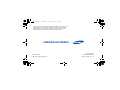 1
1
-
 2
2
-
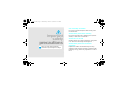 3
3
-
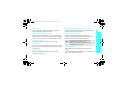 4
4
-
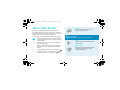 5
5
-
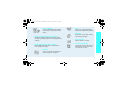 6
6
-
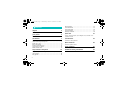 7
7
-
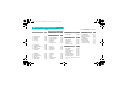 8
8
-
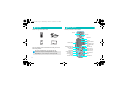 9
9
-
 10
10
-
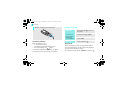 11
11
-
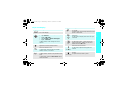 12
12
-
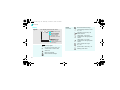 13
13
-
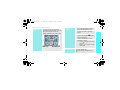 14
14
-
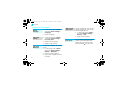 15
15
-
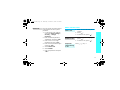 16
16
-
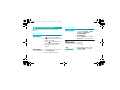 17
17
-
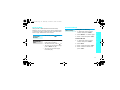 18
18
-
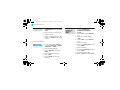 19
19
-
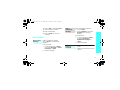 20
20
-
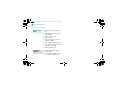 21
21
-
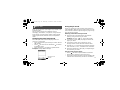 22
22
-
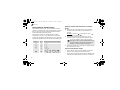 23
23
-
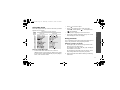 24
24
-
 25
25
-
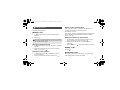 26
26
-
 27
27
-
 28
28
-
 29
29
-
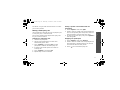 30
30
-
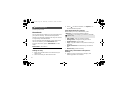 31
31
-
 32
32
-
 33
33
-
 34
34
-
 35
35
-
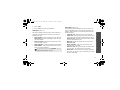 36
36
-
 37
37
-
 38
38
-
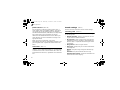 39
39
-
 40
40
-
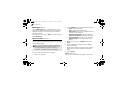 41
41
-
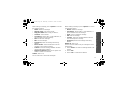 42
42
-
 43
43
-
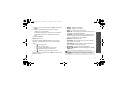 44
44
-
 45
45
-
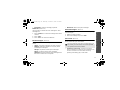 46
46
-
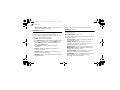 47
47
-
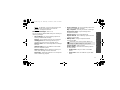 48
48
-
 49
49
-
 50
50
-
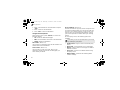 51
51
-
 52
52
-
 53
53
-
 54
54
-
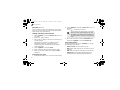 55
55
-
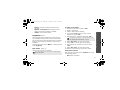 56
56
-
 57
57
-
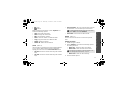 58
58
-
 59
59
-
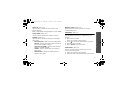 60
60
-
 61
61
-
 62
62
-
 63
63
-
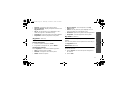 64
64
-
 65
65
-
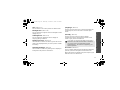 66
66
-
 67
67
-
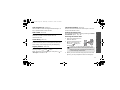 68
68
-
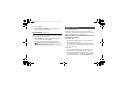 69
69
-
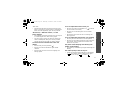 70
70
-
 71
71
-
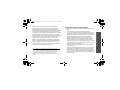 72
72
-
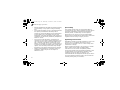 73
73
-
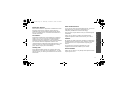 74
74
-
 75
75
-
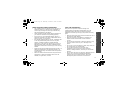 76
76
-
 77
77
Samsung SGH-X628 Owner's manual
- Category
- Mobile phones
- Type
- Owner's manual
Ask a question and I''ll find the answer in the document
Finding information in a document is now easier with AI