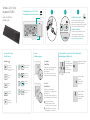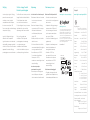Logitech Wireless All-in-One Keyboard TK820 Owner's manual
- Type
- Owner's manual
This manual is also suitable for
Logitech Wireless All-in-One Keyboard TK820 is a versatile input device that seamlessly combines the functionality of a keyboard and a touchpad. It features a comfortable and familiar keyboard layout, along with a responsive touchpad that supports multi-touch gestures. The keyboard is designed for effortless navigation, especially on devices with limited space, such as laptops or all-in-one PCs.
One of the key features of this keyboard is its wireless connectivity, which provides a clutter-free workspace and allows you to move around freely without being tethered to your device. The included Unifying receiver can connect up to six compatible Logitech devices, making it a convenient solution for those who use multiple peripherals.
Logitech Wireless All-in-One Keyboard TK820 is a versatile input device that seamlessly combines the functionality of a keyboard and a touchpad. It features a comfortable and familiar keyboard layout, along with a responsive touchpad that supports multi-touch gestures. The keyboard is designed for effortless navigation, especially on devices with limited space, such as laptops or all-in-one PCs.
One of the key features of this keyboard is its wireless connectivity, which provides a clutter-free workspace and allows you to move around freely without being tethered to your device. The included Unifying receiver can connect up to six compatible Logitech devices, making it a convenient solution for those who use multiple peripherals.


-
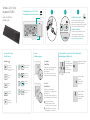 1
1
-
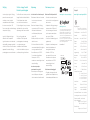 2
2
Logitech Wireless All-in-One Keyboard TK820 Owner's manual
- Type
- Owner's manual
- This manual is also suitable for
Logitech Wireless All-in-One Keyboard TK820 is a versatile input device that seamlessly combines the functionality of a keyboard and a touchpad. It features a comfortable and familiar keyboard layout, along with a responsive touchpad that supports multi-touch gestures. The keyboard is designed for effortless navigation, especially on devices with limited space, such as laptops or all-in-one PCs.
One of the key features of this keyboard is its wireless connectivity, which provides a clutter-free workspace and allows you to move around freely without being tethered to your device. The included Unifying receiver can connect up to six compatible Logitech devices, making it a convenient solution for those who use multiple peripherals.
Ask a question and I''ll find the answer in the document
Finding information in a document is now easier with AI
in other languages
Related papers
-
Logitech MK710 User manual
-
Logitech K400 Plus Clavier Sans Fil Touch TV Avec Contrôle Média et Pavé Tactile User manual
-
Logitech 920-002836 User manual
-
Logitech TK820 User manual
-
Logitech MXANYWHERE2 User manual
-
Logitech T620 Owner's manual
-
Logitech Wireless Touchpad Owner's manual
-
Logitech Wireless Performance Combo MX800 Installation guide
-
Logitech Living-Room Keyboard K410 User manual
-
Logitech Illuminated Living-Room Keyboard K830 User manual