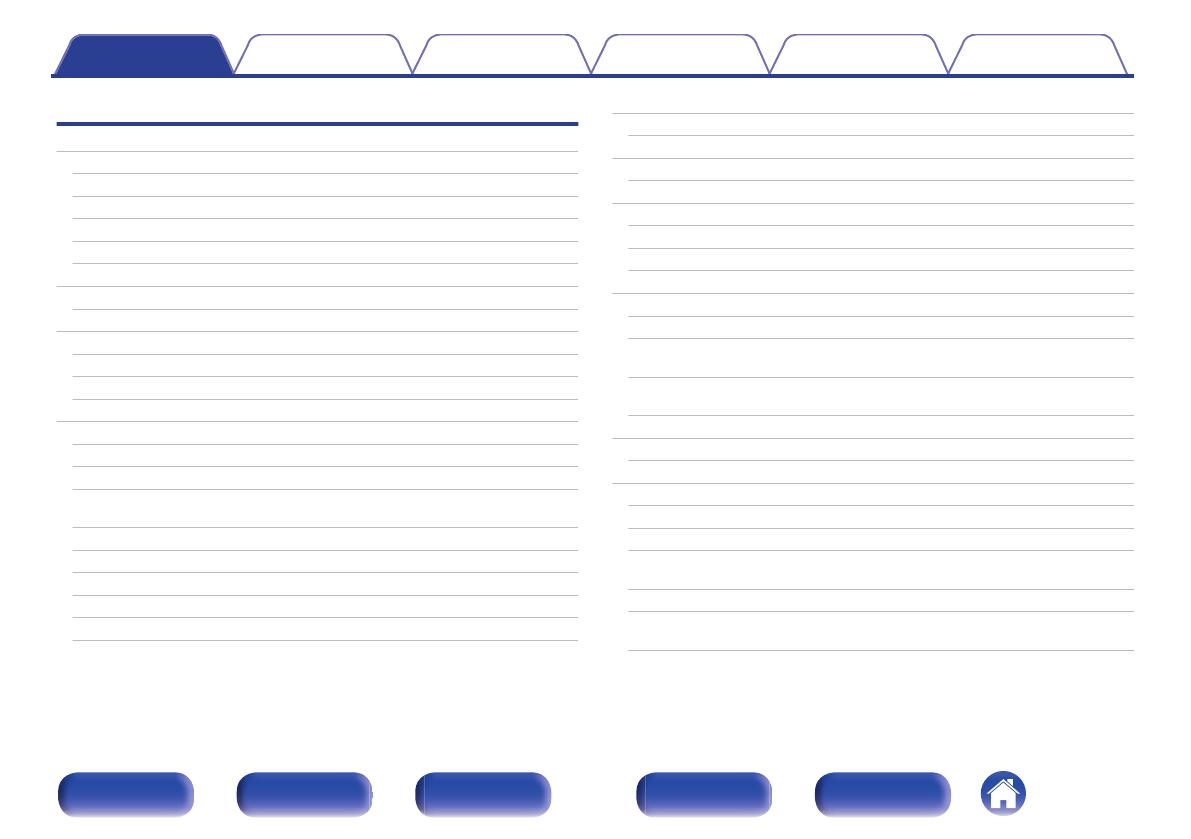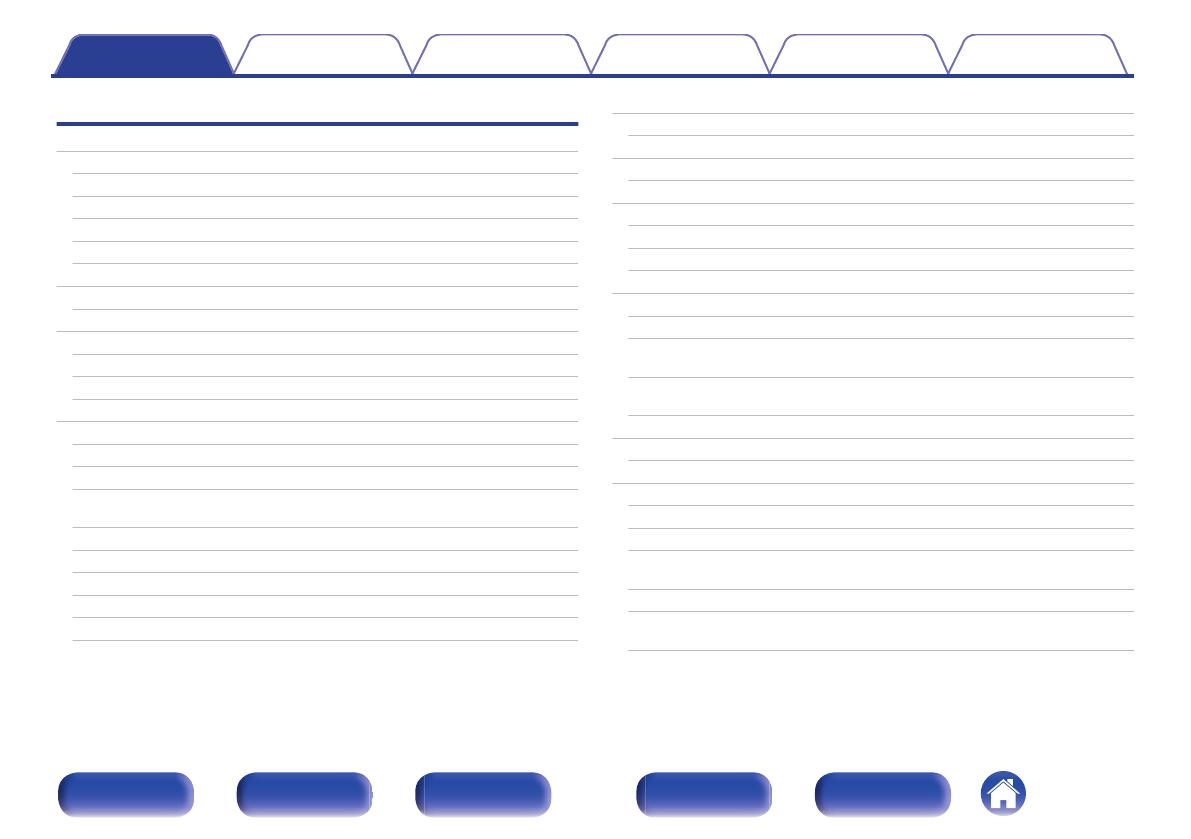
Playback
Basic operation
51
Turning the power on
51
Selecting the input source
51
Adjusting the volume
52
Turning off the sound temporarily (Muting)
52
Playback a DVD player/Blu-ray Disc player
52
Playing a USB memory device
53
Playing files stored on USB memory devices
54
Listening to music on a Bluetooth device
57
Playing music from Bluetooth device
58
Pairing with other Bluetooth devices
59
Reconnecting to this unit from a Bluetooth device
60
Listening to FM/AM broadcasts
61
Listening to FM/AM broadcasts
62
Tuning in by entering the frequency (Direct Tune)
63
Changing the tune mode (Tune Mode)
64
Tuning in to stations and presetting them automatically (Auto
Preset)
64
Presetting the current broadcast station (Preset Memory)
65
Listening to preset stations
65
Specify a name for the preset broadcast station (Preset Name)
66
Skipping preset broadcast stations (Preset Skip)
67
Cancelling Preset Skip
68
Listening to Internet Radio
69
Listening to Internet Radio
70
Playing back files stored on a PC or NAS
71
Playing back files stored on a PC or NAS
72
Getting the HEOS App
75
HEOS Account
76
Playing from streaming music services
77
Listening to the same music in multiple rooms
80
AirPlay function
84
Playing songs from your iPhone, iPod touch or iPad
85
Playing iTunes music with this unit
85
Perform iTunes playback operations with the remote control unit
of this unit
86
Play a song from your iPhone, iPod touch or iPad on multiple
synced devices (AirPlay 2)
87
Spotify Connect function
88
Playing Spotify music with this unit
88
Convenience functions
89
Adding to HEOS Favorites
90
Playing back HEOS Favorites
90
Deleting a HEOS Favorites
91
Adjusting the volume of each channel to match the input source
(Ch Level Adjust)
92
Adjusting the tone (Tone)
93
Displaying your desired video during audio playback (Video
Select)
94
Contents Connections Playback Settings Tips Appendix
3
Front panel Display Rear panel Remote Index