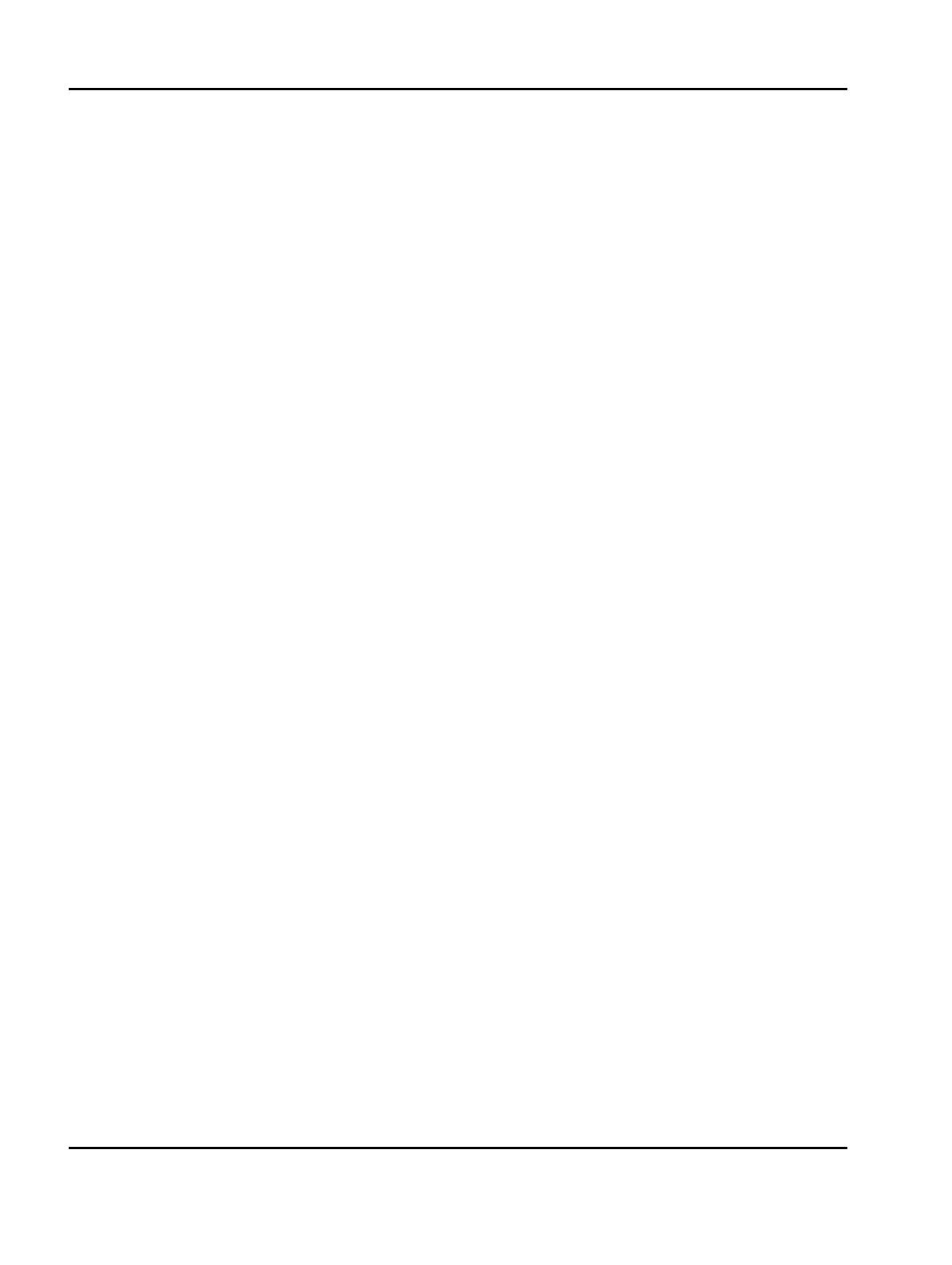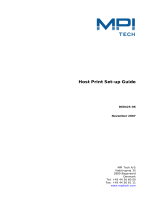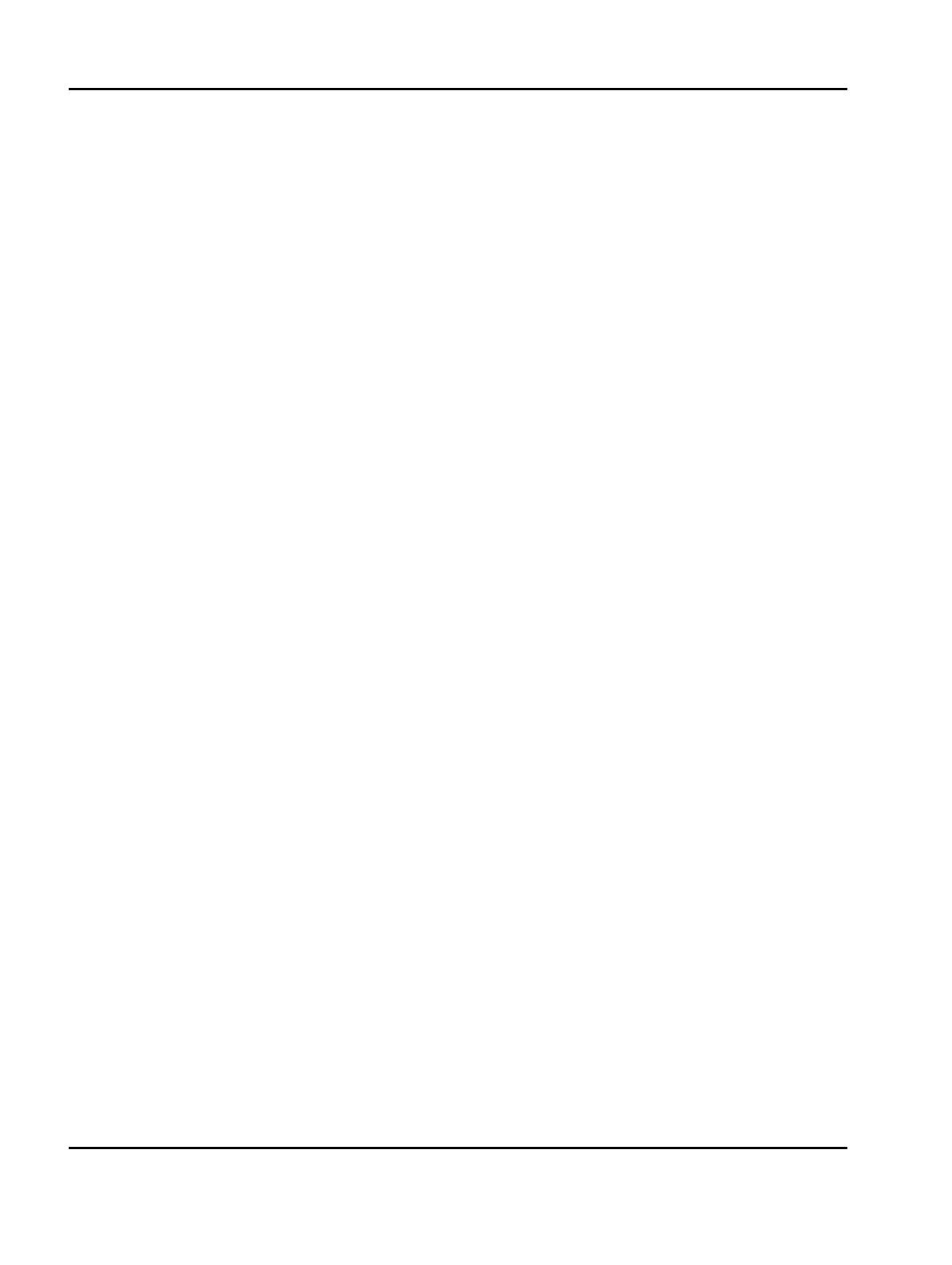
20
IPDS Printer and Host Setup Guide PSF/MVS LAN Printing Using the Standard Network Port or Internal Print Server
1 Send an IPDS job from your host system.
2 Observe the printer control panel. When the first job data is received, BUSY should be displayed in the
printer control panel. If the job does not print, go to Step
7
Troubleshooting
.
3 After the last page of the IPDS job prints, BUSY will remain displayed until the host or printer ends the
session. This is controlled by the DISCINTV value on the host or by the IPDS Timeout on the printer.
4 You may want to refer to the IPDS Emulation User's Guide to determine if other IPDS MENU settings need
to be changed.
Step 7 Troubleshooting
If the IPDS job does not print, try the following.
1 If Busy or IPDS is not displayed in the printer control panel or if the printer remains in Ready mode, check
to be sure the printer is connected to the network. Try to PING the printer.
2 If Busy or IPDS is not displayed in the printer control panel, or if the printer remains in Ready mode, check
the status of the printer on the host. The status will be "inactive" if waiting for a print job. If the status is
"drained", restart the printer.
3 If Busy or IPDS is not displayed in the printer control panel or if the printer remains in Ready mode, check
all host and printer settings to be sure they are correct.
4 If you receive an IPDS Negative Acknowledgement (NACK) beginning with ’08C1’ indicating that the job is
printing outside the printer valid printable area, choose one of the following solutions:
a) Change the Printable Area setting to Physical Page. Using the control panel MENU/Menus, select
Option Card Menu > IPDS MENU > EMULATION > Printable Area.
b) Change your application to position the text within the printable area. Refer to Printable Area in the
IPDS Emulation User’s Guide for more information.
c) Change the Exception Ctrl setting to Sup Beyond VPA. Using the control panel MENU/Menus,
select Option Card Menu > IPDS MENU > EMULATION > Exception Ctrl. The printer will not send
a NACK to the host when printing outside the valid printable area.
d) In the PSF STARTUP PROC, set DATACK = BLKPOS. This will block any VPA or position checks.
5 If you receive an IPDS Negative Acknowledgement (NACK) beginning with ’0821’ indicating there are
undefined characters in the job, choose one of the following solutions:
a) Change your application to send only valid characters and control codes.
b) Change the Exception Ctrl setting to Sup Undef Char. Using the control panel MENU/Menus,
select Option Card Menu > IPDS MENU > EMULATION > Exception Ctrl. The printer will not send
undefined character NACKs to the host.
c) In the PSF STARTUP PROC, set DATACK = BLKCHAR. This will block any invalid character errors.
6 If the job prints, but some characters are printed incorrectly, you should check the default code page setting.
Using the control panel MENU/Menus, select Option Card Menu > IPDS MENU > EMULATION > Default
Codepage. On some printers, the next step is to select Codepages A-E or Codepages F-K or Codepages
L-Z, then select the proper code page from these groups. On models with touch screens, the complete list
of code pages appear beside Default Codepage.
7 If the job prints, but some bar codes print in the wrong size, refer to the Bar Code Size option in the IPDS
User’s Guide for more information. Using the control panel MENU/Menus, select Option Card Menu >
IPDS MENU > EMULATION > BARCODE > Bar Code Size.
8 Refer to
Chapter 5. Printer Messages and Problems
on page
31
for additional problem solutions.