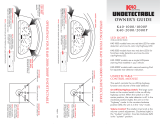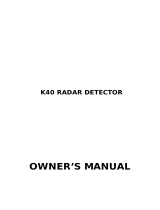Special Features / Functions
DIM
• Press and release DIM / MENU button to adjust display
brightness to accommodate various driving environments.
Your setting will automatically be saved with the exception
of “Off.” The “Off” setting will revert to “Auto” upon
RLS2 wake-up.
The 5 options include:
1. “Day” (Bright)
2. “Dusk” (Medium / factory default)
3. “Night” (Dim)
4. “Auto” (Display adjusts automatically from 5 seconds in
“Day,” 5 seconds in “Dusk,” and the duration of
the alert in “Night”)
5. “Off” (No display, still receive full audio alerts)
FILTER
(i.e. signal sensitivity)
The FILTER button offers three levels of sensitivity settings to
accommodate various driving situations. To change the level
at any time, press and release FILTER button.
8
Settings Sensitivity Recommended Use
1. Highway Detects all North American police For highway travel or in any
(factory default radar signals (X, K, and Ka-Band) area in which you are unfam-
at full sensitivity. iliar with the types of radar
used.
2. City 50% reduction in X-Band sensi- When traveling in an urban
tivity (the most common source area with minimal non-police
of non-police radar). radar signals.
3. Filter X-Band off. 50% reduction in K When traveling in a congested
and Ka-Band sensitivity. traffic area with a high concen-
tration of non-police radar
signals.
setting)