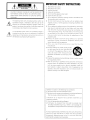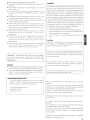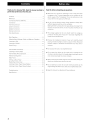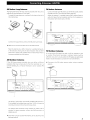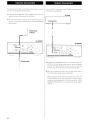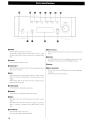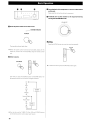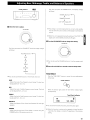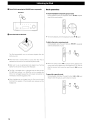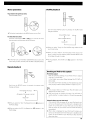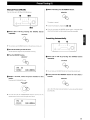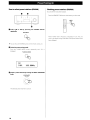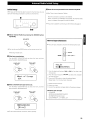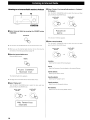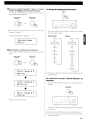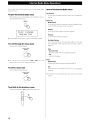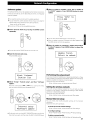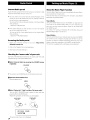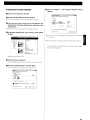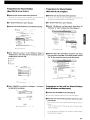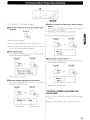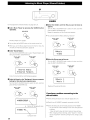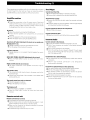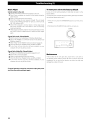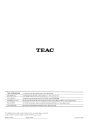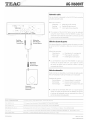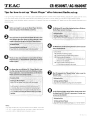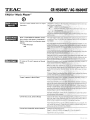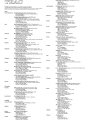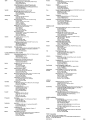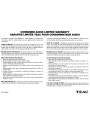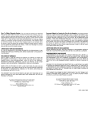TEAC
D010391208
Stereo
Receiver
OWNER'S
MANUAL
MODE
D'EMPLOI
MANUAL
DEL
USUARIO
TEAC
SOURCE
TONE
DIRECT
INFO
TUNING MODE
MEMORY
MENU
0 0 0
0 0 0
VOLUME/SET
a
0
I
]
POWER
MULTI,JOGI
PHONES
ENTER
©
0
@
0
STEREO
RECEIVER
AG~HeOONT
INTERNET
RADIO
I I
I I
~al
Enabled
10
Madefor
~iPod

CAUTION:
TO
REDUCE
THE
RISK
OF
ELECTRIC
SHOCK,
DO
NOT
REMOVE
COVER
(OR
BACK)
NO
USER-SERVICEABLE
PARTS
INSIDE.
REFER
SERVICING
TO
QUALIFIED
SERVICE
PERSONNEL.
2
The
lightning
flash
with
arrowhead symbol,
within
an
equilateral triangle,
is
intended
to
alert the user
to
the
presence
of
uninsulated "dangerous voltage" within the
product's enclosure that may be
of
sufficient magnitude
to constitute a
risk
of
electric shock to persons.
The exclamation
point
within
an
equilateral triangle
is
intended to alert the user
to
the presence
of
important
operating and maintenance (servicing) instructions in
the literature accompanying the appliance.
IMPORTANT
SAFETY
INSTRUCTIONS
1)
Read
these instructions.
2)
Keep these instructions.
3)
Heed
all
warnings.
4)
Follow
all
instructions.
5)
Do
not
use
this apparatus near
water
6)
Clean only with dry cloth.
7)
Do not block any ventilation openings. Install
in
accordance with
the manufacturer's instructions.
8)
Do
not
install near any heat sources such
as
radiators, heat
registers, stoves,
or
other apparatus (including amplifiers)
that
produce heat.
9)
Do not defeat the safety purpose
of
the polarized or grounding-
type
plug. A polarized
plug
has
two
blades
with
one
wider
than
the
other. A
grounding
type
plug
has
two
blades and
a third
grounding
prong. The
wide
blade or
the
third
prong
are provided for your safety. If the provided plug does
not
fit
into
your outlet, consult
an
electrician for replacement
of
the
obsolete outlet.
10)
Protect
the
power
cord
from
being
walked on
or
pinched
particularly at plugs, convenience receptacles, and
the
point
where they exit from the apparatus.
11)
Only
use
attachments/accessories
specified
by
the
manufacturer
12)
U"
ooly with
the
"",
"ODd,
Hi
pod,
b,,,ket,
<I)
or
table
specified
by
the
manufacturer,
or sold
with
the apparatus. When a cart
is
•
~
used, use caution
when
moving
the
cart/
~
apparatus combination to avoid injury from
~
.-.:::
;;;;op
.
~
tip-over.
13)
Unplug this apparatus during lightning storms
or
when unused
for long periods
of
time.
14)
Refer all servicing
to
qualified service personnel. Servicing
is
required
when
the apparatus
has
been damaged in any way,
such
as
power-supply
cord
or
plug
is
damaged,
liquid
has
been spilled
or
objects
have fallen
into
the
apparatus,
the
apparatus has been
exposed
to
rain
or
moisture, does
not
operate normally,
or
has
been dropped.
Operation
is
subject to the folloWing
two
conditions:
(1)
this device may not cause interference, and
(2)
this device must accept any interference, including interference
that may cause undesired operation
of
the device.
L'utilization
de
ce
dispositif
est
autorisee
seulement
aux
conditions
su
iva
ntes :
(1)
il
ne
doit
pas
produire de brouillage et
(2)
I'utilisateur
du
dispositif
doit
etre
pret
a
accepter
tout
brouillage radioelectrique
rer;:u,
meme
si
ce brouillage est
susceptible de compromettre
Ie
fonctionnement du dispositif
To
reduce potential radio interference to other
users,
the antenna
type
and its gain
should
be
so
chosen
that
the
equivalent
isotropically
radiated
power
(e.i.r.p.)
is
not
more
than
that
permitted for successful communication.

• Do
not
expose this apparatus
to
drips
or
splashes.
• Do
not
place any objects filled
with
liquids, such
as
vases,
on the
apparatus.
• Do
not
install this apparatus in a confined space such
as
a
book
case
or similar unit.
• The apparatus draws
nominal
non-operating
power
from
the
AC
outlet
with
its
POWER
or
STANDBY/ON
switch
not
in the
ON
position.
• The apparatus should be located close enough
to
the
AC
outlet
so
that you
can
easily grasp the
power
cord plug at any time.
• The mains plug
is
used
as
the disconnect device, the disconnect
device shall remain readily operable.
• Products
with
Class
I construction are
equipped
with
a
power
supply cord
that
has a
3-prong
grounding
plug. The cord
of
such a
product
must be
plugged
into
an
AC
outlet
that
has
a
protective grounding connection.
• Ifthe
product
uses
batteries (including a battery pack or installed
batteries),
they
should
not
be
exposed
to
sunshine, fire
or
excessive heat.
• CAUTION for
products
that
use replaceable
lithium
batteries:
there
is
danger
of
explosion
if
a
battery
is
replaced
with
an
incorrect
type
of
battery.
Replace
only
with
the
same
or
equivalent type.
• Caution should be taken when using earphones
or
headphones
with
the
product
because excessive sound pressure (volume)
from earphones or headphones can cause hearing
loss.
WARNING:
TO
PREVENT
FIRE
OR
SHOCK
HAZARD,
DO
NOT
EXPOSE
THIS
APPLIANCE
TO
RAIN
OR
MOISTURE.
CAUTION
•
DO
NOT
REMOVE
THE
EXTERNAL
CASES
OR
CABINETS
TO
EXPOSE
THE
ELECTRONICS.
NO
USER
SERVICEABLE
PARTS
ARE
WITHIN!
•
IF
YOU
ARE
EXPERIENCING
PROBLEMS
WITH
THIS
PRODUCT,
CONTACT
TEAC
FOR
A
SERVICE
REFERRAL.
DO
NOT
USE
THE
PRODUCT
UNTIL
IT
HAS
BEEN
REPAIRED
CAUTIQN Regarding Placement
To
maintain
proper
ventilation,
be sure
to
leave a space
around the
unit
(from the largest outer dimensions including
projections) equal to, or greater than, shown below.
Left and Right
Panels:
20
em
(8")
Rear
Panel:
10
em
(4")
Top
Panel:
5
em
(2")
For
U.S.A.
This
equipment
has
been tested and found
to
comply
with
the
limits for a
Class
B digital device, pursuant
to
Part
15
of
the
FCC
Rules.
These limits
are
designed to provide reasonable protection
against
harmful
interference in a residential installation. This
equipment generates,
uses,
and can radiate radio frequency energy
and,
if not installed and used
in
accordance with the instructions,
may
cause
harmful interference to radio communications. However,
there
is
no guarantee that interference will not occur
in
a particular
installation. If this equipment does cause harmful interference
to
radio or television reception, which
can
be determined by turning
the equipment
off
and on, the user
is
encouraged
to
try to correct
the interference by one or more
of
the following measures:
Reorient or relocate the receiving antenna.
Increase the separation between the equipment and
receiver.
Connect the equipment into
an
outlet on a circuit different from
that
to
which the receiver
is
connected.
Consult the dealer or
an
experienced radiolTV technician for
help.
CAUTION
Changes
or
modifications
to
the
equipment
not
expressly
approved by
TEAC
CORPORATION
for compliance could void the
user's
authority
to
operate this equipment.
In
order
to
comply
with
FCC
radio-frequency radiation exposure
guidelines for
an
uncontrolled exposure, this device and its antenna
must not be co-located or operating
in
conjunction with
any
other
antenna or transmitter.
FCC
RF
Radiation Exposure
Statement
Caution:
To
maintain
compliance
with
the
FCC's
RF
exposure gUidelines, place
the
product at least 20cm from nearby persons.
For
the
LAN
port, shielded cable must be used
with
this
unit
to
ensure compliance with the
Class
B
FCC
limits.
iPod
is
a trademark
of
Apple Inc., registered in
the
U.S.
and
other
countries.
"Made
for
iPod" means
that
an
electronic
accessory has
been
designed to connect specifically to iPod and
has
been certified by
the developer to
meet
Apple performance standards.
Apple
is
not
responsible for
the
operation
of
this device
or
its
compliance
with
safety and regulatory standards.
MPEG
Layer-3
audio coding technology licensed from Fraunhofer
liS
and Thomson.
This
product
is
protected by certain intellectual
property
rights
of
Microsoft.
Use
or
distribution
of
such
technology
outside
of
this
product
is
prohibited
without
a license from Microsoft.
Windows
XP
and Windows Vista are either registered trademarks
or trademarks
of
Microsoft Corporation in the United States and/or
other countries.
RealAudio and the
Real
Enabled logo are trademarks or registered
trademarks
of
RealNetworks,
Inc.
3

Contents
Before
Use
Thank you for choosing
TEAC.
Read this manual carefully
to
get
the
best performance from this unit.
Basic
Operation.
.
..
12
Adjusting
Bass,
Midrange, Treble, and Balance
of
Speakers
13
Listening
to
iPod. .
14
Listening
to
FM/AM . .. .
16
Preset Tuning
17
Contents.
Before Use.
Connecting
Antennas (AM/FM).
Con
nection
..
Internet
Connection
System
Connection
Speaker
Connection.
Remote Control
Unit
..
Parts
Identification.
. 4
.
..
4
..5
...
6
...
8
...
8
.
..
9
..9
.
10
Read this before
attempting
any operations.
• When
the
unit
is
turned
on, switching on
the
TV may cause lines
to
appear on
the
TV
screen,
depending
on
the
condition
of
the
electric
waves
of
the
TV broadcast. This
is
not
malfunction
in
the
unit
or
the
TV.
In
this
case,
turn
off
the
unit.
•
As
the
unit
may
become
warm
during
operation,
always
leave
sufficient space around
the
unit
for ventilation.
Make sure there
is
at least
20
cm
of
space above and at least 5 cm
of
space on each side
of
the
unit.
Do
not
place
anything
on
top
of
the
unit.
• The
voltage
supplied
to
the
unit
should
match
the
voltage
as
printed on
the
rear panel. If you are in any
doubt
regarding this
matter, consult
an
electrician.
•
Choose
the
installation
location
of
your
unit
carefully. Avoid
placing
it
in direct sunlight
or
close
to
a source
of
heat. Also avoid
locations subject
to
vibrations and excessive dust, heat, cold
or
moisture.
Internet Radio Initial Setup
19
Listening
to
Internet Radio
20
Internet Radio
Menu
Operations.
.22
Network
Configuration. ..
..
.. . ... .
....
..
23
Radio
Portal.
.. . ... . .... .
....
.
..
24
Setting
up
Music Player. ... .. . .... . .. .. . . . .. . . .
24
Media Player Initial Setup.
..
28
Listening
to
Music Player (Shared Media)
29
Listening
to
Music Player (Shared Folders) .... .. . . . . ... . .
.30
•
Do
not
place
the
unit
on an amplifier/receiver.
•
Do
not
open
the
cabinet
as
this
might
result in
damage
to
the
circuitry or electrical shock. If a foreign
object
should
get
into
the
unit,
contact
your
dealer
or
service company.
• When removing
the
power
plug
from
the
wall outlet, always pull
directly
on
the
plug, never yank on
the
cord.
•
Do
not
attempt
to
clean
the
unit
with
chemical solvents
as
this
might
damage
the
finish.
Use
a clean,
dry
or slightly
damp
cloth.
4
Troubleshooting.
Specifications .
.
31
.
33
• Keep this manual in a safe place for future reference.

Connecting Antennas (AM/FM)
AM
Indoor
Loop Antenna
The high-performance
AM
loop antenna provided with this unit
is
sufficient for good reception
in
most
areas.
To
stand the loop antenna on a surface, fix the claw to the slot in
the antenna
base.
Connect the loop antenna's wires to the
AM
antenna terminals.
• Make
sure
to connect the black wire to the
GND
terminal.
Place
the antenna on a shelf or hang it on a
window
frame,
etc.,
in the direction which gives the best reception. Keep
all
other
wires such
as
power cords, speaker wires or interconnect wires
as
far away
as
possible from the antenna.
AM
Outdoor
Antenna
If
the
AM
loop
antenna
provided
does
not
deliver
sufficient
reception (often due to being too far from the transmitter or in a
concrete building,
etc.),
it may be necessary to
use
an
outdoor
AM
antenna.
t
!
~
···r
.:
...
}
o
1!I@';~-OS:'
0°0
I
\
[OJ
\
'"
0
1
000'"
0·0
~.
D
o
~DOIO?Q'"'
__
';0"
--..ct:
~.-
.
I I I
Use
either a high quality commercially available
AM
antenna
or,
if
not available,
an
insulated wire more than
16
ft
(5
m)
long, strip
one end, and connect this to the terminal
as
shown.
The antenna wire should be strung outdoors or indoors near a
window.
For
better reception, connect the
GND
terminal to a
reliable ground.
•
Even
when using
an
outdoor
AM
antenna,
do
not disconnect the
AM
loop antenna.
FM
Indoor
Antenna
Connect the lead-type
FM
antenna to the
FM
750 socket, extend
the
lead
and tune
in
your favourite station (page
16).
Adjust the antenna
in
a suitable location like a
window
frame or
wall which gives the best reception and then fix the antenna
in
that position with
thumb
tacks or the
like.
I
I
'--------!
'8D,,··0 -,
0°0
"18J18J
O~
01000'"
\
[OJ
\
'"
0·0
D
0
~D
°IO?Q~
""u.I<I!"_""""'1!
ev.ssa_1HO
I I I I
FM
Outdoor
Antenna
In
an
area
where
FM
signals
are
weak,
it
will be necessary to
use
an
outdoor
FM
antenna. Generally, a 3-element antenna will be
sufficient;
if
you live
in
an
area
where the
FM
signals
are
particularly
weak,
it
may be necessary to
use
one with 5 or more elements.
•
Disconnect
the
FM
indoor
antenna
when
using
an
outdoor
antenna.
....:::::::-
'"'-'"
F'
1
II
'-3T~~IM0
O~'
OoQ
0
1
000'"
0·0
D
0
~D
°IO?Qm
~-""""'I!
I I I
5

Connection
CAUTION
• Connect the power plug to a wall socket after completing
all
other connections.
•
Be
sure
to thoroughly
read
through the instruction manuals
of
the equipment you will connect and
observe
all
instructions.
TV monitor, etc.
VIDEO S-VIDEO
IN IN
Turntable
Cassette deck,
CD
recorder, etc.
LINE
LINE
OUT
IN
l R l R
=-
-I
CD
player
0
'-
l (PD-H600,
etC·)1
LINE
~UT
=r--------.==
[i]
[g
00
1===
AG-H600NT
o
~
-·
V~~'
1-
0
-
0
-0---------./
11
___
I I I
~IID
~ITJ
OQC~JO
0
o I
'~DI18IGJI~~
01ID
SPEAKER
~PEDANCE
(4-8tl)
i''S'.'_._
_
''''0''_
__
.~
IN
OUT
CLAS:.,:
WIRING
Connect one
of
these cables.
6

00
LINE IN/OUTjacks
These jacks transmit
an
analog 2-channel audio signal. Connect
the components using
RCA
cables.
• Make
sure
to connect the cables
as
follows:
white plug - white jack
(L:
left channel)
red
plug -
red
jack
(R:
right channel)
White (Ll (D
~~======~r-ID"
~
White
(Ll
Red
(Rl
CD
~
~
".JI
Red
(RI
•
Be
sure
to insert each plug securely.
To
prevent hum and noise,
avoid bundling the cables together with the
AC
power cord or
speaker cables.
[j] PHONO jacks
Connect the turntable's
RCA
pin cord
to
the
PHONO
jacks.
• Make sure to connect the cables
as
follows:
white plug - white jack
(L:
left channel)
red plug - red jack
(R:
right channel)
•
Be
sure
to insert each plug securely.
To
prevent
hum
and noise,
avoid bundling the cables together with the
AC
power cord or
speaker cables.
[g
SIGNAL GND
To
prevent
hum
and noise,
connect
the
ground
lead
of
the
turntable
to
this terminal.
•
This
is
not
a safety earth.
~
AC
Inlet
Use
only the supplied power cord.
•
Use
of
other power cord may result
in
fire or electric shock.
• Unplug the power cord when you
are
not
going
to
use
the unit
for
an
extended period
of
time.
00
iPod dock
port
Connect the iPod dock (option) to this port.
• Make
sure
the label A side
of
the plug
is
up.
• Securely insert the plug until a slight "click"
is
heard.
To
disconnect
the
dock
Push
the buttons
of
the plug and pull.
-
Compatible iPod Software
If your iPod does
not
work
with
the
unit
or
with
the
remote
control unit, software update may solve the problem. Visit the
Apple web site and download the latest iPod Software.
I!J
VIDEO OUT
terminal
This
terminal outputs video signal from
iPod.
Use
a composite
video
cable
to
connect
the
dock
to
the
composite
video
connector
of
a television or monitor.
~
S-VIDEO OUT
terminal
This
terminal outputs S-video signal from iPod.
Use
an
S-video
cable to
connect
the
dock
to
the S-video
input
of
a SUitably
equipped
television
or
monitor.
Use
this
connection
in
preference to acomposite video connection.
7

Internet
Connection System Connection
To
enjoy the Internet Radio and the Music
Player
function, connect
the unit to the broadband internet
network
.
If you have
TEAC
compact disc player PD-H600, convenient system
control functions
are
possible.
• Ifyou
can
use
a wireless
LAN
in your installation
site,
connect the
supplied wireless
LAN
antenna to the
WLAN
jack.
•
To
use
a wired Internet connection, connect the Ethernet
port
of
this unit to the Ethernet network using a commercially available
Ethernet cable.
PD-H600
AG-H600NT
C
~~@
O~
0°0
OlooO~
0-0
,.
~D
D
~
0jO?9,.
("
..
.o.SSI-.c
Wireless
LAN
antenna
J
~
AG-H600NT
O~~
O~
0°0
~GJ
Olooo~
0-0
D
0
°IO?9"
~
...
Dt_l),O,HC(
("""552"_
--
I I
Ethernet cable
•
By
pressing the
STANDBY/ON
button
on the remote control unit
(RC-1181)
of
AG-H600
series
receiver, you
can
switch on/standby
both
AG-H600 and PD-H600.
You
cannot
switch
on/standby
PD-H600 using the remote control unit
(RC-1182)
of
PD-H600.
• When you change the source on the AG-H600 series receiver
from
CD
to another, playback stops on PD-H600.
When you want to
use
the system control functions, connect the
SYSTEM
CONTROL
jack
of
each
component
by a system control
connection cord (supplied
with
PD-H600), and set the
SYSTEM
CONTROL
SELECTOR
switch on the
rear
panel
of
the PD-H600 to
"SYSTEM".
8

Speaker Connection
AG-H600NT
O~~0
O~
1[)08
0
~D
0
1
00
~:l8·GIJ
°10?
::"1
~~.
-
_.
I
I
I
- -
Right Speaker Left Speaker
Caution
• Check the impedance
of
your
speakers.
Connect speaker with
an
impedance
of
between 4 ohms and 8 ohms.
• The
red
speaker terminals
are
EfJ
(positive) and the black speaker
terminals
are
8 (negative).
Generally, the
EfJ
side
of
the speaker cable
is
marked to make
it
distinguishable from the 8 side
of
the cable. Connect the
marked side
to
the
EfJ
terminal and
the
unmarked side
to
the
black 8 terminal.
• The metal portions
of
the
two
separate wires should not touch
or
an
electrical short
can
occur. Shorted wires
can
create a fire
hazard or induce afailure
in
your equipment.
•
Be
sure
to insert each plug securely.
To
prevent hum and noise,
avoid bundling the cables together with the
AC
power cord or
other cables.
How
to
connect:
1.
Turn
the terminal cap counterclockwise to loosen it. The speaker
terminal
caps
cannot be fully removed from the
base.
2.
Insert
the
wire
into
the
terminal and
turn
the
terminal cap
clockwise to securely connect it:
•
Make
sure
none
of
the wire insulation
is
under the terminal and
only the
bare,
stripped wire
is
touching the terminal.
3.
Make
sure
the cable
is
fastened firmly by pulling the cable lightly.
Remote Control
Unit
The provided Remote Control Unit allows the unit to be operated
from a distance.
When
operating
the
remote
control
unit,
point
it
towards the
remote sensor on the front panel
of
the unit.
•
Even
if
the remote control unit
is
operated within the effective
range, remote control operation may be impossible
if
there
are
any obstacles between the unit and the remote control.
• Ifthe remote control unit
is
operated near other appliances which
generate infrared
rays,
or
if
other remote control devices using
infrared
rays
are
used near the unit, it may operate incorrectly.
Conversely, the other appliances may operate incorrectly.
Battery Installation
1.
Remove the battery compartment
cover.
2.
Insert
two
"AAA"
(R03,
UM-4)
dry
batteries. Make sure that the
batteries
are
inserted with their positive
"EfJ"
and negative
"8"
poles positioned correctly.
3.
Close
the
cover.
Battery Replacement
If the distance required between the remote control unit and main
unit decreases, the batteries
are
exhausted.
In
this
case
replace the
batteries with new
ones.
For
more information about collection
of
batteries, please contact
your local municipality, your waste disposal service or the point
of
sale
where you purchased the items.
Precautions concerning batteries
•
Be
sure to insert the batteries
with
correct positive
"EfJ"
and
negative
"8"
polarities.
•
Use
batteries
of
the same type. Never
use
different
types
of
batteries together.
• Rechargeable and non-rechargeable batteries
can
be used.
Refer
to the precautions on their labels.
• When the remote control unit
is
not to be
used
for a long time
(more than a month), remove
the
batteries
from
the remote
control unit to prevent them from leaking.
• If the batteries leak,
wipe
away the liquid inside the
battery
compartment and replace the batteries with new ones.
•
Do
not
use
any other batteries
not
specified.
Do
not
mix new
batteries
with
old
ones
or
use
different
types
of
batteries
together.
•
Do
not heat or disassemble batteries and never throw them
in
the fire or water.
•
Do
not carry or store batteries with other metallic objects. The
battery may short circuit,
leak
or explode.
• Never recharge a battery
unless
it
is
averified rechargeable type.
9

Parts Identification
SOURCE
o
@o
rJ
POWER
Press
this switch to turn the unit on or off.
The standby
indicator
lights orange
when
the
unit
is
in
the
standby mode. When the
unit
is
turned on, the indicator lights
blue.
III
SOURCE
Press
this button to select a source.
BI
TONE DIRECT
When this
button
is
pressed, the tone control
is
bypassed.
Press
it
again to turn to normal.
I!1INFO
While listening to the Internet Radio and Music
Player,
use
this
button
to
change the
information
on
the
second line
of
the
display.
Please
ignore
"RDS'
of
the remote control unit.
(RDS
function
does not work on this unit.)
o
TUNING
MODE
Use
this button to change the tuning mode.
iii
MEMORY
Use
this button to store preset stations into memory.
~MENU
While listening to the Internet
Radio,
press
this button to open
menus.
While listening to iPod,
use
this
button
to
go
back to previous
menu. This
button
is
equivalent
to
the
MENU
button
on your
iPod.
CJ
VOLUME/SET
Turn this knob to adjust the volume.
Press
this knob to adjust tones and balance.
10
o
o
Remote
Sensor
When using the remote control unit, point it towards the remote
sensor.
o PHONES
For
private listening, insert the headphones plug into this jack,
and adjust the volume by turning the
VOLUME/SET
knob.
rn
Display
o MULTI JOG/ENTER
Turn this knob to tune
in
FM/AM stations or to select parameters
in menus.
Press
this knob to enter your selection.

~
STANDBY/ON
Press
this
button
to
turn the unit on or standby.
~
TUNER, CD, iPod,
AUX,
PHONO
Use
these buttons to select a source.
[!] BAND
Use
this
button
to select
FM,
AM
or Internet
Radio.
~
TUNING/PRESET
(V/A)
Use
these buttons
to
tune
in
FM/AM stations.
~
TUNING MODE/AUTOTUNING
While listening
to
FM
or
AM,
use
this
button
to change the tuning
mode.
rn
MEMORY SCAN
While listening to
FM
or
AM,
use
this
button
to check the list
of
preset stations.
[I]
FMMODE
While
listening
to
FM,
use this
button
to
select
stereo
or
monaural.
[!i]
REPEAT
Use
this
button
to change the repeat mode
of
PD-H600 or iPod.
rn
Stop
(-)
Use
this
button
to stop playback
of
PD-H600 or iPod.
[I] SHUFFLE
Use
this button
to
change the random
mode
of
PD-H600 or iPod.
~
Skip/Scroll
(I~~A/~V)
Use
these
buttons
to
skip tracks/files
during
playback
of
the
PD-H600.
Use
these buttons
to
scroll through menu items.
IT]
Play/Pause
(~III)
Use
this
button
to
start or pause playback
of
the
PD-H600 or
iPod.
I!!I
MUTING
Use
this
button
to mute the sound.
[rrJ
DIMMER
You
can
use
this
button
to
dim the display among three levels.
@]
Search
(~/
...
)
Use
these buttons
to
search
for a track/file during playback
of
the
PD-H600
Use
these buttons to skip tracks during playback
of
the
iPod.
~
VOLUME
(+/-)
Use
these buttons to adjust the volume.
Note:
To
simplify explanations, instructions refer to names
of
buttons
and controls on the front panel, making no mention
of
the
use
of
remote control unit.
11

L!~oooo
Basic
Operation
II
Start playback
of
the component, or tune in a radio station
on this unit.
Please
read
the
instructions
of
each component.
a
Gradually
turn
up
the
volume
to
the
required
level by
turning
the
VOLUME/SET knob.
VOLUME/SET
o
Press
the
power switch to turn
the
unit on.
,..........---
standby indicator
o
POWER
The standby indicator lights blue.
• When the system control functions are activated, always set this
switch on, and turn
the
unit
on/standby using the remote control
unit.
IE)
Select a source.
Muting
Press
the MUTING
button
to
mute
the sound temporarily.
MUTING
O,_n~
000
'--~
000
000
::>
000
000
000
000
o 0
@
SOURCE
BAND
!4--Q~
000
000
000
000
(j
•
To
restore the sound, press
the
MUTING
button
again.
Each
time
you press
the
SOURCE
button
or
the
BAND
button
on
the
remote control unit,
the
source changes
as
follows:
l~dJ
AUX
~
SOURCE
~
t :
....
~.~tt~.~
....
!
PHONO
t
lolemet
R,dlo
]
M",I~P1'ye,.
.
.......•
FM
:
BAND
~
I
~
button
~
:M~·········
•
You
can also
use
the
TUNER,
CD,
iPod,
AUX
and
PHONO
buttons
on the remote control
unit
to select each source.
72

Adjusting
Bass,
Midrange,
Treble, and Balance
of
Speakers
TONE
DIRECT
o 10 0 0
(go@
Each
time
you press the
DIMMER
button, the display changes
as
follows:
NORMAL (Normal)
+
DIMMER
(Dimmed)
+
LIGHT
OFF
(Display off)
o Select
the
item
to adjust.
VOLUME/SET
Each
time
you
press
the
VOLUME/SET
knob, the display changes
as
follows:
VOLUME
(volume)
+
BASS
+
MID
+
TREBLE
+
BALANCE
+
DIMMER
•
You
can also use the
SET
button
on the remote cntrol unit.
BASS
Adjusts the level
of
low
frequency sound range. The level can
be adjusted from -12 to
+12.
MID
Adjusts the level
of
middle
frequency sound range. The level
can be adjusted from -12
to
+12.
• This setting
is
not memorized when the
unit
turns into standby.
The next
time
the
unit
is
turned on, the display
is
illuminated
as
normal.
• When the unit
is
operated during the setting
is
"LIGHT
OFF",
the
display turns normal briefly and will turn
off
again.
D Turn
the
VOLUME/SET knob
to
change
the
setting.
VOLUME/SET
•
You
can also
use
the
VOLUME
buttons
(+/-)
on the remote cntrol
unit.
oLeave
the
unit
idle
for 3 seconds to exit
the
setup mode.
Tone Direct
Press
the
TONE
DIRECT
button
to
cancel the
tone
adjustments
temporarily.
TONE
DIRECT
When this function gets active, the Tone Direct indicator lights
up
temporarily.
•
To
cancel the Tone Direct function,
press
the
button
again.
TREBLE
Adjusts the level
of
high frequency sound range. The level can
be adjusted from -12
to
+12.
BALANCE
Adjusts the balance
of
the volume level between left and right
speakers.
FM
CH01
Tone Direct indicator
1
m
98.1MHz
DIMMER
Adjusts the
dimming
level
of
the
display in 3 levels using the
DIMMER
button
ofthe
remote control unit.
• When this function
is
active and no operation
is
done for about
5 seconds,
the
display
is
turned
off
regardless
of
the
dimmer
setting.
13

Listening
to
iPod
oSelect iPod by pressing
the
SOURCE
button
repeatedly.
Basic operations
SOURCE
D Insert
the
iPod into
the
dock.
o 0
000
000
000
000
000
000
000
o 0
@-
To
suspend playback
temporarily
(pause mode)
During playback,
press
the play/pause
button
(~/II).
Playback
stops at the current position.
%
I
v 0 0 0 o 0
I©O
(Q)o@
I
L--.J
L-
•
To
resume playback,
press
the play/pause button
(~/II)
again.
To
skip
to
the
next or a previous track
During playback,
press
the
search
buttons (
....
/~)
repeatedly
until the desired track
is
found.
The iPod automatically turns on and starts playback from the
iPod's music list.
o 0
000
000
000
000
000
0'0()..__
00
@)
-
o
• When
the
iPod
is
inserted
while
a source
other
than iPod
is
selected, the
iPod
will turn on and enter the
pause
mode.
• Make sure
to
use
an
appropriate
dock
adapter
(see
"Getting
Started" on the owner's manual
of
the
iPod
dock).
• When the search
button
(
....
)
is
pressed during playback, the
current track will be played from the beginning. If you want to
play the previous tracks,
press
the
search
button (
....
) twice or
more.
• The
iPod
is
recharged when it
is
plugged into the dock and the
AG-H600
series
receiver
is
on. While the unit
is
on standby, the
iPod
is
not recharged because the unit's power consumption
is
minimised to meet the regulation
of
lEA.
• When headphones are
plugged
into
the
iPod, sound comes
from both the
speakers
of
the AG-H600
series
receiver and the
headphones.
To
search
for
a
part
of
a track
During playback, hold down the
search
button
(
....
or
~)
and
release
it when the part you want to listen to
is
found.
o 0
000
000
~~~
.....
000
0
o~·g"-
(2)
14

Menu
operations
Shuffle playback
To
go back
to
the
previous menu
Press
the
MENU
button.
o 0
000
000
000
000
000
000
000
Q
&-
o 0
000
000
000
000
SHUFFLE
~G.a
Each
time
the
SHUFFLE
button
is
pressed,
the
shuffle
mode
changes
as
follows:
•
This
button
is
equivalent
to
the
MENU
button
on your iPod.
Song
(sh
uffle
songs)
•
Album (shuffle albums)
•
Shuffle
Off
• When you select "Album",
the
iPod plays all the songs on
an
album
in
order, and then randomly selects another album
in
the
list and
plays
through it
in
order.
• When you select "Song", the iPod shuffles songs within the list
you choose
to
play.
o 0
000
000
000
000
000
000
000
Q
&-
To
select
the
menu item
Press
the scroll buttons
(~A/
~
v)
to scroll to the menu
item you want, and then
press
the
ENTER
button.
•
On
the
main unit, turn the
MULTI
JOG/ENTER
knob
to
scroll
to
the
menu item you want, and then
press
the
MULTI
JOG/ENTER
knob.
• During playback,
the
Shuffle icon
(X)
appears in
the
iPod's
display.
Repeat playback
o 0
000
000
000
REPEAT
lliG.a
Each
time
the
REPEAT
button
is
pressed,
the
repeat
mode
changes
as
follows:
One (repeat one song)
•
All
(repeat
all
the songs
in
the list)
•
Repeat
Off
Docking an iPod
to
this system
iPod video
output
Make the following settings on your iPod's menu to
output
video to a
TV
via
the dock.
In
the [Video] menu, select [Video Settings].
Set
[TV
OUT]
to
[On]
or
[Ask).
Ifyou have set
[TV
OUT]
to
[Ask],
your
iPod
prompts you
each
time you playa video to specify whether to
output
it to a
TV.
Note
• If you
output
video to a
TV
from your
iPod,
the video
is
not
displayed on the iPod's screen.
• iPod
touch
does
not
contain this menu.
You
will have
to
specify whether to a
output
video to a
TV
each
time you play
it.
• When you select the
"One",
the Repeat One icon
(iP)
appears
in
the iPod's display.
• When you select the
"All",
the Repeat icon
(0)
appears in the
iPod's display.
Using
the
alarm on your iPod touch
If you specify [Slide
to
power
off]
on your iPod touch, you
cannot
use
the alarm even
if
the
iPod
touch
is
docked to this
system.
To
use
the alarm on your iPod touch,
do
not
select
[Slide
to
power off]. (The screen
can
be turned
off
without
any problem.)
• When video
is
displayed on your iPod touch's screen, you
cannot
use
the alarm even
if
the
iPod
touch
is
docked to this
system.
To
use
the alarm on your
iPod
touch, select any item
other than video.
lS

Listening
to
FM/AM
o
Select
FM
or
AM
by
pressing
the
SOURCE
button
repeatedly.
SOURCE
•
You
can also
use
the
BAND
button
on the remote control unit.
EJ
Select the desired tuning mode.
TUNING
MODE
Each
time
the
TUNING MODE
button
is
pressed,
the
tuning
mode
changes
as
follows:
Manual
tune
FM
<
>
108.00MHz
Auto tune
~
FM
<A>
108.00MHz
Preset
tune
~
FM
CH01
108.00MHz
76
D Select
the
station you want
to
listen to.
MULTI
JOG/
ENTER
Manual tuning mode
Turn the
MULTI
JOG/ENTER
knob (or press the
TUNING/PRESET
ViA
button
on the remote control unit) until
the
station you
want
to
listen
to
is
found.
The frequency changes by a fixed step
(FM:
50
kHz
steps,
AM:
9
kHz
steps).
Auto tuning mode
Turn the
MULTI
JOG/ENTER
knob (or press the
TUNING/PRESET
ViA
button
on
the
remote control unit)
to
begin auto tuning.
When
a
station
is
found,
the
unit
tunes
in
the
station
automatically. Repeat this step until
the
station you
want
to
listen
to
is
found.
•
Press
the
TUNING
MODE
button
to
stop the auto tuning.
FMMode
Pressing the
FM
MODE
button
alternates between Stereo
mode
and
Mono
mode.
o 0
000
~
~
~
FM
MODE
~%
Stereo:
FM
stereo broadcasts are received in stereo and
the
stereo
indicator
is
displayed.
----~------,
FM
oS
< >
108.
00MHz
Mono:
Select this
mode
when
the
signal
is
weak. Reception
will
be
forced monaural, reducing unwanted noise.

Preset Tuning
(1)
Manual
Preset (FM/AM)
You
can store up
to
30
FM
and
30
AM
stations.
D Within 4 seconds, press
the
MEMORY button.
MEMORY
SOURCE
t t
u 0 0 0 u 0
legO
©o@
I
The station
is
stored.
• If you
do
not
press the
MEMORY
button
within
4 seconds after
selecting the preset number, presetting will be cancelled.
•
To
store more stations, repeat steps D
to
D.
Presetting
Automatically
•
You
can also use the
BAND
button
on the remote control unit.
D Tune in the station you want
to
store.
See
the previous page for the procedure
of
tuning.
o
Select
AM
or
FM
by
pressing
the
SOURCE
button
repeatedly.
D
Press
the MEMORY button.
MEMORY
o
Select
FM
or
AM
by
pressing
the
SOURCE
button
repeatedly.
108.00MHz
SOURCE
•
You
can also
use
the
BAND
button
on the remote control unit.
[I
Within
4 seconds,
select
the
preset
number
for
this
station.
Turn the
MULTI
JOG/ENTER
knob.
MULTI.JOGI
ENTER
D Press
and
hold
the
MEMORY
button
for
more
than
3
seconds.
MEMORY
Up to
30
of
the best received stations
in
your
area
will be stored
automatically.
•
You
can also use the
TUNING/PRESET
buttons
(V/A)
on
the
remote control
unit
to scroll through menu items.
108.00MHz
17

Preset Tuning
(2)
How
to
select preset stations (FM/AM)
Checking preset stations (FM/AM)
You
can
see
the list
of
preset stations.
Press
the
MEMORY
SCAN
button
while listening
to
FM
or AM.
©o@
o
Select
FM
or
AM
by
pressing
the
SOURCE
button
repeatedly.
SOURCE
o 0
000
000
000
0<_
000
000
000
@)
MEMORY
SCAN
•
You
can
also
use
the
BAND
button
on the remote control unit.
Preset
number
and its frequency
is
displayed in turn. The unit
turns to the preset tuning mode after
all
the preset stations have
been displayed.
TUNING
MODE
EJ
Select the presettuning mode.
Press
the
TUNING MODE
button
displayed.
repeatedly
until
"CH"
is
FM
CH01
108.00MHz
MULTI
JOG/
ENTER
(J
Select a preset channel by turning the MULTI JOG/ENTER
knob.
The selected preset channel
is
tuned in.
18

Internet
Radio Initial Setup
Initial
setup
When you
use
the Internet radio function for
the
first time, the
unit
starts
an
initial setup procedure to
connect
to
the Internet.
ril
Enter
the
correct password for
the
network
if
required.
•
See
"How to
input
characters" below.
Now
the
unit starts
to
connect to the Internet.
When connection
is
established successfully,
the
Internet radio
menu
is
displayed.
See
page
20
to select a station.
• Ifyou have a problem connecting to the Internet,
see
page
23.
D
Select
Internet
Radio
by
pressing
the
SOURCE
button
repeatedly.
SOURCE
•
You
can also
use
the
BAND
button
on the remote control unit.
Initial setup wizard starts.
f)
Select your country/area.
Turn
the
MULTI
JOG/ENTER
knob
to
select
the
item, and
then
press the
MULTI
JOG/ENTER
knob.
How
to
input characters
•
You
can
input
characters only from the remote control unit.
o
0
000
000
000
000
000
O~-I
-1-
o 0
ENTER
u_A/-OV
~Most
of
Europe
USA
MULTI.JOGI
ENTER
MULTI.JOGI
ENTER
Key:Ge
01Zi]456789<EC
1.
Press
the skip/scroll buttons (
.....
A/~V)
to select a set
of
characters.
2.
Press
the
search
buttons
(
.....
/~)
to select the character
you
want
to
input.
3.
Press
the
ENTER
button
to
input
the selected letter.
Repeat steps
1
to
3 to
input
next characters.
D Select a network name you
want
to
use.
Turn
the
MULTI
JOG/ENTER
knob
to
select
the
item, and
then
press
the
MULTI
JOG/ENTER
knob.
<:
Deletes
the
last character.
E:
Enters your input.
C:
Cancels the operation and goes back to the previous screen.
MULTI.JOGI
ENTER
MULTI.JOGI
ENTER
Characters you
can
input
0123456789
ABCDEFGHIJKLMNOPQRSTUVWXYZ
abcdefghijklmnopqrstuvwxyz
(space)!"#$%&'O*+,-.l;<=>?@[\]i\_'iIl-
~005AD904JMZ
[Wi.
red]
•
To
use
a wired Internet connection, select "[Wired]".
19

Listening
to
Internet
Radio
Listening
to
an
Internet
Radio station/a Podcast
o Select
Internet
Radio
by
pressing
the
SOURCE
button
repeatedly.
SOURCE
•
You
can
also use
the
BAND
button
on the remote control unit.
rJ
Select "Stations" for Internet Radio stations, or "Podcasts"
for
Podcasts.
Turn
the
MULTI
JOG/ENTER
knob
to
select
the
item, and
then
press
the
MULTI
JOG/ENTER
knob.
MULTI
JOG/
MULTI
JOG/
ENTER
ENTER
~
--.
©t
I
~Location
I
Genre
A list
of
search methods appears.
o Select a search method.
Turn
the
MULTI
JOG/ENTER
knob
to
select
the
item, and
then
press the
MULTI
JOG/ENTER
knob.
• When you use the Internet Radio function for the first time, the
unit
starts
an
initial setup procedure. (page
19)
o Open the Internet Radio menu.
Press
the
MENU
button.
MENU
MULTI
JOG/
ENTER
--.
MULTI
JOG/
ENTER
~Last
listened
Station
list
The Internet Radio menu appears.
•
See
page
22
for the details
of
the
Internet Radio menu.
Location:
Search
by the location
of
the
broadcaster.
Genre:
Search by
the
genre
of
music played on the station/Podcast.
Search stations:
Search
by
the
station's name.
Search podcasts:
Search
by
the
Podcast's name.
D Select "Station list".
Turn
the
MULTI
JOG/ENTER
knob
to
select
the
item, and then
press
the
MULTI
JOG/ENTER
knob.
MULTI
JOG/
ENTER
--.
MULTI
JOG/
ENTER
Popular stations:
Select from a list
of
popular stations.
New stations:
Select from a list
of
recently added stations.
~My
Favourites
Stations
20
Page is loading ...
Page is loading ...
Page is loading ...
Page is loading ...
Page is loading ...
Page is loading ...
Page is loading ...
Page is loading ...
Page is loading ...
Page is loading ...
Page is loading ...
Page is loading ...
Page is loading ...
Page is loading ...
Page is loading ...
Page is loading ...
Page is loading ...
Page is loading ...
Page is loading ...
Page is loading ...
Page is loading ...
-
 1
1
-
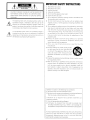 2
2
-
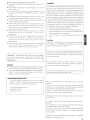 3
3
-
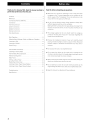 4
4
-
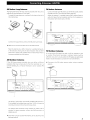 5
5
-
 6
6
-
 7
7
-
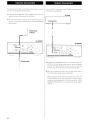 8
8
-
 9
9
-
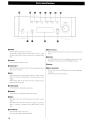 10
10
-
 11
11
-
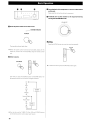 12
12
-
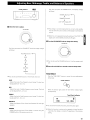 13
13
-
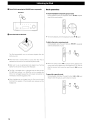 14
14
-
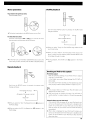 15
15
-
 16
16
-
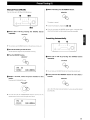 17
17
-
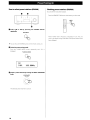 18
18
-
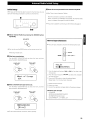 19
19
-
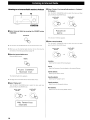 20
20
-
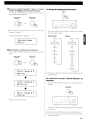 21
21
-
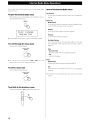 22
22
-
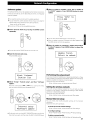 23
23
-
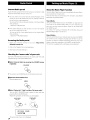 24
24
-
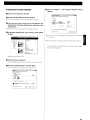 25
25
-
 26
26
-
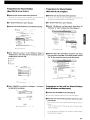 27
27
-
 28
28
-
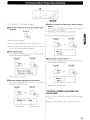 29
29
-
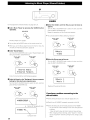 30
30
-
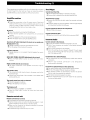 31
31
-
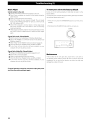 32
32
-
 33
33
-
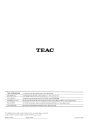 34
34
-
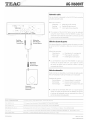 35
35
-
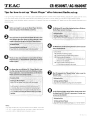 36
36
-
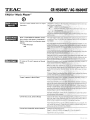 37
37
-
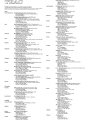 38
38
-
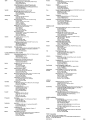 39
39
-
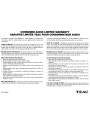 40
40
-
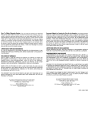 41
41
Ask a question and I''ll find the answer in the document
Finding information in a document is now easier with AI
Related papers
Other documents
-
Sangean WFT-1 User manual
-
Sangean WFT-1 User manual
-
Sangean WFT-1 User manual
-
Tascam CD-200iL User manual
-
LumiSource LS-CARMEN ABGN Assembly Instructions
-
Eurochron 13610 Owner's manual
-
Tascam DM-24 Installation Information
-
Yamaha YDS-11 Owner's manual
-
Tascam CD-200i User manual
-
Tascam TASCAM PCM Recorder User manual