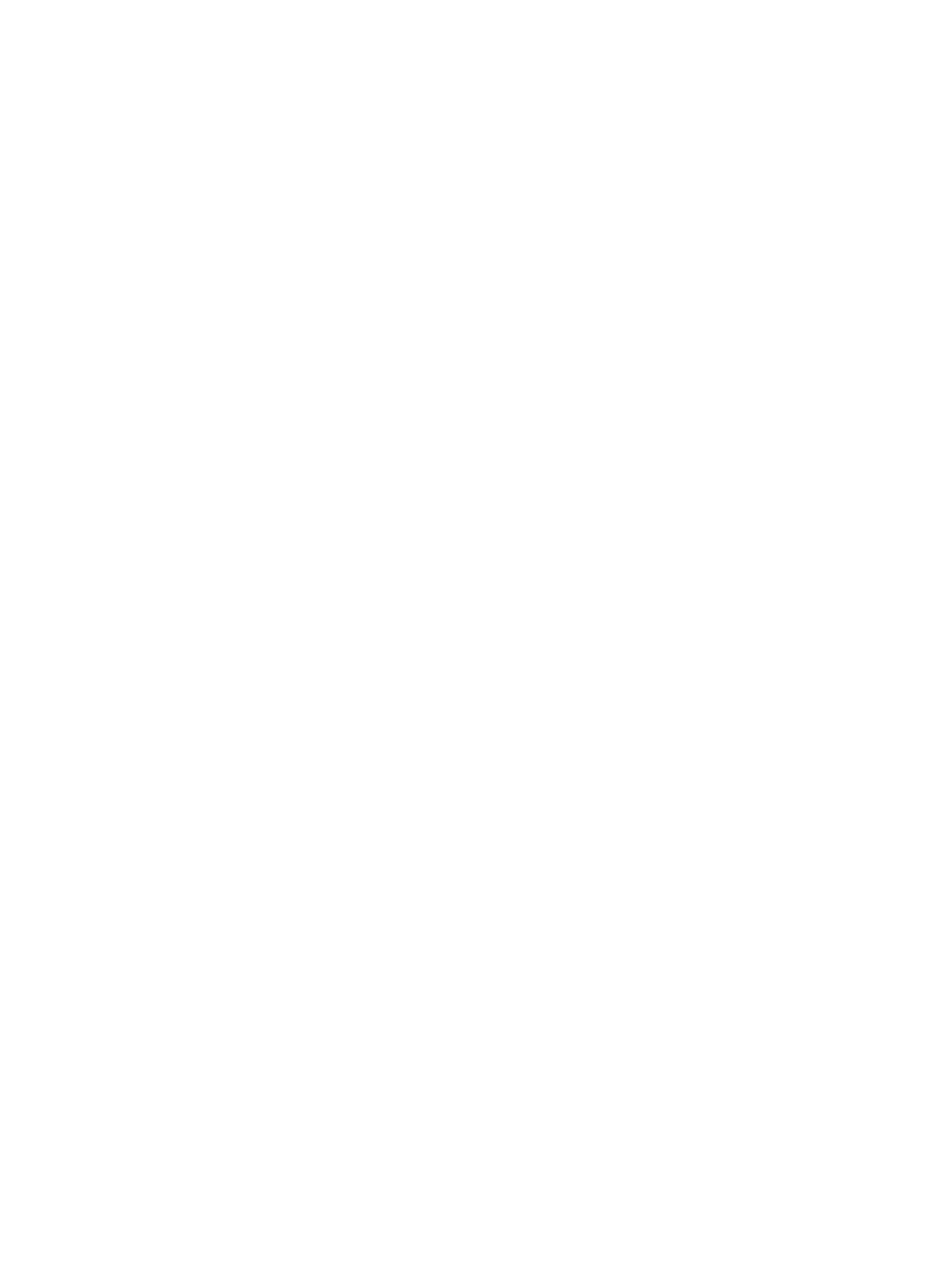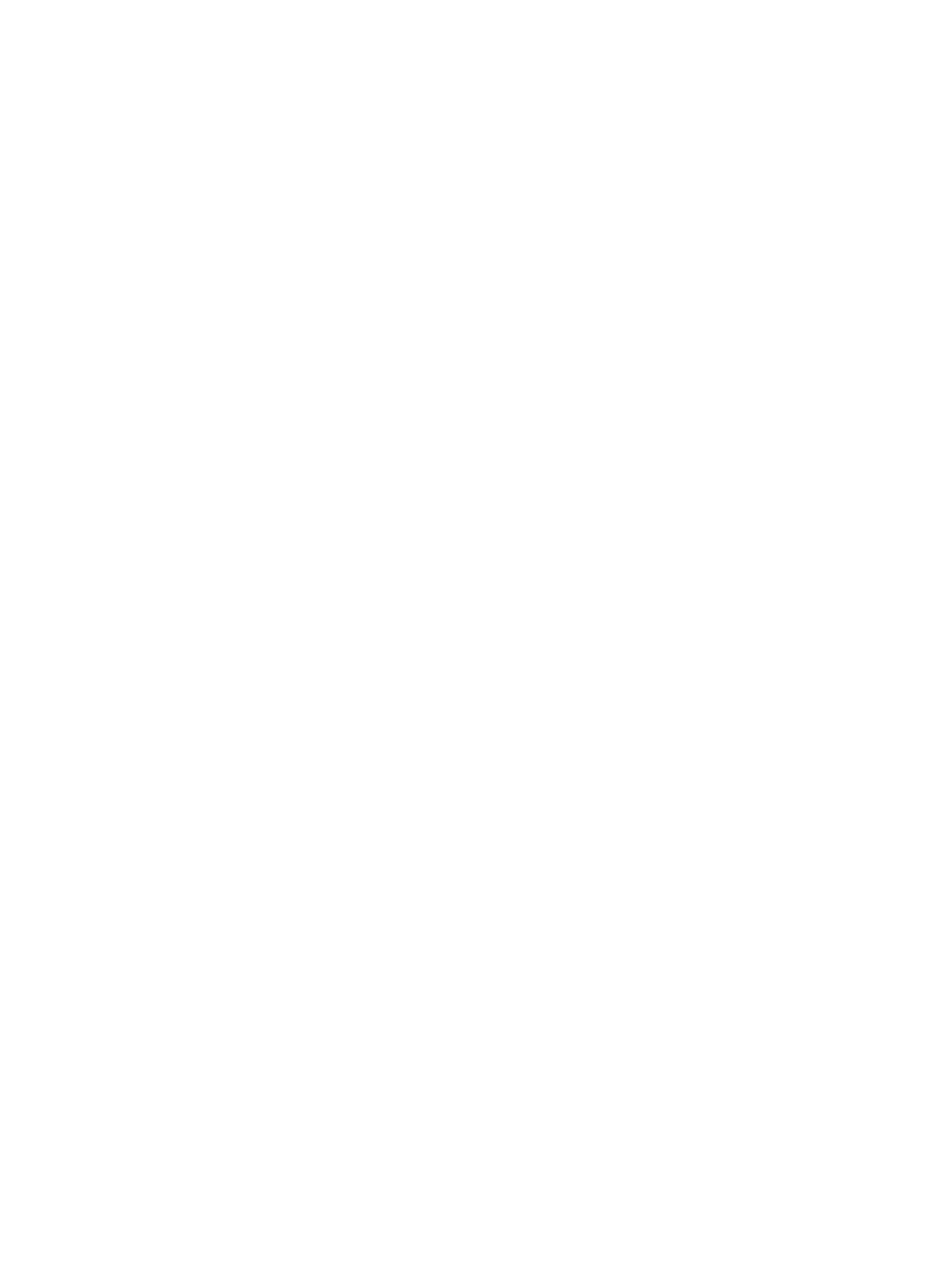
Contents
1 Working on Your Computer................................................................................5
Before Working Inside Your Computer................................................................................................ 5
Recommended Tools............................................................................................................................6
Turning Off Your Computer..................................................................................................................6
After Working Inside Your Computer................................................................................................... 7
2 Removing and Installing Components............................................................. 8
Removing the Battery............................................................................................................................8
Installing the Battery..............................................................................................................................9
Removing the Optical Drive..................................................................................................................9
Installing the Optical Drive....................................................................................................................9
Removing the Access Panel..................................................................................................................9
Installing the Access Panel..................................................................................................................10
Removing the Hard Drive....................................................................................................................10
Installing the Hard Drive...................................................................................................................... 11
Removing the Memory Module.......................................................................................................... 12
Installing the Memory Module............................................................................................................ 12
Removing the WLAN Card.................................................................................................................. 12
Installing the WLAN Card.................................................................................................................... 13
Removing the Coin-Cell Battery.........................................................................................................13
Installing the Coin-cell battery............................................................................................................13
Removing the Keyboard......................................................................................................................13
Installing the Keyboard........................................................................................................................15
Removing the Base Cover...................................................................................................................15
Installing the Base Cover.....................................................................................................................16
Removing the Input/Output (I/O) Board............................................................................................ 17
Installing the Input/Output (I/O) Board.............................................................................................. 18
Removing the Heatsink Assembly...................................................................................................... 18
Installing the Heatsink Assembly.........................................................................................................19
Removing the Speakers...................................................................................................................... 20
Installing the Speakers.........................................................................................................................21
Removing the System Board...............................................................................................................21
Installing the System Board................................................................................................................ 23
Removing the Power Connector........................................................................................................23
Installing the Power Connector......................................................................................................... 24
Removing the Display Assembly.........................................................................................................24
Installing the Display Assembly...........................................................................................................25
Removing the Display Bezel............................................................................................................... 25
3