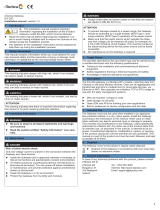20
6616-2203
Short description of TCP and UDP
User Datagram Protocol (UDP)
UDP provides a connectionless datagram service. This means that the arrival of
datagram’s or data packets is not controlled and the reliability of the communication
is the responsibility of the application layer protocol. In this way UDP is a simpler
method of communication than TCP. As data is sent and received without any established
connection the data transfer is more efficient and often faster. UDP is therefore used
in applications that require efficient use of the bandwidth and also have a higher level
protocol to handle lost data.
Transmission Control Protocol (TCP)
TCP is a connection-oriented delivery service. Connection oriented means that a
connection must be established before hosts can exchange data. An acknowledgement
is used to verify that the data was received by the other host. For data segments sent,
the receiving host must return an acknowledgement (ACK). If an ACK is not received,
the data is retransmitted. Flow-control between the hosts is managed by TCP. For
larger amounts of data that have to be split between packets TCP provides a method
for reliably reassembling the data in the correct order. Because of the requirement to
establish a connection and acknowledge transmissions, TCP takes longer time to transmit
data than UDP and uses more bandwidth.
When delivered the EDW-100 is in TCP server mode.
TCP Server mode
This mode makes it possible to accept incoming TCP connections attempts to the
EDW-100 from an TCP client e.g. a EDW-100 in TCP client mode. Other examples of
TCP clients: Telnet client establishing a raw TCP connection, COM-port redirector
software running on a Windows PC.
TCP Client mode
This mode makes it possible to establish a TCP connection to a remote TCP server e.g. a
EDW-100 in TCP Server mode.
DSR signal rising or a powering up the product will trigger the EDW-100 to make an
connection attempt to the specified server depending on configuration.
UDP mode
UDP is a connection less protocol sending datagram’s i.e. there are less overhead traffic
compared to TCP and no acknowledgement packets will be sent between the peer’s
during communication.
Using UDP will enable the EDW-100 to send and listen to broadcast- and multicast
messages.