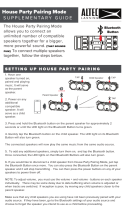2
GB
MHC-V82D/MHC-V72D.GB.5-000-538-13(1)
WARNING
To reduce the risk of fire, do not
cover the ventilation opening of
the appliance with newspapers,
tablecloths, curtains, etc.
Do not expose the appliance to naked
flame sources (for example, lighted
candles).
To reduce the risk of fire or electric
shock, do not expose this appliance
to dripping or splashing, and do not
place objects filled with liquids, such as
vases, on the appliance.
As the main plug is used to disconnect
the unit from the mains, connect the
unit to an easily accessible AC outlet.
Should you notice an abnormality in
the unit, disconnect the main plug
from the AC outlet immediately.
Do not install the appliance in a
confined space, such as a bookcase or
built-in cabinet.
The unit is not disconnected from the
mains as long as it is connected to the
AC outlet, even if the unit itself has
been turned off.
Indoor use only.
The following information is only
applicable to equipment sold in
countries/regions comply to EMC
regulation.
This equipment has been tested
and found to comply with the limits
set out in the EMC regulation using
a connection cable shorter than
3meters.
CAUTION
Risk of explosion if the battery is
replaced by an incorrect type.
Do not expose batteries or appliances
with battery-installed to excessive
heat, such as sunshine and fire.
CAUTION
The use of optical instruments with
this product will increase eye hazard.
For customers in Europe
This appliance is classified as a CLASS1
LASER product under IEC 60825-1:2007
and IEC 60825-1:2014. This marking is
located on the rear exterior.
Disposal of waste batteries
and electrical and electronic
equipment (applicable in the
European Union and other
countries with separate
collection systems)
This symbol on the
product, the battery or on
the packaging indicates
that the product and the
battery shall not be
treated as household
waste. On certain batteries this symbol
might be used in combination with a
chemical symbol. The chemical symbol
for lead (Pb) is added if the battery
contains more than 0.004% lead. By
ensuring that these products and
batteries are disposed of correctly, you
will help to prevent potentially
negative consequences for the
environment and human health which
could be caused by inappropriate
waste handling. The recycling of the
materials will help to conserve natural
resources. In case of products that for
safety, performance or data integrity
reasons require a permanent
connection with an incorporated
battery, this battery should be replaced
by qualified service staff only. To
ensure that the battery and the
electrical and electronic equipment