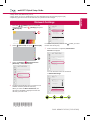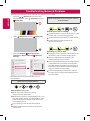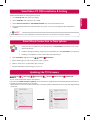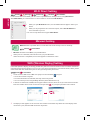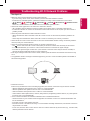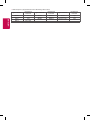ENGLISH
1
Press the / (Home) button to access the
Smarthome menu. Select (Settings) and press
Wheel (OK).
2
Select (Advanced) and press Wheel (OK).
3
Select the Network Wired Connection
(Ethernet)
or
Wi-Fi Connection
.
Picture
Sound
Channels
Network
General
NETWORK
TV Name LG webOS TV
Wired Connection (Ethernet)
Not connected
Wi-Fi Connection
Not connected
Wi-Fi Direct
LG Connect Apps
Accessibility
Safety
4
The device automatically tries to connect to the
available network (wired network first).
When you select the Wi-Fi Connection, the
network list available is displayed. Choose the
network you wish to use.
WI-FI
Network /
iptime_xu.ji
iptime_shinsung.kang
iptime_ungkee.choi
iptime_sungho.jo
iptime_seungjun.lee
Add a Hidden Wireless Network
Connect via WPS PBC
Connect via WPS PIN
Advanced Settings
Picture
Sound
Channels
Network
General
Accessibility
Safety
For wireless AP (Router) that has the
symbol, you need
to enter the security key.
5
If the connection is completed, Connected to
Internet is displayed.
Picture
Sound
Channels
Network
General
NETWORK
TV Name LG webOS TV
Wired Connection (Ethernet)
Wi-Fi Connection
Connected to Internet
Wi-Fi Direct
LG Connect Apps
Accessibility
Safety
You can check the status of connection
in Advanced Settings.
WI-FI
Network /
iptime_xu.ji
iptime_shinsung.kang
iptime_ungkee.choi
iptime_sungho.jo
iptime_seungjun.lee
Add a Hidden Wireless Network
Connect via WPS PBC
Connect via WPS PIN
Advanced Settings
Picture
Sound
Channels
Network
General
Accessibility
Safety
* Image shown may differ from your TV.
* Image shown on a PC or mobile phone may vary depending upon the Operating System (OS).
* Depending upon the version of the software, icon position can be changed.
Network Settings
*MBM64716506*
P/NO : MBM64716506 (1502-REV00)
webOS TV Quick Setup Guide

ENGLISH
Troubleshooting Network Problems
1
Press the / (Home) button to access the
Smarthome menu. Select (Settings) and press
Wheel (OK).
2
Select
(Advanced)
and press Wheel (OK)
.
3
Select the Network Wired Connection
(Ethernet)
or
Wi-Fi Connection
Advanced
Settings.
Picture
Sound
Channels
Network
General
NETWORK
TV Name LG webOS TV
Wired Connection (Ethernet)
Wi-Fi Connection
Wi-Fi Direct
LG Connect Apps
Accessibility
Safety
WI-FI
Network /
iptime_xu.ji
iptime_shinsung.kang
iptime_ungkee.choi
iptime_sungho.jo
iptime_seungjun.lee
Add a Hidden Wireless Network
Connect via WPS PBC
Connect via WPS PIN
Advanced Settings
Picture
Sound
Channels
Network
General
Accessibility
Safety
Follow the instructions below that match to your
network status.
Check the TV or the AP (Router).
When X appears next to TV:
1
Check the connection status of the TV,
AP (Router) and cable modem.
2
Power off and power on in the following order; (1st)
the cable modem, wait for the cable modem to reset,
(2nd) the AP (Router), wait for the AP (Router) to
reset and (3rd) the TV.
3
If you are using a static IP, enter the IP directly.
4
Contact Internet service provider or AP (Router)
manufacturer.
Check the AP (Router) or consult your Internet
service provider.
When X appears next to Gateway:
1
Unplug the power cord of the AP (Router) or cable
modem, wait 10 seconds. Reapply power.
2
Initialize (Reset) the AP (Router) or cable modem.
3
Contact Internet service provider or AP
(Router) manufacturer.
When X appears next to DNS:
1
Unplug the power cord of the cable modem or the
AP (Router), wait 10 seconds. Reapply power.
2
After the cable modem or AP (Router) has
initialized (Reset), try to reconnect.
3
Check that the MAC address of the TV/AP (Router)
is registered with your Internet service provider.
(The MAC address displayed on the right pane of
the network status window should be registered
with your Internet service provider.)
4
Check the AP (Router) manufacturer’s website
to make sure your router has the latest firmware
version installed.
Depending upon the version of the software, icon position can be changed.

ENGLISH
SmartShare PC SW Installation & Setting
Install the SmartShare PC SW program on your PC.
1
Go to
www.lg.com
. Then, select your region.
2
Select SUPPORT. Then, search for your model.
3
Select Drivers & Software or SOFTWARE UPDATE. Then, select SmartShare PC SW.
4
Download the SmartShare PC SW and install it on your PC. You can run the program when installation is
complete.
SmartShare Connection to Smartphone
1
Check that Wi-Fi is enabled on your smartphone. To use SmartShare, both devices must on the
same local network.
2
Install/run the app for sharing content on your smartphone (It's called SmartShare on LG phones).
3
Enable your smartphone to share content files with other devices.
4
Open SmartShare application on TV. / (Home) SmartShare
5
Select the file type you want to play (movie, audio, or photo).
6
Select a movie, music, or photo file to play on the TV.
7
Play the media file to view and enjoy it on your TV.
Updating the TV Firmware
/ (Home) (Settings) (Advanced) General About This TV CHECK FOR
UPDATES
You can check the Software Version and update it.
If you check the Allow Automatic Updates, the TV will check for updated software automatically each time the set
is turned on (Internet Connection is required).
* When the TV is turned on for the first time after a software update, initialization of the TV may take approximately
one minute.
GENERAL
Language
Location
Time & Date
Timers
Standby Light
Home/Store Mode
Power saving mode
SIMPLINK
Settings Help
Reset to Initial Settings
About This TV
Picture
Sound
Channels
Network
General
Accessibility
Safety
ABOUT THIS TV
General /
Software Version xx.xx.xx
CHECK FOR UPDATES
Allow Automatic Updates
TV Information
LG webOS TV
LG Remote Service
Customer Service
x-xxx-xxx-xxxx
User Agreements
Legal Notice
Open Source Software Notice
Picture
Sound
Channels
Network
General
Accessibility
Safety
y
SmartShare service is only available if TV and other devices are connected via a single AP (Router).
NOTE

ENGLISH
Wi-Fi Direct Setting
/ (Home) (Settings) (Advanced) Network Wi-Fi DIRECT
If a local network is not available, you can connect a portable device directly to the TV using Wi-Fi Direct.
With SmartShare, you can share files or screens of devices connected to Wi-Fi Direct.
Miracast Setting
WiDi (Wireless Display) Setting
Intel’s WiDi (Wireless Display) technology enables easy and fast connection without wires or internet network for
mirrored and dual monitor display on your TV. You can sit back and experience your favorite movies, videos, photos,
online shows and more in full HD on your TV with great image clarity and sound.
/ (Home) Screen Share
1
On the TV Intel's WiDi is set to On. Your laptop runs the Intel WiDi ( ) program.
* LG TVs do not need to register.
* For more information on Intel WiDi, visit
http://intel.com/go/widi
.
* You can control your PC using the Magic Remote. (above WiDi version 4.2)
2
It detects LG webOS TVs available, which supports WiDi. In the list, select the TV you want and click Connect.
Enter the number shown on the screen into the input field ( ) on your laptop and then click Continue.
Notebook Screen
3
The laptop screen appears on the TV screen. The wireless environment may affect the screen display. If the
connection is poor, the Intel WiDi connection may be lost.
Picture
Sound
Channels
Network
General
Accessibility
Safety
WI-FI DIRECT
LG Smart+ TV
REFRESH LIST
Network /
1
When you open Wi-Fi Direct menu, a list of available devices appears. Select your
device.
2
When you are prompted to the connection request, select Yes. Wi-Fi Direct is
now connected to your TV.
* You can use only devices that support Wi-Fi Direct.
Miracast allows a portable device to send video and sound securely to the TV wirelessly.
/ (Home) Screen Share
1
Miracast should be set to ON on your portable device.
2
When your TV is detected, select the device on your portable device.
When connection is completed, the TV screen appears on the device screen.

ENGLISH
Troubleshooting Wi-Fi Network Problems
Checkpoints
y
Make sure that you have the latest version of the software.
-
If you are using a Wi-Fi router, check whether you have the latest firmware installed.
-
If there are any available updates, update the firmware according to the manufacturer's instructions.
-
/ (Home) (Settings) (Advanced) General About This TV Software Version
Check the current software version and if there is an available update, install it.
y
Check if the same symptom occurs with two or more Wi-Fi devices.
-
Wi-Fi problems may be related to network condition and a device that is connected to the network.
-
If other Wi-Fi devices can connect to the Internet at the same location as the TV, then your Wi-Fi router is
probably normal.
y
Check the power and Ethernet cables of the Wi-Fi router.
-
When the Ethernet cable connected to the Wi-Fi router is loose or disconnected, network problems can
occur.
-
Check all power and Ethernet cables of the Wi-Fi router to see if they are correctly connected.
y
Check the Wi-Fi router to see if the router is set to the recommended wireless settings. If network problems
continue, reset your network devices.
y
Check the signal strength of the Wi-Fi router to connect to from the TV UI.
-
The
that is next to the Wi-Fi router name (SSID) in the menu indicates the sensitivity of the receiver.
-
It is recommended that you connect to a Wi-Fi network with 3 or more bars of signal strength.
-
If the bars of signal strength are less than 3, the network connection status may be weak or unstable, so
shorten the distance between the Wi-Fi router and the TV.
y
If the signal strength of the Wi-Fi router is weak, wireless speed slowdowns and network disconnection may
occur.
y
To supplement wireless coverage of network equipment, your Wi-Fi router should be placed in the middle of
the network equipment.
Wi-Fi Router
y
Interference Factors
If there is any interference from surrounding equipment, the network connection may be weak or unstable.
-
Wireless telephones that operate in the 2.4 GHz or 5 GHz bandwidth
-
Wireless speakers that operate in the 2.4 GHz or 5 GHz bandwidth
-
Video transmitters that operate in the 2.4 GHz or 5 GHz bandwidth
-
Other wireless devices (Microwaves, cameras, baby monitors, neighboring wireless devices, etc.) that operate
in the 2.4 GHz or 5 GHz bandwidth.
y
How to reduce the effects of interference between Wi-Fi and Bluetooth devices
-
Set the channels on your wireless network equipment to avoid the 2.4 GHz or 5 GHz bandwidth which has
lots of interference.
-
If possible, use the 5 GHz wireless network.
-
If the Wi-Fi router is located too far away or in environments with high interference, the network connection
may be weak or unstable.
-
In this case, move the Wi-Fi router closer to the TV or check if there are any obstructions (e.g., concrete walls,
cabinets) between the two devices.

ENGLISH
y
Radio Frequency (RF) Interference and Absorbing Obstructions
Type of Barrier
Interference
Potential
Type of Barrier
Interference
Potential
Type of Barrier
Interference
Potential
Wood Low Water Medium
Plaster High
Synthetic material Low Bricks Medium
Concrete High
Glass Low Marble Medium
Bulletproof glass High
Metal Very High
-
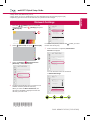 1
1
-
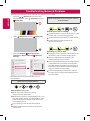 2
2
-
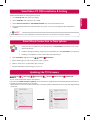 3
3
-
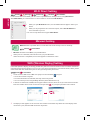 4
4
-
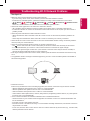 5
5
-
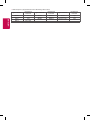 6
6