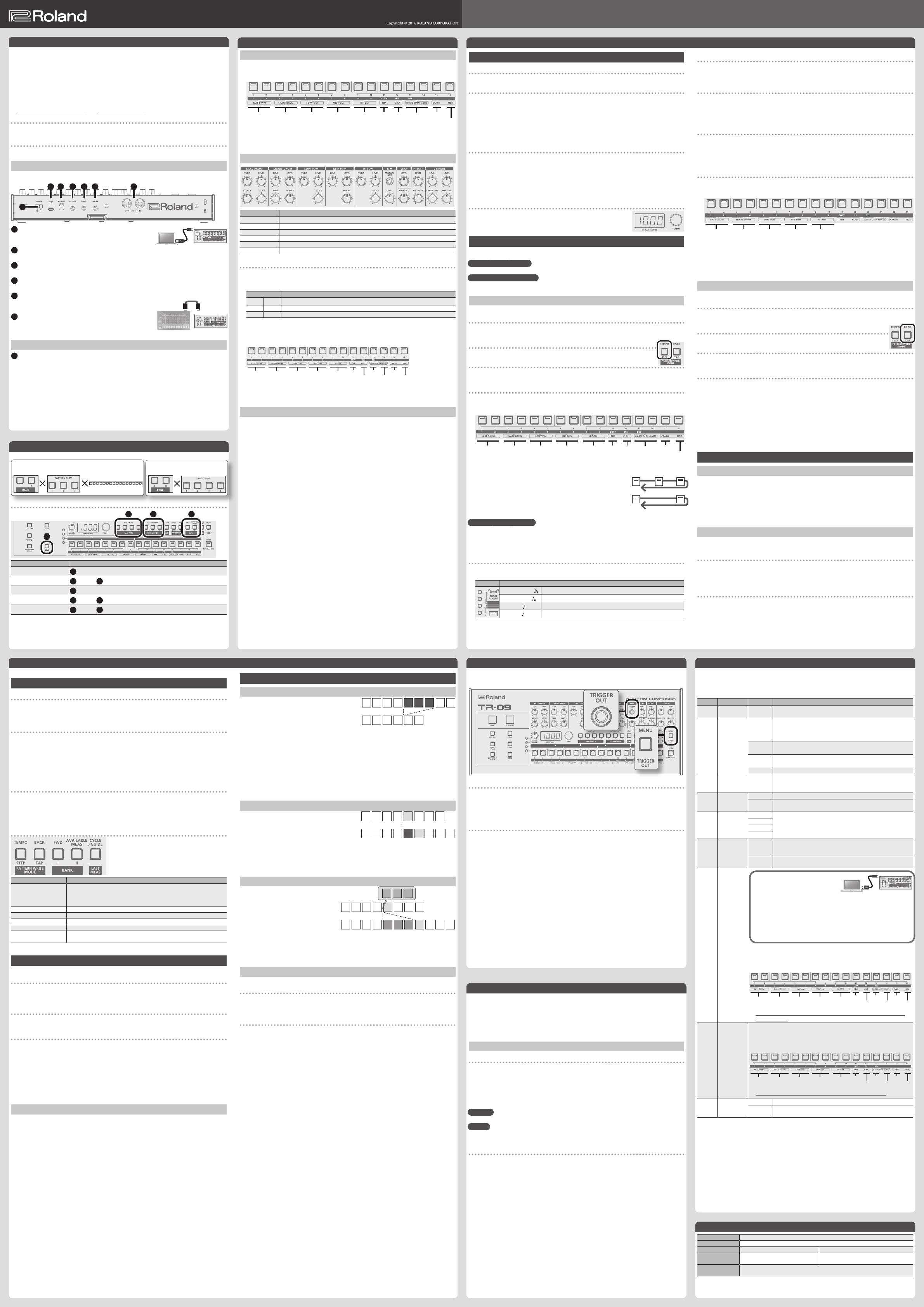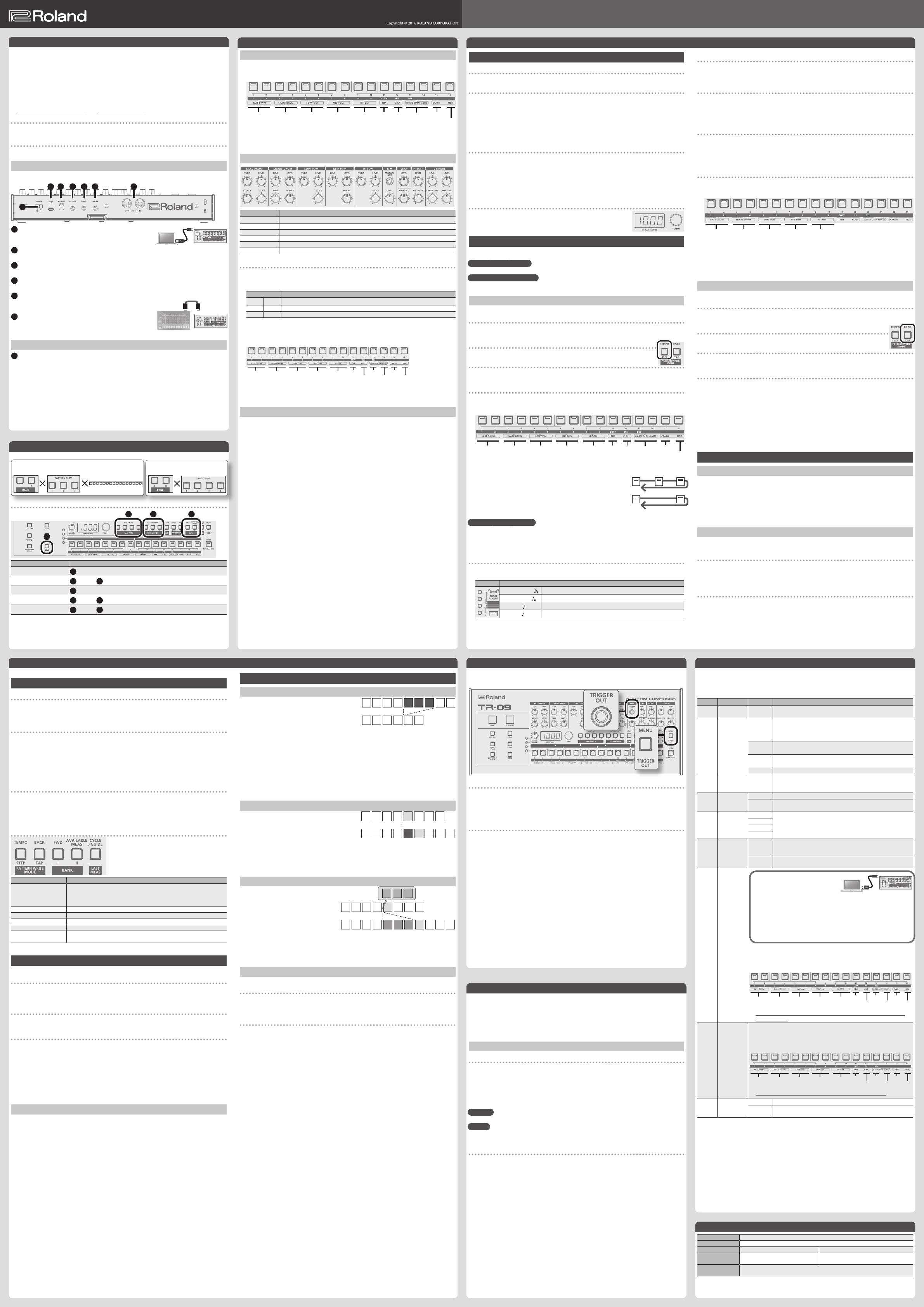
Owner’s ManualRhythm Composer
TR-09
System Settings
1.
Press the [MENU] button to make it light.
2. Use the [TEMPO] dial to select the parameter, and then press the [ENTER] button.
3. Use the [TEMPO] dial to set the value.
To exit the system settings, press the [MENU] button to make it go dark.
Display Parameter Value Explanation
CH
MIDI Channel
1–16, OFF
Species the MIDI transmit/receive channel.
SYnC
MIDI Clock
Source
AutO
If MIDI clock is input from the MIDI IN connector or the USB port, the
tempo automatically synchronizes to MIDI clock (default). If MIDI clock
is input simultaneously from the MIDI IN connector and the USB port,
the USB port takes priority.
Int
The tempo operates according to the TR-09’s own setting. Use this
setting if you don’t want to synchronize with an external device.
NiDi
The tempo synchronizes to MIDI clock being input from the MIDI IN
connector.
USB
The tempo synchronizes to MIDI clock being input from the USB port.
thrv
Soft Thru
Off, On
Species whether data received from the MIDI IN connector will be
retransmitted from the MIDI OUT connector (On: default) or will not be
retransmitted (OFF).
A.OFF
Auto O
OFF
The power does not turn o automatically.
30 (min)
The power turns o automatically after 30 minutes (default).
* Auto O does not occur while USB-connected.
dENO
LED Demo
OFF
Species the time until the LED DEMO is shown (default: 3).
1 (min)
3 (min)
10 (min)
PrG.N
Programming
Mode
P-F
Species the operation of main keys [1]–[16] during step write.
Each time you press, the setting cycles in the order of O
0
Weak
0
Strong (default).
F-P
Each time you press, the setting cycles in the order of O
0
Strong
0
Weak.
USB1
USB2
USB3
USB4
USB Parallel
Out
Connecting via USB
Use a commercially available USB 2.0 cable
(A-microB) to connect this port to your
computer.
It can be used to transfer USB MIDI and USB audio data. You must install the USB
driver when connecting the TR-09 to your computer. Download the USB driver
from the Roland website. For details, refer to Readme.htm which is included in
the download.
&
http://www.roland.com/support/
* Do not use a micro USB cable that is designed only for charging a device.
Charge-only cables cannot transmit data.
In addition to the USB audio port MIX, the TR-09 provides four USB audio ports for
parallel output.
Sounds for which you press the main keys ([1]–[16]) to make them blink when
making this setting are output via parallel output.
BASS
DRUM
SNARE
DRUM
LOW
TOM
MID
TOM
HI
TOM
RIM C-HH CRASH
CLAP O-HH RIDE
* Sounds that are assigned to parallel output are not output from the USB
audio port MIX.
OUT
Parallel Out
The output of the OUTPUT jack (stereo mini) is split between left and right channels,
and the specied sounds are output via parallel output.
Sounds for which you press the main keys ([1]–[16]) to make them blink while
making this setting are output from the right channel, and sounds whose key is lit
are output in parallel from the left channel.
BASS
DRUM
SNARE
DRUM
LOW
TOM
MID
TOM
HI
TOM
RIM C-HH CRASH
CLAP O-HH RIDE
* If you want to output in stereo, make all buttons light (default).
SCAL
SCALE button
lock
OFF
The scale switches each time you press the [SCALE] button (default).
ON
Hold down the [SCALE] button and use the [TEMPO] dial to select the
scale.
Overview
The TR-09 has 96 “patterns” and eight “tracks” in which these patterns can be arranged.
Bank: 2
Pattern (96)
Group: 3 Pattern: 16
Bank: 2
Track (8)
Track: 4
Switching the mode
1
2 3 4
Mode Operation
Pattern Play
3
PATTERN PLAY [1]–[3] buttons
Pattern Write (Record)
1
[SHIFT] +
3
PATTERN PLAY [1]–[3] buttons
Track Play
2
TRACK PLAY [1]–[4] buttons
Track write (edit)
1
[SHIFT] +
2
TRACK PLAY [1]–[4] buttons
Switching the bank
1
[SHIFT] +
4
BANK [I], [II] button
Playing Sounds
Using the Main Keys [1]–[16] to Play Manually
In track play mode, you can use the main keys [1]–[16] to perform in real time.
1. Press one of the TRACK PLAY [1]–[4] buttons.
2. Use the main keys [1]–[16] to perform.
BASS
DRUM
HI-
HAT
SNARE
DRUM
LOW
TOM
MID
TOM
HI
TOM
RIM
SHOT
HAND
CLAP
CRASH CYMBAL
RIDE CYMBAL
5 For BASS DRUM, SNARE DRUM, TOM, and HI-HAT, the left key is “accented” and the right key is “unaccented”
(example: in the case of BASS DRUM, [1] is accented).
5 For HI-HAT, simultaneously pressing [13] and [14] plays the open hi-hat.
Using the Knobs to Adjust the Sound
Controller Explanation
[LEVEL] knob Volume
[TUNE] knob Tuning (pitch)
[ATTACK] knob Attack strength (BASS DRUM only)
[DECAY] knob Decay length
[TONE] knob Decay length (SNARE DRUM only)
[SNAPPY] knob Volume of snare rattle (SNARE DRUM only)
Editing the sound
Here’s how to edit parameters that don’t have a knob.
1. Hold down the [SHIFT] button and press the [EDIT] button.
2. Use the [TEMPO] dial to select the parameter.
Parameter Explanation
GAIN
GAIN Gain
TUNE
TUNE Tuning (pitch)
DECY
DECAY Decay length
The editable main keys [1]–[16] are lit.
3. Press the [ENTER] button, to conrm the parameters.
Value appears.
4. Press a main key [1]–[16] to select the sound that you want to edit.
BASS
DRUM
SNARE
DRUM
LOW
TOM
MID
TOM
HI
TOM
RIM C-HH CRASH
CLAP O-HH RIDE
5. Use the [TEMPO] dial to set the value.
6. Press the [EDIT] or [ENTER] button, to exit the edit.
Editing the Compressor Level
You can apply a compressor to the BASS DRUM and SNARE DRUM.
1. Press the [COMP] button.
The editable main keys [1]–[4] are lit.
2. Press a main key to select BASS DRUM (1–2) or SNARE DRUM (3–4).
3. Use the [TEMPO] dial to set the compressor level.
To turn the compressor o, turn the knob all the way to the left.
4. Press the [COMP] or [ENTER] button, to exit the edit.
Trigger Out
The TRIGGER OUT jack outputs a trigger pulse. You can use a mini-plug (mono) cable to connect this jack to an
external device and control that device from the TR-09.
* Do not use a “stereo mini-plug” cable; it won’t work correctly.
Using step write to specify trigger out
* Perform this operation in step write mode (the started condition).
1. Hold down the [INSTRUMENT SELECT] button and press the [TRIGGER OUT] (MENU) button.
2. Use the main keys [1]–[16] to specify the steps at which a trigger is output.
Using tap write to specify trigger out
* Perform this operation in tap write mode (the started condition).
1. Hold down the [INSTRUMENT SELECT] button and press the [TRIGGER OUT] (MENU) button at the
moment that you want a trigger to be output.
5 To clear this, hold down the [CLEAR] + [INSTRUMENT SELECT] + [TRIGGER OUT] buttons.
Playing/Recording a Pattern
Pattern Playback
Selecting PATTERN PLAY mode
1. Press one of the PATTERN PLAY [1]–[3] buttons.
Playing a pattern
1. Press the [START] button to play a pattern.
2. To stop, press the [STOP/CONT] button.
5 When you press the [STOP/CONT] button once again, playback resumes from the location at which you
stopped.
5 During playback, you can hold down the [SHIFT] button and press the [START] button to pause playback;
playback restarts when you release the button. This is a convenient way to match the timing when you’re
synchronizing manually.
Selecting a pattern
1. Hold down the [SHIFT] button and press the BANK [I] or [II] button to select the bank.
2. Use the PATTERN PLAY [1]–[3] buttons to select a pattern group.
3. Use the main keys [1]–[16] to select a pattern.
5 By pressing two main keys simultaneously you can select a range. The selected patterns play back
consecutively.
5 You can also switch patterns during playback. When a pattern nishes playing, the next pattern plays.
Setting the tempo
Turn the [TEMPO] dial to change the tempo (40.00–300.00).
To make a change below the decimal point, hold down the [SHIFT] button and turn
the [TEMPO] dial.
Pattern Write
On the TR-09, the action of recording/editing a one-measure pattern is called “pattern write.” Pattern write can
be done in either of the following two ways.
Step Write (Step Recording)
Create a pattern by specifying the steps at which each sound is heard.
Tap Write (Realtime Recording)
Create a pattern by using the main keys [1]–[16] to perform in real time while you record that performance.
Step Write (Step Recording)
* Before you continue, use the [SHIFT] + BANK [I] or [II] buttons to select a bank.
Selecting PATTERN WRITE mode
1. Hold down the [SHIFT] button and press one of the PATTERN PLAY [1]–[3] buttons.
That PATTERN PLAY [1]–[3] button blinks.
Selecting STEP WRITE (Step Recording) mode
1. Hold down the [SHIFT] button and press the [STEP] (TEMPO) button.
Clearing a pattern
1. Hold down the [CLEAR] button and press one of the main keys [1]–[16] to select the pattern that you
want to clear.
Executing step write
1. Press the [START] button.
2. Hold down the [INSTRUMENT SELECT] button and press one of the main keys [1]–[16] to select the
sound that you want to record.
BASS
DRUM
HI-
HAT
SNARE
DRUM
LOW
TOM
MID
TOM
HI
TOM
RIM
SHOT
HAND
CLAP
CRASH CYMBAL
RIDE CYMBAL
5 For HI-HAT, simultaneously pressing [13] and [14] selects the open hi-hat.
3. Use the main keys [1]–[16] to specify the steps at which you want the sound to be heard.
5 BASS DRUM, SNARE DRUM, TOM, CLOSED HI-HAT:
Each time you press the button, the setting cycles between o
0
weak
0
strong (accented).
5 Other Sounds:
Each time you press the button, the setting cycles between o
0
strong
(accented).
* The order of this cycle can be changed using the system setting “Programming Mode.”
Entering backbeats (32 steps)
By holding down the [ENTER] button and pressing a main key [1]–[16], you can enter a note that is skewed
1/2 step later. This lets you enter up to 32 steps in one pattern.
4. Repeat steps 2–3.
5. Press the [STOP/CONT] button to stop.
Setting the scale
* Perform this operation in step write or tap write mode (the started condition).
1. Press the [SCALE] button to set the scale.
LED Explanation
16th note triplet ( )
Six steps will be one beat.
8th note triplet (
)
Three steps will be one beat.
32nd note (
)
Eight steps will be one beat.
16th note (
)
Four steps will be one beat.
* You can prevent the scale from being accidentally changed by pressing a button. Change this setting in the
system setting “SCALE button lock.”
Playing/Editing a Track
You can arrange patterns to create a track for an entire song.
Track Playback
Selecting a track
1. Hold down the [SHIFT] button and press the BANK [I] or [II] button to select the bank.
2. Use the TRACK PLAY [1]–[4] buttons to select a track.
The display shows the measure number “1.” If there is no data in the track, the display shows “0.”
Playing a track
1. Press the [START] button to play a track.
2. To stop, press the [STOP/CONT] button.
5 When you press the [STOP/CONT] button once again, playback resumes from the location at which you
stopped.
5 During playback, you can hold down the [SHIFT] button and press the [START] button to pause playback;
playback restarts when you release the button. This is a convenient way to match the timing when you’re
synchronizing manually.
Starting from mid-way (recalling a measure number)
1. Hold down the [SHIFT] button and press the following buttons in the order given.
Use the main keys to specify the measure number (0–9)
0
[ENTER]
Example: to specify measure 20
[2]
0
[0]
0
[ENTER]
2. Press the [STOP/CONT] button to continue playback.
Track mode functions
Controller Explanation
[TEMPO] button
Indicates the tempo. While holding down the button, you can turn the [TEMPO]
dial to change the tempo.
To make an adjustment below the decimal point, hold down the [SHIFT] button
and turn the [TEMPO] dial.
[BACK] button Moves one measure back.
[FWD] button Moves one measure forward.
[AVAILABLE MEAS] button (Only in track write mode) Displays the number of measures that can be entered.
[CYCLE/GUIDE] button (Only in track play mode) Loop-plays the track.
[SHIFT] + [CYCLE/GUIDE]
(LAST MEAS) button
Displays the last measure number.
Track Write
* Before you continue, use the [SHIFT] + BANK [I] or [II] buttons to select a bank.
Selecting TRACK WRITE mode
1. Hold down the [SHIFT] button and press the TRACK PLAY [1]–[4] buttons to select a track.
That TRACK PLAY [1]–[4] button blinks.
The display shows the measure number.
Deleting a track
1. Hold down the [SHIFT] button and press the following buttons in the order given.
[1]
0
[ENTER]
0
[DEL] (13)
0
[LAST MEAS] (CYCLE/GUIDE)
0
[ENTER]
Executing track write
1. Press the [START] button.
2. Use the PATTERN PLAY [1]–[3] buttons and the main keys [1]–[16] to select the pattern that you want to
enter at the rst measure.
* You can only select patterns that are in the same bank as the track.
3. Press the [ENTER] button.
The pattern is entered, and you advance to the second measure.
4. Repeat steps 2–3 for the second and following measures.
5. To exit the track write, press the [STOP / CONT] button.
Making Corrections
If you made an entry by mistake, correct it as follows.
1. Hold down the [SHIFT] button and press the TRACK PLAY [1]–[4] buttons to select a track.
2. Press the [START] button.
* You can also make corrections while playback is stopped. In this case, the operation of step 2 is not
necessary.
3. Use one of the following methods to move to the measure that you want to correct.
5 Use the [ENTER] button to advance the measure.
5 Use the [FWD] / [BACK] buttons to move to a measure.
5 Recall the measure number using step 1 of “Starting from mid-way (recalling a measure number).”
4. Use the main keys [1]–[16] to re-select the rhythm pattern.
5. Press the [ENTER] button.
6. Press the [STOP/CONT] button.
Introduction
The TR-09 is a sound module that uses cutting-edge modeling technology to faithfully model the Roland
TR-909 which went on sale in 1983. In addition to its compact size, it allows battery-powered operation and
contains a small speaker. You’ll be able to enjoy full-edged TR-909 sound anywhere.
* The TR-09 can operate on batteries or on USB bus power. If you are using batteries, insert four AA batteries,
making sure that the batteries are oriented correctly.
* If you handle batteries improperly, you risk explosion and uid leakage. Make sure that you carefully
observe all of the items related to batteries that are listed in “USING THE UNIT SAFELY” and “IMPORTANT
NOTES” (leaet “USING THE UNIT SAFELY”).
* When turning the unit over, be careful so as to protect the buttons and knobs from damage. Also, handle
the unit carefully; do not drop it.
* When the batteries run low, the “Bt.Lo” blinks in the display. Replace the battery as soon as possible.
Using the TR-09 in conjunction with the DK-01 Boutique Dock (accessory)
&
For installation/removal/angle adjustment, refer to the DK-01’s Owner’s Manual.
Playing the TR-09 via MIDI or USB
You can also play the TR-09 via MIDI or USB. For details, refer to “Connecting Your Equipment.”
Connecting Your Equipment
* To prevent malfunction and equipment failure, always turn down the volume, and turn o all the units
before making any connections.
G
A B C D FE
A
Micro USB (
O
) port
Use a commercially available USB 2.0 cable (A-microB) to connect this
port to your computer.
&
“Connecting via USB”
B
[VOLUME] knob
Adjusts the volume.
C
PHONES jack
Connect headphones (sold separately) here.
D
OUTPUT jack
Connect this jack to your amp or monitor speakers.
E
MIX IN jack
This is the audio input jack. Sound from the connected device is output
from the OUTPUT jack and PHONES jack.
F
MIDI connectors
You can synchronize the TR-09 with other MIDI device by using a
commercially available MIDI cable to make connections.
Turning the Power On
G
[POWER] switch
This turns the power on/o.
* After you’ve made connections correctly, be sure to turn on the power in the order of the TR-09 rst, and
then the connected system. Powering-on in the incorrect order may cause malfunctions or damage. When
turning the power o, power-o the connected system rst, and then the TR-09.
* Before turning the unit on/o, always be sure to turn the volume down. Even with the volume turned down,
you might hear some sound when switching the unit on/o. However, this is normal and does not indicate
a malfunction.
TR-09MIDI device
MIDI INMIDI OUT
Main Specications Roland TR-09: Rhythm Composer
Power Supply Rechargeable Ni-MH battery (AA, HR6) x 4, Alkaline battery (AA, LR6) x 4, USB bus power
Current Draw 500 mA (USB bus power)
Dimensions 308 (W) x 130 (D) x 51 (H) mm 12-1/8 (W) x 5-1/8 (D) x 2-1/16 (H) inches
Weight
980 g (including batteries, excluding
Boutique Dock)
2 lbs 3 oz
Accessories
Boutique Dock: DK-01, Owner’s Manual, DK-01 Owner’s Manual, Leaet “USING THE UNIT
SAFELY,” Alkaline battery (AA, LR6) x 4
* This document explains the specications of the product at the time that the document was issued. For the
latest information, refer to the Roland website.
Setting the last step
* Perform this operation in step write mode (the started condition).
1. Hold down the [LAST STEP] button and press a main key [1]–[16] to specify the last step.
You can also change the Last Step by holding down the [LAST STEP] button and turning the [TEMPO] dial.
Entering the total accent
* Perform this operation in step write mode (the started condition).
1. Hold down the [INSTRUMENT SELECT] button and press the [TOTAL ACCENT] (ENTER) button.
2. Press the main keys [1]–[16] of the steps to which you want to add an accent.
3. Use the [TOTAL ACCENT] knob to adjust the strength of the accent.
Shue settings
* Perform this operation in step write mode (the started condition).
1. Hold down the [SHUFFLE/FLAM] button and press one of the main keys [1]–[7] to specify the shue
setting.
Higher numbers produce greater shue. You can use the [TEMPO] dial to adjust the setting in detail.
SHUFFLE OFF: [SHUFFLE/FLAM]+[8]
Entering a am
Here’s how to enter a am for the BASS DRUM, SNARE DRUM, or TOM.
* Perform this operation in step write mode (the started condition).
1. Hold down the [INSTRUMENT SELECT] button and simultaneously press the two buttons shown below.
BASS
DRUM
SNARE
DRUM
LOW
TOM
MID
TOM
HI
TOM
1
Press two buttons simultaneously.
(Example: for BASS DRUM, press [1] + [2])
2. Press a main key [1]–[16] to specify the step at which you want to enter a am.
3. By holding down the [SHUFFLE/FLAM] button and press one of the main keys [9]–[16] you can specify
the spacing of the am.
Higher numbers produce a more widely spaced am. You can use the [TEMPO] dial to adjust the setting in
detail.
Tap Write (Realtime Recording)
* Before you continue, use the [SHIFT] + BANK [I] or [II] buttons to select a bank.
Selecting PATTERN WRITE mode
1. Hold down the [SHIFT] button and press one of the PATTERN PLAY [1]–[3] buttons.
That PATTERN PLAY [1]–[3] button blinks.
Selecting TAP WRITE (Realtime Recording) mode
1. Hold down the [SHIFT] button and press the [TAP] (BACK) button.
Clearing a pattern
1. Hold down the [CLEAR] button and press one of the main keys [1]–[16] to select the pattern that you
want to clear.
Executing tap write
1. Press the [START] button.
2. Press the [CYCLE/GUIDE] button.
You’ll hear the click.
3. Use the main keys [1]–[16] to perform.
&
Refer to “Using the Main Keys [1]–[16] to Play Manually.”
5 During recording, you can clear a sound by holding down the [CLEAR] button and then holding down a
main key of the sound that you want to clear (in the case of SNARE DRUM, either [3] or [4]).
5 Your performance is entered at the timing that you specied by the scale setting (quantized).
4. Press the [STOP/CONT] button to stop.
Convenient Functions
Copying a Pattern
Here’s how to copy a pattern. You can also copy to another bank or group.
1. Select the paste-destination pattern.
Hold down the [SHIFT] button and press the following buttons in the order given.
BANK (I, II)
0
PATTERN GROUP (1-3)
0
MAIN KEY (1-16)
2. Select the copy-source pattern.
Hold down the [SHIFT] button and press the following buttons in the order given.
[COPY] (11)
0
BANK (I, II)
0
PATTERN GROUP (1-3)
0
MAIN KEY (1-16)
0
[ENTER]
Chain (Connecting Patterns)
You can connect two or more patterns and use them as a single pattern.
* Perform this operation in step write or tap write mode (the unstarted condition).
Setting a chain
1. Hold down the rst and last buttons of the pattern that you want to connect as a chain, and press the
[ENTER] button.
Example: to chain patterns 7–10
[7] + [10] + [ENTER]
Removing a chain
1. Hold down the pattern that you want to unchain, and press the [ENTER] button.
Example: to remove pattern 7 from patterns 7–10
[7] + [ENTER]
Convenient Functions
Delete
You can delete patterns from the track in units of measures.
1. Use one of the following methods to move to the
measure at which you want to start deleting.
5 Use the [ENTER] button to advance the measure.
5 Use the [FWD] / [BACK] buttons to move to a measure.
5 Recall the measure number using step 1 of “Starting from mid-way (recalling a measure number).”
2. Hold down the [SHIFT] button and press the following buttons in the order given.
[DEL] (13)
0
use the main keys to specify the last measure to delete (0–9)
0
[ENTER]
5 Example: deleting to measure 25
[DEL] (13)
0
[2]
0
[5]
0
[ENTER]
5 Example: deleting only the rst measure
[DEL] (13)
0
[ENTER]
5 Example: deleting to the last measure
[DEL] (13)
0
[LAST MEAS] (CYCLE/GUIDE)
0
[ENTER]
Insert
You can insert patterns into the track.
1. Move to the measure that you want to insert.
Example: If you select measure 5, the pattern is inserted
between measure 4 and measure 5.
2. Use the procedure described in “Selecting a pattern” to
select the pattern that you want to insert.
* You can also select multiple patterns by simultaneously pressing two of the main keys.
3. Hold down the [SHIFT] button and press the following buttons in the order given.
[INS] (12)
0
[ENTER]
Copy
You can copy and paste the contents of a track in
units of measures.
1. Move to the paste-destination measure.
Example: If you select measure 5, the data is
pasted between measure 4 and measure 5.
2. Select the copy-source pattern.
Hold down the [SHIFT] button and press the
following buttons in the order given.
[COPY] (11)
0
use the main keys to specify the starting measure number
0
[ENTER]
0
use the main
keys to specify the ending measure number
0
[ENTER]
* If the display indicates “000,” you specied a measure that can’t be copied.
Tempo Memory
You can specify a tempo for each track.
Specifying the tempo
* Perform this operation in track play mode.
1. Hold down the [TEMPO] button and press the [ENTER] button.
The displayed tempo is specied for the selected track.
Recalling the tempo
Normally, the track plays at the current tempo, but you can recall the specied tempo as follows.
1. Hold down the [TEMPO] button and press one of the TRACK PLAY [1]–[4] buttons to select the track.
Restoring the Factory Settings (Factory Reset)
Here’s how to return the TR-09 to its factory-set state.
1. While holding down the [2] button, turn on the power.
The [ENTER] button blinks.
If you decide to cancel the factory reset, turn o the power.
2. Press the [ENTER] button to execute the factory reset.
3. When all buttons blink, turn the TR-09’s power o, then on again.
Data Backup/Restore
Backup
1. Connect your computer to the TR-09’s USB port via USB cable.
2. While holding down the [START] button, turn on the power.
3. Open the “TR-09” drive on your computer.
The backup les are located in the “BACKUP” folder of the “TR-09” drive.
4. Copy the backup les into your computer.
5. After copying is completed, eject the USB drive and then disconnect the USB cable.
Windows
Right-click on the “TR-09” icon in “Computer” and execute “Eject.”
Mac OS
Drag the “TR-09” icon to the Trash icon in the Dock.
6. Turn the TR-09 power o.
Restore
1. As described in the procedure for “Backup” Step 1–3, open the “TR-09” drive on your computer.
2. Copy the TR-09 backup les into the “BACKUP” folder of the “TR-09” drive.
3. After copying is completed, eject the USB drive and then press the [ENTER] button.
4. After the LEDs have completely stopped blinking, turn o the power.
English In order to use this device correctly, please carefully read “USING THE UNIT SAFELY” and “IMPORTANT NOTES” (the “USING THE UNIT SAFELY” leaet) before use.
After reading, keep these instructions at hand for immediate reference.