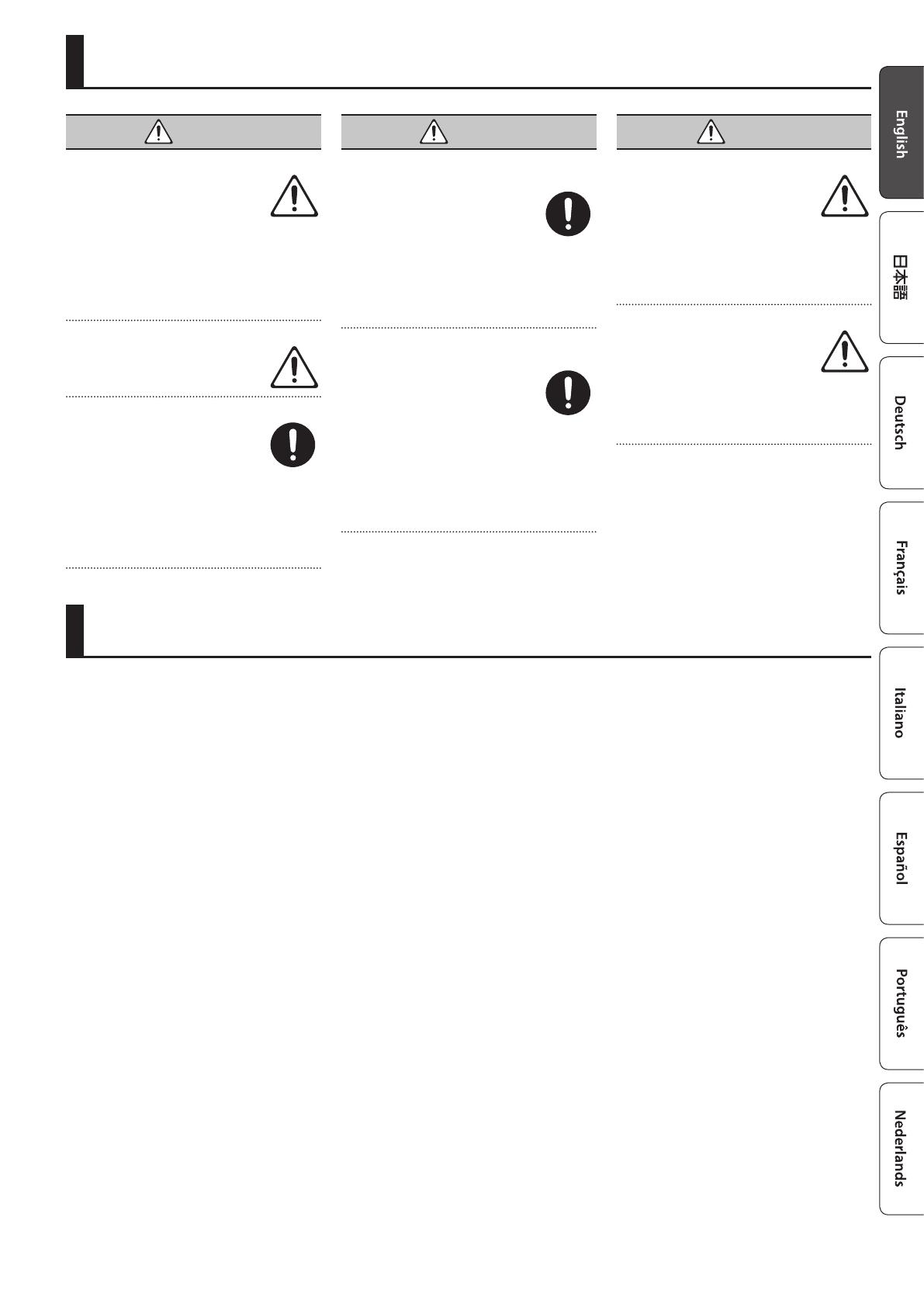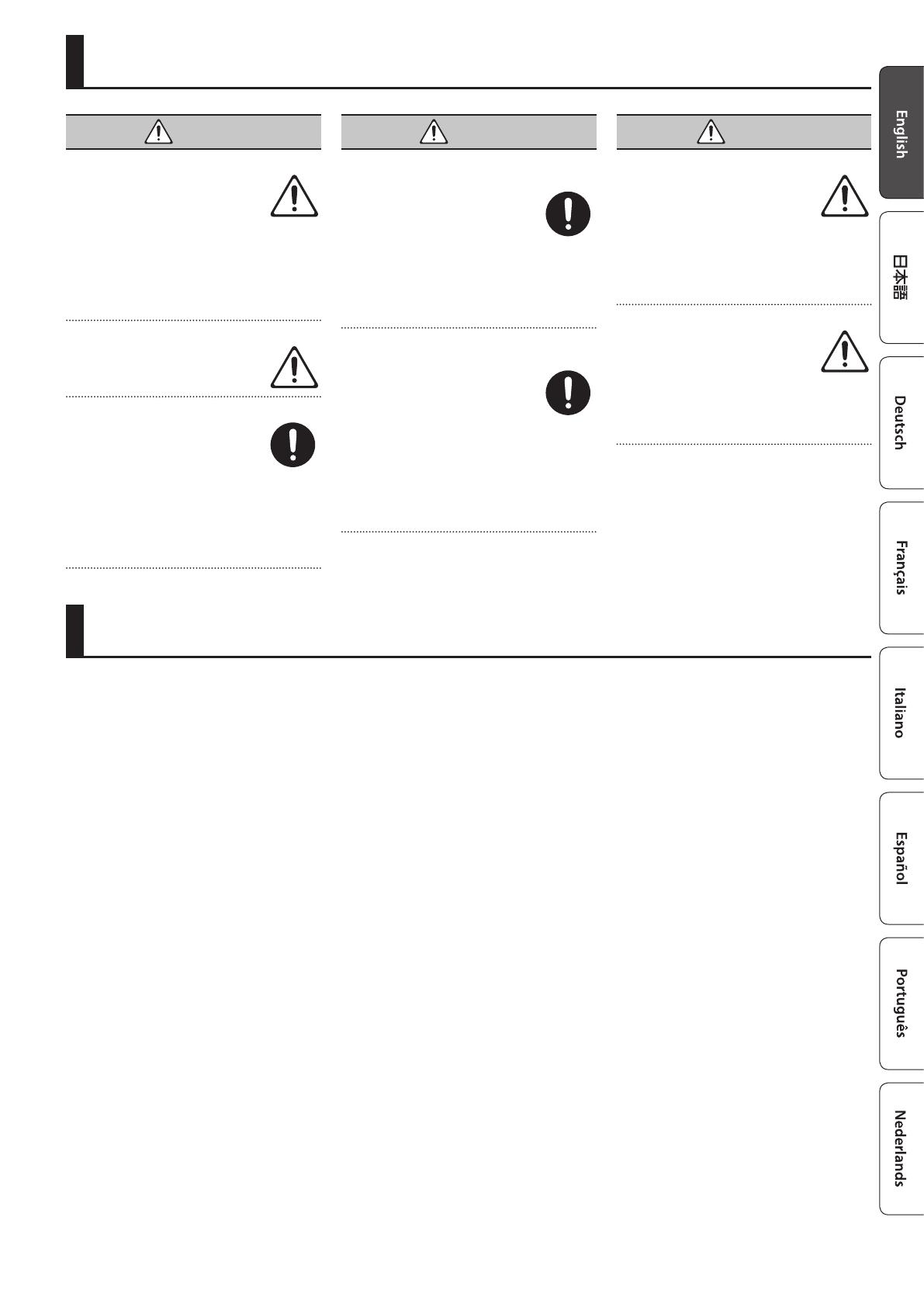
13
USING THE UNIT SAFELY
WARNING
Concerning the Auto O function
The power to this unit will be
turned o automatically after
a predetermined amount of
time has passed since it was last
used for playing music, or its buttons
or controls were operated (Auto O
function). If you do not want the power
to be turned o automatically, disengage
the Auto O function (p. 9).
Use only the stand that is recommended
This unit should be used
only with a stand that is
recommended by Roland.
Do not place in a location that is unstable
When using the unit with a stand
recommended by Roland, the
stand must be carefully placed
so it is level and sure to remain
stable. If not using a stand, you still
need to make sure that any location you
choose for placing the unit provides a
level surface that will properly support
the unit, and keep it from wobbling.
WARNING
Precautions regarding placement of this unit
on a stand
Be sure to follow the instructions
in the Owner’s Manual carefully
when placing this unit on a stand
(p. 14).
If it is not set up properly, you risk
creating an unstable situation which
could lead to the unit falling or the stand
toppling, and may result in injury.
Use only the supplied AC adaptor and the
correct voltage
Be sure to use only the AC
adaptor supplied with the unit.
Also, make sure the line voltage
at the installation matches
the input voltage specied on the AC
adaptor’s body. Other AC adaptors may
use a dierent polarity, or be designed
for a dierent voltage, so their use could
result in damage, malfunction, or electric
shock.
CAUTION
Use only the specied stand(s)
This unit is designed to be used
in combination with specic
stands (KS-12) manufactured by
Roland. If used in combination
with other stands, you risk sustaining
injuries as the result of this product
dropping down or toppling over due to a
lack of stability.
Evaluate safety issues before using stands
Even if you observe the cautions
given in the owner’s manual,
certain types of handling may
allow this product to fall from
the stand, or cause the stand to overturn.
Please be mindful of any safety issues
before using this product.
IMPORTANT NOTES
Power Supply: Use of Batteries
• If operating this unit on batteries, please
use alkaline batteries, rechargeable Ni-
MH batteries.
• Even if batteries are installed, the
power turns o if the power cord is
disconnected from the AC outlet while
the power is on, or if the AC adaptor is
disconnected from this instrument. In
this case, unsaved data might be lost.
Be sure to turn o the power before you
disconnect the power cord or the AC
adaptor.
Placement
• Do not allow objects to remain on top
of the keyboard. This can be the cause
of malfunction, such as keys ceasing to
produce sound.
• Depending on the material and
temperature of the surface on which
you place the unit, its rubber feet may
discolor or mar the surface.
Repairs and Data
• Before sending the unit away for repairs,
be sure to make a backup of the data
stored within it; or you may prefer to
write down the needed information.
Although we will do our utmost to
preserve the data stored in your unit
when we carry out repairs, in some
cases, such as when the memory section
is physically damaged, restoration of
the stored content may be impossible.
Roland assumes no liability concerning
the restoration of any stored content
that has been lost.
Care of the Keyboard
• Do not write on the keyboard with any
pen or other implement, and do not
stamp or place any marking on the
instrument. Ink will seep into the surface
lines and become unremovable.
• Do not ax stickers on the keyboard. You
may be unable to remove stickers that
use strong adhesives, and the adhesive
may cause discoloration.
• To remove stubborn dirt, use a
commercially available keyboard cleaner
that does not contain abrasives. Start by
wiping lightly. If the dirt does not come
o, wipe using gradually increasing
amounts of pressure while taking care
not to scratch the keys.
Additional Precautions
• Any data stored within the unit can be
lost as the result of equipment failure,
incorrect operation, etc. To protect
yourself against the irretrievable loss
of data, try to make a habit of creating
regular backups of the data you’ve
stored in the unit.
• Roland assumes no liability concerning
the restoration of any stored content
that has been lost.
• Never strike or apply strong pressure to
the display.
• Do not use connection cables that
contain a built-in resistor.
Caution Regarding Radio Frequency Emissions
• The following actions may subject you to
penalty of law.
• Disassembling or modifying this
device.
• Removing the certication label
axed to the back of this device.