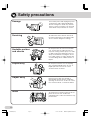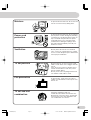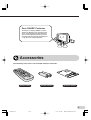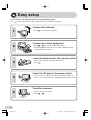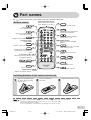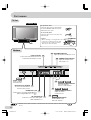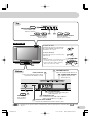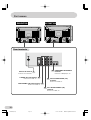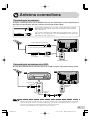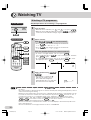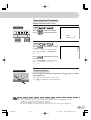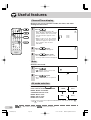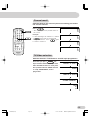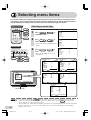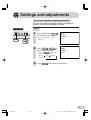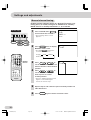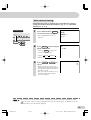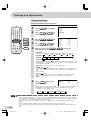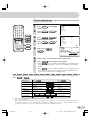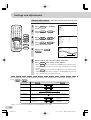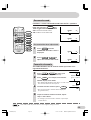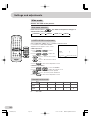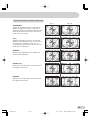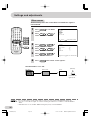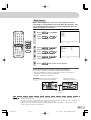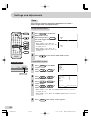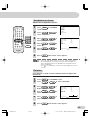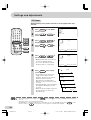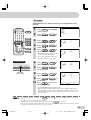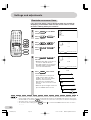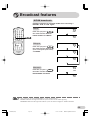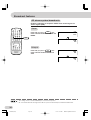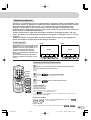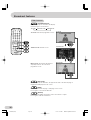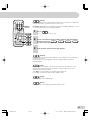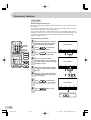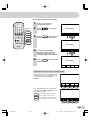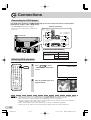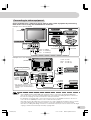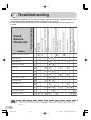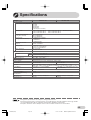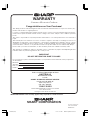MODEL
Please read this operation manual
carefully before using the colour
television.
OPERATION MANUAL
COLOUR TELEVISION
MODEL
SX66NF100
SX76NF100
(SX66NF100)
(SX76NF100)
03.7.30, 8:55 AMPage 1

2
Safety precautions
Do not place this TV set on an unstable
cart, stand, shelf, or table. The TV set
may fall, causing serious injury to a child
or adult, and serious damage to the set.
Sharp recommends securing the TV set
to a stable surface or wall to prevent the
set from falling due to sudden shocks or
impact.
Do not place a flower vase or anything
else containing liquid on the TV set, as
liquid spilt on the TV set can cause
electrical shock or failure.
Damage
Turn off the power and unplug the power
cord from the wall outlet immediately if
the TV set begins to make any unusual
noises or gives off smoke or an unusual
smell. Then call your dealer for service.
Servicing
To reduce the risk of electric shock, do
not remove the back of the cabinet. This
TV set contains dangerous voltage.
Unstable surface
and shocks
Liquid entry
Never insert or drop any metallic or
inflammable objects into the ventilation
openings of the TV set, as this can cause
fire, electrical shock, or electrical failure.
Object entry
Water
To prevent fire or electrical shock, do not
place the TV set near a bathroom,
swimming pool or other area where it may
become wet.
03.7.30, 8:57 AMPage 2

3
Power cord
protection
To prevent electrical shock, do not subject
the AC power cord to damage by bending
or twisting it, or by placing heavy items on
top of it and do not place the AC power
cord under the TV set. If the AC power
cord becomes damaged, unplug it from
the wall outlet immediately and call your
dealer for service.
To prevent electrical shock, do not use the
TV set in an excessively damp place.
Moisture
Ventilation
Do not place this TV set in a confined
area, such as on a bookshelf or in a built-
in case. Leave adequate space behind the
TV for proper ventilation.
TV set position
Do place the TV set onto an even stand,
table or track which size is bigger than the
TV set.
If the TV set is put onto a smaller size or
uneven stand, table or track may cause
the TV cabinet distort.
Do not put or insert anything between TV
set and the stand, table or track.
Fire prevention
To prevent fire, never place any type of
candle or naked flames on the top or near
the TV set.
TV set and cart
combination
Television equipment and cart
combination should be moved with care.
Quick stops, excessive force, and uneven
surfaces may cause the equipment and
cart combination to overturn.
03.7.30, 8:57 AMPage 3
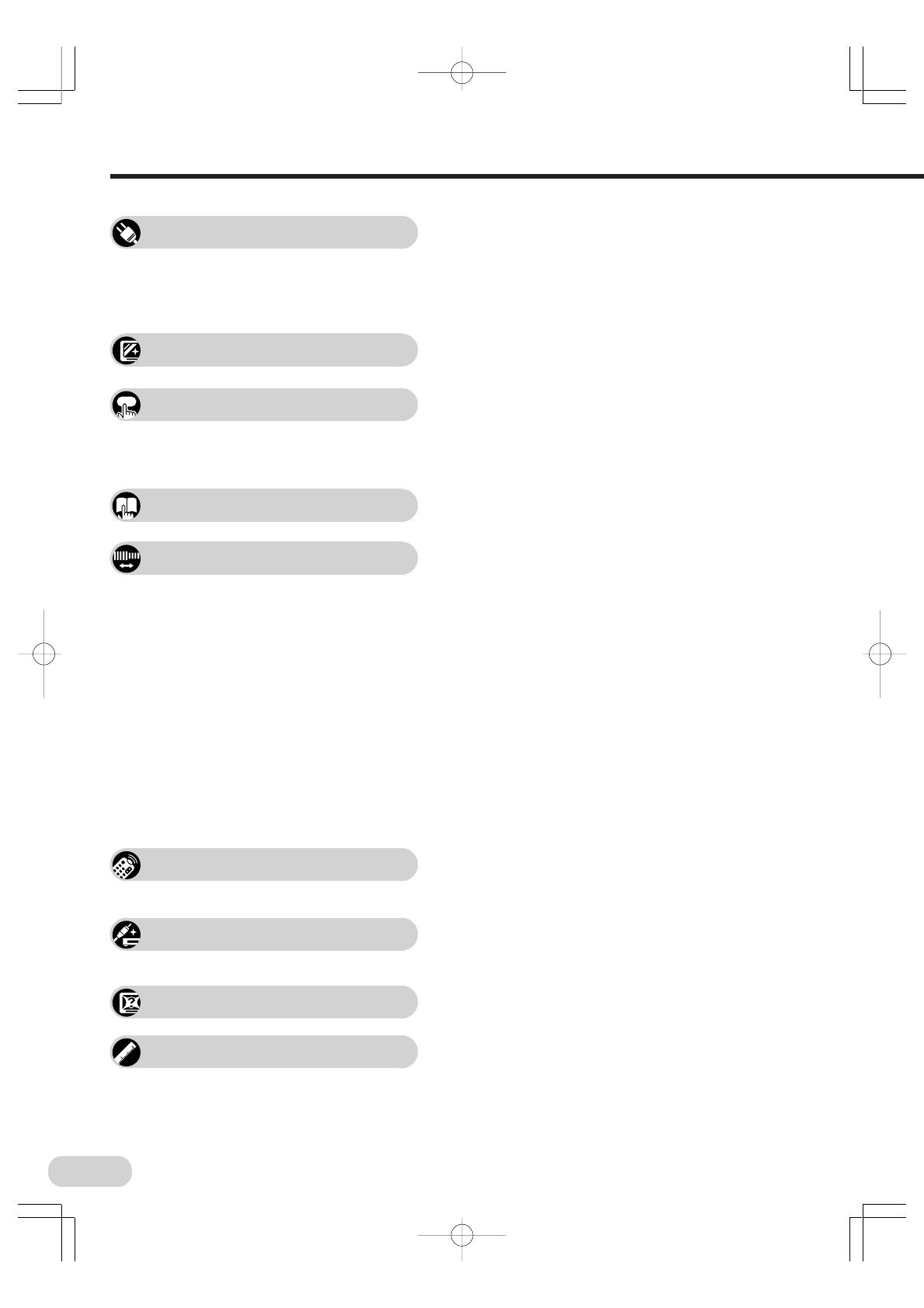
4
Selecting menu items
Useful features
Contents
Safety precautions ....................................................2
Accessories .............................................................. 5
Easy setup ............................................................... 6
Part names ............................................................... 7
Installing batteries in the remote control unit ........ 7
Antenna connections.............................................. 11
Watching a TV programme......................................12
Operating the TV buttons ........................................13
Channel/Timer display ............................................14
Mute ........................................................................14
AV mode selection ..................................................14
Channel recall .........................................................15
TV/Video selection ..................................................15
Selecting a menu item.............................................16
On-screen display language selection .................... 17
Manual channel tuning ............................................18
Auto channel tuning ................................................19
Channel setting .......................................................20
Picture adjustment ..................................................21
Sound adjustment .................................................. 22
Surround sound.......................................................23
Favourite channels ..................................................23
Wide mode ..............................................................24
Blue screen ............................................................ 26
Auto select ..............................................................27
Save ........................................................................28
Headphones volume .............................................. 29
Rotation ...................................................................29
Off timer ..................................................................30
On timer ..................................................................31
Reminder on-screen timer.......................................32
NICAM broadcasts ..................................................33
A2 stereo system broadcasts ..................................34
Teletext broadcasts .................................................35
Connecting to a DVD player ....................................40
Watching DVD playback ......................................... 40
Connecting to video equipment...............................41
Troubleshooting .......................................................42
Specifications ..........................................................43
Preparation
Watching TV
Settings and adjustments
Broadcast features
Connections
Troubleshooting
Specifications
03.7.30, 8:57 AMPage 4

5
Dear SHARP Customer
Thank you for buying SHARP’s Colour
Television. We hope you will have many
years of enjoyment from this television
set. To ensure proper operation, please
read this manual carefully, and keep it in
a safe place for future reference.
Remote control
Size-AA batteries
Operation manual
The following accessories are included with this television.
Accessories
03.7.30, 8:57 AMPage 5

6
Easy setup
To use your TV set, perform the easy setup procedure below.
The mark indicates the page number with more detailed information.
Connect the antenna.
• See
11
to connect the antenna.
Connect any video equipment.
• See
40
,
41
to connect video equipment.
• See the operation manual of your video equipment when
connecting it to the TV set.
Insert the batteries into the remote control.
• Use the two batteries included with the TV.
• See
7
.
Insert the AC plug to the power outlet.
• If you will not use the TV set for a considerable length of
time, as a safety precaution, unplug the cord from the outlet.
Tune the channels.
• Use the buttons on the TV.
• See
18
,
19
.
1
2
3
4
5
03.7.30, 8:57 AMPage 6

7
Part names
• Be sure to match the battery
jj
jj
j/
kk
kk
k terminals with the
jj
jj
j/
kk
kk
k marks inside the compartment.
• Remove the batteries if weak or if the unit is not in use for long periods.
• Do not mix old and new batteries.
• Incorrect installation of the batteries may damage the remote control.
With your thumbnail, pull
up at the slit to open the
battery cover.
Insert two batteries
(size AA).
Replace the battery cover.
Installing batteries in the remote control unit
Remote control
The mark indicates the page number with more detailed information.
1 2 3
Turns the TV on or
set it to Standby mode.
Infrared transmitter window
Aim this window at the infrared
sensor window on your TV set.
Mutes the sound and restores
sound to previous level.
Produces a more spacious sound.
Adjust the volume.
Used for MENU setup.
Resets all settings.
Teletext buttons
Operate the Teletext functions.
Operate the Favourite Channel
and Teletext functions.
Switches between main and sub
sound, and stereo and monaural
sound.
Colour buttons /
Displays the channel and timer
settings on the screen.
Number buttons
Select the channels and input
numbers.
Switches between one- or two-digit
mode channel selection.
Returns to previously viewed
channel.
Select the channels.
Used for MENU setup.
Calls the MENU screen.
Switches between TV broadcasts
and AV input programmes.
Switches Power Save mode
on or off.
12
14
33
23
3523
12
21
35-39
28
15
14
12
12
15
12
16
TV/VIDEO
MENU
CH
CH
SURROUND
MPX
NORMAL
/
/
14
Changes Picture and Sound setting.
STANDARD, MOVIE,
MUSIC, NEWS
AV MODE
POWER SAVE
Selects the width of picture.
24
03.7.30, 8:57 AMPage 7

8
Part names
Bottom
12
12
7
31
28
SX66NF100
13
13
41
18
13
13
CH
CH
/
Power indicator
Power can be turned on by the remote
control when the indicator is lit red.
Door
Power switch
Turns on and off
the main power.
Infrared sensor window
Receives the infrared wave
from the remote control.
Headphones jack
Used to listen to the audio with headphones.
(When using headphones, see .)
AV-3 IN terminals
Connect to a camcorder, video game,
VCR, DVD player, etc.
ON TIMER indicator
Lights up red when the On Timer is set.
POWER SAVE indicator
Lights up red when Power
Save mode is on.
Channel Up/Down buttons
Select the channels.
Tune or set the channels.
MENU/PRESET
/
MENU/PRESET button
Used for MENU setup.
Tunes the channels.
Volume Up/Down buttons
Adjust the volume.
Used for Preset.
TV Set
To open the door
Using the projection located under
the "PULL-OPEN" indication, pull
and lift the door open.
To close the door
Using the projection, lower the door
until closed.
Caution:
• When opening or closing the door, do
not insert your fingers into the gap
between the door and front panel.
This may result in an injury.
• Minimal electric power remains consumed even after the main power is turned off with on the
TV set.
03.7.30, 8:59 AMPage 8

9
Top
SX76NF100
Bottom
12
12
7
31
28
13
41
18
13 13
AV-3 IN terminals
Connect to a camcorder, video game,
VCR, DVD player, etc.
MENU/PRESET
CH
CH
/
/
Volume Up/Down buttons
Adjust the volume.
Used for Preset.
Channel Up/Down buttons
Select the channels.
Tune or set the channels.
MENU/PRESET button
Used for MENU setup.
Tunes the channels.
Power switch
Turns on and off
the main power.
Infrared sensor window
Receives the infrared wave from the remote control.
13
Headphones jack
Used to listen to the audio with headphones.
(When using headphones, see .)
Power indicator
Power can be turned on by the remote
control when the indicator is lit red.
ON TIMER indicator
Lights up red when the On Timer is set.
POWER SAVE indicator
Lights up red when Power
Save mode is on.
Door
To open the door
Using the projection located under
the "PULL-OPEN" indication, pull
and lift the door open.
To close the door
Using the projection, lower the door
until closed.
Caution:
• When opening or closing the door, do
not insert your fingers into the gap
between the door and front panel.
This may result in an injury.
• Minimal electric power remains consumed even after the main power is turned off with on the
TV set.
03.7.30, 8:59 AMPage 9

10
Part names
Rear terminals
SX66NF100 SX76NF100
11
41
41
41
40
41
COMPONENT IN/AUDIO IN
terminals
Connect to a DVD player, etc.
AV-2 IN VIDEO/AUDIO (L/R)
terminals
Connect to a VCR, etc.
AV-1 IN VIDEO/AUDIO (L/R)
terminals
Connect to a VCR, etc.
VIDEO/AUDIO (L/R) OUT terminals
Connect to a VCR, etc.
S-VIDEO (AV-1 IN) terminal
Connects to a VCR, etc.
Antenna In terminal
Connects to an antenna.
03.7.30, 8:59 AMPage 10

11
If your outdoor antenna uses a 75-ohm coaxial cable with a standard
DIN45325 plug (IEC 169-2), plug it into the Antenna In terminal at the
rear of the TV set.
If your outdoor antenna uses a 300-ohm twin-lead flat feeder, connect a
300-ohm to 75-ohm impedance converter and plug it into the Antenna In
terminal at the rear of the TV set.
Connecting to an antenna via a VCR
You can also connect the TV set to the tuner on a VCR using the connection shown below.
• Remove the power cord from the power outlet before connecting the antenna to the TV set.
• When using the RF terminal connection, set the TV to channel zero to make initial adjustments for the VCR.
• Turn off the power on the TV set and the VCR being connected before making the above connections.
• Be sure the cord plugs are fully inserted in the connection terminals.
• See the operation manual of your VCR for connection details.
Connecting to an antenna
To enjoy a clearer picture, use an outdoor antenna. The following is a brief explanation of
the types of connections that are used for coaxial and feeder cables.
Antenna connections
Standard DIN45325 plug (IEC169-2)
75-ohm coaxial cable (round cable) (not supplied)
300-ohm twin-lead
flat feeder
(not supplied)
75-ohm impedance
converter
(not supplied)
TV
Antenna In terminal
VCR
TV
Antenna In
terminal
To antenna in
terminal
To RF out
terminal
03.7.30, 8:59 AMPage 11

12
Watching TV
1 Turn on power.
• When the Power indicator (see
8
and
9
) is off, press .
• When the Power indicator lights up red, press
on the remote
control. The Power indicator changes to green and a picture appears.
TV Set (Bottom)
With
CH
/
CH
(on remote control)
• Press
CH
, and channels change as shown below.
1 / 2 / ... / 98 / 99 / 0 / 1 / 2 ...
• Press
CH
, and channels change as shown below.
1 / 0 / 99 / 98 / ... / 2 / 1 / 0 ...
3 Adjust volume using /
.
• The number of oval blocks “ ”
indicates the volume level.
The volume bar disappears
approximately three seconds after
the volume has been adjusted.
2 Select channel.
With the number buttons (on remote control)
• To select a one-digit channel, such as 5, press
5
.
If “5-” is indicated, press
to select one-digit input, and then
press
5
again.
• To select a two-digit channel, such as 15, press
to select
two-digit input. Press
1
, and then press
5
.
• When the Power indicator lights up red, either
CH
/
CH
on the TV can be pressed to turn on
the power.
• The channel number is displayed in green for channels tuned by Auto Tuning and displayed in yellow for
channels tuned using Fine Tuning.
• When the Power indicator lights up red, the TV is in Standby mode and power is still supplied to the TV.
If you will not watch TV for a while, turn off the main power by pressing
on the TV set. Also, if
you will not be at home for a considerable length of time, unplug the cord from the power outlet.
• The AV1 (or SAV1), AV2, AV3 (or SAV3) or COMPONENT input channels cannot be selected using
CH
/
CH
on the remote control. Use
TV/VIDEO
to select these channels.
• Channels that have been skipped cannot be selected. See
20
.
• The TV set and remote control illustrations and the on-screen displays in this manual may differ from
their actual appearance.
• The TV set illustrations on this page and after are those of SX76NF100.
Remote Control
Watching a TV programme
Simple operations for watching a TV programme
CH
CH
1
5
-- -1
PAL
51
B/G
VOLU
M
E15
03.7.30, 8:59 AMPage 12

13
• Select an appropriate volume so as not to injure your hearing.
• To avoid injuring your hearing, do not put on the headphones before plugging them into the
Headphones jack and before the power is turned on.
• The proper impedance for the headphones is 32 ohms.
• Remove the headphones plug from the Headphones jack when not using the headphones.
Operating the TV buttons
Simple operation of the TV set
Using /
Press to increase volume.
Press to decrease volume.
Using
CH
/
CH
Press
CH
, and channels change
as shown below.
1 / 2 / ... / 98 / 99 / AV1 (or SAV1) /
AV2 / AV3 (or SAV3) / COMPONENT /
0 / 1 / 2 ...
Press
CH
, and channels change
as shown below.
1 / 0 / COMPONENT / AV3 (or SAV3) /
AV2 / AV1 (or SAV1) / 99 / 98 / ... /
2 / 1 / 0 ...
Using headphones
Insert headphones plug into Headphones jack ( ) to listen to audio
with headphones.
• The audio from the speakers is turned off.
• See
29
for headphones volume adjustment.
Behind the door
TV Set (Top)
CH
CH
VOLU
M
E15
B/G
PAL
5
03.7.30, 8:59 AMPage 13

14
Channel/Timer display
Displays the current channel number, the timer, and other
settings on the screen.
2 Press again.
• The timer displays disappear.
1 Press .
•
The time remaining on the Off
Timer, On Timer, Reminder, and the
channel number and colour/sound
system indications appear on the
screen.
• When no timer is set, the channel
number and colour/sound system
indications
appear on the screen.
Press again to turn off these
indications.
Useful features
AV MODE
1 Press .
•“ ” appears on the screen, and
the sound is silenced.
2 Press again.
• The volume returns to its previous
level.
3 Press once again.
• The channel number and colour/
sound system
indications
disappear.
Each time you press
AV MODE
, the
mode switches between STANDARD,
MOVIE, MUSIC and NEWS.
STANDARD: Normal mode
MOVIE: Movie mode
MUSIC: Music mode
NEWS: News mode
• Mute will be cancelled if is pressed at any time.
Mute
Silences the sound.
AV mode selection
B/G
0
0
0
PAL
5
OFF
ON
8:00
1:50
2:30
B/G
PAL
5
S I
(STANDARD)
(NE
W
)
(
M
OV I E )
(
M
U
S
C)
• Picture and sound can be adjusted individually for each AV mode. See
21
and
22
for details.
03.7.30, 8:59 AMPage 14

15
TV/Video selection
Switches between TV broadcasts and AV input programmes.
Each time you press
TV/VIDEO
, the
input switches between AV1 (or SAV1
when S-VIDEO terminal is used), AV2,
AV3 (or SAV3 when S-VIDEO terminal
is used), COMPONENT, and TV
programme.
Channel recall
Switches back to the channel you were watching just before
the current channel.
Press .
• The channel previously viewed returns to
the screen.
Example:
If, after switching from channel 5 to channel
7,
is pressed, the channel will
change to channel 5. Press
again
to return to channel 7.
PAL
PAL
PAL
PAL
5
7
5
7
B/G
B/G
B/G
B/G
AVS1AV1
AV2
AV3
or
AVS3
or
COMPONENT
25
PAL
B/G
TV/VIDEO
03.7.30, 8:59 AMPage 15

16
Selecting a menu item
1 Press
MENU
/
MENU/PRESET
to
call MENU screen.
3 Press / to
enter.
• The corresponding menu screen
will appear.
This TV set allows you to adjust the picture and sound, and set the channels and other features
using the on-screen display with the remote control or from the TV set. Select the desired menu
item by following the steps below and then refer to the indicated pages for details.
Remote control
2 Press
CH
/
CH
to
select desired menu item.
• The selected item is highlighted in
yellow.
• If you press and hold down
MENU/PRESET
for more than two seconds, the Language Select screen will
appear instead of the MENU screen. To display the MENU screen, press
MENU/PRESET
until the normal
screen appears, then press the button again.
• The procedures for setting and selecting the menu items on the following pages are described using the
buttons on the remote control. These procedures can also be performed using the corresponding
buttons on the TV set.
Selecting menu items
TV Set (Top)
CH
CH
MENU
CH
CH
MENU/PRESET
M
ENU
P I CTURE
SOUND
FEATURE
TI
M
ER
CH–SETTING
M
ENU
P I CTURE
SOUND
FEATURE
TI
M
ER
CH–SETTING
(STANDARD
TREBLE
SOUND
0
)
BASS 0
SUPER BASS OFF
SURROUND OFF
LEVEL
BALANCE 0
M
ENU
PICTURE
SOUND
FEATURE
TI
M
–
ER
CH SETT ING
CH : SELECT : ENTER
M
ENU :RETURN
(STANDARD
CONTRAS
PICTURE
T50
)
COLOUR 0
BRIGHTNESS 0
TINT
SHARPNESS 0
PICTURE NR LO
W
W
HITE TE
M
P0
CH : SELECT :ADJUST
M
ENU:RETURN
(STANDARD
TREBLE
SOUND
0
)
BASS 0
SUPER BASS OFF
SURROUND OFF
LEVEL
BALANCE 0
CH : SELECT :ADJUST
M
ENU :RETURN
PICTURE menu..................... SOUND menu.........................
FEATURE menu.........
CH-SETTING menu................
TIMER menu..............
––
Operation guide
BLUE BA
FEATURE
CK
ON
AUTO SELECT
TION
SAVE OFF
02
OFF
ROTA 0
CH :SELECT :ADJUST
M
ENU :RETURN
OFF
TI
M
ER
:
ON
POS I T I ON
VO
––
––
––
––
––
––
LU
M
E
:
:
CH : SELECT :ADJUST
M
ENU :RETURN
B G
ING
POS
–
ITIO
CH SETT
NCH1
COLOUR A
SOUND
SK I P OFF
ON
UTO
FINE 48.20
M
Hz
NICAM
CH : SELECT :ADJUST
M
ENU :RETURN
21 22
2926
20
3230
ON
A2
03.7.30, 9:01 AMPage 16

17
Settings and adjustments
On-screen display language selection
The on-screen display language can be set to English,
Chinese, French, Russian, Malay or Arabic.
3 Press
MENU/PRESET
until normal screen appears.
2 Press
CH
/
CH
to
select desired language.
• Pressing
MENU/PRESET
changes the
screen as shown below.
1 Press
and hold down
MENU/PRESET
for more than two seconds.
• The Language Select screen
appears.
Language MANUAL
Normal screen
AUTO
TV set
TV Set (Top)
ISH
AIS
A
M
ELAYU
E
NGL
FRANÇ
BA
H
AS
MENU/PRESET
CH
CH
ISH
AIS
A
M
ELAYU
E
NGL
FRANÇ
BA
H
AS
03.7.30, 9:01 AMPage 17

18
Settings and adjustments
Manual channel tuning
Enables manual channel tuning to a desired TV station. (e.g.
tuning the TV to a VCR, tuning in an additional TV station.)
NOTE: This TV is already tuned into 2, 7, 9, 10 and 28.
1 Press and hold down
MENU/PRESET
for more than two seconds.
• The Language Select screen
appears.
2 Press
MENU/PRESET
twice to display
MANUAL mode screen.
• Pressing
MENU/PRESET
changes the
screen as shown below.
Language MANUAL
Normal screen
AUTO
3 Press
CH
/
CH
on
TV set or the number buttons on
remote control to select channel
position.
4 Press / on
TV set to locate channel you
wish to preset to current
channel position.
• Search is initiated and when a TV
signal is received during the
search, the search stops.
5 Repeat steps 3 and 4 above to preset channel positions for
other broadcasts.
6 Press
MENU/PRESET
again to return to normal screen.
TV Set (Top)
CH
CH
MENU/PRESET
Number
buttons
ISH
AIS
A
M
ELAYU
E
NGL
FRANÇ
BA
H
AS
L(B G)
1
.25
M
Hz
VHF
M
ANUA
48
L(B G)
5
.50
M
Hz
Channel position
VHF
M
ANUA
107
03.7.30, 9:01 AMPage 18

19
Auto channel tuning
Automatically tunes in and presets receivable TV stations,
using consecutive channel numbers (e.g. 2, 7, 9, 10 will be
stored as 1, 2, 3, 4)
1 Press and hold down
MENU/PRESET
for more than two seconds.
• The Language Select screen
appears.
• Auto Preset stores all receivable channels including those which may be very weak and not clearly
visible. To preset only those channels designated for the local viewing region, use Manual Preset. See
18
.
• Unused channels are automatically skipped.
2 Press
MENU/PRESET
again to display
AUTO mode screen.
• Pressing
MENU/PRESET
changes the
screen as shown below.
3 Press / on
TV set.
• All the TV stations in your area
that can be received by the TV set
are automatically preset between
channels 1 to 99.
• The screen shows whatever is on
channel 1 when auto channel
preset is finished.
Language MANUAL
Normal screen
AUTO
TV Set (Top)
MENU/PRESET
ISH
AIS
A
M
ELAYU
E
NGL
FRANÇ
BA
H
AS
B/G)
1
.25
M
Hz
VHF
A
UTO(
48
B/G
PAL
1
03.7.30, 9:01 AMPage 19

20
Channel setting
Enables individual channel setting.
1 Press
MENU
to call MENU
screen.
2 Press
CH
/
CH
to
select “CH-SETTING”.
3 Press / to
display CH-SETTING menu.
4 Press
CH
/
CH
to
select desired item.
5 Each time you press / , setting for
individual items changes as follows:
• POSITION:
The channel position changes to the next higher or lower number.
• COLOUR:
• SOUND:
• SKIP: ON
OFF
Channel numbers with a “
” mark on the left are set to SKIP. To turn
off SKIP, press the number buttons to select the desired channel and
then set SKIP to “OFF”.
• FINE: The frequency changes to allow fine tuning.
• NICAM: ON
OFF
Select “ON” to receive NICAM stereo or bilingual sound signals. (See
33
for sound mode selection.) Select “OFF” to receive NICAM
mono signals.
• A2: ON
OFF
Select “ON” to receive A2 stereo or bilingual sound signals. (See
34
for sound mode selection.) Select “OFF” to receive mono
signals.
• Switching COLOUR system:
Set the system to “AUTO” for normal TV reception. The AUTO mode automatically detects the received
signal system and changes the reception system of the TV set. When the picture is not stable, switching
to an appropriate system may improve the picture quality.
• In a weak reception area, or under bad reception conditions, you can change the frequency by Fine
Tuning.
• When using Fine Tuning (FINE), the channel number changes from green to yellow.
• To return the channel to its original frequency setting, follow the manual channel tuning procedure. See
18
.
6 Press
MENU
until normal
screen appears.
AUTO PAL
N443
SECAM
N358
Settings and adjustments
B/G I
D/K
M
CH
CH
MENU
M
ENU
P I CTURE
SOUND
FEATURE
TI
M
ER
CH–SETTING
2
1
MON
A2 ON
B
G
ING
POS I T IO
CH–SETT
NCH7
COLOUR A
SOUND
SKIP OFF
UTO
FINE 68.25
M
Hz
NICA
AV
ING
POS I T I O
CH–SETT
N1
COLOUR AUTO
AUTO PAL
N443
SECAM
N358
• When you select AV1, AV2 or AV3 for the channel position, the CH-
SETTING menu changes as shown above and the colour mode
changes in the following order:
03.7.30, 9:01 AMPage 20
Page is loading ...
Page is loading ...
Page is loading ...
Page is loading ...
Page is loading ...
Page is loading ...
Page is loading ...
Page is loading ...
Page is loading ...
Page is loading ...
Page is loading ...
Page is loading ...
Page is loading ...
Page is loading ...
Page is loading ...
Page is loading ...
Page is loading ...
Page is loading ...
Page is loading ...
Page is loading ...
Page is loading ...
Page is loading ...
Page is loading ...
Page is loading ...
-
 1
1
-
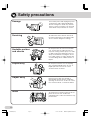 2
2
-
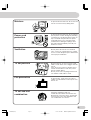 3
3
-
 4
4
-
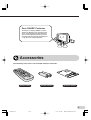 5
5
-
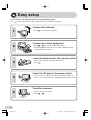 6
6
-
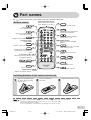 7
7
-
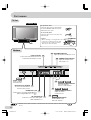 8
8
-
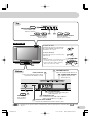 9
9
-
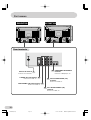 10
10
-
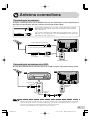 11
11
-
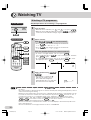 12
12
-
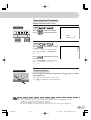 13
13
-
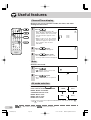 14
14
-
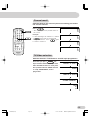 15
15
-
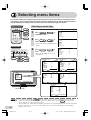 16
16
-
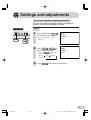 17
17
-
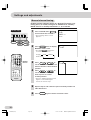 18
18
-
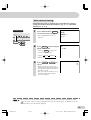 19
19
-
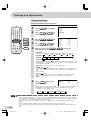 20
20
-
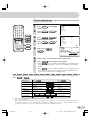 21
21
-
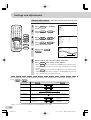 22
22
-
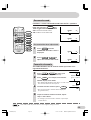 23
23
-
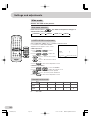 24
24
-
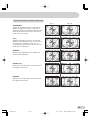 25
25
-
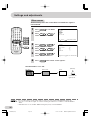 26
26
-
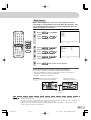 27
27
-
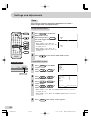 28
28
-
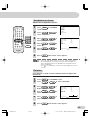 29
29
-
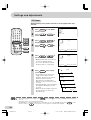 30
30
-
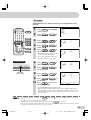 31
31
-
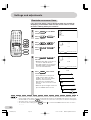 32
32
-
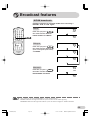 33
33
-
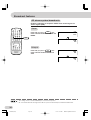 34
34
-
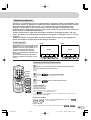 35
35
-
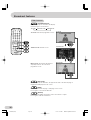 36
36
-
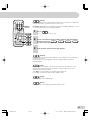 37
37
-
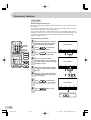 38
38
-
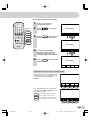 39
39
-
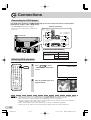 40
40
-
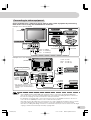 41
41
-
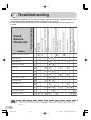 42
42
-
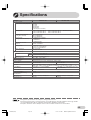 43
43
-
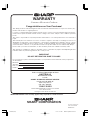 44
44
Ask a question and I''ll find the answer in the document
Finding information in a document is now easier with AI
Related papers
-
Sharp 20BM2-GMK2 Operating instructions
-
Sharp 20AG1-F Operating instructions
-
Sharp SX68NF8 User manual
-
Sharp 21J1-RU Operating instructions
-
Sharp DT-300 User manual
-
Sharp LC20B6U User manual
-
Sharp LC-20B2UA Owner's manual
-
Sharp PA-VR10E User manual
-
Sharp Car Satellite TV System SX68N7 User manual
-
Sharp cx68n5 User manual