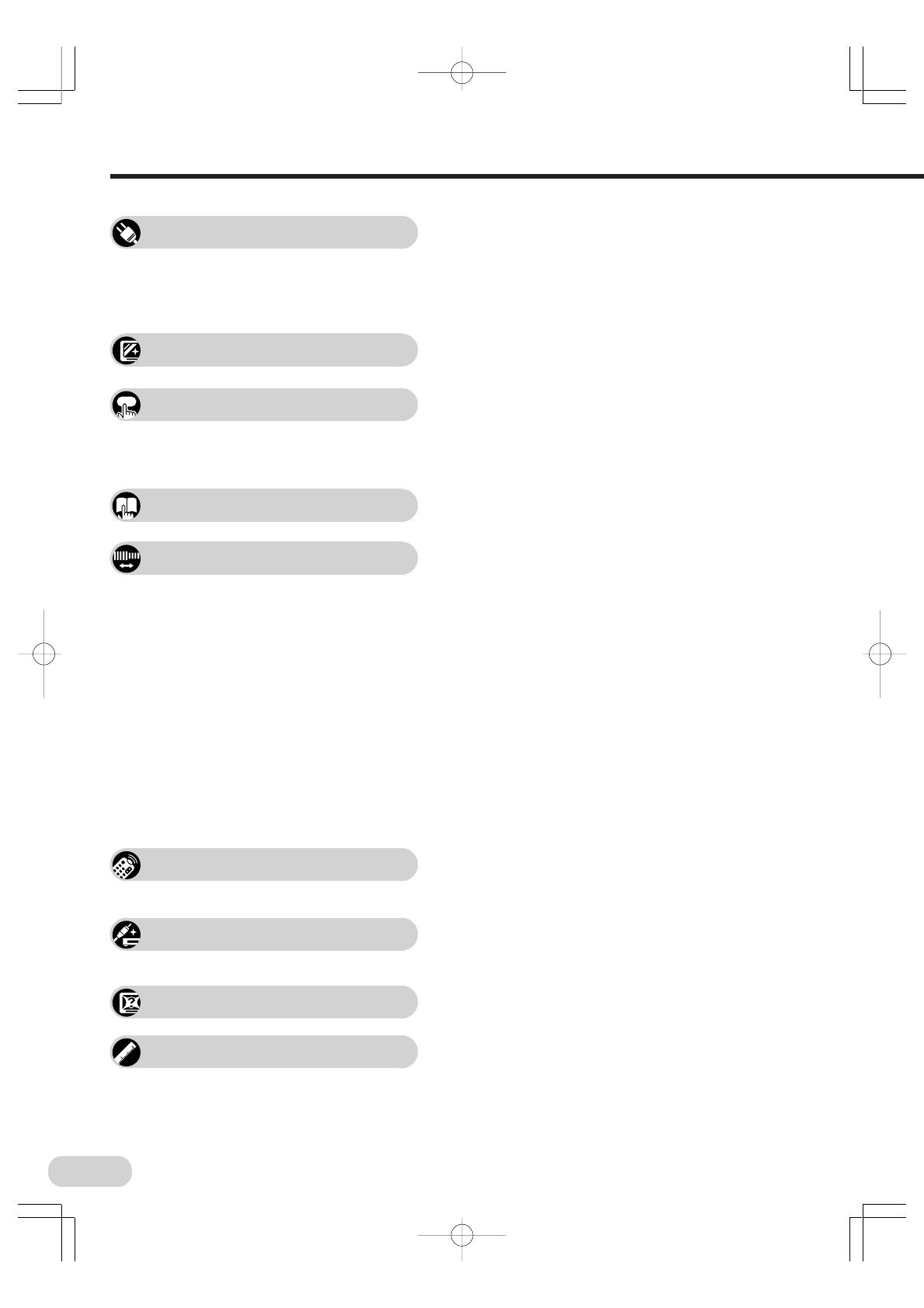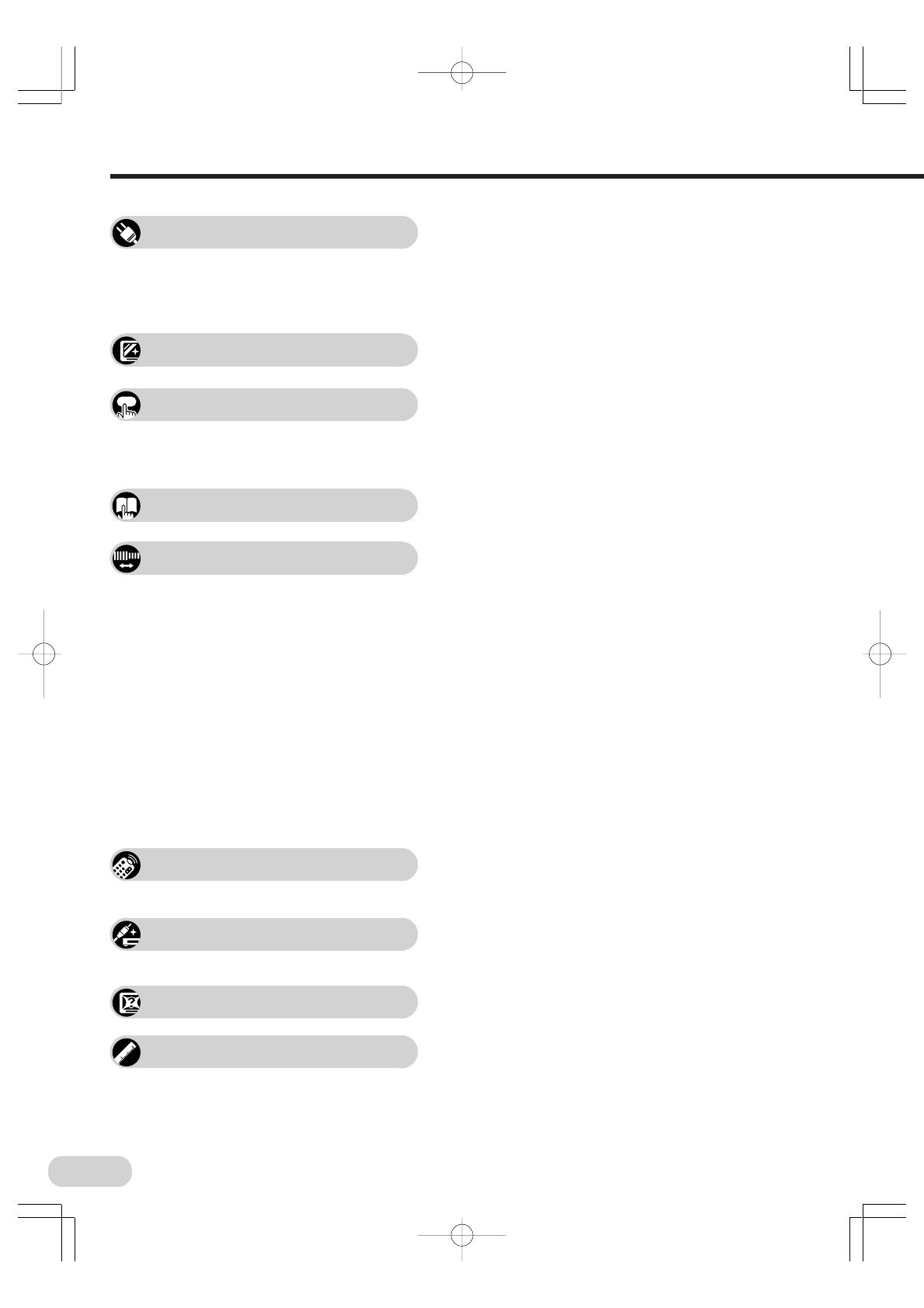
4
Selecting menu items
Useful features
Contents
Safety precautions ....................................................2
Accessories .............................................................. 5
Easy setup ............................................................... 6
Part names ............................................................... 7
Installing batteries in the remote control unit ........ 7
Antenna connections.............................................. 11
Watching a TV programme......................................12
Operating the TV buttons ........................................13
Channel/Timer display ............................................14
Mute ........................................................................14
AV mode selection ..................................................14
Channel recall .........................................................15
TV/Video selection ..................................................15
Selecting a menu item.............................................16
On-screen display language selection .................... 17
Manual channel tuning ............................................18
Auto channel tuning ................................................19
Channel setting .......................................................20
Picture adjustment ..................................................21
Sound adjustment .................................................. 22
Surround sound.......................................................23
Favourite channels ..................................................23
Wide mode ..............................................................24
Blue screen ............................................................ 26
Auto select ..............................................................27
Save ........................................................................28
Headphones volume .............................................. 29
Rotation ...................................................................29
Off timer ..................................................................30
On timer ..................................................................31
Reminder on-screen timer.......................................32
NICAM broadcasts ..................................................33
A2 stereo system broadcasts ..................................34
Teletext broadcasts .................................................35
Connecting to a DVD player ....................................40
Watching DVD playback ......................................... 40
Connecting to video equipment...............................41
Troubleshooting .......................................................42
Specifications ..........................................................43
Preparation
Watching TV
Settings and adjustments
Broadcast features
Connections
Troubleshooting
Specifications
03.7.30, 8:57 AMPage 4