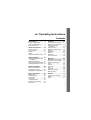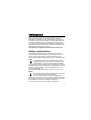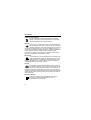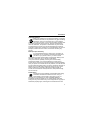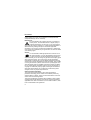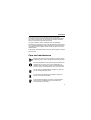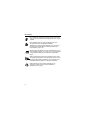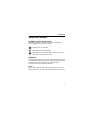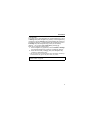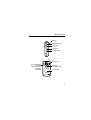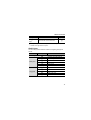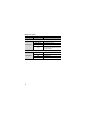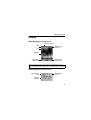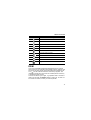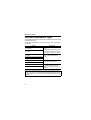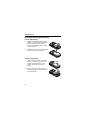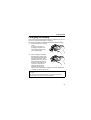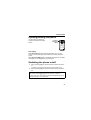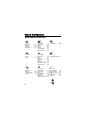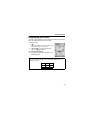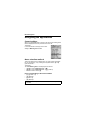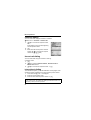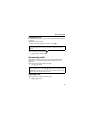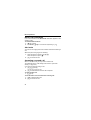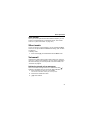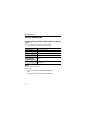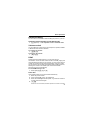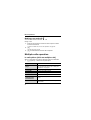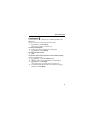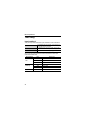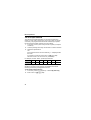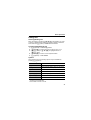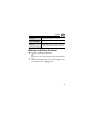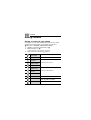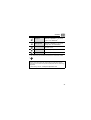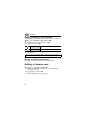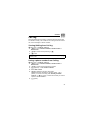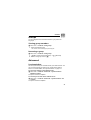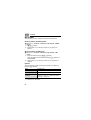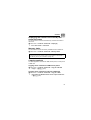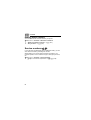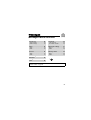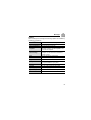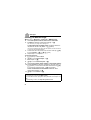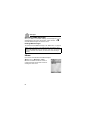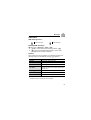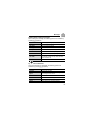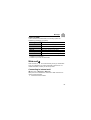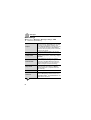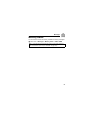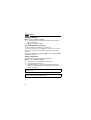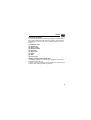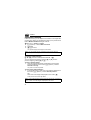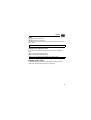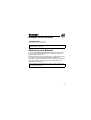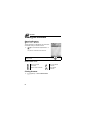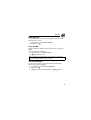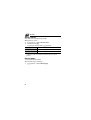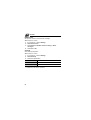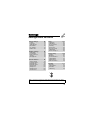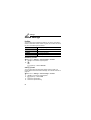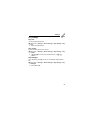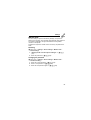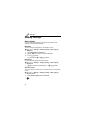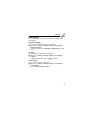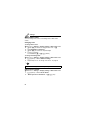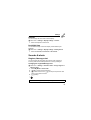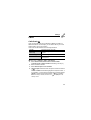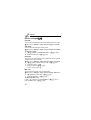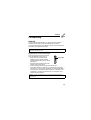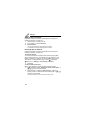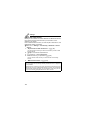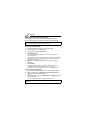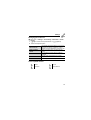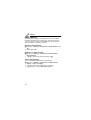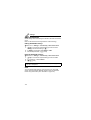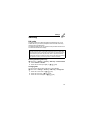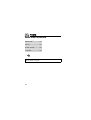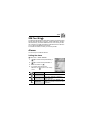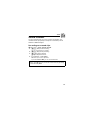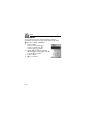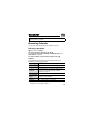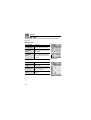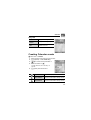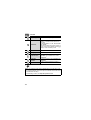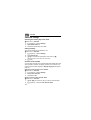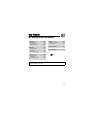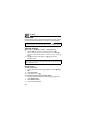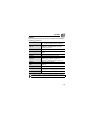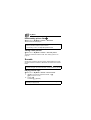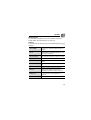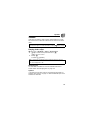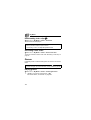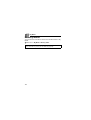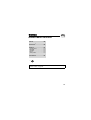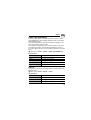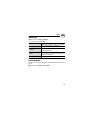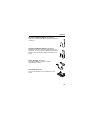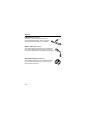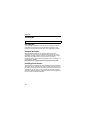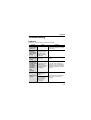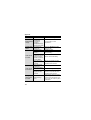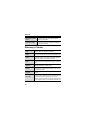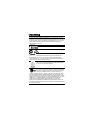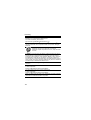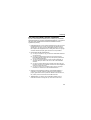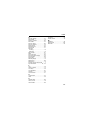i
SA7 Operating Instructions
Contents
Introduction .................... 1
Safety considerations............. 1
Care and maintenance........... 5
About this manual .................. 7
About Your Phone........ 10
Phone overview.................... 10
Key functions........................ 12
Display ................................. 15
DRM..................................... 17
Indicator/Illumination Light ... 18
Getting Started ............. 19
Installing the SIM card and
the battery ........................ 19
Charging the battery............. 21
Opening/closing the phone .. 23
Switching the phone on/off... 23
Menu Navigation........... 24
Main menu structure ............ 24
Displaying the menu............. 25
Navigating the applications .. 26
Basic Operations.......... 27
Making calls ......................... 27
Answering calls .................... 29
Silent mode .......................... 31
Voicemail.............................. 31
In-call operations.................. 32
Multiple calls operation......... 34
Text entry ............................. 36
Contacts.........................41
Contacts menu structure.......41
Viewing the Contacts list.......42
Making a call from
Contacts............................43
Adding contacts ....................44
Editing a Contacts card.........46
Call log..................................47
Speed dial.............................48
Groups..................................49
Advanced..............................49
Service numbers...................52
Messages .......................53
Messages menu structure ....53
Creating a new message ......54
Receiving messages.............59
Inbox.....................................60
Archive..................................64
Web mail...............................65
Chat ......................................66
Voicemail ..............................66
Messages settings................67
Memory status ......................69
Camera ...........................70
Camera menu structure........70
Picture...................................71
Video.....................................77

ii
Contents
Browser ......................... 81
Browser menu structure .......81
Setting up your Browser .......81
Viewing the contents ............82
Browser options....................83
Settings ......................... 89
Settings menu structure........89
Phone settings......................90
Display settings ....................96
Sounds & alerts ....................99
Calls....................................101
Connectivity........................105
Security...............................117
Tools............................ 120
Tools menu structure..........120
SIM Tool Kit ........................121
Alarms ................................121
Sound recorder...................123
Calculator ...........................124
Calendar ...................... 125
Browsing Calendar .............125
Creating Calendar events...127
Managing Calendar events..129
My Media ..................... 131
My Media menu structure ...131
Pictures...............................132
Sounds ...............................136
Videos.................................139
Games................................140
Text templates....................141
Memory status ....................142
Games.......................... 143
Games menu structure....... 143
Games................................ 144
Download games ............... 146
Settings .............................. 147
Information ......................... 147
Appendix ..................... 148
Accessories........................ 148
CD-ROM ............................ 152
Troubleshooting ................. 153
Glossary of terms ............... 156
Specifications ..................... 157
Licensing..................... 159
Index ............................ 163

1
Introduction
Thank you for purchasing this Panasonic digital cellular phone. This
phone is designed to operate on GSM networks – GSM900,
GSM1800 and GSM1900. It also supports GPRS for packet data
connections. Please ensure the battery is fully charged before use.
We, Panasonic Mobile Communications Development of Europe
Ltd., declare that the EB-SA7 conforms with the essential and other
relevant requirements of the directive 1999/5/EC. A declaration of
conformity to this effect can be found at
http://panasonic.co.jp/pmc/products/en/support/index.html
Safety considerations
The following information should be read and understood as it
provides details, which will enable you to operate your phone in a
manner which is both safe to you and your environment, and
conforms to legal requirements regarding the use of cellular phones.
Power
This equipment should only be charged with approved
charging equipment to ensure optimum performance and
avoid damage to your phone. Other usage will invalidate
any approval given to this apparatus and may be dangerous. Ensure
the voltage rating of the Travel charger is compatible with the area of
use when travelling abroad. A Travel charger (EB-CA001xx*) is
supplied with the Main Kit.
Note* xx identifies the charger region, e.g. CN, EU, UK, AU, US.
Battery
Use of another battery pack than that recommended by the
manufacturer may result in a safety hazard.
If you use a feature which keeps the key backlight on
continuously for a long time, such as a game or browser, battery life
will become extremely short. To maintain longer battery life, set the
Key backlight to off. (See “Key backlight” on page 93.)
Do not use this phone without the battery cover attached.

2
Introduction
Disposing of the Battery
Do not incinerate or dispose of the battery as ordinary
rubbish. The battery must be disposed of in accordance
with local regulations and may be recycled.
Aircraft
Switch off your cellular phone when in an aircraft. Ensure
that the settings of the alarm functions will not contravene
regulations whereby it may automatically power on when in
an aircraft or medical facility etc. The use of cellular phones in an
aircraft may be dangerous to the operation of the aircraft, disrupt the
cellular network and may be illegal. Failure to observe this
instruction may lead to the suspension or denial of cellular phone
services to the offender, or legal action or both.
Do Not Use
It is advised not to use the equipment at a refuelling point.
Users are reminded to observe restrictions on the use of
radio equipment in fuel depots, chemical plants or where
blasting operations are in progress. Never expose the battery to
extreme temperatures (in excess of 60°C).
Driving
It is imperative that the driver exercises proper control of
the vehicle at all times. Do not hold a phone while you are
driving; find a safe place to stop first. Do not speak into a
handsfree microphone if it will take your mind off the road. Always
acquaint yourself thoroughly with restrictions concerning the use of
cellular phones within the area where you are driving and observe
them at all times.
Electronic Devices
Care must be taken when using the phone in close
proximity to personal medical devices, such as
pacemakers and hearing aids.

3
Introduction
Heating Equipment
When your handset, the accompanying battery or charging
accessories are wet, do not put those in any type of heating
equipment, such as a microwave oven, a high pressure
container, or a drier or similar. It may cause the battery, handset and/
or charging equipment to leak, heat up, expand, explode and/or
catch fire. Moreover, the product or accessories may emit smoke
and their electrical circuits may become damaged and cause the
products to malfunction. Panasonic is not responsible for any and all
damages, whether direct or indirect, howsoever caused by any
misuse.
Backup Copies & Security
It is recommended that you create a copy or backup, as
appropriate, of any important information and data which
you store in your phone’s memory. In order to avoid
accidental loss of data, please follow all instructions relating to the
care and maintenance of your phone and its battery.
Your phone has the capability of storing and communicating
personal information. It is recommended that you take care to
ensure that any personal or financial information is stored separately
from your phone. You should use security features, such as the SIM
lock to protect information held in your phone. Panasonic accepts no
liability for any and all losses howsoever arising from any loss of
data, including but not limited to direct and indirect losses (to
include, but not limited to consequential loss, anticipated savings,
loss of revenue).
Downloading
Your phone has the capability of downloading and storing
information and data from external sources. It is your
responsibility to ensure that in doing this you are not
infringing any copyright laws or other applicable legislation.
Panasonic accepts no liability for any and all losses howsoever
arising from any loss of data or any such infringement of copyright or
intellectual property rights, including but not limited to direct and

4
Introduction
indirect losses (to include, but not limited to consequential loss,
anticipated savings, loss or revenues).
Efficient Use
For most efficient use, hold the phone as you would any
normal phone. To avoid deterioration of signal quality or
antenna performance, do not touch or “cup” the antenna
area while the phone is switched on. Unauthorised modifications or
attachments may damage the phone and violate applicable
regulations. The use of an unapproved modification or attachment
may result in the invalidation of your guarantee – this does not affect
your statutory rights.
Camera
You are advised to take appropriate care over the use of
the internal camera. It is your responsibility to ensure that
you have permission to take photographs of people and
objects and that you do not infringe any personal or third party rights
when using the camera. You must comply with any applicable
international or national law or other special restrictions governing
camera use in specific applications and environments. This includes
not using the camera in places where the use of photographic and
video equipment may be prohibited. Panasonic accepts no liability
for any and all losses howsoever arising from any infringement of
copyright or intellectual property rights, including but not limited to
direct and indirect losses. Do not leave the camera facing direct
sunlight, as this may impair its performance.
Other important information
The colour liquid crystal display (LCD) uses high-precision
production technology, and in certain circumstances pixels may
appear brighter or darker. This is due to characteristics of the LCD
and is not a manufacturing defect.
This phone is designed, manufactured and tested to ensure that it
complies with the specifications covering RF exposure guidelines
applicable at the time of manufacture, in accordance with EU, USA
FCC and Australian ACA regulations.

5
Introduction
This phone should only be used with Panasonic approved
accessories to ensure optimum performance and avoid damage to
your phone. Panasonic is not responsible for damage caused by
using non-Panasonic approved accessories.
This phone must be used in compliance with any applicable
international or national law or any special restrictions governing its
use in specified applications and environments. This includes but is
not limited to use in hospitals, aircraft, whilst driving and any other
restricted uses.
Some of the contents described in this manual are subject to change
without notice.
Care and maintenance
Pressing any of the keys may produce a loud tone. Avoid
holding the phone close to the ear while pressing the keys.
Extreme temperatures may have a temporary effect on the
operation of your phone. This is normal and does not
indicate a fault. The display quality may deteriorate if the
phone is used in environments over 40°C for a long time.
Do not modify or disassemble the equipment. There are
no user serviceable parts inside.
Do not subject the equipment to excessive vibration or
shocks. Do not drop the battery.
Avoid contact with liquids or moisture. If the equipment
becomes wet, immediately remove the battery and
charger. Keep the phone dry.

6
Introduction
Do not leave the equipment in direct sunlight or a humid,
dusty or hot area. Never throw a battery into a fire. It may
explode.
Keep metallic items that may accidentally touch the
terminals away from the equipment/battery.
Batteries can cause property damage, injury, or burns if
terminals are touched with a conductive material (i.e.
metal jewellery, keys, etc.).
Always charge the battery in a well ventilated area, not in
direct sunlight, between +5°C and +35°C. It is not possible
to recharge the battery if it is outside this temperature
range.
When connecting the phone to an external source, read
the operating instructions of the equipment for the correct
connection and safety precautions. Ensure the phone is
compatible with the product it is being connected to.
When disposing of any packing materials or old
equipment, check with your local authorities for
information on recycling.

7
Introduction
About this manual
Symbols used in this manual
The following symbols are used in this manual to represent the
limited availability of the function or service.
= Depending on your SIM card.
= Depending on network availability.
= Depending on your network operator. The service may only
be available on a subscription basis.
Graphics
The graphic elements in this manual are for illustrative purposes and
may differ from the actual phone and/or graphic elements displayed
on the phone. Panasonic reserves the right to change the
information in this manual without prior notice.
Keys
Keys in this manual may differ from the actual keys on your phone.
Refer to page 12 for the icons that represent the keys in this manual.

8
Introduction
How to read this manual
<Example> Fixed dial in Settings menu on page 118.
This function is SIM card dependent. For other symbols, refer to
page 7.
d Menu navigation
Before following the steps, you need to enter Main menu, then move
through the sub menus, described next to the d icon. “>” means
“scroll through the menu and select”.

9
Introduction
In the example:
From Main menu, press Navigation key (up/down/left/right) to scroll
to Settings and press Navigation key (centre). Press Navigation key
(up/down) to scroll to Security and press Navigation key (centre) or
Left Soft key (Select)*
1
. Press Navigation key (up/down) to scroll to
Fixed dial and press Navigation key (centre) or Left Soft key
(Select)*
1
. You can also select Fixed dial by pressing [D].
Now you can continue onto the step 1:
1. Press Navigation key (up/down) to scroll to Enable or Disable,
then press Navigation key (centre) or Left Soft key (Select)*
1
2. Enter the PIN2 code (4-8 digits), then press Navigation key
(centre) or Left Soft key (Ok)*
1
*
1
The word is shown in the lower left hand corner of the display, indicating a
command that the key gives to the phone when you press it.
Note: There are several ways to select items from menu lists. See “Menu
selection method” on page 26.

10
About Your Phone
Phone overview
Right Soft key
Navigation key
Main Display
Earpiece
Silent Mode key
Power/End key
Microphone
Left Soft key
Call key
Asterisk key
One Push
Auto Open
button
Charging Indicator
Macro Mode Switch

11
About Your Phone
Camera Lens
Side-up key
Infrared Port
Side-down key
Speaker
Indicator/
Illumination Light
Multi Function key
Front display
Personal Handsfree
Connector/
Charging Connector/
USB Cable
Connection

12
About Your Phone
Key functions
Key name Function
Key icon*
1
Navigation key
Press outside edges to scroll up [1],
down [2], left [3] or right [4] to move
through menus and text. Press centre [0]
to select option, perform Alert mute, or
take a picture or record a video clip in
Camera mode.
[1] [2]
[3] [4]
[0]
Left Soft key
Perform the functions indicated by the
text shown in the lower left-hand corner of
the display.
[5]
Right Soft key
Perform the functions indicated by the
text shown in the lower right-hand corner
of the display.
[6]
Call key Make or answer a call. [q]
Power/End key
Press and hold to switch the phone on/off.
End or reject a call. Return to standby
mode.
[Y]
Numeric keys
Enter numbers and characters. Press and
hold [S]-[K] for Speed dialling. Press and
hold [L] to enter the international prefix
(+).
[L] to [K]
Asterisk key
Enter “e”. In text entry mode, press to
change the letter case, or press and hold
to change the input method.
[e]
Silent Mode
key
Enter “r”. Press and hold to switch the
Silent mode on/off. While entering a
phone number, press and hold to enter a
pause (p).
[r]
Side-up key*
2
Scroll page up. Increase volume or zoom
level. Perform Alert mute.
[O]
Side-down
key*
2
Scroll page down. Decrease volume or
zoom level. Perform Alert mute.
[P]

13
About Your Phone
*
1
The key icons given in the table represent the actual keys on the phone.
*
2
Located on the right side of the phone.
Quick keys
You can easily access features instead of navigating through the
menus.
Multi Function
key*
2
Take a picture or record a video clip in
Camera mode. Perform Alert mute.
[U]
Key Function
In standby mode
Short press
[0] Open Main menu/Keyguard off
[5] Open Messages menu
[6] Open Browser
[1]9[2]9[3]9[4] Open the shortcut menu
[q] Open Call log
[O]9[P] Increase/decrease the volume
Long press
[0] Keyguard on
[A] Dial your voice mailbox
[S]-[K] Speed dial
[r] Silent mode on/off
[U] Switch to Picture mode
Key name Function
Key icon*
1

14
About Your Phone
During a call
Short press
[1]9[4]9[O] Increase the volume
[2]9[3]9[P] Decrease the volume
[U] Start/stop sound recording
[q]
Switch between hold and unhold on
one call or switch between one active
and one held call
In Menu list
Short press
[A]-[K] Select Menu A-K
[e] Select Menu e
[L] Select Menu L
[r] Select Menu r
Key Function

15
About Your Phone
Display
Main display (in standby mode)
Front display (in standby mode)
Note: The current operator name is shown on standby display. You can
change the position of the operator name. See “Operator name” on page 96.
Wallpaper
Battery charge
level icon
Left Soft key
selection area
Right Soft key
selection area
Date
Time
Signal strength icon
External
Wallpaper
Battery charge
level icon
Signal strength
icon

16
About Your Phone
Status icons
The status icons are displayed or animated according to the
currently activated functions.
Icon Meaning
Signal strength; the more bars visible, the stronger the
signal
In roaming area
Battery charge level
Battery is charging
GPRS is available
Silent profile is active
Meeting profile is active
Outdoor profile is active
Car profile is active
SMS message storage area is full
MMS message storage area is full
Java
TM
application is suspended
Unread SMS message
Unread MMS message
Unread WAP Push message
Call diverts is on
Infrared is active
Bluetooth is active

17
About Your Phone
DRM
Your phone has DRM (Digital Right Management) that is used to
control actions such as sending downloaded ringtones, graphics and
sound clips to other people. Files downloaded and indicated by the
icon ( ) can be used with restriction enforced by suppliers. The
restriction includes use of such files for a limited period of time only
or specified number of times.
To check the status of your rights, e.g. expiration date or number of
times it can be used, see Details setting on page 133, 137 and 144.
For further information, contact your service provider.
Bluetooth headset or handsfree is connected
USB connection is available
New voicemail received
All tones are off
Vibration alert is on
Alarm is set
Non-secure CSD connection
Secure CSD connection
Non-secure GPRS connection
Secure GPRS connection
Keyguard is on
Icon Meaning
Page is loading ...
Page is loading ...
Page is loading ...
Page is loading ...
Page is loading ...
Page is loading ...
Page is loading ...
Page is loading ...
Page is loading ...
Page is loading ...
Page is loading ...
Page is loading ...
Page is loading ...
Page is loading ...
Page is loading ...
Page is loading ...
Page is loading ...
Page is loading ...
Page is loading ...
Page is loading ...
Page is loading ...
Page is loading ...
Page is loading ...
Page is loading ...
Page is loading ...
Page is loading ...
Page is loading ...
Page is loading ...
Page is loading ...
Page is loading ...
Page is loading ...
Page is loading ...
Page is loading ...
Page is loading ...
Page is loading ...
Page is loading ...
Page is loading ...
Page is loading ...
Page is loading ...
Page is loading ...
Page is loading ...
Page is loading ...
Page is loading ...
Page is loading ...
Page is loading ...
Page is loading ...
Page is loading ...
Page is loading ...
Page is loading ...
Page is loading ...
Page is loading ...
Page is loading ...
Page is loading ...
Page is loading ...
Page is loading ...
Page is loading ...
Page is loading ...
Page is loading ...
Page is loading ...
Page is loading ...
Page is loading ...
Page is loading ...
Page is loading ...
Page is loading ...
Page is loading ...
Page is loading ...
Page is loading ...
Page is loading ...
Page is loading ...
Page is loading ...
Page is loading ...
Page is loading ...
Page is loading ...
Page is loading ...
Page is loading ...
Page is loading ...
Page is loading ...
Page is loading ...
Page is loading ...
Page is loading ...
Page is loading ...
Page is loading ...
Page is loading ...
Page is loading ...
Page is loading ...
Page is loading ...
Page is loading ...
Page is loading ...
Page is loading ...
Page is loading ...
Page is loading ...
Page is loading ...
Page is loading ...
Page is loading ...
Page is loading ...
Page is loading ...
Page is loading ...
Page is loading ...
Page is loading ...
Page is loading ...
Page is loading ...
Page is loading ...
Page is loading ...
Page is loading ...
Page is loading ...
Page is loading ...
Page is loading ...
Page is loading ...
Page is loading ...
Page is loading ...
Page is loading ...
Page is loading ...
Page is loading ...
Page is loading ...
Page is loading ...
Page is loading ...
Page is loading ...
Page is loading ...
Page is loading ...
Page is loading ...
Page is loading ...
Page is loading ...
Page is loading ...
Page is loading ...
Page is loading ...
Page is loading ...
Page is loading ...
Page is loading ...
Page is loading ...
Page is loading ...
Page is loading ...
Page is loading ...
Page is loading ...
Page is loading ...
Page is loading ...
Page is loading ...
Page is loading ...
Page is loading ...
Page is loading ...
Page is loading ...
Page is loading ...
Page is loading ...
Page is loading ...
Page is loading ...
Page is loading ...
Page is loading ...
Page is loading ...
Page is loading ...
-
 1
1
-
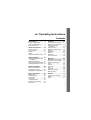 2
2
-
 3
3
-
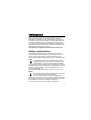 4
4
-
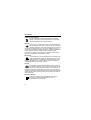 5
5
-
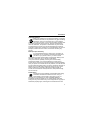 6
6
-
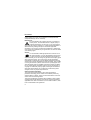 7
7
-
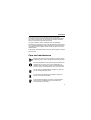 8
8
-
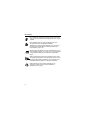 9
9
-
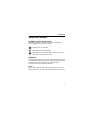 10
10
-
 11
11
-
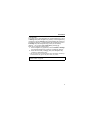 12
12
-
 13
13
-
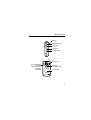 14
14
-
 15
15
-
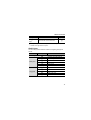 16
16
-
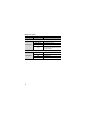 17
17
-
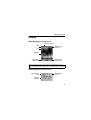 18
18
-
 19
19
-
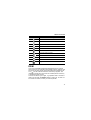 20
20
-
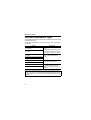 21
21
-
 22
22
-
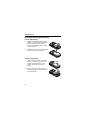 23
23
-
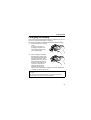 24
24
-
 25
25
-
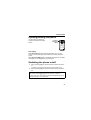 26
26
-
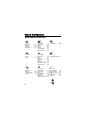 27
27
-
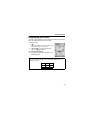 28
28
-
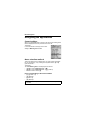 29
29
-
 30
30
-
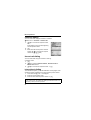 31
31
-
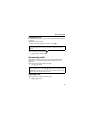 32
32
-
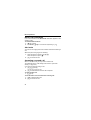 33
33
-
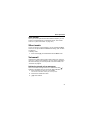 34
34
-
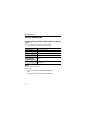 35
35
-
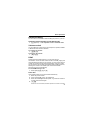 36
36
-
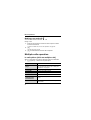 37
37
-
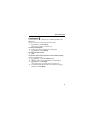 38
38
-
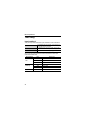 39
39
-
 40
40
-
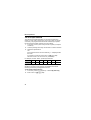 41
41
-
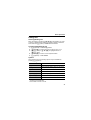 42
42
-
 43
43
-
 44
44
-
 45
45
-
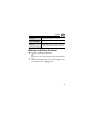 46
46
-
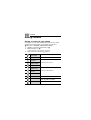 47
47
-
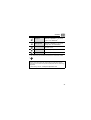 48
48
-
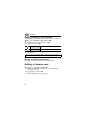 49
49
-
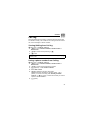 50
50
-
 51
51
-
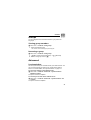 52
52
-
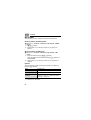 53
53
-
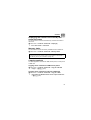 54
54
-
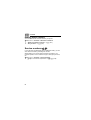 55
55
-
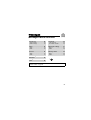 56
56
-
 57
57
-
 58
58
-
 59
59
-
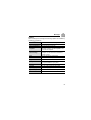 60
60
-
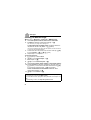 61
61
-
 62
62
-
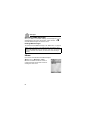 63
63
-
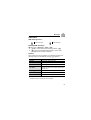 64
64
-
 65
65
-
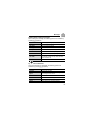 66
66
-
 67
67
-
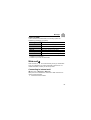 68
68
-
 69
69
-
 70
70
-
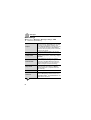 71
71
-
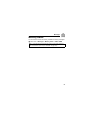 72
72
-
 73
73
-
 74
74
-
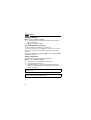 75
75
-
 76
76
-
 77
77
-
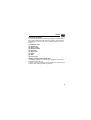 78
78
-
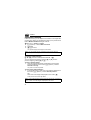 79
79
-
 80
80
-
 81
81
-
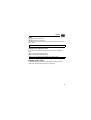 82
82
-
 83
83
-
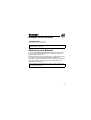 84
84
-
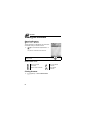 85
85
-
 86
86
-
 87
87
-
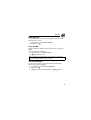 88
88
-
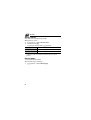 89
89
-
 90
90
-
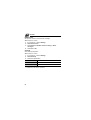 91
91
-
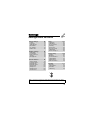 92
92
-
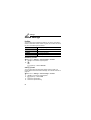 93
93
-
 94
94
-
 95
95
-
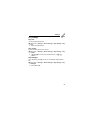 96
96
-
 97
97
-
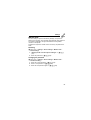 98
98
-
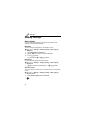 99
99
-
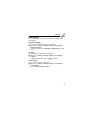 100
100
-
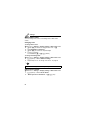 101
101
-
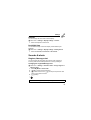 102
102
-
 103
103
-
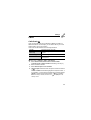 104
104
-
 105
105
-
 106
106
-
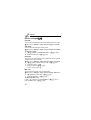 107
107
-
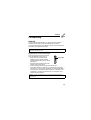 108
108
-
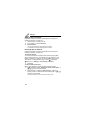 109
109
-
 110
110
-
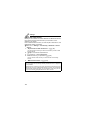 111
111
-
 112
112
-
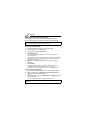 113
113
-
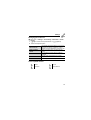 114
114
-
 115
115
-
 116
116
-
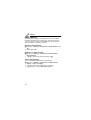 117
117
-
 118
118
-
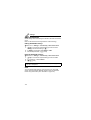 119
119
-
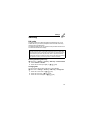 120
120
-
 121
121
-
 122
122
-
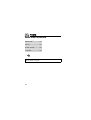 123
123
-
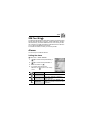 124
124
-
 125
125
-
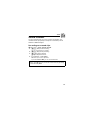 126
126
-
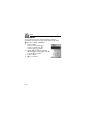 127
127
-
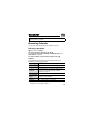 128
128
-
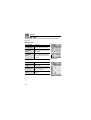 129
129
-
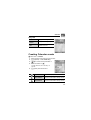 130
130
-
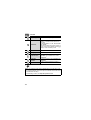 131
131
-
 132
132
-
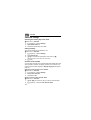 133
133
-
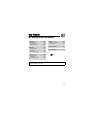 134
134
-
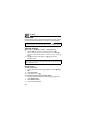 135
135
-
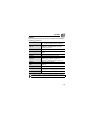 136
136
-
 137
137
-
 138
138
-
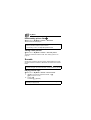 139
139
-
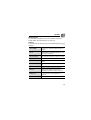 140
140
-
 141
141
-
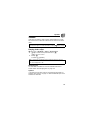 142
142
-
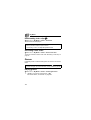 143
143
-
 144
144
-
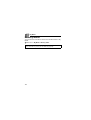 145
145
-
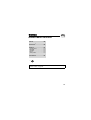 146
146
-
 147
147
-
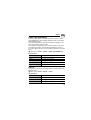 148
148
-
 149
149
-
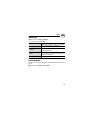 150
150
-
 151
151
-
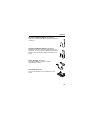 152
152
-
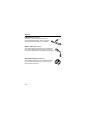 153
153
-
 154
154
-
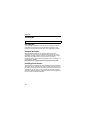 155
155
-
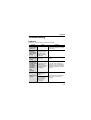 156
156
-
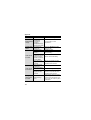 157
157
-
 158
158
-
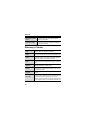 159
159
-
 160
160
-
 161
161
-
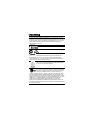 162
162
-
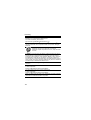 163
163
-
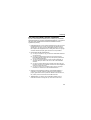 164
164
-
 165
165
-
 166
166
-
 167
167
-
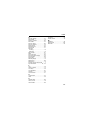 168
168
Ask a question and I''ll find the answer in the document
Finding information in a document is now easier with AI