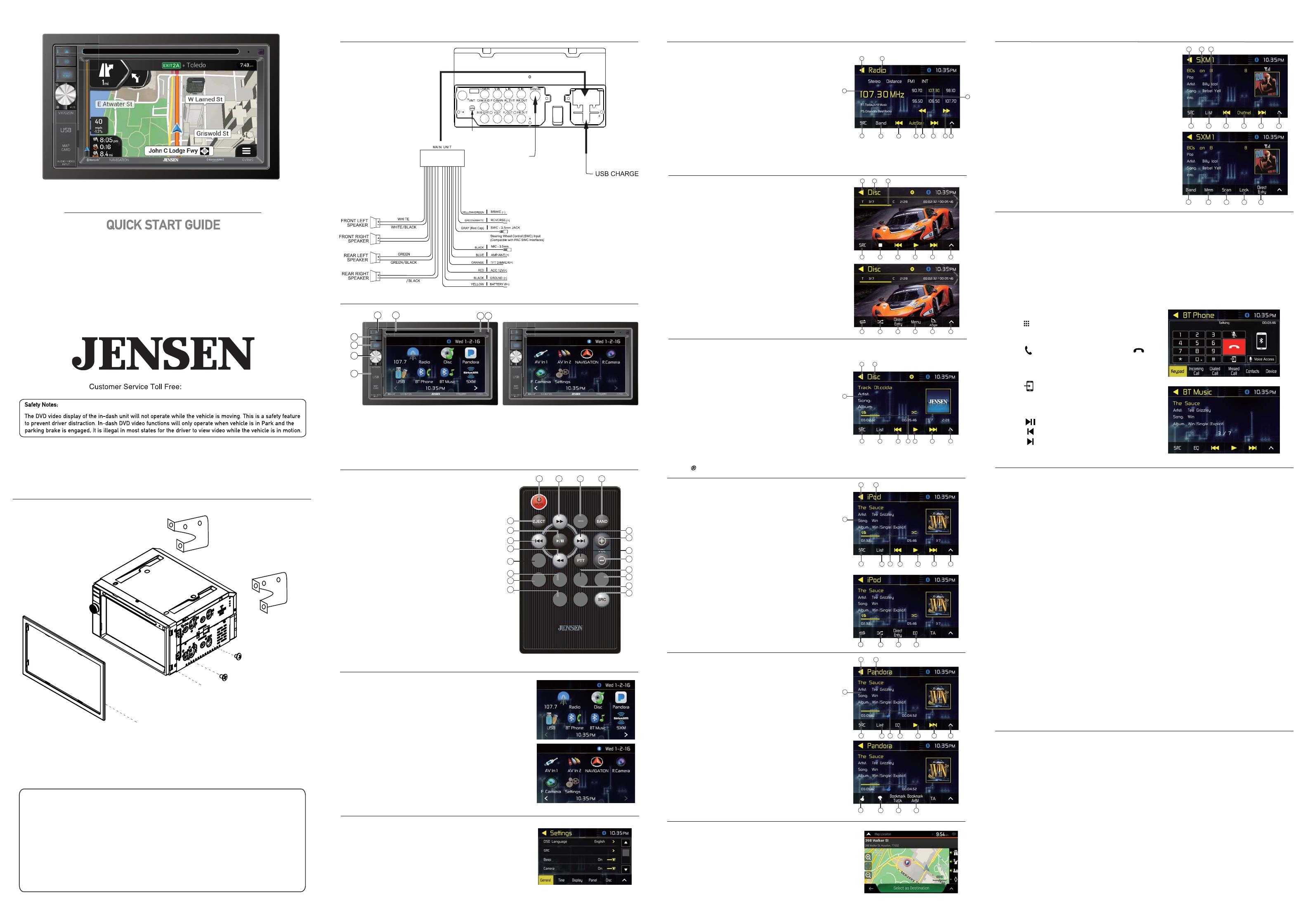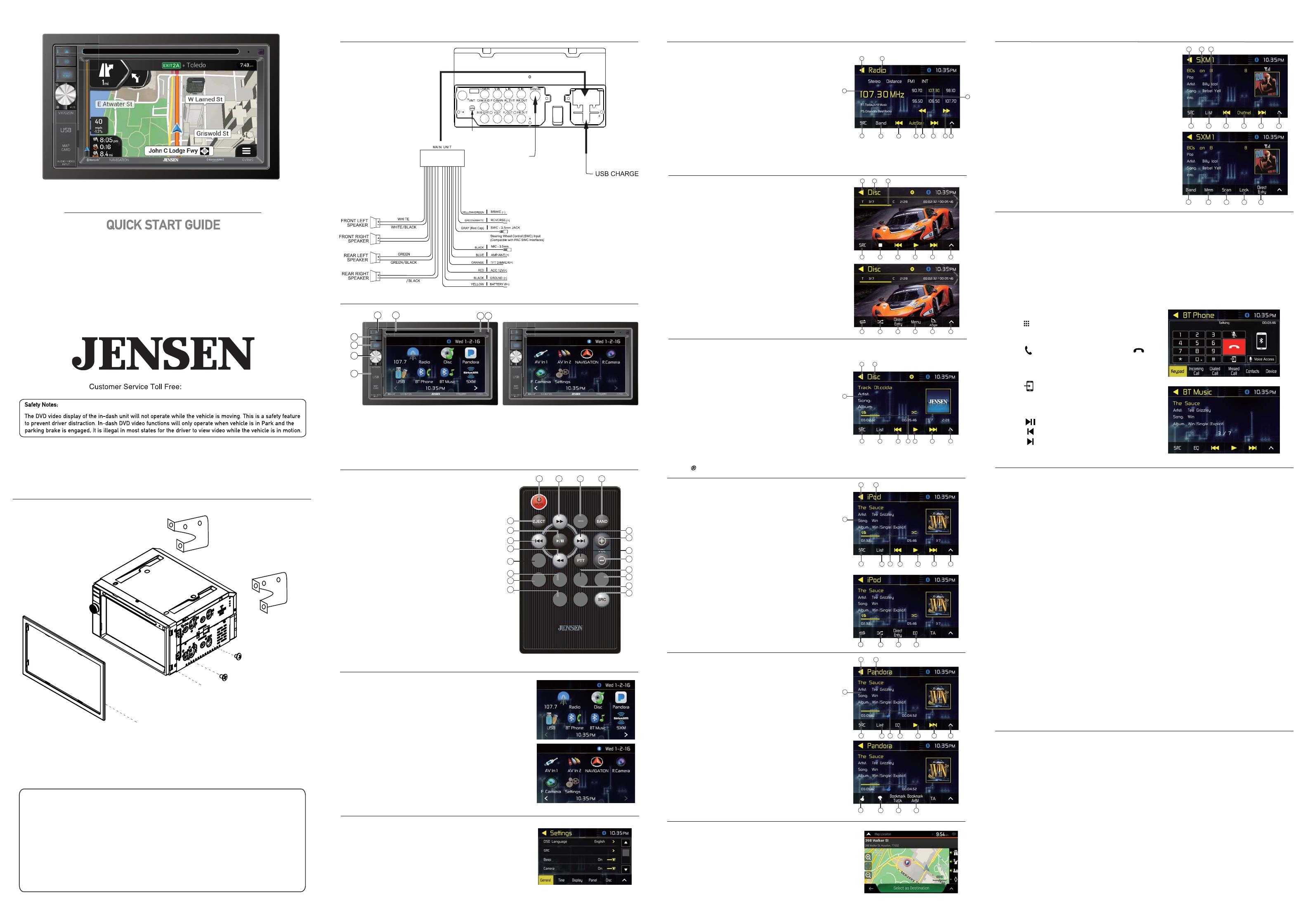
Copyright and Trademark Notes
This product incorporates copyright protection technology that is protected by method claims of certain U.S.
patents and other intellectual property rights owned by Macrovision Corporation and other rights owners.
Use of this copyright protection technology must be authorized by Macrovision Corporation, and is intended for
home and other limited viewing uses only unless otherwise authorized by Macrovision Corporation.
Reverse engineering or disassembly is prohibited. DVD Logo is a trademark of DVD Format/Logo Licensing
Corporation registered in the U.S., Japan and other countries.
iPod and iPhone are trademarks of Apple Inc., registered in the U.S. and other countries. Dual Electronics
Corporation is not affiliated with Apple, Inc.
Sirius, XM and all related marks and logos are trademarks of Sirius XM Radio, Inc. All rights reserved.
The Bluetooth® word mark and logos are owned by the Bluetooth SIG, Inc. Other trademarks and trade names
are those of their respective owners.
This Quick Start Guide gives you the basics to
start using your VX7020N. Please visit
to download a complete owner’s manual or call customer
service at 1-888-921-4088 (Monday-Friday, 9AM-5PM EST).
Multimedia DVD Receiver with Bluetooth
and SiriusXM-Ready featuring 6.2” Touch Screen Display
VX7020N
Installation
Wiring Diagram - Inputs/Outputs
Main Menu
DVD Operation
1. Main Menu
2. Current Mode Indicator
3. Current Frequency
4. Source
5.
Band
6.
Seek Tune Down
7.
Auto Store
1. Main Menu
2. Current Mode Indicator
3. File Information
4.
Source
5.
List
6.
Elapsed Time
7.
Previous File
8.
Play/Pause
9. Next File
10.
Additional Options
11. Repeat
12.
Random
13.
Direct Entry
14.
EQ
8. Manually
Tune Down
9.
Seek Tune Up
10.
Manually
Tune Up
11.
Additional Options
12.
Preset Stations
Radio Operation
Select the Radio icon from the Main Menu screen
Control Locations
1. Eject
2. EQ
3. Source/NAV
4. Power / Volume / Mute
5. Additional Inputs (USB, MAP)
6. IR Remote Sensor
7. Reset Button
8. Disc Slot
This warranty gives you specific legal rights. You may also have other rights which vary from state to state.
Dual Electronics Corp. warrants this product to the original purchaser to be free from defects in material and
workmanship for a period of one year from the date of the original purchase.
Dual Electronics Corp. agrees, at our option, during the warranty period, to repair any defect in material or workman-
ship or to furnish an equal new, renewed or comparable product (whichever is deemed necessary) in exchange
without charges, subject to verification of the defect or malfunction and proof of the date of purchase. Subsequent
replacement products are warranted for the balance of the original warranty period.
Who is covered? This warranty is extended to the original retail purchaser for products purchased from an authorized
Dual dealer and used in the U.S.A.
What is covered? This warranty covers all defects in material and workmanship in this product. The following are not
covered: software, installation/removal costs, damage resulting from accident, misuse, abuse, neglect, product
modification, improper installation, incorrect line voltage, unauthorized repair or failure to follow instructions supplied
with the product, or damage occurring during return shipment of the product. Specific license conditions and copyright
notices for the software can be found via www.dualav.com.
What to do?
1. Before you call for service, check the troubleshooting guide in your owner’s manual. A slight adjustment of any
custom controls may save you a service call.
2. If you require service during the warranty period, you must carefully pack the product (preferably in the original
package) and ship it by prepaid transportation with a copy of the original receipt from the retailer to an
authorized service center.
3. Please describe your problem in writing and include your name, a return UPS shipping address (P.O. Box not
acceptable), and a daytime phone number with your shipment.
4. For more information and for the location of the nearest authorized service center please contact us by one of the
following methods:
• Call us toll-free at 1-888-921-4088
(Monday-Friday, 9:00 a.m. to 5:00 p.m. EST)
• E-mail us at cs@dualav.com
Exclusion of Certain Damages: This warranty is exclusive and in lieu of any and all other warranties, expressed or
implied, including without limitation the implied warranties of merchantability and fitness for a particular purpose and
any obligation, liability, right, claim or remedy in contract or tort, whether or not arising from the company’s negligence,
actual or imputed. No person or representative is authorized to assume for the company any other liability in
connection with the sale of this product. In no event shall the company be liable for indirect, incidental or consequential
damages.
©2018 Dual Electronics Corp.
NSC0518-V01
Printed in China
One-Year Limited Warranty
FCC Compliance
This device complies with Part 15 of the FCC Rules. Operation is subject to the following two conditions:
(1) this device may not cause harmful interference, and
(2) this device must accept any interference received, including interference that may cause undesired operation.
Warning: Changes or modifications to this unit not expressly approved by the party responsible for compliance could
void the user’s authority to operate the equipment.
Note: This equipment has been tested and found to comply with the limits for a Class B digital device, pursuant to Part
15 of the FCC Rules. These limits are designed to provide reasonable protection against harmful interference in a
residential installation. This equipment generates, uses and can radiate radio frequency energy and, if not installed and
used in accordance with the instructions, may cause harmful interference to radio communications.
However, there is no guarantee that interference will not occur in a particular installation. If this equipment does cause
harmful interference to radio or television reception, which can be determined by turning the equipment off and on,
the user is encouraged to try to correct the interference by one or more of the following measures:
:
• Reorient or relocate the receiving antenna.
• Increase the separation between the equipment and receiver.
• Connect the equipment into an outlet on a circuit different from that to which the receiver is connected.
• Consult the dealer or an experienced radio/TV technician for help.
iPod Operation
The unit will automatically switch to iPod mode
when an iPod or iPhone is plugged into the
front panel USB connector. iPod mode can be
accessed from the Main Menu by touching the
iPod icon(only available when an iPod or
iPhone is connected).
CD / USB Operations
1. Main Menu
2. Current Mode Indicator
3. File Information
4. Source
5. List
6. Previous Track
7. Elapsed Time
8. Play/Pause
9. Next Track
10.
Additional Options
Insert a disc (label facing up) and playback will
begin automatically. To switch to CD/USB Mode
from another mode of operation when a disc is
already inserted, select the Disc/USB icon from
the Main Menu screen.
From any operational mode, press the arrow icon in
the top left corner to access the Main Menu screen.
Use the right and left arrows in the bottom corners to
navigate between the two Main Menu screen, and
touch any icon to directy access the corresponding
mode.
Pairing and Connecting
Before using Bluetooth functions, you must pair your mobile phone to the
VX7020N unit. The device name is "Jensen". The Bluetooth passcode
"5309". To ensure the best reception for pairing and re-connection, please make
sure the mobile phone battery is fully charged before you begin.
Dialing a Number
Press to display keypad and dial a number.
Making and Ending a Call
Press to connect a call, and press to
end a call.
Streaming Audio
Press to play or pause the music.
Press to skip to the previous track.
Press to advance to the next track.
Bluetooth Operation
Bluetooth Microphone
The external microphone should be mounted in a high clear area, pointed directly
at the driver seat.
Transferring Audio
Press to transfer audio between the
head unit and mobile phone.
www.jensenmobile.com
www.jensenmobile.com
TRIM PLATE
Existing
Brackets
Unit
TAPTITE TRUSS HEAD
5X6MM8PCS
TAPTITE BINDING HEAD
5X6MM 8PCS
1. Power/Mute 11. Subtitle
2. Eject 12. Menu
3. Play/Pause 13. Random
4. Tune / Track Down 14. Volume Down
5. Previous 15. PTT
6. EQ 16. Volume Up
7. Repeat 17. Tune / Track Up
8. Display 18. Band
9. Audio 19. AS/PS
10. Source 20. Next
Remote Control
AS
PS
DISP MENURPT RDM
AUDIO SUB-T
EQ
MODEL: CC REMOTE-18
1 20 19 18
17
16
15
14
13
12
11
10
4
2
5
3
6
7
8
9
®
®
®
®
®
®
®
1
3
2
4
5
8 10
6 7 9 11
12
1
3
2
4
5
7 10
6 8 9
4 5 6 7 8 9
10 11 12 13 14 15
1
2
4
6
5 7 8
3
3
9 10
11
12 13 14
1. Main Menu
2. Current Mode Indicator
3. File Information
4.
Source
5.
List
6.
Elapsed Time
7.
EQ
8. Play/Pause
9. Next File
10.
Additional Options
11. Thumb Up
12.
Thumb Down
13.
Bookmark Track
14.
Bookmark Artist
Pandora Operation
Once you install the Pandora the Pandora app
from the Apple Itunes store on to your iPod or
iPhone , and connect it to the unit via USB
cable, Pandora music will begin to play.
®
®
1
2
4
6
5 7 8
9 10
11
12 13 14
SiriusXM Operation
1. Main Menu
2. Current Mode Indicator
3. File Information
4. Source
5. List
6. Previous
7. Channel/Category
10. Band
11. Preset Memory
12. Channel Scan
13. Channel Lock/Unlock
14. Direct Channel Access
8. Next
9.
Additional Options
10
11 12 13 14
1
2
3
4
5
6
7
8
9
1 2 3
1. Main Menu 8. Next Chapter
2. Current Mode Indicator 9. Additional Options
3. Elapsed Time 10. Repeat
4. Source 11. Random
5. Stop 12. Direct Entry
6. Previous Chapter 13. Menu
7. Play/Pause 14. Angle
1-888-921-4088
TM
General Operation
From the Main Menu screen, press Settings in the
bottom right corners to access the Setup Menu and
select from the following categories: General, Time,
Display, Panel, Disc, Radio, Bluetooth, SXM,
Navigation, Illumination, Wallpaper and Version.
Using the existing brackets or the brackets supplied with the installation kit,
mount the brackets to the sides of the head unit with the screws supplied
with the head unit.
Note:
2
3
4
5
1 8
7 6
Navigation Operation
The navigation manual is available for download on
the Jensenmobile website.
www.jensenmobile.com
GRAY
GRAY/BLACK
SiriusXM Tuner Input
(SiriusXM Tuner and
subscription required, sold separately)
GPS Antenna
VIOLET
VIOLET
®