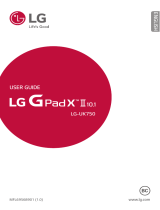Page is loading ...

6 7
Welcome to Device
Device gives you voice control and access to your cloud
music plus voice enabled music shopping, weather
forecasts and task management. This includes alarms,
timers, to-dos, and shopping lists. Using Bluetooth, you
can also stream music from your phone or tablet, or use
Device as a speakerphone.
Getting started is easy:
1.
Get the Device App.
2.
Register the device.
3.
Connect your phone, tablet, or laptop to your
Device.
4.
Connect your Device to your Wi-Fi.
Device overview Step 1: Get the Device app
a. Before you start, make sure that you know the name
(SSID) and password of your Wi-Fi network.
b. For an iOS or Android phone or tablet, install the Device
app from https://XXXXXX.com/start. For a laptop or
different phone or tablet, use your browser to go to ttps://
XXXXXX.com/start
Step 2: Register the Device
a. In the menu of the Device app, go to “Settings”, then
to “Add New Device”.
b. Enter the Device serial number.
c. Enter your ZIP code to indicate your location.
d. The app will show instructions on how to set up
your Device.
Step 3: Connect to your Device
a. Plug in the Device. The light ring will show a blue
animation.
b. The Device will automatically go to setup mode. The
blue animation will turn orange. If no orange
animation appears, press and hold the Active button
on top of the device until the orange animation
appears.
c. When the Device app tells you to connect to the
Device, go to the Wi-Fi settings page on your phone,
tablet or laptop.
d. Select the Wi-Fi network starting with “DIRECT-dp-”. If
you don’t see it, refresh the list. Enter the password
“1234567”. Your phone, tablet or laptop is now connected
to the Device.
Step 4: Connect your Device to Wi-Fi
a. Go back to the Device app. It will advance to the
next step after connecting to the Device.
b. You will see a list of Wi-Fi networks the Device can
connect to. Select your Wi-Fi and enter the password
for this network.
c. Click “Connect”. The Device will connect to your
Wi-Fi network. This might take a minute.
d. Click “Exit Wi-Fi Setup”. Your phone, tablet or laptop will
disconnect from the Device. The orange animation will
stop.
e. The Device will establish a connection to the Device
service via the Internet. This may take a while. When
this is done, you will hear a message. Your Device is
now set up.
Start using Device
Get Device’s attention by saying “XXX” (for devices
with a serial number ending with A to F) or
“YYY” (for serial numbers ending with G to Z). The
light ring will turn blue when XXX hears you.
Now you can say things like: “XXX, play some music”,
or “XXX, what’s the weather in New York?”
To adjust the volume, say things like “XXX, turn it up”,
or “XXX, volume down”, or rotate the top ring.
You can turn the microphones off by pressing the
microphone button.
Microphones
Active button
Volume ring
Mics on/off button
Light ring
Status light
2
3 4 5

Light ring animations
Device starting up
Device active
Adjusting volume
Microphone off
On phone call
Status light
Power cable connector
Device User Guide
13
12
Tips and tricks
•
For optimal performance, the Device should be placed
in a central location in the room.
• If you have problems with Device understanding
you, direct your voice towards the device.
More examples of phrases to say
“Play Stairway to Heaven.”
“Play songs by Michael Jackson.”
“Play The Eagles on iHeartRadio.”
“Play KCSM on TuneIn.”
“What is playing?”
“Find new songs by Adele.”
“Will it rain tomorrow?”
“Set a timer for ten minutes.”
“Set my alarm to seven in the morning.”
“Add eggs to my shopping list.”
“Add visit grandma to my to-do list.”
“Pair my phone.”
Explore the Device app
You can use the Device app to control music,
manage to-dos, timers and alarms, act on your
shopping list, manage the device, and more.
Here are some examples:
• Set a timer under Timers & Alarms.
• Ask for the weather and then look at the Device
app’s homepage to see the extended forecast.
Status light
White solid: Device on and connected
White blinking: Powering on
Orange solid: Not connected to Wi-Fi Orange
blinking: Not connected to Device service
111098
Legal and Compliance Information
This device complies with Part 15 of the FCC Rules. Operation is subject to the following two conditions:
-This device may not cause harmful interference.
-This device must accept any interference received, including interference that may cause undesired operation.
This equipment has been tested and found to comply with the limits for a Class B digital device, pursuant to Part
15 of the FCC Rules. These limits are designed to provide reasonable protection. This equipment generates, uses
and can radiate radio frequency energy and, if not installed and used in accordance with the instructions, may
cause interference to radio communications. However, there is no guarantee that interference will not occur in a
particular installation. If this equipment does cause harmful interference to radio or television reception, which
can be determined by turning the equipment off and on, the user is encouraged to try to correct the interference
by one or more of the following measures:
-Reorient or relocate the receiving antenna.
-Increase the separation between the equipment and receiver.
-Connect the equipment into an outlet on a circuit different from that to which the receiver is connected.
-Consult the dealer or an experienced radio/TV technician for help.
Changes or modification not expressly approved by the party responsible for compliance could void the user’s
authority to operate the equipment.
The Devices meet the FCC Radio Frequency Emission Guidelines and are certified with the FCC as the FCC
ID number found on the back of the Device.
Information Regarding Exposure to Radio Frequency Energy
Your Device is designed and manufactured not to exceed the emission limits for exposure to RF energy set by
the Federal Communications Commission of the United States (FCC). Information on your Device is on file with
the FCC and can be found under the Display Grant section of http://transition.fcc.gov/oet/ea/ after searching
on the FCC ID for your Device, which can be found on the back of the Device.
FCC Compliance Statement
This device is restricted to indoor use when operating in the 5.15 to 5.25 GHz frequency band.
Safety and Compliance Guide
Go to companion app XXX to access this info.
To maintain compliance with FCC's RF exposure guidelines, the antenna(s) used for this transmitter must be
installed to provide a separation distance of at least 20cm from all persons and must not be co-located or
operating in conjunction with any other antenna or transmitter.
/