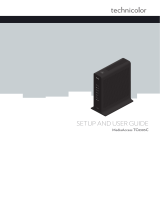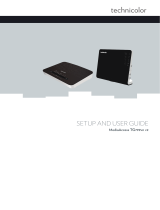Page is loading ...

911 Service
There are differences between the 911 service dialled
from your new Digital Home Phone service and the
911 service associated with traditional telephone
service. You must inform all users and potential
users of the nature and limitations of the provided
911 service.
Emergency Services
When you dial 911 from your Digital Home Phone
service, your call will be answered by our emergency
service operator. Our operator will verify that you
are still located at the address you have registered
with Distributel. If you are still at this location, our
operator will transfer your call to the appropriate
emergency agency. If you have moved your Digital
Home Phone service equipment, you will need to
provide our operator with your current location.
They will determine the appropriate emergency
agency, and then transfer your call accordingly.
If you will be away from the service location you
registered with Distributel for an extended period
of time and will be taking your Digital Home Phone
service with you, you must update your 911 address
with Distributel to ensure that the appropriate
address is on file in the event of a 911 emergency call.
This process can take up to 5 business days. Contact
one of our customer service representatives to make
changes to your 911 profile.
Important note
There may be an additional delay to transfer your
emergency service call to areas not served by the 911
service associated with traditional telephone service.
When you are outside of Canada
or the United States
If you dial 911 when you are outside of Canada or
the United States, our emergency service operator
will advise you to hang up and find a local phone
and dial the appropriate emergency number (it may
not be 911).
Warning
Power disruptions or failures, Internet Service
Provider (ISP) outages or unavailability and
tampering with equipment will also prevent dialling
to emergency service numbers including 911. The
customer acknowledges and understands that
Distributel cannot be held liable for service outages
beyond its reasonable control. Please read the Terms
& Conditions at www.distributel.ca for full details.
Contact us
We are here to help,
feel free to contact us
with questions or to
provide feedback.
For additional information, please visit the FAQ section
of our website at www.distributel.ca. To provide feedback,
please submit a customer review via our website or our
Facebook page. For other questions, please call our
Customer Experience team at 1-877-810-2877. You can
also receive Technical Support at the same number, or
send an email to technical.support@distributel.ca.
180312_DCL_TC4400_DHP_en.1
High Speed Cable Internet
with Yak Digital Home Phone
Setup Guide

ATA
Thank You for choosing Distributel
In order to ensure the smooth setup of your Distributel High Speed Cable
Internet service, please follow the easy steps laid out in this guide.
Technicolor Modem*
and power supply
The setup kit for your High Speed Cable service with Yak
Digital Home Phone should contain the following items:
Ethernet
Cable (2)
Analog
Telephone
Adapter (ATA)
and power supply
Yak
Digital Home
Phone Setup
Guide
STEP 1
Connect the coaxial cable emerging from your cable outlet to the CABLE port
located on the back of the modem.
Back of Technicolor Modem
Cable Outlet
Coaxial Cable*
* Please note that the modem shown is for the
purposes of illustrating the setup process and
may differ from your device.
* Coaxial Cable should be supplied during
installation. If you require a longer length
of coaxial cable, these can be purchased
at most home electronic stores.
STEP 2
Connect your telephone to the PHONE 1 port located on the back of the Analog
Telephone Adapter (ATA). If you have ordered a second Distributel phone line, it
will be provisioned on the “PHONE 2” port of the ATA.
Before beginning the setup process,
please ensure that all of your equipment
is turned off.
Please wait for the modem to boot-up. The Technicolor modem must have solid
POWER, DS, US and ONLINE green or blue lights displayed. The LINK light should
be either solid or flashing. A flashing LINK light indicates data transferring. If the
lights do not behave as described, repeat steps 1 to 3.
STEP 4A
** Please note that the modem and
router shown is for the purposes
of illustrating the setup process
and may differ from your device.
You may now turn all your devices back on.
STEP 4B
Please wait 2 minutes for the Analog Telephone Adapter
(ATA) to boot up. The POWER, INTERNET and PHONE 1
lights should become solid green. The PHONE 2 light should
become solid green if you have subscribed to a second
phone line with Distributel. If you do not see the mentioned
lights, please repeat steps 1 to 3.
Front of Technicolor Modem
TECHNICOLOR MODEM LIGHTS
LIGHTS READ
Power
Solid
DS
Solid
US
Solid
Online
Solid
LINK
Solid or Flashing
STEP 3
As the modem only has LAN Port 1 activated, you will need a router to set up the
YAK Digital Home Phone Service. Connect the Ethernet cable provided to the
Internet/WAN port of your router. Then using the other Ethernet cable, connect
LAN Port 1 to the blue INTERNET port of the Analog Telephone Adapter (ATA).
Your Router**
Back of Modem**
Ethernet Cables
Ethernet Port
ATA
Front view of the ATA
LIGHTS READ
POWER
Solid Green
INTERNET
Solid Green
PHONE 1
Solid Green
PHONE 2
Solid Green
CONGRATULATIONS!
YOUR SETUP IS
NOW COMPLETE.
ATA Phone Cable Home Phone
/