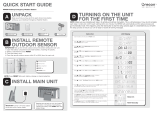Page is loading ...

Thank you for purchasing your All-Hazards Desktop Weather Alert Radio from
RadioShack. It receives seven NOAA weather channels and notifies you of
weather information broadcast on these channels. Please read this user’s guide
before installing, setting up and using your new radio.
User’s Guide
12-521
www.RadioShack.com
Weather Alert Radio
AC Adapter
User’s Guide
Quick Start Guide
All-Hazards Desktop Weather Alert Radio
What’s Included
12-521 UG_En_112608.indd 1 12/02/2008 12:23:56

2
C
ontents
3
Setup ....................................................................................................... 4
Features ............................................................................................................................ 4
Powering Your Weather Alert Radio ............................................................................. 5
Settings ................................................................................................... 6
Setting Channels ............................................................................................................. 6
Setting the Alert Mode .................................................................................................... 6
Setting the Missed Alert Reminder...............................................................................7
Setting the Signal Loss Reminder ................................................................................7
Setting the Menu Language...........................................................................................7
Setting Daytime and Nighttime Alert Volume ............................................................. 8
Setting the Backlight ...................................................................................................... 8
Setting the Clock and Alarm ..........................................................................................8
Programming ............................................................................................ 9
Programming Locations and SAME Codes .................................................................. 9
Programming Alerts ......................................................................................................10
Restoring Factory Default Settings .............................................................................10
Using Your Radio .................................................................................... 10
Viewing Alerts ................................................................................................................10
Connecting to an External System ..............................................................................11
Turning Audible Alerts On or Off ..................................................................................11
Using the Alarm and Snooze .......................................................................................11
NWS Alert Descriptions ................................................................................................12
Frequent Asked Questions (FAQ) ............................................................. 14
What are FIPS codes?...................................................................................................14
What is an alert? ...........................................................................................................14
What are undened or unrecognized alerts? ............................................................14
How do I test my radio? ................................................................................................15
Multiple FIPS codes are stored, but why does the radio only
respond to alerts for one area? ...................................................................................15
Why is there no weather broadcast when I press WEATHER/SNOOZE? ...............15
What is the difference between a watch and a warning? .......................................15
How can I adapt my weather alert radio for special needs? ..................................15
12-521 UG_En_112608.indd 2 12/02/2008 12:23:57

2
3
Contents
Why wouldn’t I receive the test signal from NOAA? .................................................16
Should the radio pick up a weather broadcast all of the time? .............................16
What does 0H29M (or similar) on the display mean? .............................................16
What does CHECK OP on the display mean? ............................................................16
Additional Information ............................................................................ 17
Specications .................................................................................................................17
Care .................................................................................................................................17
Service and Repair ........................................................................................................17
FCC Notice ......................................................................................................................18
Limited Warranty ...........................................................................................................19
12-521 UG_En_112608.indd 3 12/02/2008 12:23:57

4
Setup
5
Setup
Features
MENU and , , ,
Navigate and adjust
menu items.
SELECT
Confirm settings.
or
Adjust the volume
during broadcasting.
CLOCK
• Press and hold to
start setting the
clock.
• Press to toggle
between clock
and alarm time.
When alarm time
shows, press
and hold to start
setting the alarm.
WEATHER/SNOOZE
Press to listen to the
broadcasts, stop
the alarm, or enable
snooze when the alarm
sounds.
Alert Indicators
Red – WARNING, Orange – WATCH,
Yellow – ADVISORY, Green – READY.
When an alert is in effect, the corresponding
alert indicator flashes for 60 seconds and then
lights for the duration the alert is in effect.
Antenna
Fully extend to
receive weather
broadcasts.
12-521 UG_En_112608.indd 4 12/02/2008 12:23:59

4
5
Setup
EXT ANT
For better reception, connect an
external antenna using an optional
adapter cable with a phono plug
(not included).
ALERT OUT
Connect to a
compatible external
alerting device with a
3.5mm phono plug.
DC 9V
Insert the
AC adapter.
ALERT ON/OFF
Turn audible
alerts on or off..
ALARM SNOOZE/OFF/ON
Turn the alarm on or off,
or the alarm snooze on.
Powering Your Weather Alert Radio
Insert the AC adapter to the DC 9V jack to
power your radio.
Install 6 AA batteries (not included) for backup
power. Insert batteries as indicated by the
polarity symbols (+ and –) inside.
n Battery Notes:
• When flashes, replace the batteries.
• Use only fresh batteries of the required size
and type.
• Dispose of old batteries promptly and properly. Do not burn or bury them.
• Do not mix old and new batteries, different types of batteries (standard,
alkaline, or rechargeable), or rechargeable batteries of different capacities.
• If you do not plan to use your radio for a long period, remove the battery.
Batteries can leak chemicals that may damage electronic parts.
n Note: The power source must supply 9V DC and deliver at least 300mA.
Its center tip must be set to positive and its plug must fit the DC 9V jack. Using
an adapter that does not meet these specifications could damage the radio or
adapter.
12-521 UG_En_112608.indd 5 12/02/2008 12:24:00

6
Settings
7
Settings
Setting Channels
1. Press MENU. SELECT CH appears.
2. Press SELECT and then or to select AUTO (default) or CHANNEL X (where
X is the channel number 1-7).
3. When CHANNEL and a channel number (1-7)
appear, press SELECT to set that channel.
When AUTO appears, press SELECT again to
automatically set to a channel. For auto setting:
• SEARCHING CHANNEL displays during a search, followed by the channel
number (1-7).
• WEATHER CHANNEL X AVAILABLE displays when channel X (1-7) is detected.
• NO CHANNEL AVAILABLE BACK TO CHANNEL X displays when no channel is
detected and the previously selected channel number X displays.
4. Press MENU to exit.
n Note: If you receive NOAA broadcasts on more than one channel, the one
with the best reception may not be the best one for your location. Contact
your local RadioShack store or the NWS for information regarding broadcast
locations.
Setting the Alert Mode
1. Press MENU and then or to select
ALERT MODE.
2. Press SELECT and then or to select either:
• VOICE – An alert tone sounds for 10 seconds, then a vocal weather broadcast
turns on for 5 minutes with the alert description and duration displaying.
• TONE – An alert tone sounds for 5 minutes.
The alert description and duration appear on
the display. To silence the alert tone, press
WEATHER/SNOOZE.
3. Press SELECT again to confirm.
4. Press MENU to exit.
12-521 UG_En_112608.indd 6 12/02/2008 12:24:01

6
7
Settings
Setting the Missed Alert Reminder
1. Press MENU and then or to select ALT REMINDER.
2. Press or to select either:
• – missed alert reminder enabled
• – missed alert reminder disabled
3. Press MENU to exit.
n Notes:
• In tone mode, the radio beeps every 30 seconds after an alert broadcast ends
until the alert effective time expires.
• In voice mode, a voice alert broadcasts for up to 5 minutes, then the radio
beeps every 30 seconds until the alert effective time expires.
• Press any button to mute the reminder.
Setting the Signal Loss Reminder
1. Press MENU and then or to select SIG REMINDER.
2. Press or to select either:
• – signal loss reminder enabled
• – signal loss reminder disabled
3. Press MENU to exit.
n Notes:
• If a signal is lost, then SIGNAL LOSS appears and
Ê
flashes on. The
WARNING and ADVISORY alert indicators flash alternatively, and the
WATCH indicator lights.
• Press any button to mute the reminder. If a signal is detected but is lost within
10 minutes, then reminder will not sound.
Setting the Menu Language
1. Press MENU and then or to select SET LANGUAGE.
2. Press SELECT and then or to select either ENGLISH or SPANISH.
3. Press SELECT again to confirm.
4. Press MENU to exit.
12-521 UG_En_112608.indd 7 12/02/2008 12:24:02

8
Settings
9
Setting Daytime and Nighttime Alert Volume
The daytime volume setting is effective from 6:00AM to 10:00PM, while the
nighttime volume setting is effective from 10:00PM to 6:00AM.
1. Press MENU and then or to select
ALT VOL—DAY or ALT VOL—NIGH.
2. Press or to adjust volume levels from 1 to 16.
3. Press MENU to exit.
n Note: Ensure that any volume you choose below the out-of-box specification
is a level that will provide adequate warning for the alerts.
Setting the Backlight
1. Press MENU and then or to select
BACKLIGHT?.
2. Press SELECT and then or to select:
• AUTO – Backlight turns on for 10 seconds when a button is pressed, an
alert is received, or the AC adapter is plugged in.
• ON – Backlight is always on.
• OFF – Backlight does not turn on at all.
3. Press SELECT again to confirm.
4. Press MENU to exit.
Setting the Clock and Alarm
1. To set the clock, press and hold the CLOCK
button until the hour digits flash.
To set the alarm, press CLOCK. É flashes. Then
press and hold CLOCK until the hour digits flash.
2. Use , , , to set the hour and minute.
3. After setting, press CLOCK or SELECT to confirm and exit.
n Note: After setting the alarm, slide ALARM SNOOZE/OFF/ON to SNOOZE
or ON to activate the alarm.
12-521 UG_En_112608.indd 8 12/02/2008 12:24:03

8
9
Programming
Programming
Programming Locations and SAME Codes
Your radio is pre-programmed with seven weather broadcast frequencies
(channels 1-7). When you use the radio for the first time, it automatically scans
for the strongest channel and receives all SAME alert signals broadcast within a
radius of up to 50-mile (80-km).
1. Press MENU and then or to select SAME CODE.
2. Press SELECT and then or to select:
• ALL – Receives all SAME alert signals
broadcast within a 50-mile radius.
• MULTIPLE – Receives a SAME alert signal
only for the preprogrammed locations (up to 9).
• SINGLE – Receives a SAME alert signal for only one programmed location.
3. In ALL mode, press SELECT and then MENU to exit.
In MULTIPLE mode, press SELECT to select memory location 1. (In SINGLE
mode only one memory location can be selected and edited.)
4. Press SELECT again and then or to select:
• EDIT BY NAME – Press SELECT to confirm
selections and or to select the state
and county.
• EDIT BY FIPS – Press SELECT to confirm selections and edits and press
, , , to edit the FIPS code if your state or county is not listed. See
“What are FIPS Codes?” on page 14 for more information.
• DELETE? – Press SELECT to confirm deleting the current memory location.
w WARNING! Your radio comes preset with FIPS codes for your state and
county. Only change a FIPS code after you have verified with the NWS website
that the code is correct.
5. Press or to select another memory location to edit.
6. Press MENU to exit.
n Notes:
• The radio may miss alert signals while it is being programmed.
12-521 UG_En_112608.indd 9 12/02/2008 12:24:04

10
Using Your Radio
11
• The radio updates the location based on the FIPS code programmed and
shows the location name. If the new FIPS code does not match any county, NOT
FOUND displays followed by the code programmed instead of a county name.
Programming Alerts
Your radio has a large number of alerts turned on by default. For a full list of NWS
alerts and default settings, see page 12.
To change alert settings:
1. Press MENU and then or to select
SET ALERTS?.
2. Press SELECT and then or to select an alert.
3. Press SELECT again and then or to select
ALERT ON or ALERT OFF.
4. Press SELECT to confirm the selection.
5. Press MENU to exit.
Restoring Factory Default Settings
1. Unplug the AC adapter and remove the batteries.
2. Press and hold WEATHER/SNOOZE, and at the
same time plug the AC adapter in or install the
batteries. When USER SETUP displays, release WEATHER/SNOOZE.
3. Press MENU to clear the memory and restore factory settings. DEFAULT
displays. Wait 5 to 10 seconds until USER SETUP displays again.
4. Unplug and then plug the AC adapter (or remove the batteries and then
install them). Your radio is restored to factory default settings.
Using Your Radio
Viewing Alerts
When an alert is received, the alert description displays. If multiple alerts are
received, press to view them in the order they were received. The description
of a newly received alert displays immediately. Your radio can memorize up to
four different alerts for you to cycle through. For example, if three alerts are
received, they display in turn in this way:
12-521 UG_En_112608.indd 10 12/02/2008 12:24:05

10
11
Using Your Radio
Flash Flood 3H15M 3—EVENT
Hurricane 0H15M 3—EVENT
Fire 6H00M 3—EVENT
Where 3H15M means 3 hours 15 minutes, the forecast duration of the weather
condition; 3—EVENT means three weather alerts are received.
n Note: While reviewing warning alerts, if you do not press or for 30
seconds, the description of the alert last received displays.
Connecting to an External System
Connect a compatible external alerting
device such as a pillow shaker and a flasher
to the ALERT OUT jack. The external alert
device can be up to 200mA with a 3.5mm
phono plug (not supplied).
Your radio passes alerts to the external
device. The alert turns off automatically
when the alert period ends or is manually
reset by pressing WEATHER/SNOOZE twice.
Turning Audible Alerts On or Off
Alerts are always shown on the display, but they can be audible or silent.
• To enable audible alerts, slide ALERT ON/OFF to ON. displays.
• To disable audible alerts, slide ALERT ON/OFF to OFF. displays.
n Note: If you slide ALERT ON/OFF to OFF before the radio is powered on,
the radio still operates in ALERT ON mode. If this happens, slide
ALERT ON/OFF
to ON and then OFF again with the power on to disable audible alerts.
Using the Alarm and Snooze
You must set the alarm time before enabling the alarm. To enable the alarm, slide
ALARM SNOOZE/OFF/ON to ON or SNOOZE (É displays).
When the alarm sounds, press WEATHER/SNOOZE to stop it. In snooze mode,
press WEATHER/SNOOZE to silence the alarm for 10 minutes. When the alarm is
not wanted, slide ALARM SNOOZE/OFF/ON to OFF to disable it.
n Note: During a broadcast, the alarm sounds for 5 seconds.
ALERT OUT
ALARM SNOOZE/OFF/ON
ALERT ON/OFF
12-521 UG_En_112608.indd 11 12/02/2008 12:24:05

12
Using Your Radio
13
NWS Alert Descriptions
Event Code Level Default
Administrative message Advisory Off
Avalanche Watch Watch On
Avalanche Warning Warning On
Biological Hazard Warning Warning On*
Boil Water Warning Warning On
Blizzard Warning Warning On
Child Abduction Emergency Advisory On
Civil Danger Warning Warning On*
Civil Emergency Message Warning On*
Coastal Flood Watch Watch
On
Coastal Flood Warning Warning On
Chemical Hazard Warning Warning On*
Contaminated Water Warning Warning On*
Dam Watch Watch On
Dam Break Warning
Warning On*
Contagious Disease Warning Warning On*
Practice/Demo Advisory Off
Dust Storm Warning Warning On
Emergency Action Notification Warning On*
Emergency Action Termination Advisory On*
Earthquake Warning Warning On*
Immediate Evacuation Warning On*
Evacuation Watch Watch On
Food Contamination Warning Warning On*
Flash Flood Watch Watch On
Flash Flood Statement Advisory On
Flash Flood Warning Warning On
Flood Watch Watch On
Flood Statement Advisory On
Flood Warning Warning On
Fire Warning Warning On
Flash Freeze Warning Warning On
Freeze Warning Warning On
Hurricane Statement Advisory On
Hazardous Materials Warning Warning On*
Hurricane Watch Watch On
Hurricane Warning Warning On*
High Wind Watch Watch On
High Wind Warning Warning On
Iceberg Warning Warning On
Industrial Fire Warning Warning On*
Local Area Emergency Advisory On*
12-521 UG_En_112608.indd 12 12/02/2008 12:24:06

12
13
Using Your Radio
Event Code Level Default
Law Enforcement Warning Warning On*
Land Slide Warning Warning On*
National Audible Test Advisory Off
National Information Center Advisory Off
Network Notification Message Advisory Off
National Periodic Test Advisory Off
National Silent Test Advisory Off
Nuclear Power Plant Warning Warning On*
Power Outage Advisory Advisory On
Radiological Hazard Warning
Warning On*
Required Monthly Test Advisory Off
†
Required Weekly Test Advisory Off
†
Special Marine Warning Warning On
Special Weather Statement Advisory On
Shelter In-Place Warning Warning On*
Severe Thunderstorm Watch Watch On
Severe Thunderstorm Warning Warning On
Severe Weather Statement Advisory On
Tornado Watch Watch On
911 Telephone Outage Emergency Advisory On
Tornado Warning Warning On*
Tropical Storm Watch Watch On
Tropical Storm Warning Warning On*
Tsunami Watch Watch On*
Tsunami Warning Warning On*
Transmitter Backup On Advisory Off
Transmitter Carrier Off Advisory Off
Transmitter Carrier On Advisory Off
Transmitter Primary On Advisory Off
Volcano Warning Warning On*
Wild Fire Watch Watch On
Wild Fire Warning Warning On*
Winter Storm Watch Watch On
Winter Storm Warning Warning On
Unrecognized Watch Watch On
Unrecognized Emergency Advisory On
Unrecognized Statement Advisory On
Unrecognized Warning Warning On
n Notes:
• The * (asterisk) denotes that an alert is enabled permanently and cannot be
selected and disabled.
• The
†
denotes the test alerts you can use to ensure your area’s broadcasts are
being sent.
12-521 UG_En_112608.indd 13 12/02/2008 12:24:06

14
Frequent Asked Questions
15
Frequent Asked Questions (FAQ)
What are FIPS codes?
Your weather alert radio can receive all SAME alert signals broadcast within a
radius of up to 50-miles (80-km). To receive alerts about weather occurring only
in particular counties within that area, you can program up to nine locations into
your radio and the FIPS codes are automatically set into memory. You can then
avoid hearing an alert that applies to an area within a 50-mile radius, but not
necessarily to your county, parish, or region.
For the purpose of broadcasting weather information, the National Weather
Service (NWS) has divided the United States into areas by state and county (or
parish, where applicable) and then assigned a 6-digit FIPS code to each area. For
example, the code for Tarrant County, Texas, is 048439.
The first digit of a FIPS code identifies the county subdivision, the next two digits
identify the state, and the last three digits identify the county or parish.
Obtaining FIPS Codes: To obtain the FIPS codes, contact your local RadioShack
store or call the NWS toll free at 1-888-NWR-SAME (1-888-697-7263).
You can also visit the NWS website: http://www.nws.noaa.gov/nwr/indexnw.htm
What is an alert?
Your radio is preset to receive warnings, watches, and advisories from the NWS.
When an alert is received, a voice or tone alert sounds, and the alert description
and duration appear on the display. Alert descriptions are based on a list of
specific weather alert types published by NWS. For a list of alert descriptions
displayed on your Weather Alert Radio, refer to “NWS Alert Descriptions” on page 12.
n Note: If severe weather is imminent, do not wait for an alert tone.
What are undefined or unrecognized alerts?
The NWS occasionally broadcasts weather information intended for commercial
or other non-public use, or creates and broadcasts new alert types. If a signal for
a new alert type is received and the alert is turned on, UNRECOGNIZED and the
alert description (warning, watch, or advisory) displays.
12-521 UG_En_112608.indd 14 12/02/2008 12:24:07

14
15
Frequent Asked Questions
How do I test my radio?
The NWS broadcast test alerts every week on Wednesday between 11 AM and 1 PM.
To find out the specific test schedule in your area, contact your local NOAA (National
Oceanic and Atmospheric Administration) and, NWS. These offices are listed in most
telephone books or online at
http://www.nws.noaa.gov/nwr/indexnw.htm
. These
test alerts are off by default. To change your alert settings see “Programming Alerts” on
page 10.
Important: Clear reception of a weather broadcast signal does not guarantee an
emergency alert will trigger your radio’s alert function. Your Hazard Alert Radio’s
alert function will only be triggered by an emergency alert when you program the
weather radio with the FIPS code for your area.
Multiple FIPS codes are stored, but why does the radio only
respond to alerts for one area?
Make sure your radio is set to MULTIPLE mode. See “Programming Locations and
SAME Codes” on page 9.
Why is there no weather broadcast when I press WEATHER/SNOOZE?
• Make sure the telescoping antenna is fully extended.
• Make sure the radio is set to the weather channel broadcast in your area. See
“Setting Channels” on page 6.
What is the difference between a watch and a warning?
Your radio is preset to receive warnings, watches and advisories from the NWS.
• A watch alerts you to potential severe weather approaching your area.
It doesn’t mean severe weather will occur, but that the right conditions
exist which could lead to severe storms. You should be prepared for the
deteriorating weather.
• A warning states the severe weather is imminent or present in your vicinity.
You should immediately take precautions to protect yourself and your family.
How can I adapt my weather alert radio for special needs?
You can use your weather alert radio with a universal interface and modules to
trigger a siren and/or flash particular lights when an alert is received. For detailed
information, see “Connecting to an External System” on page 11.
12-521 UG_En_112608.indd 15 12/02/2008 12:24:07

16
Frequent Asked Questions
17
Why wouldn’t I receive the test signal from NOAA?
By default your weather alert radio does not receive test alerts. For information
about turning on test alerts, see “Programming Alerts” on page 10.
When programming alerts, keep in mind that although NOAA is a national
organization, test alerts are sent locally. Some local services send test signals out
once a month instead of once a week (Required Monthly or Required Weekly
Test). Other local services do not send out any test alerts other than seasonal
alerts (hurricane or tornado season, etc.). Check with your local weather service
to find out their testing frequency.
If you are on the right frequency and a signal was sent, you might need to try a
different location for the radio, such as near a window and away from any other
audio equipment, or you may need an external antenna.
Should the radio pick up a weather broadcast all of the time?
The weather service broadcasts constantly. If you cannot pick up any weather
broadcasts, check the NWS website to be sure you are on the right frequency.
If you are on the correct frequency and do not get a signal, try moving your
weather radio. If you are in a metal building or in a weak signal area, you may
need to use an external antenna. See page 5 for more information about setting
up an external antenna.
What does 0H29M (or similar) on the display mean?
Your radio tracks an alert’s effective time. For example, “0H29M” indicates that
0 hours and 29 minutes remain until the current alert expires.
What does CHECK OP on the display mean?
CHECK OP (Check Operation) means your radio has not received any type of
SAME alert signal (include test or demo signals) for about 10 days.
Make sure the antenna is fully extended and the stored location is correct. See
“Programming Locations and SAME Codes” on page 9 for more information.
12-521 UG_En_112608.indd 16 12/02/2008 12:24:07

16
17
Additional Information
Additional Information
Specifications
Channel 1 .................................................................................................................162.400MHz
Channel 2 .................................................................................................................162.425MHz
Channel 3 .................................................................................................................162.450MHz
Channel 4 .................................................................................................................162.475MHz
Channel 5 .................................................................................................................162.500MHz
Channel 6 .................................................................................................................162.525MHz
Channel 7 .................................................................................................................162.550MHz
Receiving sensitivity (at 12dB SINAD) ............................................................................... 0.3µV
FIPS codes sensitivity @ ±3 KHz deviation / 90% success rate ....................................... 0.3µV
Signal to noise ratio .............................................................................................................45dB
Channel selectivity .............................................................................................+/–25kHz, 50dB
Dimensions (W×H×D) ................................................ 7Æ × 6 × 1Ã inch (181 × 152 × 38 mm)
Weight (not including batteries) ......................................................................... 13.9 oz (393 g)
Alert out port rating ....................................................................................200mA, tip positive
Specifications are subject to change and improvement without notice. Actual product may
vary from the images found in this document.
Care
Keep the Weather Alert Radio dry. If it gets wet, wipe it dry immediately. Use and store the
radio only in normal temperature environments. Handle the radio carefully; do not drop it.
Keep the radio away from dust and dirt, and wipe it with a damp cloth occasionally to keep
it looking new.
Service and Repair
If your Weather Alert Radio is not performing as it should, take it to your local RadioShack
store for assistance. To locate your nearest RadioShack, use the store locator feature at
www.radioshack.com, or call 1-8800-The Shack (1-8800-8843-7422) and follow the menu
options.
Modifying or tampering with the radio’s internal components can cause a malfunction and
might invalidate its warranty and void your FCC authorization to operate it.
12-521 UG_En_112608.indd 17 12/02/2008 12:24:08

18
Additional Information
19
FCC Notice
This equipment has been tested and found to comply with the limits for a Class B digital
device, pursuant to Part 15 of the FCC Rules. These limits are designed to provide
reasonable protection against harmful interference in a residential installation. This
equipment generates, uses, and can radiate radio frequency energy and, if not installed
and used in accordance with the instructions, may cause harmful interference to radio
communications. However, there is no guarantee that interference will not occur in a
particular installation. If this equipment does cause harmful interference to radio or
television reception, which can be determined by turning the equipment off and on,
the user is encouraged to try to correct the interference by one or more of the following
measures:
• Reorient or relocate the receiving antenna.
• Increase the separation between the equipment and receiver.
• Connect the equipment into an outlet on a circuit different from that to which the
receiver is connected.
• Consult your local RadioShack store or an experienced radio/TV technician for help.
If you cannot eliminate the interference, the FCC requires that you stop using your
equipment. Changes or modifications not expressly approved by RadioShack may cause
interference and void the user’s authority to operate the equipment.
This device complies with Part 15 of the FCC rules. Operation is subject to the following
two conditions: (1) This device may not cause harmful interference, and (2) This device
must accept any interference received, including interference that may cause undesired
operation.
Product All-Hazards Desktop Weather Alert Radio
Model 12-521
Responsible Party
RadioShack
300 RadioShack Circle
Fort Worth, TX 76102
Phone 817-415-3200
12-521 UG_En_112608.indd 18 12/02/2008 12:24:08

18
19
Additional Information
Limited Warranty
RadioShack warrants this product against defects in materials and workmanship
under normal use by the original purchaser for one (1) year after the date of purchase
from a RadioShack-owned store or an authorized RadioShack franchisee or dealer.
RADIOSHACK MAKES NO OTHER EXPRESS WARRANTIES.
This warranty does not cover: (a) damage or failure caused by or attributable to abuse,
misuse, failure to follow instructions, improper installation or maintenance, alteration,
accident, Acts of God (such as floods or lightning), or excess voltage or current; (b)
improper or incorrectly performed repairs by persons who are not a RadioShack
Authorized Service Facility; (c) consumables such as fuses or batteries; (d) ordinary wear
and tear or cosmetic damage; (e) transportation, shipping or insurance costs; (f) costs of
product removal, installation, set-up service, adjustment or reinstallation; and (g) claims by
persons other than the original purchaser.
Should a problem occur that is covered by this warranty, take the product and the RadioShack
sales receipt as proof of purchase date to any RadioShack store in the U.S. RadioShack will,
at its option, unless otherwise provided by law: (a) repair the product without charge for parts
and labor; (b) replace the product with the same or a comparable product; or (c) refund the
purchase price. All replaced parts and products, and products on which a refund is made,
become the property of RadioShack. New or reconditioned parts and products may be
used in the performance of warranty service. Repaired or replaced parts and products are
warranted for the remainder of the original warranty period. You will be charged for repair or
replacement of the product made after the expiration of the warranty period.
RADIOSHACK EXPRESSLY DISCLAIMS ALL WARRANTIES AND CONDITIONS NOT
STATED IN THIS LIMITED WARRANTY. ANY IMPLIED WARRANTIES THAT MAY BE
IMPOSED BY LAW, INCLUDING THE IMPLIED WARRANTY OF MERCHANTABILITY AND,
IF APPLICABLE, THE IMPLIED WARRANTY OF FITNESS FOR A PARTICULAR PURPOSE,
SHALL EXPIRE ON THE EXPIRATION OF THE STATED WARRANTY PERIOD.
EXCEPT AS DESCRIBED ABOVE, RADIOSHACK SHALL HAVE NO LIABILITY OR
RESPONSIBILITY TO THE PURCHASER OF THE PRODUCT OR ANY OTHER PERSON
OR ENTITY WITH RESPECT TO ANY LIABILITY, LOSS OR DAMAGE CAUSED DIRECTLY
OR INDIRECTLY BY USE OR PERFORMANCE OF THE PRODUCT OR ARISING OUT
OF ANY BREACH OF THIS WARRANTY, INCLUDING, BUT NOT LIMITED TO, ANY
DAMAGES RESULTING FROM INCONVENIENCE AND ANY LOSS OF TIME, DATA,
PROPERTY, REVENUE, OR PROFIT AND ANY INDIRECT, SPECIAL, INCIDENTAL, OR
CONSEQUENTIAL DAMAGES, EVEN IF RADIOSHACK HAS BEEN ADVISED OF THE
POSSIBILITY OF SUCH DAMAGES.
Some States do not allow limitations on how long an implied warranty lasts or the
exclusion or limitation of incidental or consequential damages, so the above limitations
or exclusions may not apply to you. This warranty gives you specific legal rights, and you
may also have other rights which vary from State to State. You may contact RadioShack at:
RadioShack Customer Relations
300 RadioShack Circle, Fort Worth, TX 76102 04/08
12-521 UG_En_112608.indd 19 12/02/2008 12:24:08

Protect the environment. Go to E-CyclingCentral.com
to find a recycling location near you.
12A08
12-521
AO0325AAA1
Printed in China
©2008. RadioShack Corporation.
All rights reserved. RadioShack and www.RadioShack.com
are trademarks used by RadioShack Corporation.
12-521 UG_En_112608.indd 20 12/02/2008 12:24:09
/