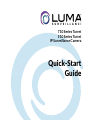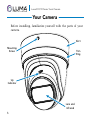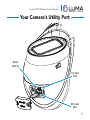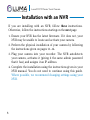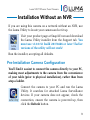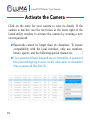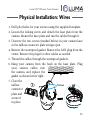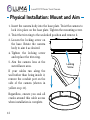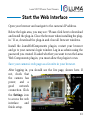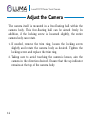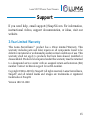710 Series Turret
510 Series Turret
IP Surveillance Camera
Quick-Start
Guide

2
Luma 510/710 Series Turret Camera
Box Contents
} Camera
} Self-adhesive mounting template
} 4 × wall anchors with screws
} Hex wrench
} CC tester cable
You must provide:
} A network connection (and an NVR, if desired)
} Admin rights to a computer that can access the network
} Mobile device with Luma Surveillance mobile app
(recommended) or CCTV tester
} Power source: PoE or 12V DC
} Phillips screwdriver
WARNING: This product can expose you to chemicals
including cadmium, which is known to the State of
California to cause cancer. For more information go to
www.P65Warnings.ca.gov.

3
Luma 510/710 Series Turret Camera
Read this before you go on site!
Install your camera with a connection to the Internet via your
NVR or through a network router. This allows you to use OvrC,
a powerful remote maintenance tool (see OvrC.com) and lets you
use the Luma Surveillance mobile app to check on the camera
from anywhere.
For installation using this guide, you must be able to access this
camera through a personal computer. If your surveillance system
is not on a network, you’ll have to use the NVR’s local interface
for installation. See the NVR user’s manual for details.
The web UI manual and other materials can be found on the
product page at SnapAV.com.

4
Luma 510/710 Series Turret CameraLuma 510/710 Series Turret Camera
Safety Tips
} Handle this device with care.
} Do not strike or shake this device.
} Protect the power cord from being stepped on or pinched,
particularly where it connects to the device and the power
outlet.
} Do not operate this device beyond its specified power ratings.
} Do not use this device near any heat sources such as
radiators, heat registers, stoves, or other such heat-generating
equipment.
} The performance and lifespan of the camera is affected by
temperature. For best results, use this device in temperatures
ranging from -20–140 °F.
} Clean this device with a dry cloth. Do not use strong or
abrasive detergents when cleaning the device, especially the
lens. If dirt is hard to remove, use a mild detergent and wipe
gently.
} Save a copy of the configuration settings. This helps when
changing the configuration, when upgrading the device, or
with recovery if unexpected failure or trouble occurs.

5
Luma 510/710 Series Turret Camera
Precautions
Before you start, ensure that the device is in good condition
and all the assembly parts are included. Also ensure that your
recorder has the very latest firmware. Use OvrC to update the
firmware, or consult your NVR manual.
} Ensure that all equipment is powered off during installation.
} Ensure the mounting surface is strong enough to hold
three times the weight of the camera and the mount. We
recommend using single- or double-gang box whenever
possible. If installing on a soffit, we recommend that you
reinforce the mounting point.
} If the mounting surface is cement, use the included expansion
screws to install the camera. If mounting to a wood surface,
use self-tapping wood screws (not included) to secure the
camera.
} If the product does not function properly, please contact
technical support. Do not disassemble the camera for repair
or maintenance.
} Do not remove the protective film from the lens until
installation is complete.

6
Luma 510/710 Series Turret Camera
Your Camera
Before installing, familiarize yourself with the parts of your
camera.
Mounting
Screw
Skirt
Up
Indicator
Trim
Ring
Lens and
Infrared

7
Luma 510/710 Series Turret Camera
Your Camera’s Utility Port
CC Test
Port
Reset
Button
SD Card
Slot

8
Luma 510/710 Series Turret Camera
Installation with an NVR
If you are installing with an NVR, follow these instructions.
Otherwise, follow the instructions starting on the next page.
1. Ensure your NVR has the latest firmware. If it does not, your
NVR may be unable to locate and activate your camera.
2. Perform the physical installation of your camera by following
the instructions given on pages 11–14.
3. Plug your camera into your recorder. The NVR autodetects
your camera, activates it (giving it the same admin password
that it has), and assigns it an IP address.
4. Complete the installation using the instructions given in your
NVR manual. You do not need to continue using this guide.
Where possible, we recommend changing settings using your
NVR.

9
Luma 510/710 Series Turret Camera
Installation Without an NVR
If you are using this camera on a network without an NVR, use
the Luma Utility to locate your camera and set it up.
Visit your product page at SnapAV.com and download
the Luma Utility installer from the Support tab. You
must use v3.0.0.53 build 20170426 or later! Earlier
versions of the utility will not work!
Run the installer, accepting all defaults.
Pre-Installation Camera Configuration
You’ll find it easiest to connect the camera directly to your PC,
making most adjustments to the camera from the convenience
of your table (prior to physical installation), rather than from
atop a ladder.
Connect the camera to your PC and run the Luma
Utility. It searches for attached Luma Surveillance
devices. If your camera does not appear, check the
connection, ensure the camera is powered up, then
click the Refresh button.

10
Luma 510/710 Series Turret Camera
Activate the Camera
Click on the entry for your camera to view its details. If the
camera is inactive, use the text boxes at the lower right of the
Luma utility window to activate the camera by creating a new
secure password.
} Passwords cannot be longer than 16 characters. To ensure
compatibility with the local interface, only use numbers,
letters, spaces, and the following special characters: . , : - /
} Use a password that is long and easy to remember. A password
like parisinthespring is more secure and easier to remember
than a password like D3x-7b.

11
Luma 510/710 Series Turret Camera
Physical Installation: Wires
1. Drill pilot holes for your screws using the supplied template.
2. Loosen the locking screw and detach the base plate from the
camera. Mount the base plate and run the cables through it.
3. Unscrew the two screws (marked below) in your camera base
so the tailless connector plate swings open.
4. Remove the waterproof gasket. Remove the LAN plug from the
center. Remove the plugs for other cables as needed.
5. Thread the cables through the waterproof gaskets.
6. Hang your camera from the hook on the base plate. Plug
your various cables into
the camera, and replace the
gasket as shown below right.
7. Close the
tailless
connector
plate and
secure it
in place.
Screws

12
Luma 510/710 Series Turret Camera
Physical Installation: Mount and Aim
1. Insert the camera body into the base plate. Twist the camera to
lock it in place on the base plate. Tighten the mounting screw.
2. Twist the trim ring to the unlocked position and remove it.
3. Loosen the locking screw on
the base. Rotate the camera
body to aim it as desired.
4. Tighten the locking screw
and replace the trim ring.
5. Aim the camera lens at the
surveillance area.
If your cables run along the
wall rather than being inside it,
remove the conduit port on the
side of the camera (shown in
yellow on p.11).
Regardless, ensure you seal all
cracks around this cable access
when installation is complete.
Locking
Screw

13
Luma 510/710 Series Turret Camera
Start the Web Interface
Open your browser and navigate to the camera’s IP address.
Below the login area, you may see: “Please click here to download
and install the plug-in. Close the browser when installing the plug-
in.” If so, download the plug-in and close all browser windows.
Install the LumaWebComponents plug-in, restart your browser
and go to your camera’s login window. Log in as admin using the
password you created. If asked whether you want to run the Luma
Web Components plug-in, you must allow the plug-in to run.
Save your camera’s web page as a favorite in your browser.
After logging in, you should see the live page, shown here. If
not, check that
the camera has
power, and a
good network
connection. Click
the Settings icon
to access the web
interface and
finish setup.
Settings
Menu
Icon

14
Luma 510/710 Series Turret CameraLuma 510/710 Series Turret Camera
Adjust the Camera
The camera itself is mounted in a free-floating ball within the
camera body. This free-floating ball can be aimed freely. In
addition, if the locking screw is loosened slightly, the entire
camera body can rotate.
1. If needed, remove the trim ring, loosen the locking screw
slightly and rotate the camera body as desired. Tighten the
locking screw and replace the trim ring.
2. Taking care to avoid touching the camera’s lenses, aim the
camera in the direction desired. Ensure that the up indicator
remains at the top of the camera body.

15
Luma 510/710 Series Turret Camera
Support
If you need help, email support@SnapAV.com. For information,
instructional videos, support documentation, or ideas, visit our
website.
3-Year Limited Warranty
This Luma Surveillance™ product has a 3-Year Limited Warranty. This
warranty includes parts and labor repairs on all components found to be
defective in material or workmanship under normal conditions of use. This
warranty shall not apply to products that have been abused, modified or
disassembled. Products to be repaired under this warranty must be returned
to a designated service center with an assigned return authorization (RA)
number. Contact technical support for an RA number.
Copyright ©2016–2019 by SnapAV. All rights reserved. Luma Surveillance,
SnapAV, and all related marks and images are trademarks or registered
trademarks of SnapAV.
Version 181212-1200

-
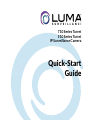 1
1
-
 2
2
-
 3
3
-
 4
4
-
 5
5
-
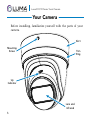 6
6
-
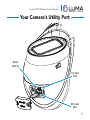 7
7
-
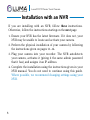 8
8
-
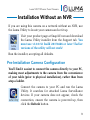 9
9
-
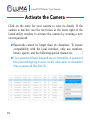 10
10
-
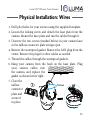 11
11
-
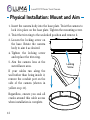 12
12
-
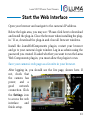 13
13
-
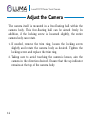 14
14
-
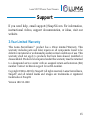 15
15
-
 16
16
Luma Surveillance LUM-710-TUR-IPH-WH Quick start guide
- Type
- Quick start guide
- This manual is also suitable for
Ask a question and I''ll find the answer in the document
Finding information in a document is now easier with AI
Related papers
-
Luma Surveillance LUM-100-TUR-A-BL Owner's manual
-
Luma Surveillance LUM-100-TUR-A-BL Owner's manual
-
Luma Surveillance LUM-310-TUR-IP-WH Quick start guide
-
Luma Surveillance LUM-410-TUR-IP-WH Quick start guide
-
Luma Surveillance LUM-31-TUR-IP-WH Quick start guide
-
Luma Surveillance LUM-300-TUR-A-BL Owner's manual
-
Luma Surveillance LUM-MNT-EXT-IPDOM-WH Installation guide
-
Luma Surveillance LUM-500-TUR-IP-BL Quick start guide
-
Luma Surveillance LUM-510-BUL-IP-WH Quick start guide
-
Luma Surveillance LUM-510-DOM-IP-BL Quick start guide
Other documents
-
Sharper Image Smart Surround Wi-Fi System Owner's manual
-
 AVYCON IP Motorized Turret Quick start guide
AVYCON IP Motorized Turret Quick start guide
-
Luma LUM-500-NVR Series Quick start guide
-
Control4 LUM-510/710-DOM-IP-XX User guide
-
Control4 LUM-510/710-BUL-IP-XX User guide
-
OvrC OVRC-200-PRO Quick start guide
-
Control4 LUM-510-XVR Quick start guide
-
Control4 LUM-X20 User guide
-
Control4 Luma 310 NVR Quick start guide
-
Control4 LUM-X10-IP Installation guide