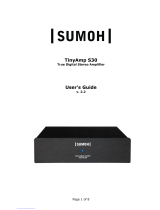Page is loading ...


Safety
Guidelines
Important Safety Instructions
Read these instructions – All the safety and operating
instructions should be read before this product is
operated.
Keep these instructions – The safety and operating
instructions should be retained for future reference.
Heed all warnings – All warnings on the appliance and
in the operating instructions should be adhered to.
Do not use this apparatus near water – The appliance
should not be used near water or moisture – for example,
in a wet basement or near a swimming pool, and
the like.
Clean only with dry cloth.
Do not block any ventilation openings. Install in accordance with the manufacturer’s
instructions.
Do not install near any heat sources such as radiators, heat registers, stoves, or other
apparatus (including ampliers) that produce heat.
Do not defeat the safety purpose of the polarized or grounding plug. A polarized plug
has two blades with one wider than the other. A grounding plug has two blades and a
third grounding prong. The wide blade or the third prong is provided for your safety. If the
provided plug does not t into your outlet, consult an electrician for replacement of the
obsolete outlet.
Protect the power cord from being walked on or pinched particularly at the plugs, convenience
receptacles, and at the point where they exit from the apparatus.
Only use attachments/accessories specied by the manufacturer.
Unplug the apparatus during lightning storms or when unused for long periods of time.
Refer all servicing to qualied personnel. Servicing is required when the apparatus has
been damaged in any way, such as power supply cord or plug is damaged, liquid has
been spilled or objects have fallen into the apparatus has been exposed to rain or moisture,
does not operate normally, or has been dropped.
Please keep the unit in a good ventilation environment.
CAUTION: These servicing instructions are for use by qualied service personnel only. To
reduce the risk of electric shock, do not perform any servicing other than that contained
in the operating instructions unless you are qualied to do so.
WARNING:To reduce the risk of re or electric shock, do not expose this apparatus to
rain or moisture. The apparatus shall not be exposed to dripping or splashing and that no
objects lled with liquids, such as vases, shall not be placed on apparatus.
WARNING: The mains plug/appliance coupler is used as disconnect device, the disconnect
device shall remain readily operable.
- The lightning ash with arrowhead symbol within an equilateral triangle is intended to
alert the user to the presence of non-insulated “dangerous voltage” within the product’s
enclosure that may be of sufcient magnitude to constitute a risk of electric shock.
- Warning: To reduce the risk of electric shock, do not remove cover (or back) as there are
no user-serviceable parts inside. Refer servicing to qualied personnel.
- The exclamation point within an equilateral triangle is intended to alert the user to the
presence of important operating and maintenance instructions in the literature accompanying
the appliance.
WARNING:For the terminals marked with symbol of “ ” may be of sufcient magnitude to
constitute a risk of electric shock. The external wiring connected to the terminals requires
installation by an instructed person or the use of ready-made leads or cords according to
manufacturer’s instruction.
Unpacking and Warranty
Keep all packing materials for future shipments. (service)
Keep a record of your bill of sale and a copy of the serial number for warranty and insurance
purposes.
You may register your unit on our website: www.peachtreeaudio.com.
1)
2)
3)
4)
5)
6)
7)
8)
9)
10)
11)
12)
13)
14)
15)
16)
17)
18)
1)
2)
3)

USB COAX1 COAX2 OPT1 OPT2iPod
Introduction
Front Panel
Back Panel
Connections
Remote Control
Advice for iPod
Useful Tips and more...
Troubleshooting
Product Guarantee and Service
Compatibility for iPod
Technical Specications

Introduction
Welcome to your Peachtree Audio iDac!
Our goal at Peachtree is to design products that provide you with a magical musical
experience. We believe the iDac reaches that goal.
At the heart of the iDac is an advanced ESS Sabre³² digital-to-analog converter. The
secret to the sonic performance of the iDac is the Peachtree design team’s meticulously-
engineered implementation of this DAC, utilizing a variety of proprietary techniques
and innovative circuit design. Connect your digital music library to the iDac and hear
what’s possible!
And . . . prepare your ears for a treat when you plug your supported iPod into the
iDac’s PURE DIGITAL iPod dock. Most docks pass only the analog signal from an
iPod. But our PURE DIGITAL dock sends the digital bitstream from your iPod directly
to the iDac’s internal Sabre³² DAC. The result? Sound from your iPod to rival that of
an expensive audiophile-grade CD player!
This manual is a guide to the functions and operation of your iDac. It shows you how
to connect a variety of digital sources, and offers tips on getting the best performance. The
iDac has been rigorously designed to deal with the real-world problems of computer and
streaming audio - and it meets the true test of any audio component . . . it SOUNDS
great!
We hope the iDac will provide you with years of enjoyable music listening. Visit us at
www.peachtreeaudio.com for additional tips on getting the best sound from the music
on your computer, and from all your digital sources. Please contact your dealer, or us
directly, if you have questions. We now invite you to go to www.peachtreeaudio.com
to register your iDac purchase.
Thank you - and Happy Listening!
The Folks at Peachtree Audio
3

Front
Panel
The lighted rings around the digital input buttons will
blink until the digital signal is locked on the DAC.
1
6
4
USB COAX1 COAX2 OPT1 OPT2iPod
2
3
5
Standby: The iDac is in standby mode when this button glows red. Push to turn on
the iDac; the button will light up blue. When you are nished listening, push again to
return to standby mode.
Input for iPod: Push to hear the digital signal from an iPod connected to the iPod
dock on top of the iDac.
Digital USB Input: Push to hear music from your connected computer or other
USB audio source.
Digital Coax Inputs: Push to hear music from a component you have connected via
a digital coaxial cable, such as a CD player, DVD player, Sonos Zone Player, Logitech
Squeezebox or other digital source.
Digital Optical Inputs: Push to hear music from a component you have connected
via a digital optical cable (toslink), such as a CD player, DVD player, Sonos Zone
Player, Logitech Squeezebox, Apple TV or other digital source.
Infrared Remote Sensor: When using the remote control aim it at this sensor for
best results.
1)
2)
3)
4)
5)
6)
4

Back
Panel
2
3
4
6
9
10
NAL
NOS
FILTER LINE OUT
S
ER. NO.
OUT
REMOTE COAX
OPTVIDEO OUT
IN
USB
LR
1
1
2
2
VOLTAGE
SELECTOR
AC~50/60Hz
230V
115V
YS-Video
Pb
Pr
HI-BIT
LO-BIT
MAXIMUM POWER
CONSU
MPTION: 20W
5
7
8
1
11
Coaxial Digital Inputs: For coaxial digital sources.
S-Video Out (from iPod)
Digital Filter: User-selectable settings. NOS (no ltering or oversampling) is preferred by
many audiophiles for its smoother sound. NAL (non-aliasing) provides better measurements
and is preferred by some listeners.
Line Out: To connect the analog output of the iDac to your preamplier, integrated
amplier or receiver. The level is xed (non-variable). Use your audio system’s volume
control to adjust listening levels.
HI-BIT/LO-BIT: User-selectable. LO-BIT is the choice of many audiophiles but we
encourage you to experiment and choose the setting whose sound you prefer.
Component Video Out (from iPod)
Remote In/Out: For connecting a remote infrared sensor.
Optical Digital Inputs: For optical digital sources.
USB Digital Input: To connect directly to your computer via a USB cable.
Voltage Switching: For international use. Unplug the iDac before you make the
switch and be sure to use the proper fuse for the voltage chosen. WARNING: Improper
voltage setting may cause damage to the iDac.
AC Power Cord Attachment and Fuse: The three-prong power cord is included
with the iDac. The fuse is user replaceable after turning the iDac off. You may call
your dealer or Peachtree Audio’s service department with questions regarding fuse
replacement. WARNING: Using the wrong value fuse may damage the iDac and is
a potential re hazard.
1)
2)
3)
4)
5)
6)
7)
8)
9)
10)
11)

Connections
• Coaxial Digital Input: Connect the coaxial output from any digital source, using a
coaxial digital cable. Push the “COAX1” or “COAX2” input button on the front of the
iDac to listen.
• Optical Digital Input (sometimes called Toslink): Connect the optical output from
any digital source, using an optical digital cable. Push the “OPT1” or “OPT2” input
button on the front of the iDac to listen.
• USB Digital Input: Connect the USB output from a computer (or other source com-
ponent which can output audio via USB) using a USB cable. Push the “USB” input
button on the front of the iDac to listen.
• Component Video Out: This allows a high-resolution pass-through of a video signal
from your iPod. Using a set of component video cables, connect to the component
video inputs of a television, A/V receiver or A/V preamp/processor. Video quality will
be dependent upon the quality of the video program stored on your iPod.
• S-Video Out: Using an S-Video cable, connect to the S-Video inputs of a television
or other component which has an S-Video connector. For the best video quality we
recommend using the Component Video Out connection when possible.
• Line Output: Connect the iDac’s left and right line out jacks to line-level (AUX)
inputs on your preamplier, integrated amplier or receiver. Select any connected
digital source from the front panel of the iDac or from the iDac remote control. Set your
listening level using your existing system’s volume control.
WARNING: DO NOT CONNECT THIS FIXED-LEVEL LINE OUTPUT TO A PHONO
INPUT OR DIRECTLY TO THE INPUTS OF A POWER AMPLIFIER. YOU WILL
LIKELY DAMAGE YOUR PREAMPLIFIER, RECEIVER, POWER AMPLIFIER AND
SPEAKERS!
6

Remote
Control
On/Standby: Put the iDac in or out of “Standby”
Buttons 2-6 are for control of your
iPod docked in the iDac
Menu: Press to access the menu of the iPod.
Holding this button down for approximately two
seconds will select a highlighted item.
“+”: Scroll up to access songs or playlists within
the iPod menu. Hold the remote “Menu” button
down to select a highlighted song or playlist (see
#2).
Play/Pause: Switch the iPod between play and
pause modes.
Skip Back/Skip Forward: Skip back to the
beginning of a music or video selection. (If the
track has played for less than 10 seconds the
iPod will skip to the beginning of the previous
track.) Skip ahead to the next music or video
selection.
“ ”: Scroll down to access songs or playlists
within the iPod menu. Hold the remote “Menu”
button down to select a highlighted song or play-
list (see #2).
Buttons 7-10 are for control of the iDac
OPT1 and OPT2: Select a source connected to
an optical (Toslink) digital input.
COAX1 and COAX2: Select a source connected
to a coaxial digital input.
iPod: Select the iPod docked in the iDac.
USB: Select a digital audio source connected to
the USB input.
1)
2)
3)
4)
5)
6)
7)
8)
9)
10)
1
2
8
9
10
3
4
5
6
7
7

Advice
for
iPod
Supported iPod Models
Made For:
iPod touch (1st and 2nd generation)
iPod classic (80G, 120G, 160G only)
iPod nano (2nd, 3rd, 4th, and 5th generation)
Installing Dock Inserts for iPod
The iDac comes with several dock inserts that accommodate compatible
iPod models. After identifying the proper insert for your particular iPod,
position it in the dock with the two slits inside the insert facing the front of the iDac. It should
click in to place over the multi-pin connector. You can remove the inserts by applying gentle
pressure to the inside back of the insert and pushing upward.
Connecting Your iPod
After installing the dock insert you can connect your iPod. Slide the iPod gently into the dock
insert making certain to properly align the connector in the insert with the connector on the
bottom of your iPod. Do Not Force the iPod down on the connector. You may damage it
and cause it to malfunction. You should only need a gentle but rm push to make the proper
connection.
The Remote Buttons for Your iPod
|<<: This icon represents the previous track button. It shifts the iPod playback to the beginning of
the current track, or if the song is 10 seconds or less in to the track it will shift to the beginning of
the previous track.
>>|: This icon represents the next track button. It shifts the iPod playback to the next track.
>||: This symbol is the Play/Pause button. It switches the iPod between play and pause
modes. When in play, it will activate pause when pushed. When in pause it will activate play
when pushed.
Menu: This button has two functions. (1) Pressing this button quickly will access the menu
function of the iPod. (2) Holding this button down for a couple seconds will “select” the highlighted
song or playlist.
-/+: or Scroll up and Scroll down: These buttons allow the user to scroll up or down to access
songs or playlists within the menu function. Remember: Holding the Menu key down for a
couple seconds will perform the “select” function. (See #2 Menu on the Remote Control
page.)
Performance Plus
We always recommend storing your music at high bit rates. If you use Apple Lossless or
WAV les it will take up more storage space but certainly sound better. With a system like
the iDac it will be immediately apparent that it sounds better than low bit rate les. For more
information on performance optimization please visit our website at www.peachtreeaudio.com.
Static Charges and Voltage Surges
While the iDac has more than adequate ESD protection, it is always advisable to avoid static
charges. They can sometimes cause your system to lock up or even damage it. Voltage surges
and power outages can also create functional problems. We suggest re-booting the iDac
and follow the reset instructions in your iPod manual if you suspect malfunctions due to a
static charge, power outage or voltage surge.
8

Useful
Tips
USB Connections
PC
Connect the USB terminal on the iDac to a USB connection on your computer.
Your computer will “see” the USB Audio DAC inside the IDac. You may get a
“Peachtree Audio 24/96” pop-up box but it’s not necessary.
Right click the speaker icon on the bottom of your screen.
Select “Audio” tab.
Using the drop-down box choose Peachtree Audio 24/96.
Click OK.
Launch Music Program and play.
Mac
Open System Preferences.
Click on Sound.
In the Output tab you should see Peachtree Audio 24/96 as one of the choices.
Select it.
Launch iTunes and enjoy your music.
Once you set up your computer following the above instructions it should recognize
the iDac’s USB Audio DAC and default to it. If you unplug the USB connection
you may have to repeat some steps; this is not unusual.
1)
2)
3)
4)
5)
6)
7)
1)
2)
3)
4)
At Peachtree Audio we think products should
be easy to use. We don’t require any custom USB
drivers or software programs to listen to music from
your computer. The iDac’s USB digital input accepts
music les from your computer’s hard drive and
plays them back with superb delity.
9

Other
Helpful
Tips
For critical listening to music from your computer, avoid keeping multiple programs
open. It can compromise the sound quality and even cause signal dropouts.
Avoid plugging and unplugging the USB input multiple times in a short time span.
It usually is not a problem but increases the chance of a voltage spike to the USB
input.
We’ll post articles and other helpful tips on getting the best sound from your
computer’s music les, your iPod, and your other digital music sources. Visit us at
our website:
www.peachtreeaudio.com
Interested in the Green Movement?
The iDac meets the European RoHS standards for non-hazardous metals.
The iDac utilizes a standby transformer that draws less than a watt in the US and
less than 2 watts in countries with 220V electrical service.
We will continue to investigate more ways of making our products environmentally
friendly. Feel free to email us with your suggestions: [email protected]
1)
2)
1)
2)
3)
10

Trouble
Shooting
The remote control doesn’t work
Please check the batteries by removing the cover on
the back of the remote. It is an infrared remote so it
needs a clear line of sight to the sensor on the front
panel of the iDac.
You intermittently lose your signal on the
USB input
First, try relaunching your music server program (iTunes,
WMP, etc.). If your computer still doesn’t recognize the
USB DAC unplug the USB cable from the computer and
the iDac, wait a few seconds, then reconnect. These are
computer hookups, and sometimes you’ll lose a signal just
as with your printer or other USB device. You should
not have this problem often. We designed the iDac to
remain locked on the USB signal at all times, but signal
dropouts are still possible.
You pick up hum and noise through your iDac
in your ofce system
This can require some trial and error diagnostics. If you
have music les available on a laptop computer connect
it (while on battery power) to the iDac. If it works properly,
with no noise, then the computer in your ofce is introducing
a ground loop into the system. This is not uncommon. How-
ever, the iDac’s digital inputs are transformer-coupled to
minimize this problem. If a problem persists, please feel
free to contact Peachtree Audio.
When you switch from one source to another
you get a loud “click” or “pop”
Sometimes this is from static buildup but it should not
occur consistently over a long period of time. Contact
your dealer or Peachtree Audio if this persists.
Your coaxial digital connections do not sound
quite right
You must use a wide bandwidth 75 ohm digital interconnect
in this application. If you use a standard audio RCA cable
the results will not be nearly as good. This is not an
unusual mistake as the two interconnects look identical
but sound different.
Your iPod doesn’t sound quite right through
the iDac
Your iPod offers custom equalizations for headphone use
that aren’t necessary with the iDac and a good pair of
speakers. We recommend using a “at” response. If you nd
that you still need equalization, then start at “at” and make
your settings from that point.
You lose your signal on the USB input
The rst thing to try is rebooting the music server program
( iTunes, Foobar, WMP, etc) and see if that works. Then
try turning the iDac off, then re-boot your computer.
Then turn the iDac back on. If the computer still doesn’t
recognize the USB DAC repeat the process and also
unplug the USB cable from the computer and the iDac,
then plug it back in right before re-booting. These are
computer devices, and sometimes you’ll lose a signal
just like your printer or any other USB connected device.
The iDac will not turn on
Be sure the AC plug is connected at the back panel and at
the AC outlet, and that the outlet is live. Check the fuse.
The iDac turns on but there is no sound
Be sure your system is not muted and that the iDac has
been selected. Be sure your digital source is on and
playing. If the iDac’s input button is blinking then your
digital signal is not locked. Check to be sure your digital
cable is properly connected.
11

Product
Guarantee
and
Service
International Guarantee
The iDac has a one year Parts and Labor guarantee from the time of purchase. Units
that are covered under this guarantee include iDacs purchased from an authorized
iDac distributor or dealer.
Peachtree Audio can take no responsibility for defects arising from accident, misuse,
abuse, wear and tear, neglect or through unauthorized adjustment and/or repair. The
warranty does not cover shipping costs. Visit www.peachtreeaudio.com for a copy of
the complete warranty.
Claims Under Warranty
The unit should be packed in its original packing and returned to the dealer from
whom it was purchased, or if unavailable, directly to the iDac distributor.
You should use a suitable carrier. Do Not Send By Postal Service. Peachtree Audio
cannot accept responsibility for the iDac while in transit to the dealer, distributor, or
service facility. Please insure your unit against loss or damage while in transit.
In the unlikely event that you experience a failure with your iDac, please call for a
return authorization number before returning products for service. Any iDac received
without an RA # will be refused. You may also wish to route your repair through your
dealer, which we encourage.
Call 704-391-9337 for a return authorization number and additional information on
where and how to return your unit for service.
Main ofce (not service):
Peachtree Audio
2045 120th Avenue NE
Bellevue WA 98005
www.peachtreeaudio.com
International Guarantee and
Claims Under Warranty
12

Compatibility for iPod
To provide you with extraordinary sound the iDac takes the digital signal directly from your
iPod and routes it to the iDac’s built-in high-performance digital to analog converter. The
table below shows the iPods that are compatible with the iDac.

Technical
Specifications
• 6 digital inputs USB, 2 Coax, 2 Optical, 1 iPod dock
• 2 video outputs Component and S-Video
• Fixed line-level output
• ESS ES9016 Sabre³² Ultra DAC
• 24Bit/96kHz USB capability
• 24Bit/192kHz SPDIF capability
• Frequency response 5Hz-100kHz
• S/N at the analog output 118dB
• Output voltage 2V
• Output impedance 10 ohms
• Jitter measured at the master clock <3 picoseconds
• Transformer-coupled digital inputs for ground isolation
• Galvanically-isolated USB stage to reduce noise from computer’s switching
power supply
• Internal linear power supply
• Maximum power consumption 20W
Dimensions 3½” H x 9” W x 10” D
Weight 8 pounds
14

Made For:
iPod touch (1st and 2nd generation)
iPod classic (80G, 120G, 160G only)
iPod nano (2nd, 3rd, 4th, and 5th generation)
“Made for iPod” means that an electronic accessory has been designed to connect specically to iPod and has been certi-
ed by the developer to meet Apple performance standards.
Apple is not responsible for the operation of this device or its compliance with safety and regulatory standards.
iPod, iPod classic, iPod nano, and iPod touch are trademarks of Apple Inc., registered in the U.S. and other countries.
/