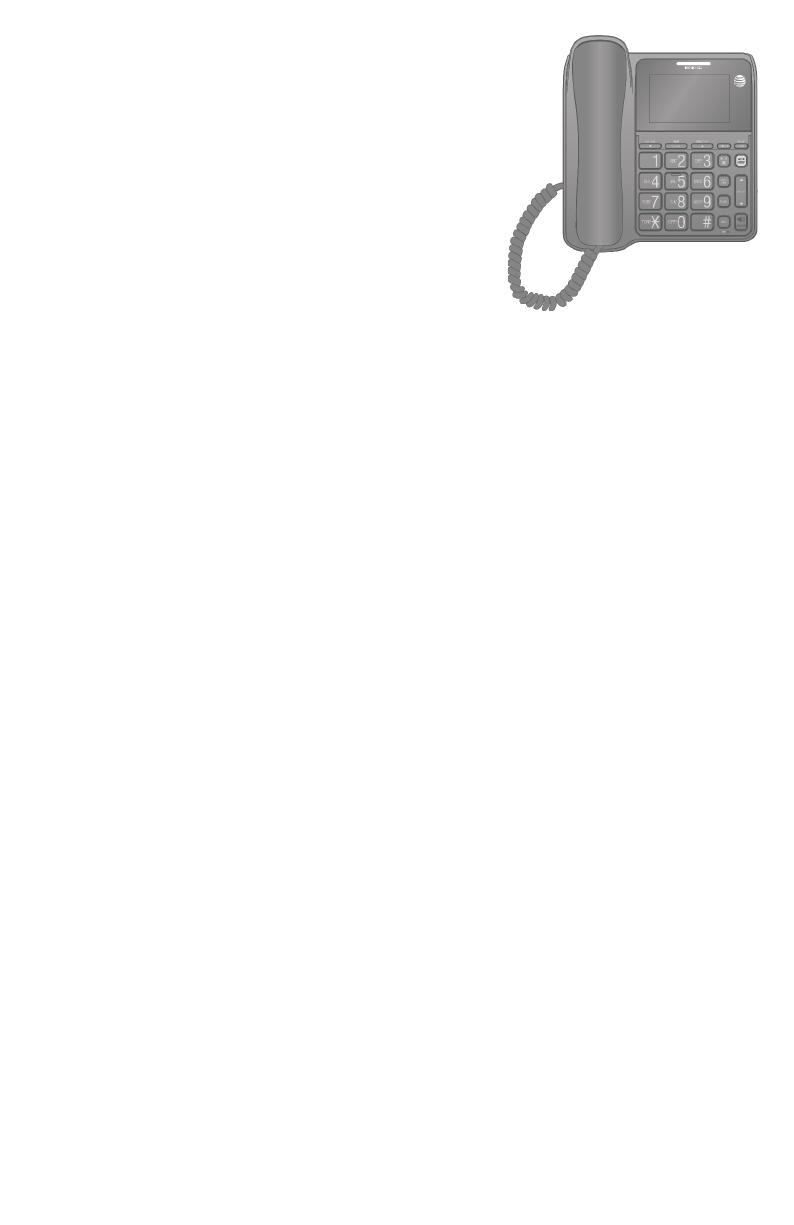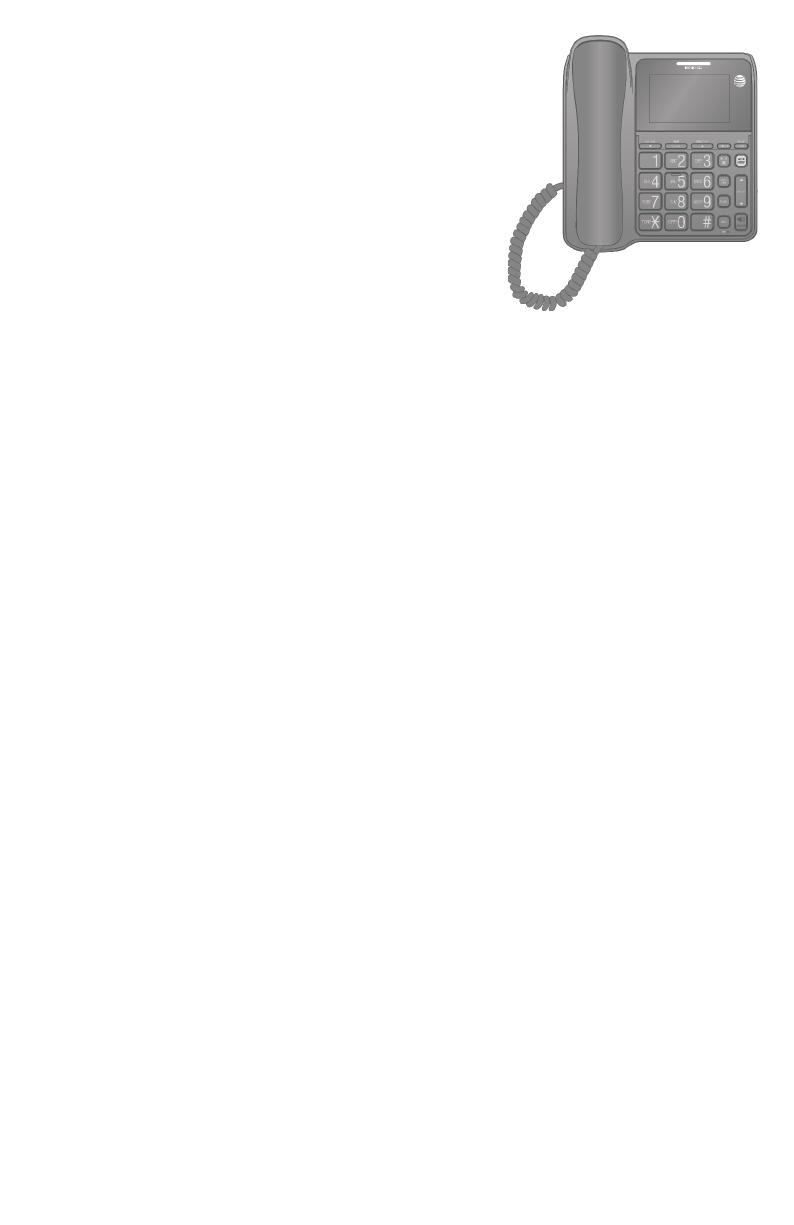
User’s manual
CL2940
Big button/ big display
telephone with speakerphone/
caller ID/call waiting
Table of contents
Getting started
Quick reference guide ..................................1
Installation ...........................................................3
Battery installation .......................................4
Telephone installation ................................ 6
Installation options ........................................7
Tabletop to wall-mount
installation ...............................................7
Wall-mount to tabletop
installation .............................................. 9
Telephone settings
Telephone settings ......................................11
Set date and time ...................................11
Contrast ........................................................ 12
Dial mode ..................................................... 12
Language ..................................................... 13
Home area code ...................................... 13
Local area code ........................................14
Telephone operation
Telephone operation ................................. 15
Making a call .............................................. 15
On hook dialing (predialing)............ 15
Answering a call ....................................... 15
Ending a call ............................................... 15
Speakerphone .......................................... 15
Last number redial ................................16
Ringer volume ..........................................16
Options while on call .................................. 17
Volume control ........................................ 17
Call waiting .................................................. 17
Mute ................................................................ 17
Chain dialing...............................................18
Audio Assist® ..................................19
Temporary tone dialing ......................19
Directory
Directory ...........................................................20
Directory memory capacity ............20
Character chart .......................................20
Create directory entries .......................... 21
Store a directory entry ....................... 21
Review the directory ..................................22
Review directory entries ...................22
Search by name .......................................22
Dial a directory number .....................23
Edit a directory entry ...........................23
Dial or edit directory entries ................23
Delete directory entries ..........................24
Delete a directory entry ....................24
Speed dial ..........................................................25
Speed dial memory overview ........25
Store a speed dial entry .....................25
To review a speed dial number .....26
To dial a speed dial number ............26
To edit a speed dial number ...........27
To delete a speed dial number ......27