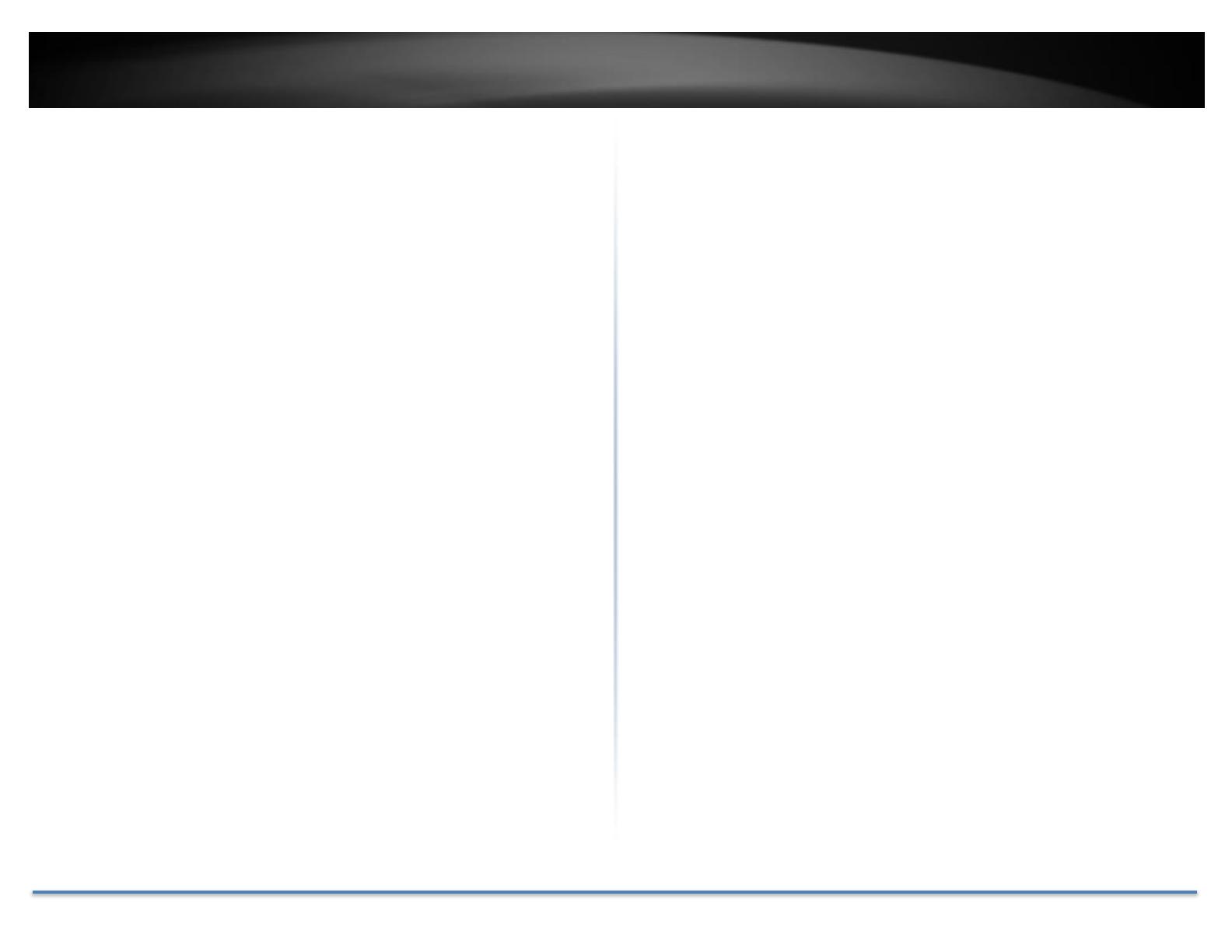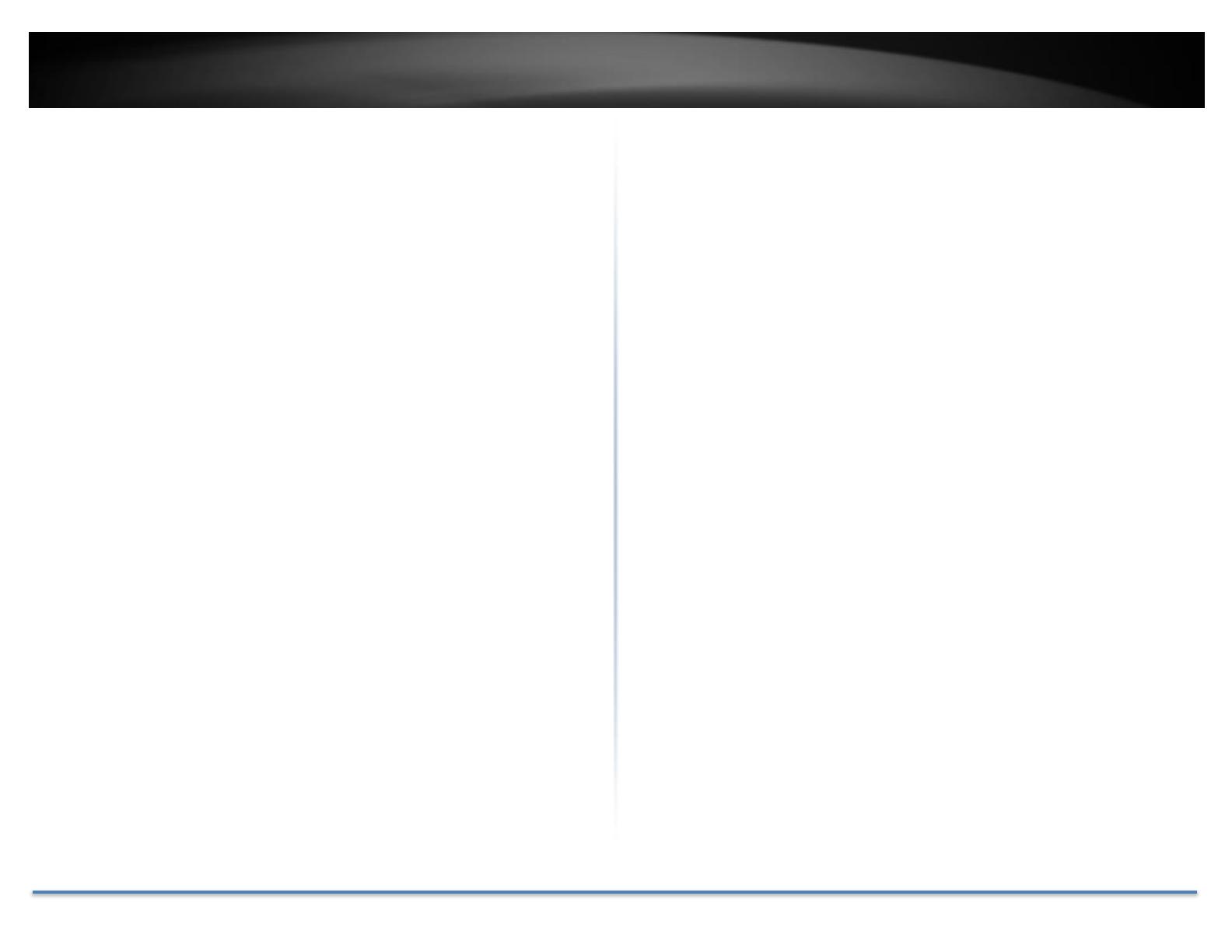
TRENDnet User’s Guide TV-NVR104K
© Copyright 2015 TRENDnet. All Rights Reserved. 3
Setup Wizard ............................................................................................................... 16
Start Recording ........................................................................................................... 19
Instant Playback ......................................................................................................... 19
System Management (local) .............................................................. 20
Using the Short Menu ............................................................................................... 20
Shortcut Menu ........................................................................................ 22
Instant playback .................................................................................................... 22
Audio .......................................................................................................................... 22
PTZ control .............................................................................................................. 22
Digital zoom ............................................................................................................ 24
Image settings ........................................................................................................ 25
Live view strategy ................................................................................................ 25
Close ........................................................................................................................... 25
Using the Main Menu ............................................................................ 26
Login to the Management Pages .......................................................................... 26
Restore Default Password ...................................................................................... 27
Logout, start up, or shut down the NVR ................................................ 28
Startup your NVR ....................................................................................................... 28
Shutdown your NVR ................................................................................................. 28
Rebooting your NVR ................................................................................................. 28
Log out from NVR management .......................................................................... 28
Camera Settings Menu ......................................................................... 29
Camera Connection Settings ................................................................................. 29
Camera installations ............................................................................................ 29
On screen Display Settings .....................................................................................33
Display Settings ..........................................................................................................33
PTZ settings ..................................................................................................................35
Basic pan and tilt ...................................................................................................35
Advanced PTZ .........................................................................................................35
Preset positions .....................................................................................................36
Pattern .......................................................................................................................36
Patrol ..........................................................................................................................37
Motion Detection........................................................................................................38
Motion detection settings ..................................................................................38
Privacy Mask ................................................................................................................41
Video Tamper ..............................................................................................................42
Video tamper settings .........................................................................................42
Video Loss .....................................................................................................................44
Video loss settings ................................................................................................44
System Configuration Menu .............................................................. 46
System Settings ...........................................................................................................46
General ......................................................................................................................46
DST settings ............................................................................................................47
More settings ..........................................................................................................47
Network .........................................................................................................................48
General ......................................................................................................................48
DDNS ..........................................................................................................................49
NTP .............................................................................................................................49
Email ..........................................................................................................................50
UPnP ...........................................................................................................................51