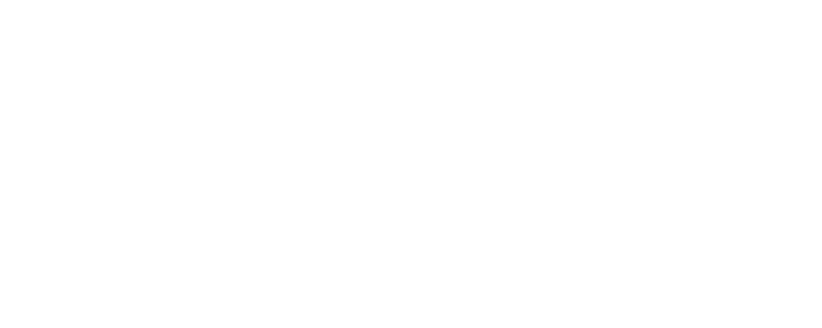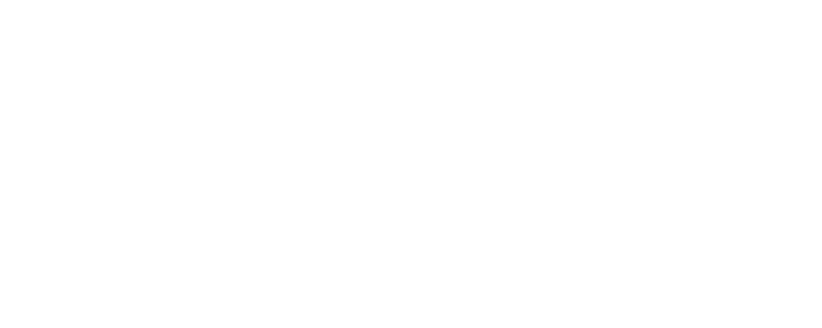
•
Connect the device only to products with the USB-IF logo or with
USB-IF compliance program completion.
Battery safety
•
Do not connect battery poles with conductors, such as keys,
jewelry, or other metal materials. Doing so may short-circuit the
battery and cause injuries or burns.
•
Keep the battery away from excessive heat and direct sunlight. Do
not place it on or in heating devices, such as microwave ovens,
stoves, or radiators. Batteries may explode if overheated.
•
Do not attempt to modify or remanufacture the battery, insert
foreign objects into it, or immerse or expose it to water or other
liquids. Doing so may lead to fire, explosion, or other hazards.
•
If the battery leaks, ensure that the electrolyte does not make
direct contact with your skins or eyes. If the electrolyte touches
your skins or splashes into your eyes, immediately flush with
clean water and consult a doctor.
•
In case of battery deformation, color change, or overheating
while charging or storing, immediately stop using the device and
remove the battery. Continued use may lead to battery leakage,
fire, or explosion.
•
Do not put batteries in fire as they may explode. Damaged
batteries may also explode.
•
Dispose of used batteries in accordance with local regulations.
Improper battery use may lead to fire, explosion, or other
hazards.