Page is loading ...

Video Cassette Recorder
Operating Instructions
NV-HV60EB/EBL
Before attempting to connect, operate or adjust this
product, please read these instructions completely.
(Model suffix: 'EB' for UK model, 'EBL' for Ireland model)
CAUTION 2-4
Check List / Shop@Panasonic 5
Front Panel 6
Rear Panel / Inserting batteries 7
Remote control functions 8-9
Connections
10-11
12-13
14-15
AUTO SETUP 16-17
Checking the Settings for Auto Setup 18
Menu System / Menu Overview 20-21
Playback / 22
Tracking control 23
Recording 24
25
26-28
29
30-32
34
35
36
37
37
38
39
TV control 40
AUDIO out settings / NICAM sound system 41
Advanced functions 42-43
Before requesting service 44-45
Tape Care / Cassette erasure protection 46
Specifications 47
Index Last Page
without Scart cable
with Scart cables
Decoder /Amplifier
External recording control
Timer recording
INTELLIGENT TIMER
VIDEO Plus+
Manual Tuning
Changing the name of TV stations
Changing the order of TV stations / deleting a station
RestartAuto Setup
Shipping condition / restoring factory defaults
Owner ID
Clock setting
Removing Interference / Changing RF -channel 19
SQPB / NTSC playback
Others Menu 33
Manual setup
Contents
page
CH
EJECT
PROG PLAY
INTELLIGENT TIMER
TIMER REC
TIMER CHECK
REC
QUICK
ERASE
EXT LINK
NV-HV60
PDC
SUPER LP
.
35x JET SEARCH
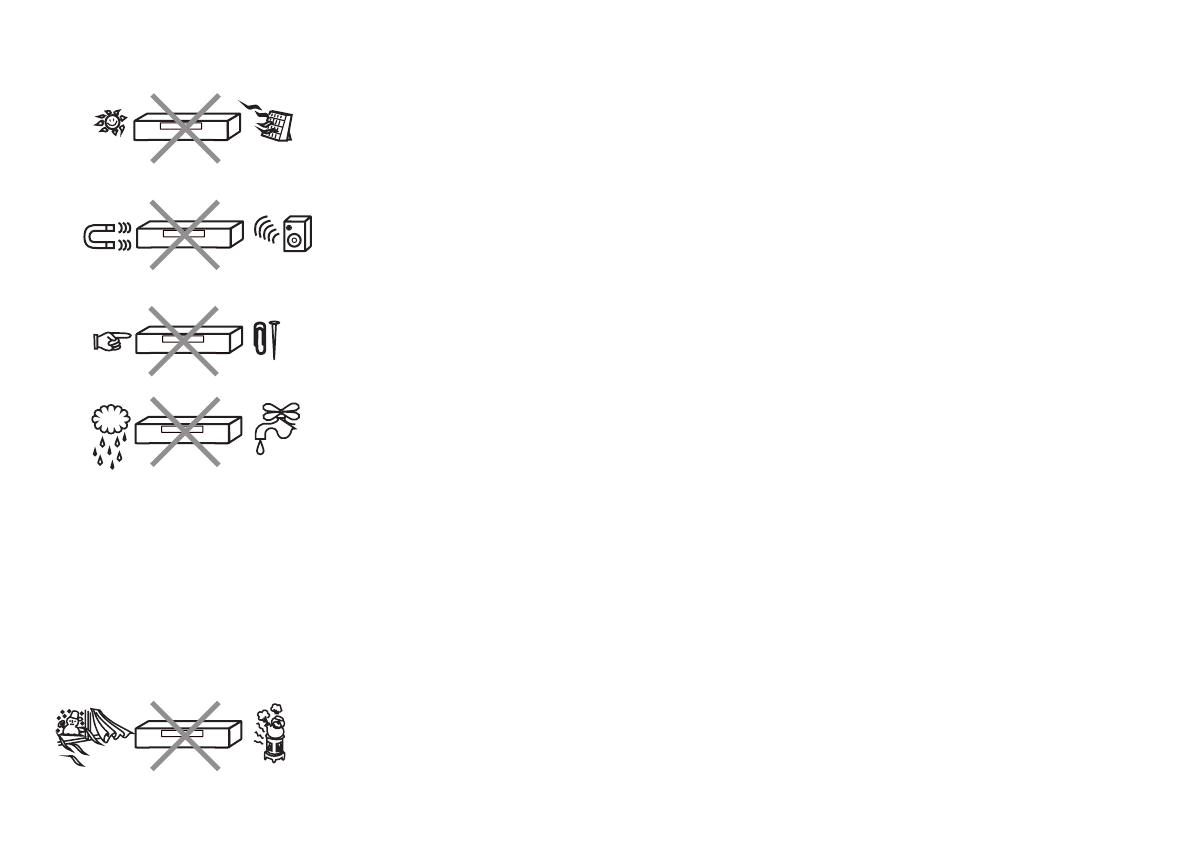
2
Caution
Be sure to read the cautions carefully before you operate this VCR.
Keep the VCR away from high temperatures
Keep the VCR away from sources of heat such as direct sunlight, heating radiators, or
closed vehicles.
Avoid magnets or magnetized objects
Never bring a magnet or magnetized object close to the VCR because this could adversely
affect the performance of the VCR. When using the VCR together with other equipment,
keep as much distance as possible between them to prevent them from adversely affecting
each other's performance.
No fingers or other objects inside
Touching internal parts of the VCR is dangerous, and may cause serious damage.
Do not attempt to remove the cover as; there are no user serviceable parts inside.
Keep away from liquids
Keep the VCR away from all liquids.
If water or some other liquid is spilled into the VCR, serious damage could occur.
If this happens, disconnect from the mains socket immediately and consult your dealer.
Caution:
Video head clogging
The picture and sound can be lost or become distorted if video heads become clogged.
This may happen in certain environmental conditions or if old or damaged or damp tapes are
used or after long use of the VCR.
If this occurs then please consult your dealer. Note: Video Head Cleaning is NOT covered by the
warranty.
Cleaning the VCR
Wipe the VCR with a clean, dry cloth. Never use any cleaning fluid or other chemicals.
Also do not use compressed air to remove dust.
Avoid sudden changes in temperature
If the VCR is moved from a cold to a warm place or if a heater is turned on, condensation
may form on the tape surface and inside the VCR.
If this happens, leave the VCR at room temperature for at least 1 hour before operating it.

3
Avoid humidity and dust
Do not use the VCR in very humid or dusty places.
This may cause damage to its internal parts.
Stacking
Install the VCR in a horizontal position and do not place anything heavy on it.
Condensation may form in the following cases:
!
!
!
!
If the VCR is in a room that was very cold before a heater has just been turned on.
If the VCR is in a room with steam or high humidity.
If the VCR is brought from cold surroundings into a well-heated room.
The VCR is suddenly brought from cool surroundings, such as an air-conditioned room or car,
to a place, which is hot and humid.
!
In any of the above-mentioned conditions, do not operate the VCR for at least 1 hour.
This VCR is not equipped with a dew sensor.
Note:
WARNING! TO REDUCE THE RISK OF FIRE, ELECTRIC SHOCK OR PRODUCT DAMAGE, DO NOT EXPOSE THIS APPARATUS TO
RAIN, MOISTURE, DRIPPING OR SPLASHING AND ENSURE THAT NO OBJECTS FILLED WITH LIQUIDS, SUCH AS VASES, SHALL BE
PLACED ON THE APPARATUS.
CAUTION!
!
!
!
!
DO NOT INSTALL, OR PLACE THIS UNIT, IN A BOOKCASE, BUILT-IN CABINET OR IN ANOTHER CONFINED SPACE. ENSURE THE UNIT
IS WELL VENTILATED. TO PREVENT RISK OF ELECTRIC SHOCK OR FIRE HAZARD DUE TO OVERHEATING, ENSURE THAT CURTAINS
AND ANY OTHER MATERIALS DO NOT OBSTRUCT THE VENTILATION VENTS.
DO NOT OBSTRUCT THE UNIT’S VENTILATION OPENINGS WITH NEWSPAPERS, TABLECLOTHS, CURTAINS, AND SIMILAR ITEMS.
DISPOSE OF BATTERIES IN AN ENVIRONMENTALLY FRIENDLY MANNER.
DO NOT PLACE SOURCES OF NAKED FLAMES, SUCH AS LIGHTED CANDLES, ON THE UNIT.
THIS UNIT IS INTENDED FOR USE IN MODERATE CLIMATES.
This product may receive radio interference caused by mobile telephones during use. If such interference is apparent, please
increase separation between the product and the mobile telephone.
IMPORTANT
Your attention is drawn to the fact that the recording of pre-recorded tapes or discs or other published or
broadcast material may infringe copyright laws.

4
Caution for AC Mains Lead
For your safety, please read the following text carefully.
This appliance is supplied with a moulded three pin mains plug for your safety and
convenience.
A 5-ampere fuse is fitted in this plug. Should the fuse need to be replaced please ensure
that the replacement fuse has a rating of 5-ampere and that is approved by ASTA or BSI to
BS1362. Check for the ASTA mark or the BSI mark on the body of the fuse. If the plug
contains a removable fuse cover you must ensure that it is refitted when the fuse is
replaced. If you lose the fuse cover the plug must not be used until a replacement cover is
obtained. A replacement fuse cover can be purchased from your local dealer.
CAUTION!
IF THE FITTED MOULDED PLUG IS UNSUITABLE FOR THE SOCKET OUTLET IN
YOUR HOME THEN THE FUSE SHOULD BE REMOVED AND THE PLUG CUT OFF
AND DISPOSED OF SAFELY. THERE IS A DANGER OF SEVERE ELECTRICAL
SHOCK IF THE CUT OFF PLUG IS INSERTED INTO ANY 13-AMPERE SOCKET.
If a new plug is to be fitted please observe the wiring code as stated below. If in any doubt
please consult a qualified electrician.
IMPORTANT
The wires in this mains lead are coloured in accordance with the following code: Blue:
Neutral, Brown: Live.
As these colours may not correspond with the coloured markings identifying the terminals
in your plug, proceed as follows: The wire which is coloured Blue must be connected to the
terminal which is marked with the letter N or coloured Black or Blue. The wire which is
coloured Brown must be connected to the terminal which is marked with the letter L or
coloured Brown or Red.
WARNING: DO NOT CONNECT EITHER WIRE TO THE EARTH TERMINAL WHICH IS
MARKED WITH THE LETTER E, BY THE EARTH SYMBOL OR COLOURED GREEN
OR GREEN/YELLOW. THIS PLUG IS NOT WATERPROOF - KEEP DRY.
CAUTION
1
1. Open the fuse cover with a screwdriver.
Fuse cover
Fuse
(5 ampere)
2. Replace the fuse and attach the fuse cover.
How to replace the fuse
Confirm the AC mains plug fitted
and follow the instructions below.
Illustrations may differ from actual
AC mains plug.
2
FOR YOUR SAFETY DO NOT REMOVE OUTER COVER. To prevent electric shock, do not
remove the cover. There are no user serviceable parts inside. Refer all servicing to qualified service
personnel. For your safety, be sure not to connect or handle the equipment with wet hands.
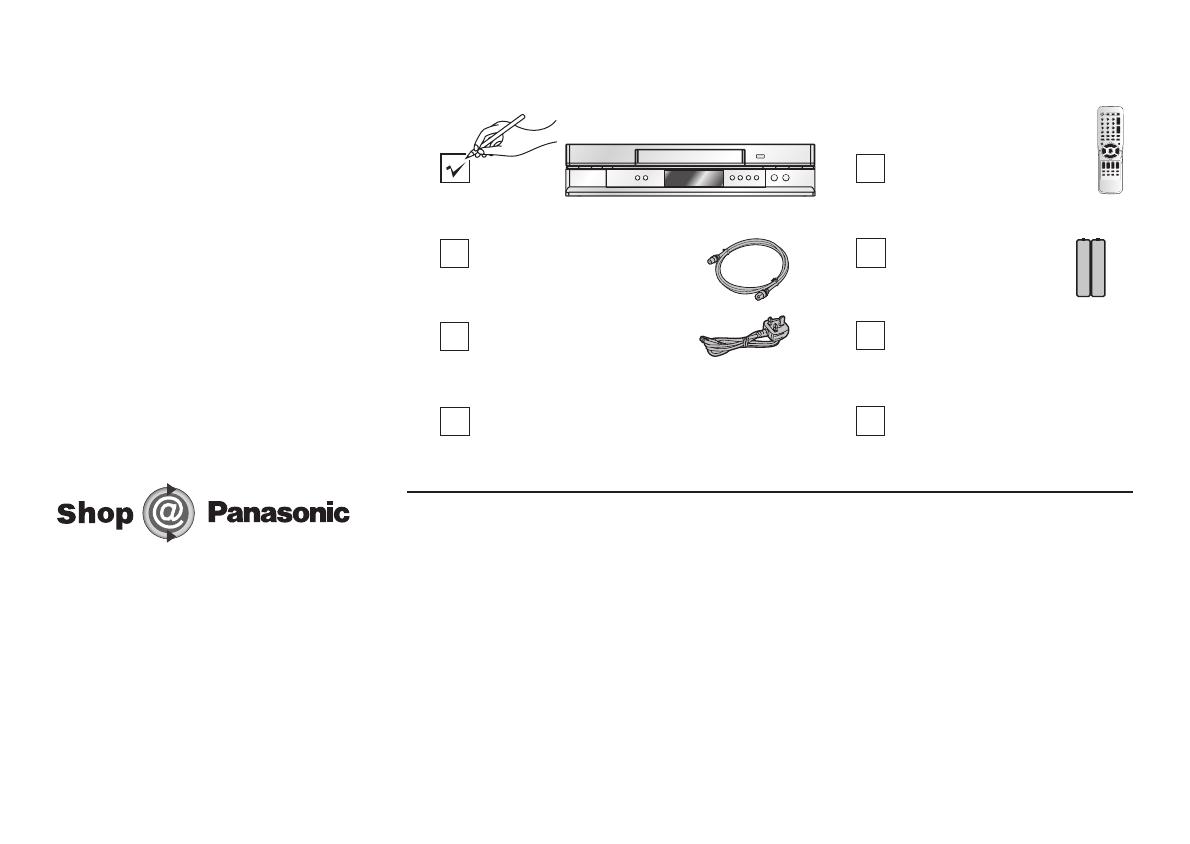
5
RQCAD0006
Batteries for the
Remote Control
R6 size
Quick Start Guide
Guarantee Card
Check List
RQTD0078-B
Check that you have the accessories and items shown
RF cable
K2KF2BA00001, VJA0728-A
or K1TWACC00001
AC Mains lead
RJA0044-3C
Operating Instructions
Remote Control
N2QAKB000044
(for UK and Republic of Ireland customers only)
www.panasonic.co.uk
• Order accessory and consumable items for your product with ease and confidence by
phoning our Customer Care Centre Mon-Friday 9:00am–5:30pm. (Excluding public holidays.)
• Or go on line through our Internet Accessory ordering application.
• Most major credit and debit cards accepted
• All enquiries transactions and distribution facilities are provided directly by Panasonic UK Ltd.
• It couldn’t be simpler!
Customer Care Centre
For UK customers: 08705 357357
For Republic of Ireland customers: 01 289 8333

Front Panel
Stand-by/on switch /I
INTELLIGENT TIMER
TIMER CHECK
REC
EJECT
CH
PROG PLAY
TIMER REC
Defines timer programmes.
Plays back programmed recordings.
Activates the recording timer.
Displays the timer programme for verification.
Record button
Fast winding / JET SEARCH
Playback button
Stop button
Selects a channel.
Ejects the cassette.
CH
EJECT
PROG PLAY
INTELLIGENT TIMER
TIMER REC
TIMER CHECK
REC
QUICK
ERASE
EXT LINK
NV-HV60
PDC
SUPER LP
.
35x JET SEARCH
6
1
2
3
4
5
EXT LINK
Activates the recording timer for externally controlled recording.
6
7
8
9
10
11
12
Erases a cassette.
QUICK
ERASE
13
12
3
4
5
6
7
8910
11 12
13
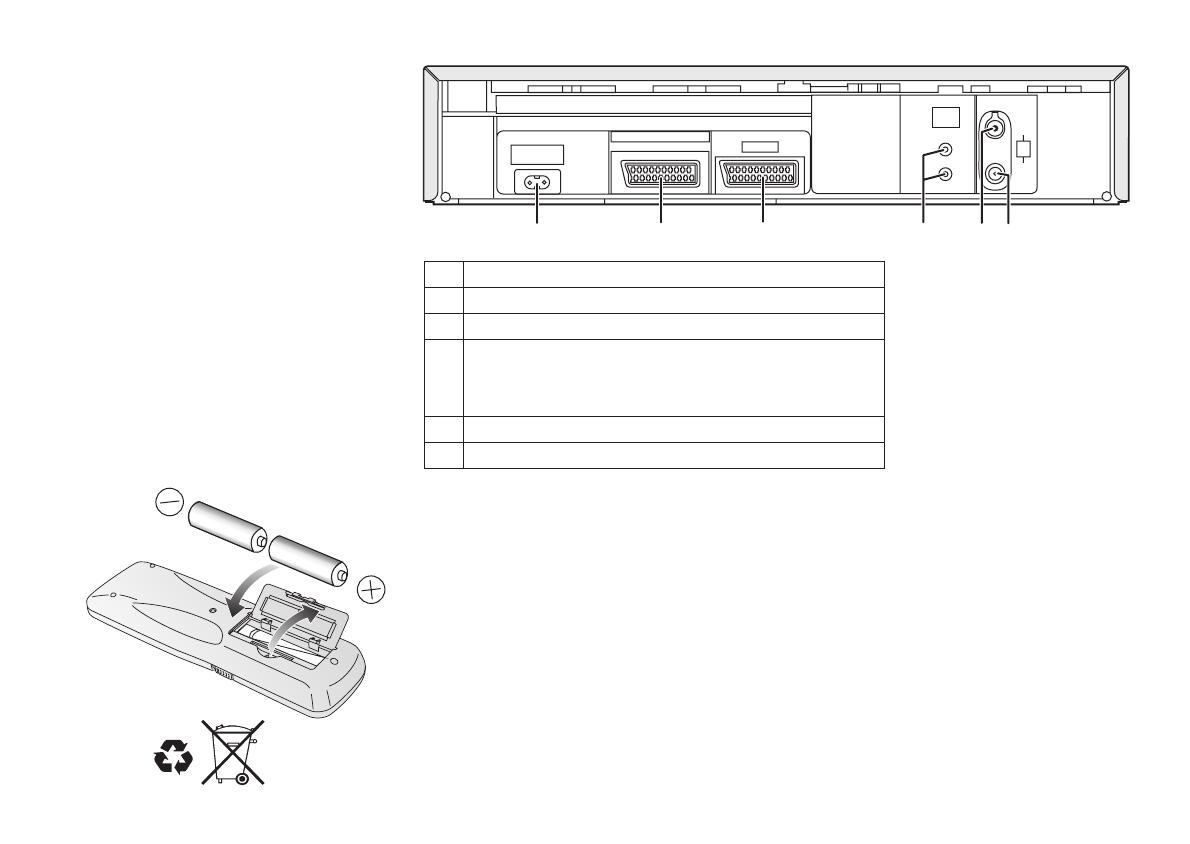
IN/
ENT
OUT/
SORTIE
AC
IN~
SECTEUR~
AV2 (DECODER/DECODEUR/EXT)
AV1 (TV)
RF/
ANT
L/G
R/D
AUDIO
OUT/SORTIE
Rear Panel
Inserting batteries into the remote control unit:
The batteries last for about a year, depending on how often you use the RC unit.
Do not mix old with new batteries or batteries of different types.
Only use batteries without any harmful substances (such as lead, cadmium, mercury).
Do not use rechargeable type batteries
Remove the batteries if the remote control unit will remain unused for longer
periods of time.
Do not heat or short-circuit the batteries.
Immediately remove used-up batteries and replace with batteries of type AA,
UM3 or R6.
Be sure to put i
!
!
!
!
!
!
!
.
n the batteries the right way round (+and -).
Dispose of , packaging material and the unit
. They must not be thrown into the household refuse
batteries according to statutory
regulations
.
7
1 AC Input socket (
2 AV2 21-pin Scart socket
3 AV1 21-pin Scart socket
4 AUDIO OUT socket
5 RF IN socket (Aerial
6 RF OUT socket (Aerial
L/G = AUDIO output left channel
R/D = AUDIO output right channel
input)
output)
Power supply)
12
3
4
5
6

EXT LINKEXT LINK
TV ASPECTTV ASPECT
TV/TEXT
TRACKING/V-LOCK
VOLUME
PDC
SP/LP/EP
PROG./CHECK
TIMER
OFF TIMER
OSD/DISPLAYOSD/DISPLAY
RESET/CANCEL
CH
CH
I-TIMER
ENTER
ENTER: Selects or saves a setting.
OSD menu selection buttons.
Displays the menu.
Quits a menu.
MENU
Playback
Fast winding / Forward and backward search
!
!
Goes from Stop into Fast Forward or Fast Rewind mode.
JET SEARCH during playback (See page 22)
Press to stop recording, playing back or winding.
Press button for more than 3 seconds.
Stop
To eject a cassette:
Still Playback / Slow Playback
ENTER
VCR
VCR
VCR
VCR
VCR
VCR
VCR
EXIT
8
Remote control functions
Some Panasonic TV sets accept control
signals from the VCR's remote control unit.
In the table, the TV buttons are marked with
, the VCR buttons with .TV VCR
TV/TEXT
Toggles between TV reception and video text reception.
TV
Stand-by/on switch /I
Press to switch the unit from on to stand-by mode or vice versa. In stand-by mode,
the unit is still consuming a small amount of power.
Changes the screen format.
Activates the recording timer for externally controlled recording.
EXT LINK
TV ASPECT
TV
VCR
TV
P. 25
VCR
VCR / TV
switch
2
Control menu
Playback functions
1
2
1
3
5
4
INPUT SELECTINPUT SELECT
INDEX
VIDEO Plus
+
VIDEO Plus
+
PROG PLAYPROG PLAY
AUDIO
REC

9
Volume control.
PROG PLAY
Selects the TV set's AV port.
Selects a programme memory location and
inputs the VIDEO Plus+ number.
Example:
18=
Finds the start of a recording.
Displays the menu.VIDEO Plus+
INPUT SELECT
Toggles between AV inputs A1 and A2.
VIDEO Plus+
Plays back programmed recordings.
TRACKING/V-LOCK
CH
TV
TV
TV
VCR
VCR
P. 3 0
VCR
VCR
P. 2 7
VCR
P. 4 2
TV
VCR
Channel selector
Tracking control of disturbed VCR image.
Record
REC
VCR
P. 2 4
AUDIO
Audio out settings
VCR
P. 4 1
Displays the Timer recording menu.
Sets the tape speed.
Activates the recording timer.
Press the button repeatedly to display the time,
tape counter or remaining tape.
RESET :
CANCEL:
Resets the counter to 0:00.00.
Clears an entry you made.
Recalls last 5 timer programmes
Controls the beginning and end of a recording
session by a special signal.
PDC
SP/LP/EP
OFF TIMER
OSD/DISPLAY
RESET/CANCEL
I-TIMER
PROG/CHECK
TV
VCR
:
:
Selects the AV input and navigates in
the menu.
Menu entries.
CH
CH
TIMER
VCR
TV
VCR
P. 2 4
VCR
P. 4 3
VCR
P. 2 9
VCR
P. 2 6
VCR
P. 2 4
VCR
P. 2 8
VCR
P. 2 6
Switches the unit into stand-by mode after the
set time of recording, playback or in Stop mode.
VCR
P. 4 3
5
43

10
1
3
2
RF cable (supplied)
Must be connected to
watch TV channels.
TV
RF cable
Aerial
Satellite Receiver
AC Mains lead (supplied)
Connections
without Scart cable
You can connect your VCR to a TV and Satellite Receiver using RF cable.
However, using this connection method it may be difficult to obtain a clear picture from
the Satellite Receiver.
For this reason it is not recommended for inexperienced users.
(See preferred connection on page 12.)
4
4
3
4
Aerial Input socket
Aerial Output socket
To AC Mains socket
To AC Mains socket
Aerial Input
socket
RF Output socket
RF Input socket
AC Input socket
VCR
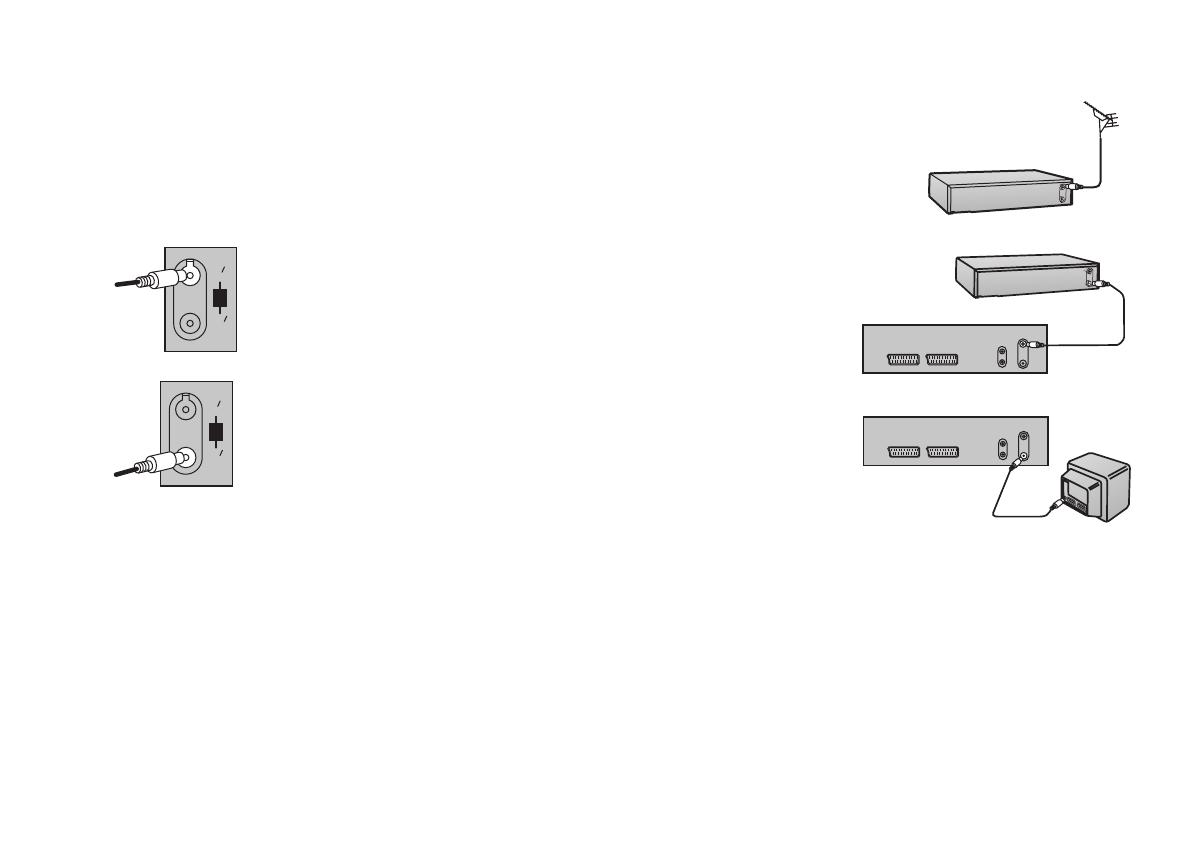
11
1
Connect the aerial to the aerial input socket of the
Satellite Receiver.
- If you do not have a Satellite Receiver, connect the
aerial to the RF input socket of the VCR and go to step .3
2
Connect the aerial from Satellite Receiver to the
RF Input socket.
3
Connect the RF output socket to the TV aerial socket.
4
Plug the TV, VCR and Satellite Receiver into the mains.
Notes:
IN
ENT
RF
ANT
OUT
SORTIE
IN
ENT
RF
ANT
OUT
SORTIE
Satellite Receiver
VCR
TV
VCR
Satellite Receiver
Switch ON your Satellite Receiver; to ensure reliable tuning
select either SKY ONE or SKY NEWS.
Follow the step-by-step guide below.
If, after Auto Setup is complete, the programme position of the satellite receiver is not to your
preference, or 'SAT' name is not shown in the Program List, you can re-arrange the
programme position and enter 'SAT' name manually (See pages 34-36).
5
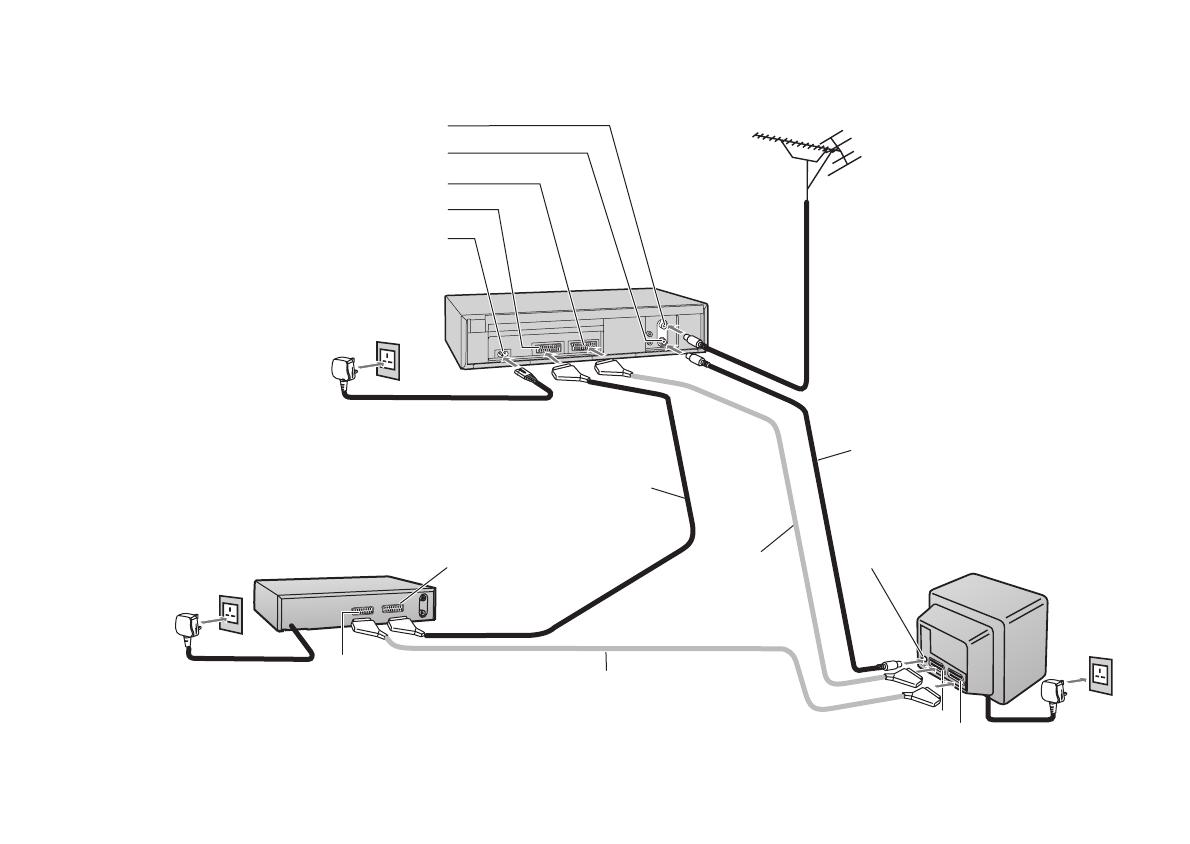
12
1
2
3
4
5
6
6
6
Aerial
TV
To A C
AC Mains lead
To AC Mains socket
Aerial Input
socket
21-pin Scart socket (TV)
21-pin Scart socket (VCR)
RF cable
AC Input socket
AV1 socket
AV2 21-pin Scart socket
AV1 21-pin Scart socket
RF Output socket
RF Input socket
Necessary for Connecting
a Satellite Receiver
Necessary For TV
Optional Connection
AV2 socket
Connections
with Scart cables
(fully-wired)
socketMains
Satellite Receiver
VCR
(supplied)
(supplied)

13
Follow the step-by-step guide below.
Connect the RF cable from the RF Output socket
of the VCR to the TV aerial input socket.
Connect the AV1 21-pin scart socket to the TV scart
socket. If your TV does not have a scart socket or
you do not have a scart cable, skip this step.
Connect the AV2 21-pin scart socket to the VCR scart
socket on your Satellite Receiver/Digital Receiver.
If you are not connecting a Satellite Receiver, skip this
step.
Connect the TV scart socket of your Satellite Receiver
to the AV1 scart socket of your TV.
If you are not connecting a Satellite Receiver, skip this
step.
Plug the TV, VCR and Satellite Receiver into the mains.
1
Connect the aerial to the RF Input socket of the VCR.
2
3
4
IN
ENT
RF
ANT
OUT
SORTIE
IN
ENT
RF
ANT
OUT
SORTIE
AV1
(
TV
)
VCR
VCR
VCR
TV
TV
5
6
AV2
(
DECODER/DECODEUR/EXT
)
VCR
Satellite Receiver
Satellite Receiver
TV
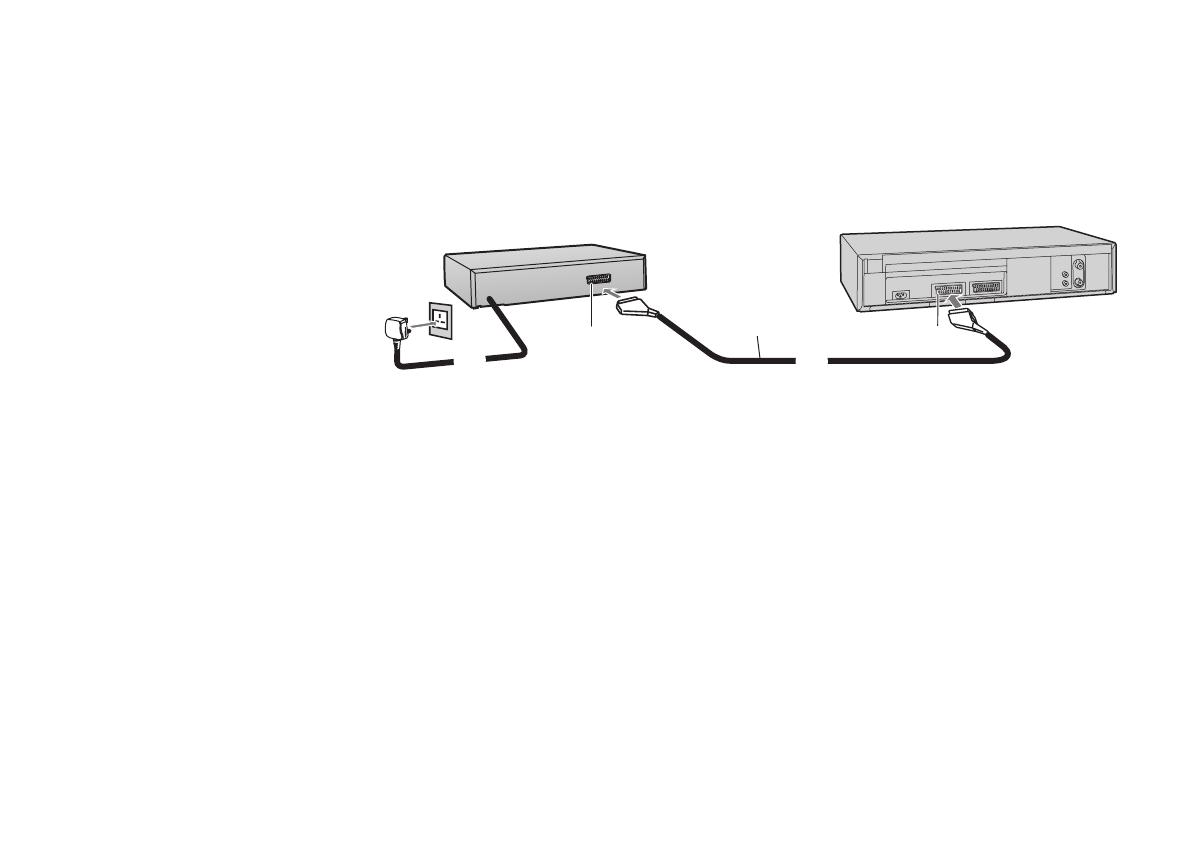
Note:
[RGB] means separate Red/Green/Blue colour signals. If you connect a TV
equipped with RGB input capability to the AV1 socket on this VCR, and a decoder
equipped with RGB output capability to the AV2 socket, RGB signals will pass
through the VCR to the TV when the VCR is in stand-by mode.
The RGB signals cannot be recorded or produced by this VCR.
Decoder
2
21-pin Scart cable
21-pin Scart socket
To AC Mains socket
Decoder
(AV2)
1
To connect this VCR to a decoder, make the connections shown in the
illustration below. For the connection to the TV, see page 12.
For details about the connection, also read the operating instructions of the decoder.
Be sure to keep the VCR, TV and decoder disconnected from mains until you have
finished all connections.
Use a 21-pin scart cable to connect the
decoder to the VCR's AV2 21-pin scart socket
1
2
3
Connect a 21-pin scart cable to the AV2 21-pin scart socket on the VCR and
to the 21-pin scart socket on the decoder.
Connect the decoder’s mains lead to an AC mains socket.
Set to . For details, see page 33.
AV2 DECODER
14
Connecting the VCR to a Decoder
VCR
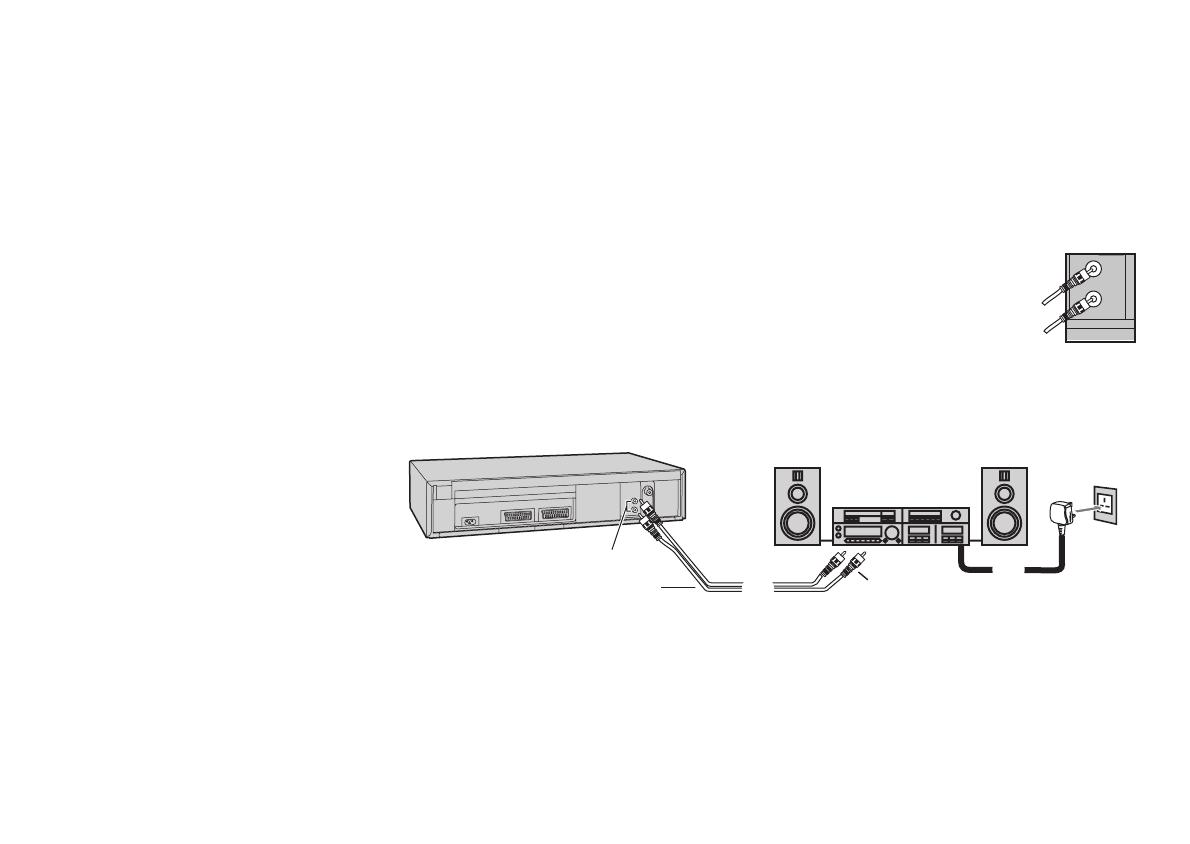
Amplifier
2
Audio cable
Audio Input sockets
Stereo amplifier
L/G
R/D
1
2
Audio Output sockets
To AC Mains
socket
Connect an Audio cable (not supplied) to the Audio Output
sockets on the VCR and to the Audio Input sockets on the
stereo amplifier.
left = white (L/G) right = red (R/D).
If you have a scart adapter cable you can also connect the
video recorder's AV 21-pin scart socket to an amplifier.
Connect the stereo amplifier’s mains lead to an AC Mains socket.
15
1
Connecting the VCR to a Stereo Amplifier
Stereo amplifier
To connect this VCR to a , make the connections shown in the
illustration below. For the connection to the TV, see page 12.
For details about the connection, also read the operating instructions of the stereo amplifier.
Be sure to keep the VCR, TV and stereo amplifier disconnected from mains until you have
finished all connections.
stereo amplifier
VCR

!
!
!
Set the switch to VCR.
Turn on the TV,
then press the button to switch on the VCR.
VCR/TV
VCR-Stand-by/ON
The VCR will now start Auto Setup.
AUTO SETUP
VCR Display
On-Screen Display
Auto Setup
Tuning : Ch 21
16
VCR
TV
- While Auto Setup is running the first digit of the VCR display will flash.
After a while it will stop flashing and the RF output channel number will
be displayed.
-
-
Select an unused channel pre-set on your TV and tune it to the RF
output channel number shown on the VCR display (or until you can
clearly see the Auto Setup screen). Store the new video playback
channel (refer to the instructions for your TV).
If you connect your VCR to the TV by a Scart cable, you do not need
to tune the TV as described above simply select appropriate input
mode on TV.
You can complete the Owner ID now or skip this step and do it later.
To do it later, press the button again. Your VCR is now ready to use.
To set the Owner ID now, press the buttons or to enter a
four-digit PIN number.
Press , to correct the digit.
Make sure that you will remember the PIN number (make a note of it).
Press the button twice to confirm.
Enter the [Name], [House No] and [Postcode] in the same way.
Press the ENTER button to confirm each entry.
EXIT
Numeric
ENTER
!
!
!
!
!
!
!
!
Press the button to leave the Owner ID screen.
You will now see the TV picture. Your VCR is now ready to use.
EXIT
Owner ID
PIN number : 846
*
Name :
**************
House No :
***********
Postcode :
***********
::
:
select
exit
store
ENTER
EXIT
You now have the opportunity
to enter your details and
help the police crack crime
see instruction book.
On-Screen Display
Owner ID
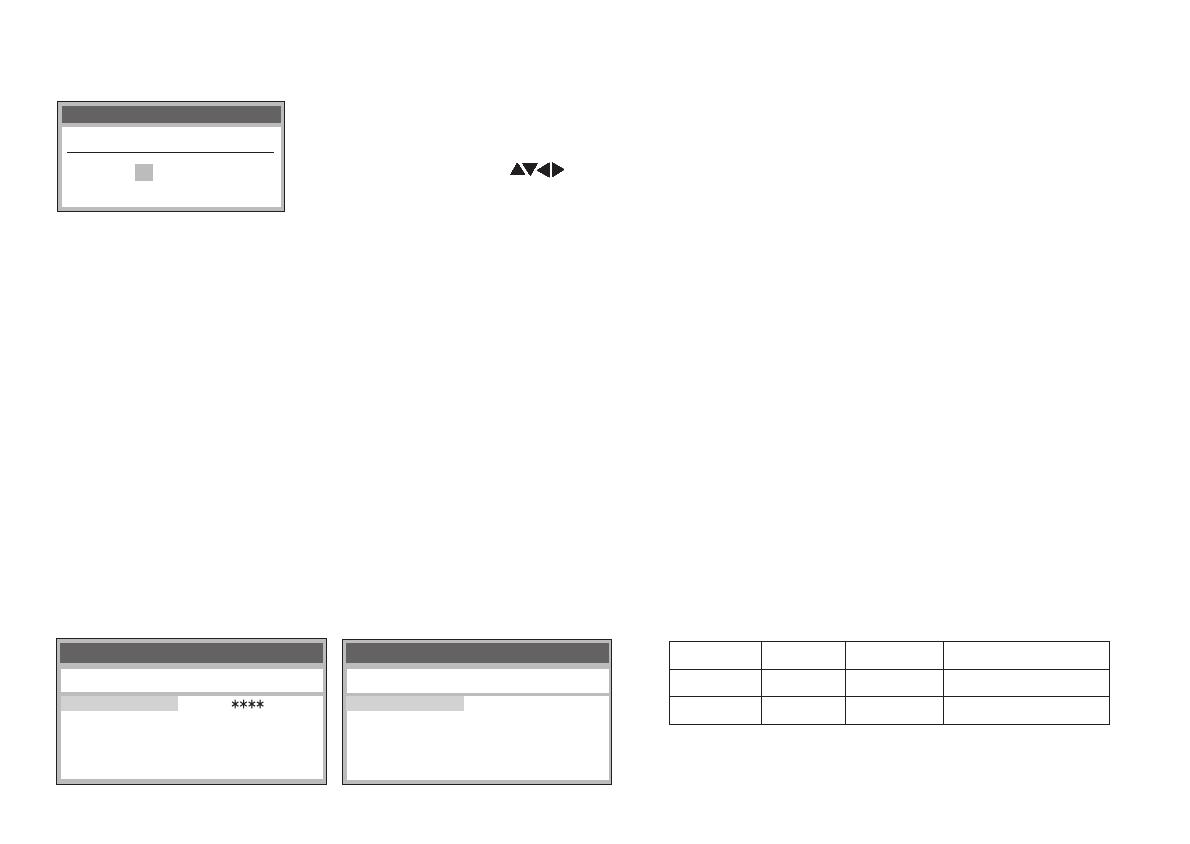
Tuning
Pos Name Ch Pos Name Ch
630
7 ---- ---
8 ---- ---
9 ---- ---
10 ---- ---
1 BBC1 22
2 BBC2 23
3 ITV 24
4 CH4 25
5 CH5 26
Tuning
Pos Name Ch Pos Name Ch
6 ITV 24
7 CH4 25
8 CH5 26
9 ---- ---
10 ---- ---
1RTE1 2
2NET2 4
3TNG 6
4 BBC1 22
5 BBC2 23
TV Reception Channels
The reception channels are different from UK and Ireland.
List of TV Reception Channels
Channel Listing may differ from the examples shown left,
depending on signal reception condition.
VHF
UHF
CATV
UK
Ireland
– 21–68 –
104–470MHz21–69A–J
Example of UK model Example of Ireland model
17
-
-
If Auto Setup has previously been completed the VCR will not start Auto Setup
automatically. In this case you can re-start Auto Setup again. See page 37.
If you want to cancel Auto Setup before it has finished, press the button.
You can restart Auto Setup again. See page 37.
EXIT
Note:
Datum / ZeitClock set
Time : 12 : 00 : 00
Date : 11. 6. 03
MANUAL
!
Press to set the correct time and date.
!
Press the button to finish this setting.ENTER
If the clock setting menu appears
(Auto clock set was not possible due to a weak signal)
- In some cases, the RF output channel may interfere with the TV stations
transmitted in your area. This may prevent you from seeing the On-Screen
Display clearly. Please see page 19 for removing the interference before
restarting Auto Setup (page 37).
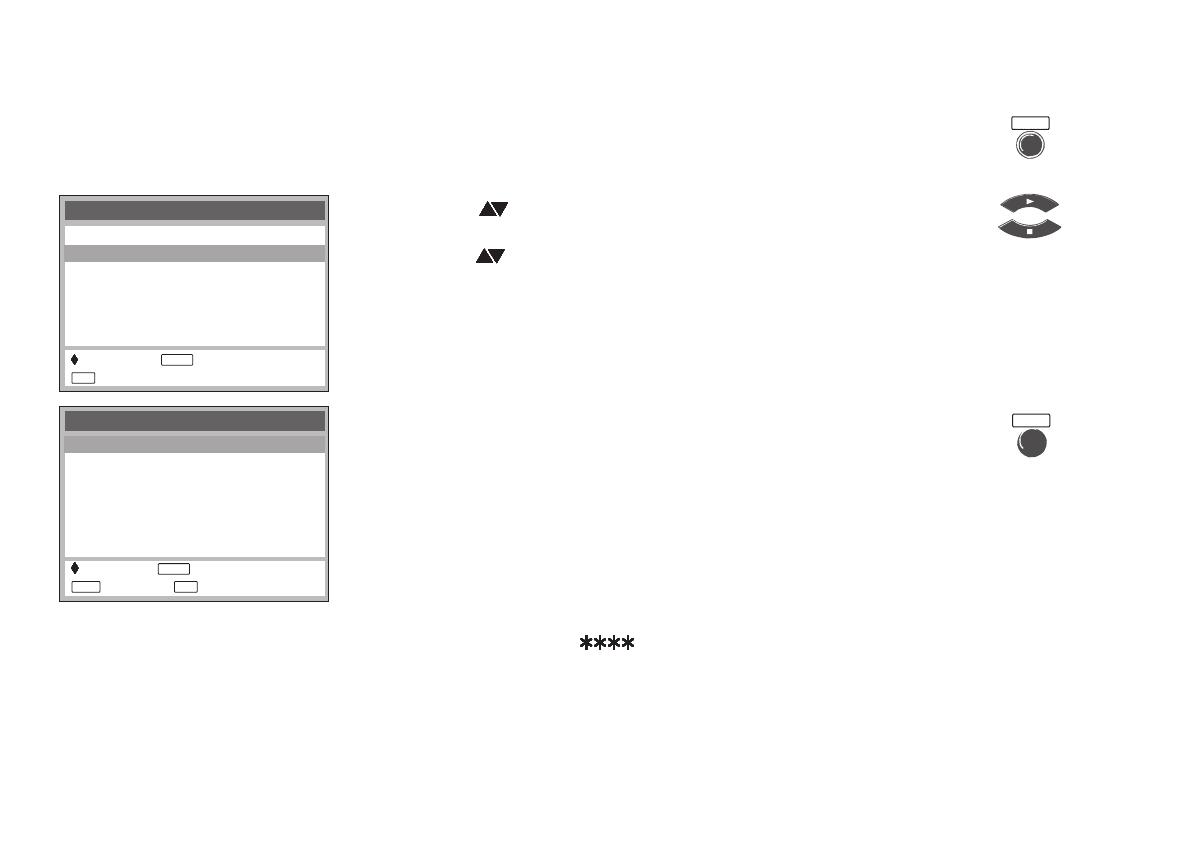
18
On Screen Display
!
Press the button to display the OSD Main menu
on the TV screen.
MENU
!
Press to select Tuning then press the button.ENTER
!
Press to select Manual then press the button to display the list of
tuned TV stations and confirm that all available TV stations have been set correctly.
-
Positions 5 and 6 may differ from the example shown on page 17. If Channel 5
is received, it is usually found on programme position 5 and a connected satellite
receiver on programme position 6.
-
If Channel 5 is not received but a satellite receiver is connected, then the
satellite receiver is found on programme position 5.
ENTER
!
Press the button to exit the On Screen Display.EXIT
When the station names and/or channel numbers have not been set correctly.
See page 35 for details.
When no station has been found, confirm all connections of the VCR again and
restart the Auto Setup. See page 37 for details.
Notes:
- If station name is [ ]:
The asterisks indicate that a station was found during Auto Setup but has not been
named (due to weak signal).
The stations in the list with asterisk will need to be named manually. (See page 35.)
- If station name is [----]:
The dashes represent unused channel positions.
The stations in the list with dashes will need to be set manually. (See page 34.).
Checking the Settings
for Auto Setup
To confirm that the TV stations have been tuned correctly by Auto Setup
MENU
EXIT
Menu
Timer recording
Tuning
Clock set
Others
:select : access
: exit
ENTER
EXIT
Tuning
Manual
Auto Setup
Shipping condition
Owner ID
::select access
: return : exit
ENTER
MENU EXIT

19
TV screen
The picture with interference
On-Screen Display
Test pattern indication
VCR
TV
Removing Interference / Changing RF-channel
In some cases, interference (lines or patterning) or a very poor picture may
appear on the TV when the VCR is connected. If this happens, follow the
steps below to change the video playback channel (RF output channel) to
remove the interference.
!
Set the switch to VCR.VCR/TV
!
Press the button for more than 5 seconds.MENU The RF
output channel number is displayed on the VCR display.
VCR Ch:28
MENU
The clear picture
!
Press to finish this setting.ENTER
!
Press the buttons or use the Channel buttonNumeric (CH)
to select a channel number, which differs by 2 or 3 from the
present channel number. (For example, if the original
channel number was 28, enter 31.)
-
Set the RF output channel of the VCR to [- -] (RF OFF) if the VCR is
connected to the TV via the 21-pin Scart cable.
TRACKING/V-LOCK
CH
-
Press the button or Channel button to0 display [- -], if using a
21-pin Scart cable.
21
68
(RF OFF)
...
!
Retune your TV until you receive the Test pattern. It may be
necessary to repeat steps 2 and 3 above until you can see the
Test pattern clearly. If using a Scart cable please see the note
below.
VCR display
Indication when the RF output
channel is 28 (example)
Indication after changing the RF
output channel to 31 (example)
Test pattern indication
VCR Ch:31
Note:

Menu
Timer recording
Tuning
Clock set
Others
Tuning
Manual
Auto Setup
Shipping condition
Owner ID
Tape length : AUTO( E-240)
AV2 : NORMAL
SQPB : AUTO
OSD : 4:3
VCR display : ON
EXT LINK : 1
Others
Datum / ZeitClock set
Time : 12 : 00 : 00
Date : 11. 6. 03
AUTO
Timer recording 1 / 3
Pos Date Start Stop
PDC
-- ---- -- / -- --:-- --:-- - ---
-- ---- -- / -- --:-- --:-- - ---
-- ---- -- / -- --:-- --:-- - ---
-- ---- -- / -- --:-- --:-- - ---
-- ---- -- / -- --:-- --:-- - ---
-- ---- -- / -- --:-- --:-- - ---
Page 27
Page 34
Page 37
Page 37
Page 38
Page 39
Page 33
Menu System
20
/