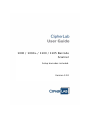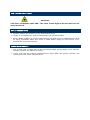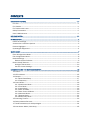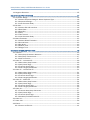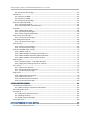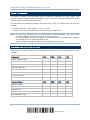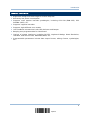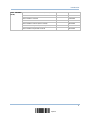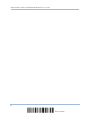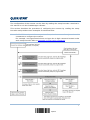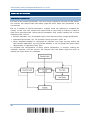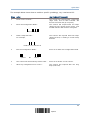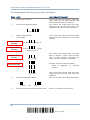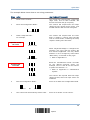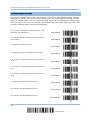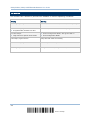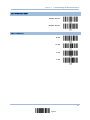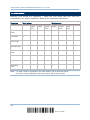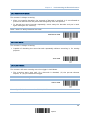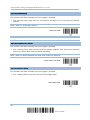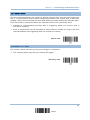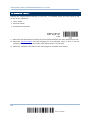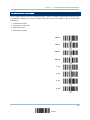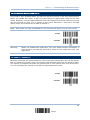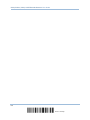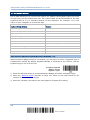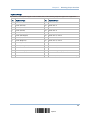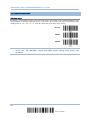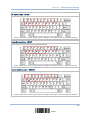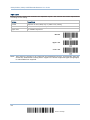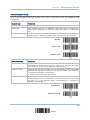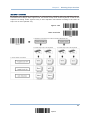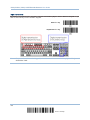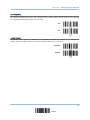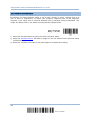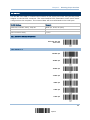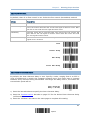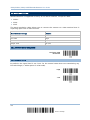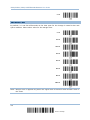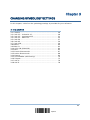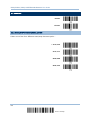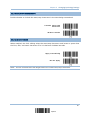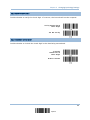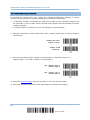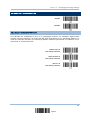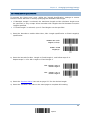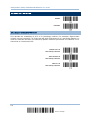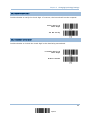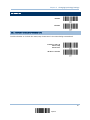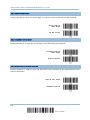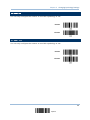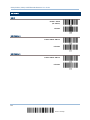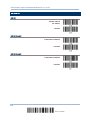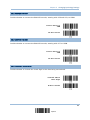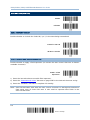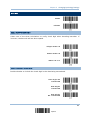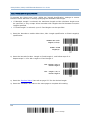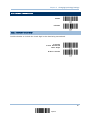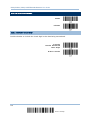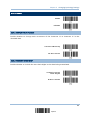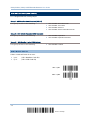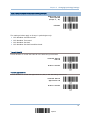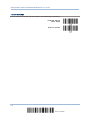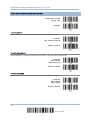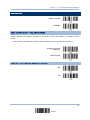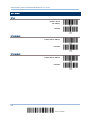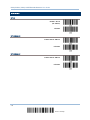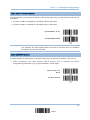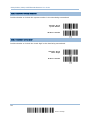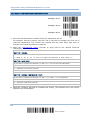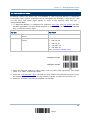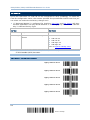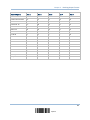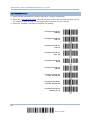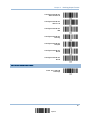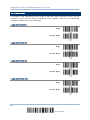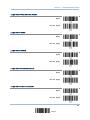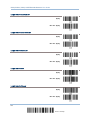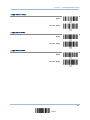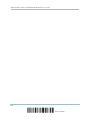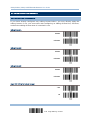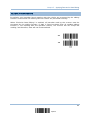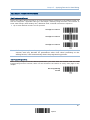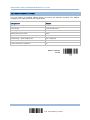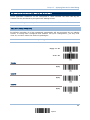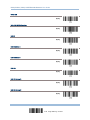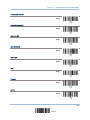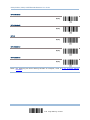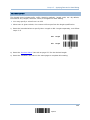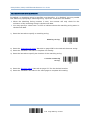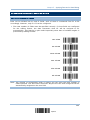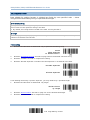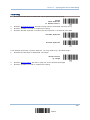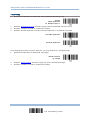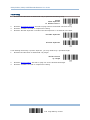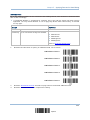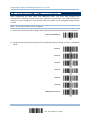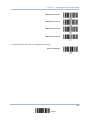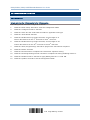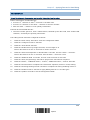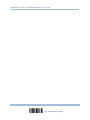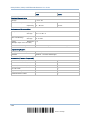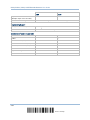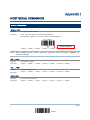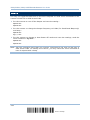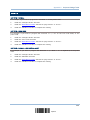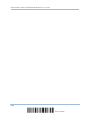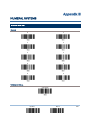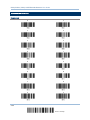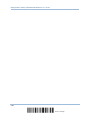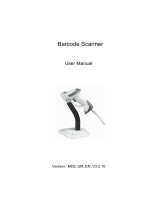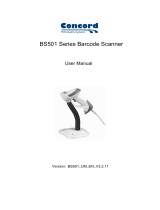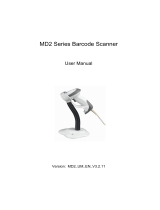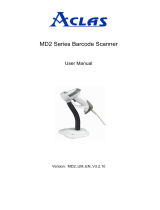CipherLab 1090+ User manual
- Category
- Bar code readers
- Type
- User manual
This manual is also suitable for

1000 / 1090+ / 1100 / 1105 Barcode
Scanner
Setup barcodes included.
Version 3.02

Copyright © 2005~2014 CIPHERLAB CO., LTD.
All rights reserved
The software contains proprietary information of CIPHERLAB CO., LTD.; it is provided
under a license agreement containing restrictions on use and disclosure and is also
protected by copyright law. Reverse engineering of the software is prohibited.
Due to continued product development this information may change without notice. The
information and intellectual property contained herein is confidential between CIPHERLAB
and the client and remains the exclusive property of CIPHERLAB CO., LTD. If you find
any problems in the documentation, please report them to us in writing. CIPHERLAB
does not warrant that this document is error-free.
No part of this publication may be reproduced, stored in a retrieval system, or
transmitted in any form or by any means, electronic, mechanical, photocopying,
recording or otherwise without the prior written permission of CIPHERLAB CO., LTD.
For product consultancy and technical support, please contact your local sales
representative. Also, you may visit our web site for more information.
The CipherLab logo is a registered trademark of CIPHERLAB CO., LTD.
All brand, product and service, and trademark names are the property of their registered
owners.
The editorial use of these names is for identification as well as to the benefit of the
owners, with no intention of infringement.
CIPHERLAB CO., LTD.
Website:
http://www.cipherlab.com

FOR USA
This equipment has been tested and found to comply with the limits for a Class B digital
device, pursuant to Part 15 of the FCC Rules. These limits are designed to provide
reasonable protection against harmful interference in a residential installation. This
equipment generates, uses and can radiate radio frequency energy and, if not installed
and used in accordance with the instructions, may cause harmful interference to radio
communications. However, there is no guarantee that interference will not occur in a
particular installation. If this equipment does cause harmful interference to radio or
television reception, which can be determined by turning the equipment off and on, the
user is encouraged to try to correct the interference by one or more of the following
measures:
Reorient or relocate the receiving antenna.
Increase the separation between the equipment and receiver.
Connect the equipment into an outlet on a circuit different from that to which the
receiver is connected.
Consult the dealer or an experienced radio/TV technician for help.
This device complies with Part 15 of the FCC Rules. Operation is subject to the following
two conditions: (1) This device may not cause harmful interference, and (2) this device
must accept any interference received, including interference that may cause undesired
operation.
FOR CANADA
This digital apparatus does not exceed the Class B limits for radio noise emissions from
digital apparatus as set out in the interference-causing equipment standard entitled
"Digital Apparatus," ICES-003 of Industry Canada.
This device complies with Part 15 of the FCC Rules. Operation is subject to the following
two conditions: (1) This device may not cause harmful interference, and (2) this device
must accept any interference received, including interference that may cause undesired
operation.
Cet appareil numerique respecte les limites de bruits radioelectriques applicables aux
appareils numeriques de Classe B prescrites dans la norme sur le material brouilleur:
"Appareils Numeriques," NMB-003 edictee par l'Industrie.
IMPORTANT NOTICES

FOR PRODUCT WITH LASER
CAUTION
This laser component emits FDA / IEC Class 2 laser light at the exit port. Do not
stare into beam.
SAFETY PRECAUTIONS
DO NOT expose the scanner to any flammable sources.
Under no circumstances, internal components are self-serviceable.
For AC power adaptor, a socket outlet shall be installed near the equipment and shall
be easily accessible. Make sure there is stable power supply for the scanner or its
peripherals to operate properly.
CARE & MAINTENANCE
Use a clean cloth to wipe dust off the scanning window and the body of the scanner.
DO NOT use/mix any bleach or cleaner.
If you shall find the scanner malfunctioning, write down the specific scenario and
consult your local sales representative.

Version Date Notes
3.02 Jan. 29, 2014
Modified: remove 1200 model (phased out)
Modified: Introduction – Inside the Package: add notes for CD-ROM
accompanying models that need USB Virtual COM driver
Modified: 2.2.2 Baud Rate – remove barcode (600 bps) for 1200
model
3.01 Jan. 04, 2011
Modified: Specifications — remove max. power consumption
3.00 Nov. 08, 2010 New Layout
Modified: Introduction, Symbologies Supported — add support of
more RSS symbologies
Modified: 3.15 GS1 DataBar (RSS Family)
Modified: 3.15.2 GS1 DataBar Omnidirectional (RSS-14)
Modified: 3.15.3 GS1 DataBar Expanded (RSS Expanded)
RELEASE NOTES


CONTENTS
IMPORTANT NOTICES ...................................................................................................................... - 3 -
For USA .......................................................................................................................................... - 3 -
For Canada .................................................................................................................................... - 3 -
For Product with Laser .................................................................................................................. - 4 -
Safety Precautions ........................................................................................................................ - 4 -
Care & Maintenance ..................................................................................................................... - 4 -
RELEASE NOTES.............................................................................................................................. - 5 -
INTRODUCTION.................................................................................................................................... 1
Inside the Package............................................................................................................................ 2
Accessories & Interface Options ...................................................................................................... 2
Product Highlights ............................................................................................................................. 3
Symbologies Supported .................................................................................................................... 4
QUICK START ....................................................................................................................................... 7
Enter Configuration Mode................................................................................................................. 8
Exit Configuration Mode.................................................................................................................... 8
Default Settings................................................................................................................................. 9
Restore System Defaults ............................................................................................................. 9
Read a Setup Barcode....................................................................................................................10
Configure Parameters................................................................................................................10
List the Current Settings............................................................................................................14
UNDERSTANDING THE BARCODE SCANNER ....................................................................................15
1.1 Power.........................................................................................................................................15
1.2 LED Indicator ............................................................................................................................15
1.3 Beeper.......................................................................................................................................16
1.3.1 Good Read Beep ..............................................................................................................17
1.3.2 Frequency .........................................................................................................................17
1.4 Scan Modes ..............................................................................................................................18
1.4.1 Continuous Mode.............................................................................................................19
1.4.2 Test Mode.........................................................................................................................19
1.4.3 Laser Mode.......................................................................................................................19
1.4.4 Auto Off Mode...................................................................................................................20
1.4.5 Auto Power Off Mode .......................................................................................................20
1.4.6 Alternate Mode.................................................................................................................20
1.4.7 Repeat Mode ....................................................................................................................21
1.4.8 Momentary Mode.............................................................................................................21
1.5 Scanning Timeout.....................................................................................................................22
1.6 Delay between Re-read ............................................................................................................23
1.7 Read Redundancy for All Symblogies......................................................................................24
1.8 Auto-Sense Mode (1100 Only).................................................................................................25

1000/1090+/1100/1105 Barcode Scanner
User Guide
1.9 Negative Barcodes ...................................................................................................................
25
SELECTING OUTPUT INTERFACE .......................................................................................................27
2.1 Keyboard Wedge ......................................................................................................................28
2.1.1 Activate Keyboard Wedge & Select Keyboard Type....................................................... 28
2.1.2 Keyboard Settings............................................................................................................30
2.1.3 Inter-Character Delay .......................................................................................................38
2.2 RS-232 ...................................................................................................................................... 39
2.2.1 Activate RS-232 Interface ...............................................................................................39
2.2.2 Baud Rate.........................................................................................................................39
2.2.3 Data Bits ...........................................................................................................................40
2.2.4 Parity .................................................................................................................................40
2.2.5 Flow Control......................................................................................................................41
2.2.6 Inter-Character Delay .......................................................................................................41
2.3 Wand Emulation .......................................................................................................................42
2.3.1 Activate Wand Emulation.................................................................................................42
2.3.2 Normal State ....................................................................................................................42
2.3.3 Bar State...........................................................................................................................43
2.3.4 Module Time.....................................................................................................................43
2.3.5 Margin Time......................................................................................................................44
CHANGING SYMBOLOGY SETTINGS.................................................................................................. 45
3.1 Codabar.....................................................................................................................................46
3.1.1 Start/Stop Characters Selection .....................................................................................46
3.1.2 Start/Stop Transmission..................................................................................................47
3.1.3 CLSI Conversion ...............................................................................................................47
3.2 Code 25 – Industrial 25...........................................................................................................48
3.2.1 Select Start/Stop Pattern ................................................................................................48
3.2.2 Verify Check Digit .............................................................................................................49
3.2.3 Transmit Check Digit........................................................................................................49
3.2.4 Code Length Qualification ...............................................................................................50
3.3 Code 25 – Interleaved 25........................................................................................................51
3.3.1 Select Start/Stop Pattern ................................................................................................51
3.3.2 Verify Check Digit .............................................................................................................52
3.3.3 Transmit Check Digit........................................................................................................52
3.3.4 Code Length Qualification ...............................................................................................53
3.4 Code 25 – Matrix 25 ................................................................................................................54
3.4.1 Select Start/Stop Pattern ................................................................................................54
3.4.2 Verify Check Digit .............................................................................................................55
3.4.3 Transmit Check Digit........................................................................................................55
3.4.4 Code Length Qualification ...............................................................................................56
3.5 Code 39.....................................................................................................................................57
3.5.1 Transmit Start/Stop Characters......................................................................................57
3.5.2 Verify Check Digit .............................................................................................................58
3.5.3 Transmit Check Digit........................................................................................................58
3.5.4 Standard/Full ASCII Code 39 .......................................................................................... 58
3.6 Code 93.....................................................................................................................................59
3.7 Code 128 .................................................................................................................................. 59
3.8 EAN-8.........................................................................................................................................60
3.8.1 Convert to EAN-13............................................................................................................61

1000/1090+/1100/1105 Barcode Scanner
User Guide
3.8.2 Transmit Check Digit........................................................................................................61
3.9 EAN-13 ...................................................................................................................................... 62
3.9.1 Convert to ISBN ................................................................................................................63
3.9.2 Convert to ISSN ................................................................................................................63
3.9.3 Transmit Check Digit........................................................................................................63
3.10 GS1-128 (EAN-128) ...............................................................................................................64
3.10.1 Transmit Code ID ...........................................................................................................64
3.10.2 Field Separator (GS Character).....................................................................................64
3.11 MSI ..........................................................................................................................................65
3.11.1 Verify Check Digit...........................................................................................................65
3.11.2 Transmit Check Digit .....................................................................................................65
3.11.3 Code Length Qualification .............................................................................................66
3.12 French Pharmacode...............................................................................................................67
3.12.1 Transmit Check Digit .....................................................................................................67
3.13 Italian Pharmacode ................................................................................................................68
3.13.1 Transmit Check Digit .....................................................................................................68
3.14 Plessey ....................................................................................................................................69
3.14.1 Convert to UK Plessey ...................................................................................................69
3.14.2 Transmit Check Digit .....................................................................................................69
3.15 GS1 DataBar (RSS Family) ....................................................................................................70
3.15.1 Select Code ID................................................................................................................70
3.15.2 GS1 DataBar Omnidirectional (RSS-14)....................................................................... 71
3.15.3 GS1 DataBar Expanded (RSS Expanded).....................................................................73
3.15.4 GS1 DataBar Limited (RSS Limited) .............................................................................74
3.16 Telepen ...................................................................................................................................75
3.16.1 Telepen Output – Full ASCII/Numeric ..........................................................................75
3.16.2 Apply All 3 Editing Formats to Telepen .........................................................................75
3.17 UPC-A....................................................................................................................................... 76
3.17.1 Convert to EAN-13 .........................................................................................................77
3.17.2 Transmit System Number..............................................................................................77
3.17.3 Transmit Check Digit .....................................................................................................77
3.18 UPC-E.......................................................................................................................................78
3.18.1 Select System Number..................................................................................................79
3.18.2 Convert to UPC-A............................................................................................................79
3.18.3 Transmit System Number..............................................................................................80
3.18.4 Transmit Check Digit .....................................................................................................80
DEFINING OUTPUT FORMAT..............................................................................................................81
4.1 Character Substitution .............................................................................................................81
4.1.1 Select a Set for Character Substitution ..........................................................................82
4.2 Prefix/Suffix Code.....................................................................................................................83
4.3 Code ID......................................................................................................................................84
4.3.1 Select Pre-defined Code ID..............................................................................................84
4.3.2 Change Code ID................................................................................................................86
4.3.3 Clear Code ID Settings..................................................................................................... 87
4.4 Length Code..............................................................................................................................88
APPLYING FORMATS FOR DATA EDITING.......................................................................................... 93
5.1 Activating Editing Formats .......................................................................................................94

1000/1090+/1100/1105 Barcode Scanner
User Guide
5.1.1 Activate Editing Formats..................................................................................................
94
5.1.2 Exclusive Data Editing......................................................................................................95
5.2 How to Configure Editing Formats...........................................................................................96
5.2.1 Select Format to Configure..............................................................................................97
5.2.2 Restore Default Format ...................................................................................................98
5.3 Configuring Format — Define Data Criteria .............................................................................99
5.3.1 Applicable Code Type.......................................................................................................99
5.3.2 Data Length ....................................................................................................................103
5.3.3 Matching String & Location ...........................................................................................104
5.4 Configuring Format — Define Data Field ...............................................................................105
5.4.1 Total Number of Fields...................................................................................................105
5.4.2 Field Settings..................................................................................................................106
5.5 Configuring Format — Define Transmission Sequence ........................................................112
5.6 Programming Examples .........................................................................................................114
5.6.1 Example I ........................................................................................................................114
5.6.2 Example II .......................................................................................................................115
SPECIFICATIONS ..............................................................................................................................117
1000, 1090+.................................................................................................................................117
1100, 1105 ...................................................................................................................................119
HOST SERIAL COMMANDS ..............................................................................................................121
Serial Commands..........................................................................................................................121
Example .........................................................................................................................................122
KEYBOARD WEDGE TABLE ..............................................................................................................123
Key Type & Status .........................................................................................................................124
Key Type....................................................................................................................................124
Key Status ................................................................................................................................124
Example .........................................................................................................................................125
NUMERAL SYSTEMS........................................................................................................................127
Decimal System.............................................................................................................................127
Hexadecimal System.....................................................................................................................128
ASCII Table.....................................................................................................................................129

1
Update
CipherLab Barcode Scanners provide convenient and versatile solutions to meet your
business needs. The tethered handheld scanners are designed to help accelerate
productivity while lowering the total cost of ownership. Intensive data collection jobs are
made easier with fast, accurate barcode scanning in retail, industrial, manufacturing, and
enterprise environments.
Owing to the compact design, extremely low power consumption, and powerful decoding
capability, CipherLab Barcode Scanners are the best choice for the following
applications –
Receiving in Retail
Product labeling & Tracking
Shelf Product Replenishment
Mobile Point of Sale (POS)
Mobile Inventory Management
Order Picking & Staging
Work-In-Process Tracking
Material Flow Control
Transportation & Distribution
Warehousing
Asset Management
This manual contains information on operating the scanner and using its features. We
recommend you to keep one copy of the manual at hand for quick reference or
maintenance purposes. To avoid any improper disposal or operation, please read the
manual thoroughly before use.
Thank you for choosing CipherLab products!
INTRODUCTION

2
Enter Setup
1000/1090+/1100/1105 Barcode Scanner
User Guide
INSIDE THE PACKAGE
The items included in the package may be different, depending on your order. Rich
choices of output interfaces are available for you to enhance the total performance of the
scanner. Refer to product specifications.
Save the box and packaging material for future use in case you need to store or ship the
scanner.
Barcode Scanner: 1000, 1090+, 1100, or 1105
Product CD (only for models that need USB Virtual COM driver)
Note: (1) You may purchase one or more interface cable separately. For USB Virtual
COM (Part #308), find the associated driver on the CD.
(2) The CD-ROM includes this manual and Windows-based ScanManager software
for configuration, as well as the 308 driver.
(3) For model designation, please see the label on the scanner.
ACCESSORIES & INTERFACE OPTIONS
Rich choices of output interface are available to enhance the total performance of the
scanner.
Accessories
1000 1090+ 1100 1105
Keyboard Wedge Cable
√ √ √
RS-232 Cable
√ √ √
Wand Emulation Cable
√ √ √
USB HID Cable (307)
√ √ √
USB Virtual COM Cable (308)
√ √ √
IBM 4683/4694 Cable (346)
√ √ √
Auto-Sense Stand
√
Holder
√ √
Assembly Options 1000 1090+ 1100 1105
Keyboard Wedge
√
RS-232
√
USB HID (307)
√
USB Virtual COM (308)
√
IBM 4683/4694 (346)
√

3
Update
Introduction
PRODUCT HIGHLIGHTS
Ergonomic design and built tough to survive drop test.
Extremely low power consumption
Supports most popular barcode symbologies, including GS1-128 (EAN-128), GS1
DataBar (RSS), etc.
Supports negative barcodes
Supports eight different scan modes
User feedback includes dual-color LED indicator and beeper
Beeping tone programmable for Good Read
Choices of output interfaces, including RS-232, Keyboard Wedge, Wand Emulation,
USB HID, USB Virtual COM, IBM 4683/4694, etc.
Programmable parameters include data output format, editing format, symbologies,
etc.

4
Enter Setup
1000/1090+/1100/1105 Barcode Scanner
User Guide
SYMBOLOGIES SUPPORTED
Most of the popular barcode symbologies are supported, as listed below. Each can be
individually enabled or disabled. The scanner will automatically discriminate and
recognize all the symbologies that are enabled. Refer to
Chapter 3 Changing Symbology
Settings for details of each symbology.
Symbologies Supported: Enable/Disable
Default
Codabar Enabled
Code 93 Enabled
MSI Disabled
Plessey Disabled
Telepen Disabled
Code 128 Enabled Code 128
GS1-128 (EAN-128) Disabled
Industrial 25 Enabled
Interleaved 25 Enabled
Code 2 of 5
Matrix 25 Disabled
Code 39 Enabled
Italian Pharmacode Disabled
Code 3 of 9
French Pharmacode Disabled
EAN-8 Enabled
EAN-8 Addon 2 Disabled
EAN-8 Addon 5 Disabled
EAN-13 Enabled
EAN-13 & UPC-A Addon 2 Disabled
EAN-13 & UPC-A Addon 5 Disabled
ISBN Disabled
UPC-E0 Enabled
UPC-E1 Disabled
UPC-E Addon 2 Disabled
UPC-E Addon 5 Disabled
EAN/UPC
UPC-A Enabled

5
Update
Introduction
GS1 DataBar Omnidirectional (RSS-14) Disabled
GS1 DataBar Truncated Disabled
GS1 DataBar Stacked Disabled
GS1 DataBar Stacked Omnidirectional Disabled
GS1 DataBar Limited (RSS Limited) Disabled
GS1 DataBar Expanded (RSS Expanded) Disabled
GS1 DataBar
(RSS)
GS1 DataBar Expanded Stacked Disabled

6
Enter Setup
1000/1090+/1100/1105 Barcode Scanner
User Guide

7
Update
The configuration of the scanner can be done by reading the setup barcodes contained in
this manual or via the ScanManager software.
This section describes the procedure of configuring the scanner by reading the setup
barcodes and provides some examples for demonstration.
Note: If RS-232 is selected for output interface, the host can directly send serial
commands to configure the scanner.
For example, run HyperTerminal.exe and type the 4-digit command located under
each setup barcode. Refer to
Appendix II Host Serial Commands.
QUICK START

8
Enter Setup
1000/1090+/1100/1105 Barcode Scanner
User Guide
ENTER CONFIGURATION MODE
For the scanner to enter the configuration mode, you must have it read the "Enter Setup"
barcode, which can be located at the bottom of almost every even page of this manual.
The scanner will respond with six beeps and its LED indicator will become solid green
after reading the barcode.
Enter Setup
For configuring scanner parameters, see “Read a Setup Barcode” below.
EXIT CONFIGURATION MODE
For the scanner to save settings and exit the configuration mode, you must have it read
the “Update” barcode, which can be located at the bottom of almost every odd page of
this manual. If you want to exit the configuration mode without saving any changes,
have the scanner read the “Abort” barcode instead.
Just like reading the “Enter Setup” barcode, the scanner will respond with six beeps
and its LED indicator will go off after reading the barcode. Wait for a few seconds for
the scanner to restart itself.
Update
Abort

9
Update
Quick Start
DEFAULT SETTINGS
RESTORE SYSTEM DEFAULTS
For the scanner to restore the factory defaults, you must have it read the “Restore
System Defaults” barcode. This is a normal setup barcode, and the scanner will respond
with two beeps (high-low tone).
After reading the “Update” barcode, all the parameters of the scanner will return to
their default values.
Restore System
Defaults
Note: The system default value (if there is) for each setting is indicated by an asterisk
“*”.

10
Enter Setup
1000/1090+/1100/1105 Barcode Scanner
User Guide
READ A SETUP BARCODE
CONFIGURE PARAMETERS
For most of the scanner parameters, only one read is required to set them to new values.
The scanner will respond with two beeps (high-low tone) when each parameter is set
successfully.
But for a number of special parameters, multiple reads are required to complete the
setting. In this case, the scanner will respond with a short beep to indicate it needs to
read more setup barcodes. These special parameters may require reading one or more
setup barcodes, such as
Numeric barcodes, say, for keyboard type, inter-character delay, length qualification
Hexadecimal barcodes, say, for character strings as prefix, suffix, etc.
When “Keyboard Wedge” is configured for interface, Key Type and Key Status will
then become applicable. You may decide whether or not to change key status when
“Normal Key” is selected for Key Type.
To complete the configuration of these special parameters, it requires reading the
“Validate” barcode, and the scanner will respond with two beeps (high-low tone) to
indicate the input values are validated.
Page is loading ...
Page is loading ...
Page is loading ...
Page is loading ...
Page is loading ...
Page is loading ...
Page is loading ...
Page is loading ...
Page is loading ...
Page is loading ...
Page is loading ...
Page is loading ...
Page is loading ...
Page is loading ...
Page is loading ...
Page is loading ...
Page is loading ...
Page is loading ...
Page is loading ...
Page is loading ...
Page is loading ...
Page is loading ...
Page is loading ...
Page is loading ...
Page is loading ...
Page is loading ...
Page is loading ...
Page is loading ...
Page is loading ...
Page is loading ...
Page is loading ...
Page is loading ...
Page is loading ...
Page is loading ...
Page is loading ...
Page is loading ...
Page is loading ...
Page is loading ...
Page is loading ...
Page is loading ...
Page is loading ...
Page is loading ...
Page is loading ...
Page is loading ...
Page is loading ...
Page is loading ...
Page is loading ...
Page is loading ...
Page is loading ...
Page is loading ...
Page is loading ...
Page is loading ...
Page is loading ...
Page is loading ...
Page is loading ...
Page is loading ...
Page is loading ...
Page is loading ...
Page is loading ...
Page is loading ...
Page is loading ...
Page is loading ...
Page is loading ...
Page is loading ...
Page is loading ...
Page is loading ...
Page is loading ...
Page is loading ...
Page is loading ...
Page is loading ...
Page is loading ...
Page is loading ...
Page is loading ...
Page is loading ...
Page is loading ...
Page is loading ...
Page is loading ...
Page is loading ...
Page is loading ...
Page is loading ...
Page is loading ...
Page is loading ...
Page is loading ...
Page is loading ...
Page is loading ...
Page is loading ...
Page is loading ...
Page is loading ...
Page is loading ...
Page is loading ...
Page is loading ...
Page is loading ...
Page is loading ...
Page is loading ...
Page is loading ...
Page is loading ...
Page is loading ...
Page is loading ...
Page is loading ...
Page is loading ...
Page is loading ...
Page is loading ...
Page is loading ...
Page is loading ...
Page is loading ...
Page is loading ...
Page is loading ...
Page is loading ...
Page is loading ...
Page is loading ...
Page is loading ...
Page is loading ...
Page is loading ...
Page is loading ...
Page is loading ...
Page is loading ...
Page is loading ...
Page is loading ...
Page is loading ...
Page is loading ...
-
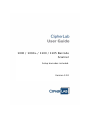 1
1
-
 2
2
-
 3
3
-
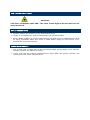 4
4
-
 5
5
-
 6
6
-
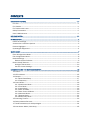 7
7
-
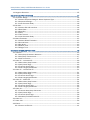 8
8
-
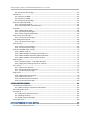 9
9
-
 10
10
-
 11
11
-
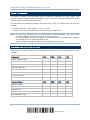 12
12
-
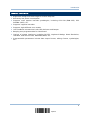 13
13
-
 14
14
-
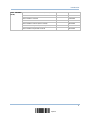 15
15
-
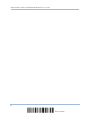 16
16
-
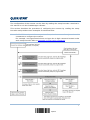 17
17
-
 18
18
-
 19
19
-
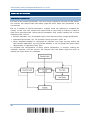 20
20
-
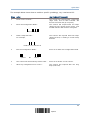 21
21
-
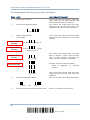 22
22
-
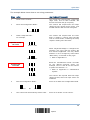 23
23
-
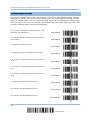 24
24
-
 25
25
-
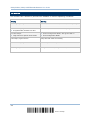 26
26
-
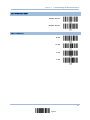 27
27
-
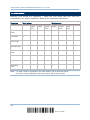 28
28
-
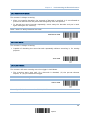 29
29
-
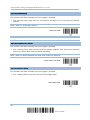 30
30
-
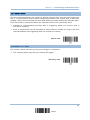 31
31
-
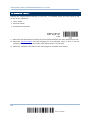 32
32
-
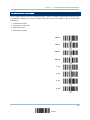 33
33
-
 34
34
-
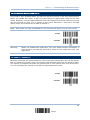 35
35
-
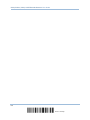 36
36
-
 37
37
-
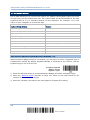 38
38
-
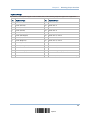 39
39
-
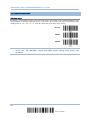 40
40
-
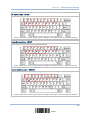 41
41
-
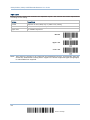 42
42
-
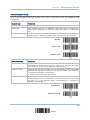 43
43
-
 44
44
-
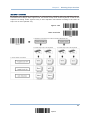 45
45
-
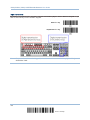 46
46
-
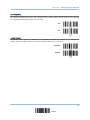 47
47
-
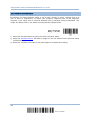 48
48
-
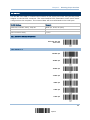 49
49
-
 50
50
-
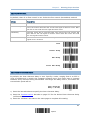 51
51
-
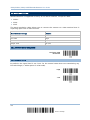 52
52
-
 53
53
-
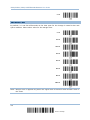 54
54
-
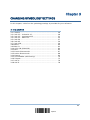 55
55
-
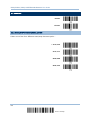 56
56
-
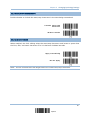 57
57
-
 58
58
-
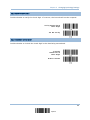 59
59
-
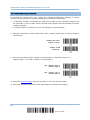 60
60
-
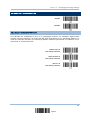 61
61
-
 62
62
-
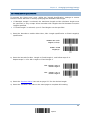 63
63
-
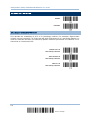 64
64
-
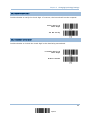 65
65
-
 66
66
-
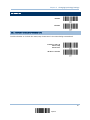 67
67
-
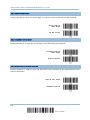 68
68
-
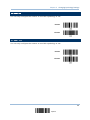 69
69
-
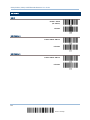 70
70
-
 71
71
-
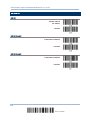 72
72
-
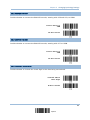 73
73
-
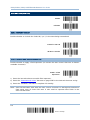 74
74
-
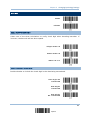 75
75
-
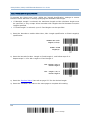 76
76
-
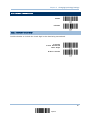 77
77
-
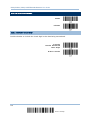 78
78
-
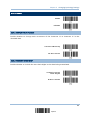 79
79
-
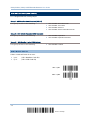 80
80
-
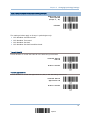 81
81
-
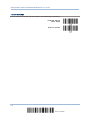 82
82
-
 83
83
-
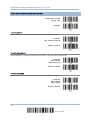 84
84
-
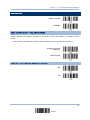 85
85
-
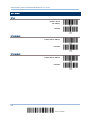 86
86
-
 87
87
-
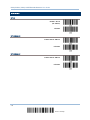 88
88
-
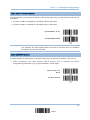 89
89
-
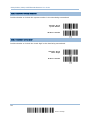 90
90
-
 91
91
-
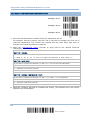 92
92
-
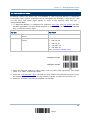 93
93
-
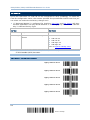 94
94
-
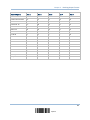 95
95
-
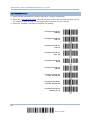 96
96
-
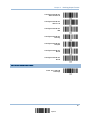 97
97
-
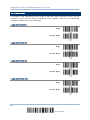 98
98
-
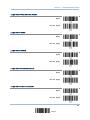 99
99
-
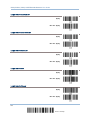 100
100
-
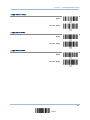 101
101
-
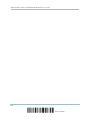 102
102
-
 103
103
-
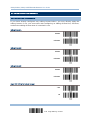 104
104
-
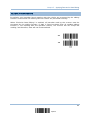 105
105
-
 106
106
-
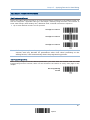 107
107
-
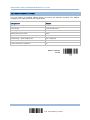 108
108
-
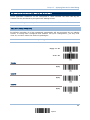 109
109
-
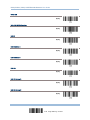 110
110
-
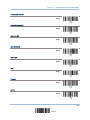 111
111
-
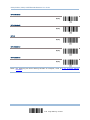 112
112
-
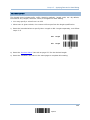 113
113
-
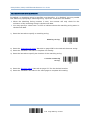 114
114
-
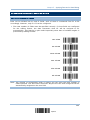 115
115
-
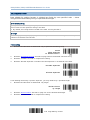 116
116
-
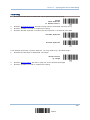 117
117
-
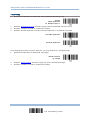 118
118
-
 119
119
-
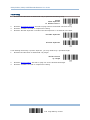 120
120
-
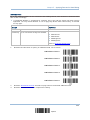 121
121
-
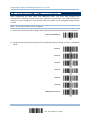 122
122
-
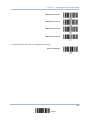 123
123
-
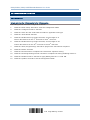 124
124
-
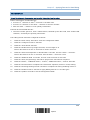 125
125
-
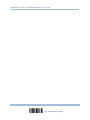 126
126
-
 127
127
-
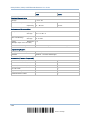 128
128
-
 129
129
-
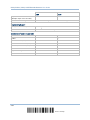 130
130
-
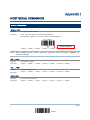 131
131
-
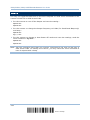 132
132
-
 133
133
-
 134
134
-
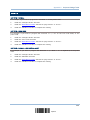 135
135
-
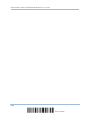 136
136
-
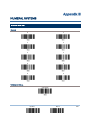 137
137
-
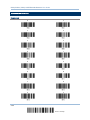 138
138
-
 139
139
-
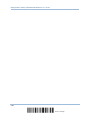 140
140
CipherLab 1090+ User manual
- Category
- Bar code readers
- Type
- User manual
- This manual is also suitable for
Ask a question and I''ll find the answer in the document
Finding information in a document is now easier with AI
Related papers
Other documents
-
Renkforce 2D barcode scanner Corded 2D Imager Owner's manual
-
Conrad LS3600J Owner's manual
-
 RIOTEC FS5107A Programming Quick Manual
RIOTEC FS5107A Programming Quick Manual
-
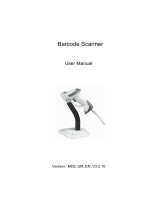 Code Soft BS501 series User manual
Code Soft BS501 series User manual
-
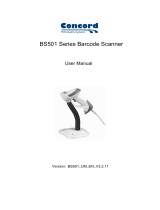 Code Soft BS501 series User manual
Code Soft BS501 series User manual
-
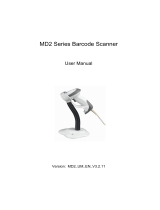 Code Soft BS501 series User manual
Code Soft BS501 series User manual
-
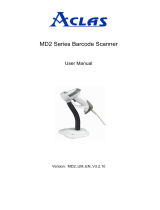 Code Soft BS501 series User manual
Code Soft BS501 series User manual
-
Bematech I-3200 User manual
-
Zebex Z-6010 User manual
-
POSline SM2430 User manual