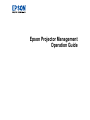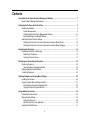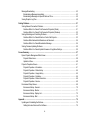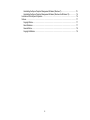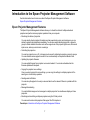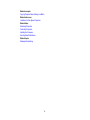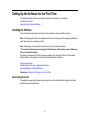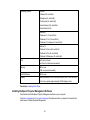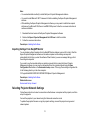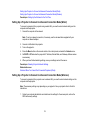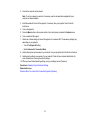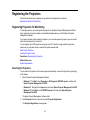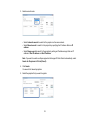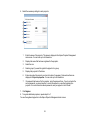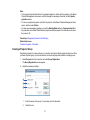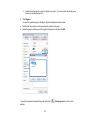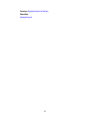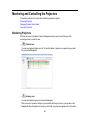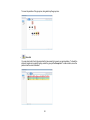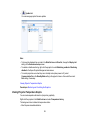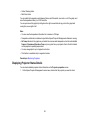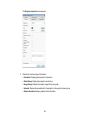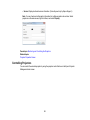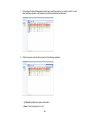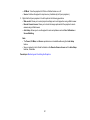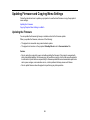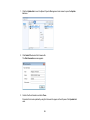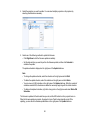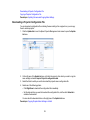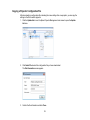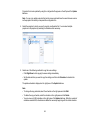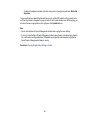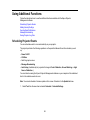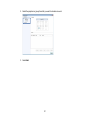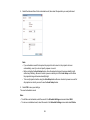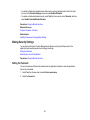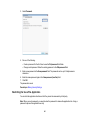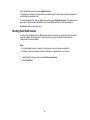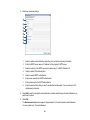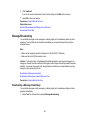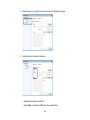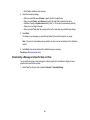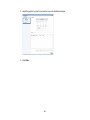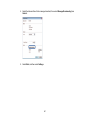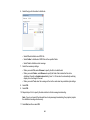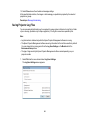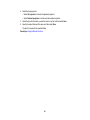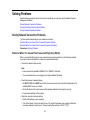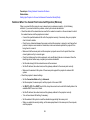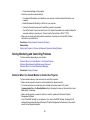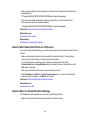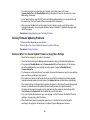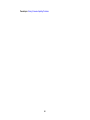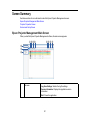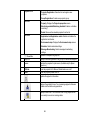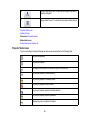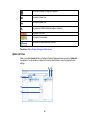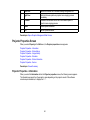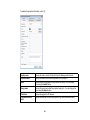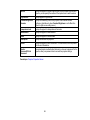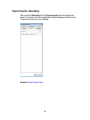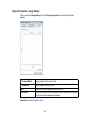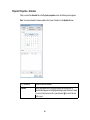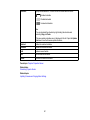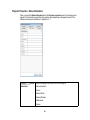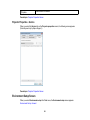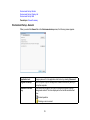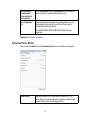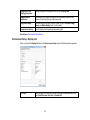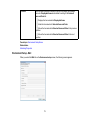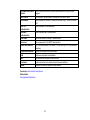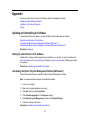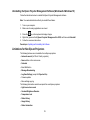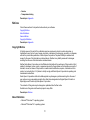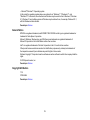Epson PowerLite D6250 Operating instructions
- Category
- Projectors
- Type
- Operating instructions

Epson Projector Management
Operation Guide


3
Contents
Introduction to the Epson Projector Management Software ................................................................... 7
Epson Projector Management Features............................................................................................... 7
Setting Up the Software for the First Time ................................................................................................ 9
Installing the Software .......................................................................................................................... 9
System Requirements ..................................................................................................................... 9
Installing the Epson Projector Management Software ................................................................... 10
Importing Settings From EasyMP Monitor ..................................................................................... 11
Selecting Projector Network Settings ................................................................................................. 11
Setting Up a Projector to Connect in Advanced Connection Mode (Wired) ................................... 12
Setting Up a Projector to Connect in Advanced Connection Mode (Wireless)............................... 12
Registering the Projectors........................................................................................................................ 14
Registering Projectors for Monitoring ................................................................................................. 14
Searching for Projectors ................................................................................................................ 14
Creating a Projector Group............................................................................................................ 17
Monitoring and Controlling the Projectors ............................................................................................. 20
Monitoring Projectors ......................................................................................................................... 20
Viewing Projector Temperature Graphs ........................................................................................ 22
Displaying Projector Status Details .................................................................................................... 23
Controlling Projectors......................................................................................................................... 25
Updating Firmware and Copying Menu Settings .................................................................................... 28
Updating the Firmware ....................................................................................................................... 28
Copying Projector Menu Settings in a Batch ...................................................................................... 31
Downloading a Projector Configuration File .................................................................................. 32
Copying a Projector Configuration File .......................................................................................... 33
Using Additional Functions...................................................................................................................... 36
Scheduling Projector Events .............................................................................................................. 36
Making Security Settings.................................................................................................................... 39
Setting the Password..................................................................................................................... 39
Restricting the Use of the Application ............................................................................................ 40
Sending Email Notifications................................................................................................................ 41
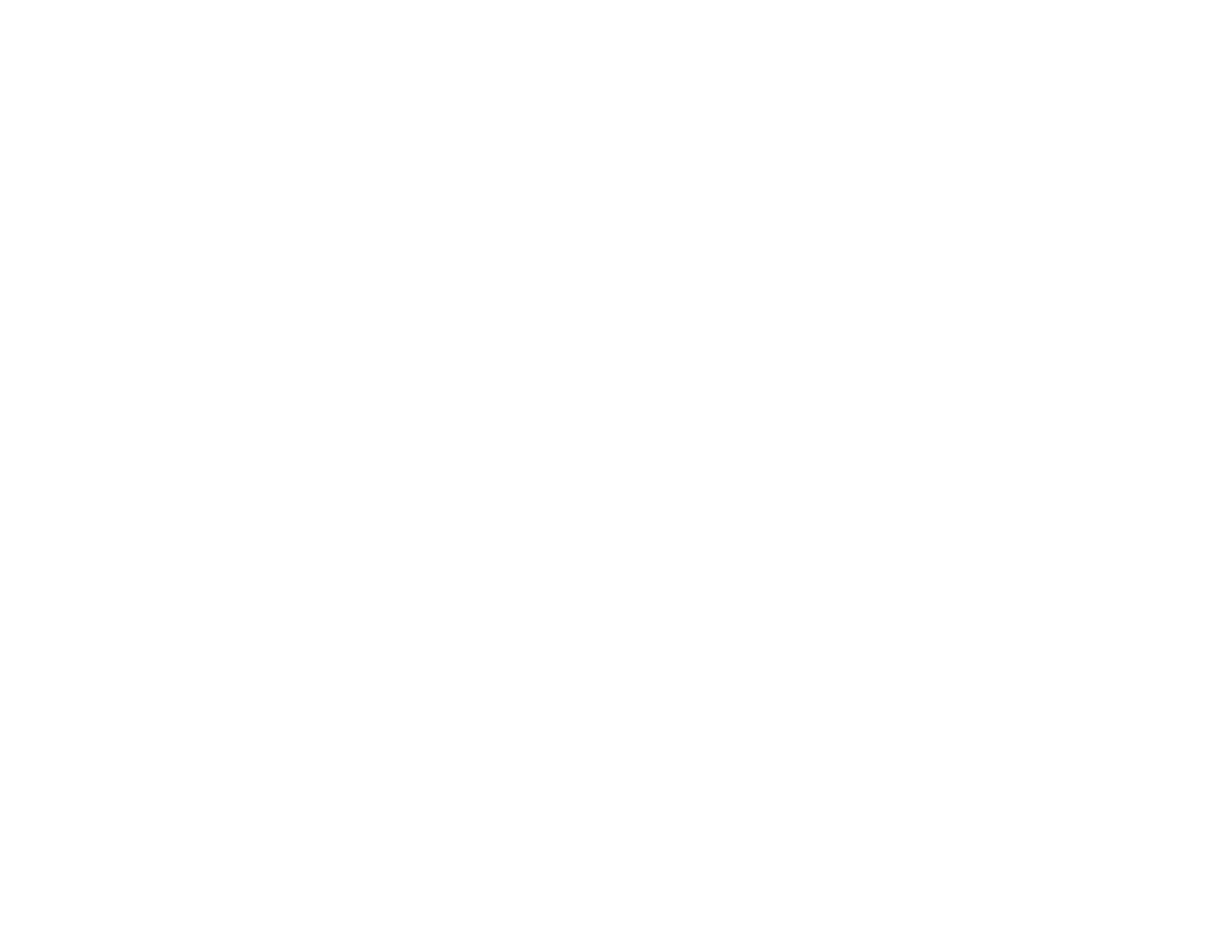
4
Message Broadcasting....................................................................................................................... 43
Broadcasting a Message Immediately........................................................................................... 43
Broadcasting a Message at a Specific Date and Time................................................................... 45
Saving Projector Log Files ................................................................................................................. 49
Solving Problems ...................................................................................................................................... 51
Solving Network Connection Problems .............................................................................................. 51
Solutions When You Cannot Find Connected Projectors (Wired).................................................. 51
Solutions When You Cannot Find Connected Projectors (Wireless) ............................................. 52
Solving Monitoring and Controlling Problems..................................................................................... 53
Solutions When You Cannot Monitor or Control the Projector ....................................................... 53
Solutions When Network Alert Emails are not Received ............................................................... 54
Solutions When You Cannot Broadcast a Message ...................................................................... 54
Solving Firmware Updating Problems ................................................................................................ 55
Solutions When You Cannot Update Firmware or Copy Menu Settings ........................................ 55
Screen Summary ....................................................................................................................................... 57
Epson Projector Management Main Screen....................................................................................... 57
Projector Status Icons ................................................................................................................... 59
Update List View............................................................................................................................ 60
Projector Properties Screen ............................................................................................................... 61
Projector Properties - Information.................................................................................................. 61
Projector Properties - Status History ............................................................................................. 64
Projector Properties - Usage History ............................................................................................. 65
Projector Properties - Schedule..................................................................................................... 66
Projector Properties - Status Information....................................................................................... 68
Projector Properties - Service........................................................................................................ 69
Environment Setup Screen ................................................................................................................ 69
Environment Setup - General ........................................................................................................ 70
Environment Setup - Monitor ......................................................................................................... 71
Environment Setup - Display List................................................................................................... 72
Environment Setup - Mail .............................................................................................................. 73
Appendix .................................................................................................................................................... 75
Updating and Uninstalling the Software ............................................................................................. 75
Getting the Latest Version of the Software .................................................................................... 75

5
Uninstalling the Epson Projector Management Software (Windows 7).......................................... 75
Uninstalling the Epson Projector Management Software (Windows 8.x/Windows 10)................... 76
Limitations for Non-Epson Projectors................................................................................................. 76
Notices ............................................................................................................................................... 77
Copyright Notice............................................................................................................................ 77
About Notations............................................................................................................................. 77
General Notice............................................................................................................................... 78
Copyright Attribution...................................................................................................................... 78


7
Introduction to the Epson Projector Management Software
See the information here to learn more about the Epson Projector Management software.
Epson Projector Management Features
Epson Projector Management Features
The Epson Projector Management software allows you to check the status of multiple networked
projectors and perform various projector operations from your computer.
• Monitoring the status of projectors
You can visually check projector information such as power status, errors, and warnings so you are
alerted to projector abnormalities immediately. You can also select individual projectors or projector
groups to check detailed information such as the usage hours of the projector light source, the current
input source, and any current errors or warnings.
• Controlling the projectors
You can turn projectors on or off, or change input sources for individual projectors or projector groups.
You can schedule various projector events to occur automatically on the specified date and time.
• Updating the projector firmware
You can update firmware for a projector over a wired network. You can also schedule when the
firmware updates will take place.
• Copying the projector menu settings
Once you select a projector's menu settings, you can copy the settings to multiple projectors of the
same type in a batch setup operation.
• Sending email notification
You can set up the projector to send you an email alert over the network if there is a problem with the
projector.
• Message Broadcasting
You can distribute images or text messages to multiple projectors for simultaneous display on those
projectors.
• Monitoring and controlling non-Epson projectors using the PJLink protocol
You can monitor and control projectors that support the PJLink protocol.
Parent topic: Introduction to the Epson Projector Management Software

9
Setting Up the Software for the First Time
Follow these instructions before connecting a computer to the projector over a network.
Installing the Software
Selecting Projector Network Settings
Installing the Software
Check the system requirements necessary to run the software, and then install the software.
Note: If the language selected for the installation differs from the language of the operating system being
used, the screens may not display correctly.
Note: Depending on your projector's firmware version, you may see this message.
* This version of firmware does not support all of the features in this software version. Please see
the user’s manual for details.
Upgrading your firmware to the latest version may enable you to use all the functions of this software.
See the sections in this guide covering software functions and their limitations.
System Requirements
Installing the Epson Projector Management Software
Importing Settings From EasyMP Monitor
Parent topic: Setting Up the Software for the First Time
System Requirements
This application supports the following operating systems, and is compatible with computers that meet
the following system requirements.

10
Operating Systems Windows 7
• Ultimate (32- and 64-bit)
• Enterprise (32- and 64-bit)
• Professional (32- and 64-bit)
• Home Premium (32- and 64-bit)
• Home Basic (32-bit)
Windows 8.1
• Windows 8.1 (32- and 64-bit)
• Windows 8.1 Pro (32- and 64-bit)
• Windows 8.1 Enterprise (32- and 64-bit)
Windows 10
• Windows 10 Home (32- and 64-bit)
• Windows 10 Pro (32- and 64-bit)
• Windows 10 Enterprise (32- and 64-bit)
CPU Intel Core i5 or faster
(Intel Core i7 or faster recommended)
Memory 2 GB or more
(8 GB or more recommended)
Hard Disk Space 1 GB or more
Display Resolution between 1280 × 800 (WXGA) and 1920 × 1200 (WUXGA)
16-bit color or greater (approximately 32,000 display colors)
Parent topic: Installing the Software
Installing the Epson Projector Management Software
Download and install the Epson Projector Management software on your computer.
Visit epson.com/support (U.S.) or epson.ca/support (Canada) and select your projector to download the
latest version of Epson Projector Management.

11
Note:
• You need administrator authority to install the Epson Projector Management software.
• You need to install Microsoft .NET Framework 4.5 before installing the Epson Projector Management
software.
• While installing the Epson Projector Management software, you may need to install other required
software such as Microsoft SQL Server LocalDB 2014 Express. Follow the on-screen instructions to
continue installation.
1. Download the latest version of the Epson Projector Management software.
2. Double-click Epson Projector Management Ver.X.XX.exe to start the installer.
3. Follow the on-screen instructions.
Parent topic: Installing the Software
Importing Settings From EasyMP Monitor
You can transfer setting information from the EasyMP Monitor software (version 4.50 or later). Start the
Epson Projector Management software on the same computer and the settings are imported
automatically the first time you start the software. When finished, you see an message telling you that
the settings are imported.
If you want to use the imported settings on another computer that is running the Epson Projector
Management software, you can save a configuration file on the original computer using the Save
Configuration File feature on the Environment setup screen. Then copy the resulting configuration file
to the following directory on the other computer.
C:\ProgramData\SEIKO EPSON CORPORATION\Epson Projector Management
Parent topic: Installing the Software
Related references
Environment Setup - General
Selecting Projector Network Settings
Follow these instructions to select a connection method between a computer and the projector, and then
set up the projector.
Connect the projector to your network using the Advanced connection mode.
To update the projector firmware or copy the projector settings, connect the projector using a wired
network system.

12
Setting Up a Projector to Connect in Advanced Connection Mode (Wired)
Setting Up a Projector to Connect in Advanced Connection Mode (Wireless)
Parent topic: Setting Up the Software for the First Time
Setting Up a Projector to Connect in Advanced Connection Mode (Wired)
To connect a computer to the projector using a wired LAN, you need to select network settings on the
computer and the projector.
1. Connect the computer to the network.
Note: To set up a network connection, if necessary, see the documentation supplied with your
computer or network adapter.
2. Connect a LAN cable to the projector.
3. Turn on the projector.
4. Press the Menu button on the remote control or the control panel, and select the Network menu.
5. Set DHCP to Off and enter the projector's IP Address, Subnet Mask, and Gateway Address values
as necessary.
6. When you have finished selecting settings, save your settings and exit the menus.
Parent topic: Selecting Projector Network Settings
Related references
Solutions When You Cannot Find Connected Projectors (Wired)
Setting Up a Projector to Connect in Advanced Connection Mode (Wireless)
To connect a computer to the projector over a wireless LAN, you need to select network settings on the
computer and the projector.
Note: The necessary settings vary depending on your projector. See your projector User's Guide for
instructions.
1. Contact your network administrator and write down the settings for the access point, such as the
SSID and security settings.

13
2. Connect the computer to the network.
Note: To set up a network connection, if necessary, see the documentation supplied with your
computer or network adapter.
3. Install the wireless LAN unit in the projector, if necessary. See your projector User's Guide for
instructions.
4. Turn on the projector.
5. Press the Menu button on the remote control or the control panel, and select the Network menu.
6. Turn on wireless LAN support.
7. Select one of these settings to connect the projector to a wireless LAN. The necessary settings vary
depending on your projector.
• Turn off the Simple AP setting.
• Select Advanced for Connection Mode.
8. Select other options as necessary for your network. See your projector User's Guide for instructions.
9. Select security settings as necessary for your network. Check with your network administrator for
more information on choosing the correct settings.
10. When you have finished selecting settings, save your settings and exit the menus.
Parent topic: Selecting Projector Network Settings
Related references
Solutions When You Cannot Find Connected Projectors (Wireless)

14
Registering the Projectors
Follow the instructions here to register your projectors for management on a network.
Registering Projectors for Monitoring
Registering Projectors for Monitoring
To manage projectors, you must register the projectors to the Epson Projector Management software.
Once registered, the projector status is automatically displayed when you start the Epson Projector
Management software.
If you need to register a large number of projectors, you can create projector groups so you can monitor
and control the projectors in small units.
You can register up to 2000 projectors and groups in total. To monitor a large number of projectors,
make sure your computer meets or exceeds the system requirements.
Searching for Projectors
Creating a Projector Group
Parent topic: Registering the Projectors
Related references
System Requirements
Searching for Projectors
You can search for projectors on the same segment automatically or search for projectors by specifying
an IP address.
1. Start the Epson Projector Management software.
• Windows 7: Click Start, select Programs (or All Programs), EPSON Projector, and then click
Epson Projector Management Ver.X.XX.
• Windows 8.1: Navigate to the Apps screen and select Epson Projector Management Ver.X.XX.
• Windows 10: Select Start, select EPSON Projector, and then select Epson Projector
Management Ver.X.XX.
The Epson Projector Management software starts.
2. Select Projector from the menu bar and select Projector Registration.
The Projector Registration screen appears.

15
3. Select a search mode.
• Select Automatic search to search for the projector on the same network.
• Select Manual search to search for the projector by specifying the IP address. Enter an IP
address.
• Select Range search to search for the projector by setting an IP address range. Enter an IP
address in Start IP address and End IP address.
Note: If you want to search non-Epson projectors that support PJLink Class2 automatically, select
Search for Projectors in PJLink (Class2).
4. Click Search.
You see a list of network projectors.
5. Select the projector that you want to register.

16
6. Select the necessary settings for each projector.
1 Enter the name of the projector. This name is displayed in the Epson Projector Management
main screen. You can enter up to 64 characters.
2 Displays the name that has been registered to the projector.
3 Select the icon.
4 Select a group if you want to register the projector to a group.
5 Displays the projector's IP address.
6 Enter notes about the projector, such as its location, if necessary. Notes entered here are
displayed in Projector properties. You can enter up to 60 characters.
7 If a password has been set for the projector, enter the password here. If you do not enter the
correct password, you cannot monitor or control the projector, even after registering the
projector. For more information about passwords, see your projector User's Guide.
7. Click Register.
8. To register additional projectors, repeat steps 5 to 7.
You see the registered projectors in the Epson Projector Management main screen.

17
Note:
• To change the projector information for a registered projector, double-click the projector in the Epson
Projector Management main screen, and then change the necessary information on the Projector
properties screen.
• To remove a registered projector, right-click the projector in the Epson Projector Management main
screen, and then select Delete.
• You may see a message prompting you to set the Standby Mode setting to Communication On in
the projector's menu. Select Yes to monitor projectors while the projector is in standby mode (when
the power is off).
Parent topic: Registering Projectors for Monitoring
Related references
Projector Properties - Information
Creating a Projector Group
Registering projectors to a group allows you to monitor and control multiple projectors all at once. When
you select a parent group, you can also monitor and control all projectors included in multiple groups.
1. Select Projector from the menu bar and select Group Registration.
The Group Registration screen appears.
2. Select the necessary settings.
1 Enter the name of the group. You can enter up to 64 characters.
2 Select the icon.

18
3 Select a parent group if you want to register a group to it. (You must create the parent group
before you can add groups to it.)
3. Click Register.
You see the registered group in the Epson Projector Management main screen.
4. Double-click the projector icon that you want to register to the group.
5. Select the group in which you want to register the projector, and then click OK.
To verify the projectors included in the group, select the Grouping view icon on the main
window.

20
Monitoring and Controlling the Projectors
Follow these instructions to monitor and control the registered projectors.
Monitoring Projectors
Displaying Projector Status Details
Controlling Projectors
Monitoring Projectors
Click the view icons on the Epson Projector Management main screen to select the type of the
monitoring window you want to view.
• Detail list view
You can check projector status as a list. To check the status of projectors in a specific group, select
the group in the Group List.
• Grouping view
You can check projector groups in a hierarchical diagram.
When you want to expand or collapse a group, double-click the group icon or a group name in the
Group List. When the projectors in the group are hidden, the group icon appears with a circle frame.
Page is loading ...
Page is loading ...
Page is loading ...
Page is loading ...
Page is loading ...
Page is loading ...
Page is loading ...
Page is loading ...
Page is loading ...
Page is loading ...
Page is loading ...
Page is loading ...
Page is loading ...
Page is loading ...
Page is loading ...
Page is loading ...
Page is loading ...
Page is loading ...
Page is loading ...
Page is loading ...
Page is loading ...
Page is loading ...
Page is loading ...
Page is loading ...
Page is loading ...
Page is loading ...
Page is loading ...
Page is loading ...
Page is loading ...
Page is loading ...
Page is loading ...
Page is loading ...
Page is loading ...
Page is loading ...
Page is loading ...
Page is loading ...
Page is loading ...
Page is loading ...
Page is loading ...
Page is loading ...
Page is loading ...
Page is loading ...
Page is loading ...
Page is loading ...
Page is loading ...
Page is loading ...
Page is loading ...
Page is loading ...
Page is loading ...
Page is loading ...
Page is loading ...
Page is loading ...
Page is loading ...
Page is loading ...
Page is loading ...
Page is loading ...
Page is loading ...
Page is loading ...
-
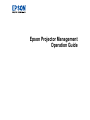 1
1
-
 2
2
-
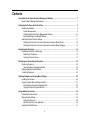 3
3
-
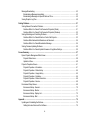 4
4
-
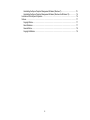 5
5
-
 6
6
-
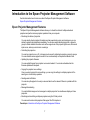 7
7
-
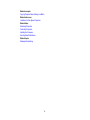 8
8
-
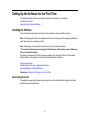 9
9
-
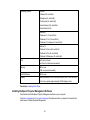 10
10
-
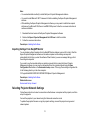 11
11
-
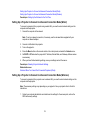 12
12
-
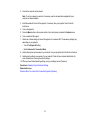 13
13
-
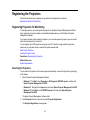 14
14
-
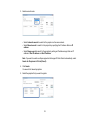 15
15
-
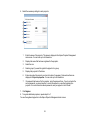 16
16
-
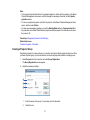 17
17
-
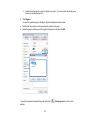 18
18
-
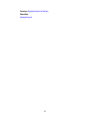 19
19
-
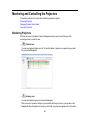 20
20
-
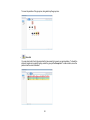 21
21
-
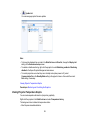 22
22
-
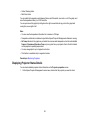 23
23
-
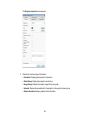 24
24
-
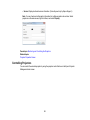 25
25
-
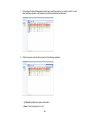 26
26
-
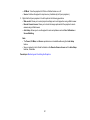 27
27
-
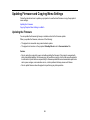 28
28
-
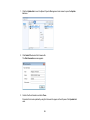 29
29
-
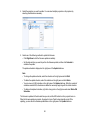 30
30
-
 31
31
-
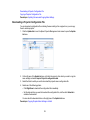 32
32
-
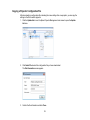 33
33
-
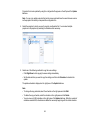 34
34
-
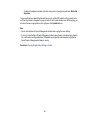 35
35
-
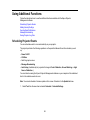 36
36
-
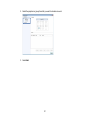 37
37
-
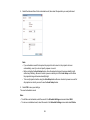 38
38
-
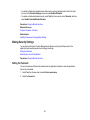 39
39
-
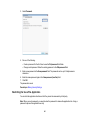 40
40
-
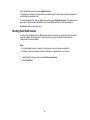 41
41
-
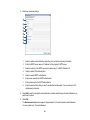 42
42
-
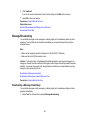 43
43
-
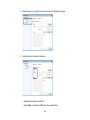 44
44
-
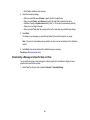 45
45
-
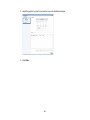 46
46
-
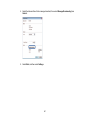 47
47
-
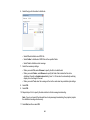 48
48
-
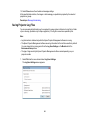 49
49
-
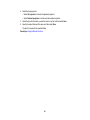 50
50
-
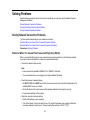 51
51
-
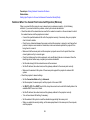 52
52
-
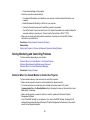 53
53
-
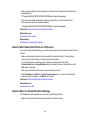 54
54
-
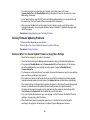 55
55
-
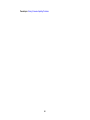 56
56
-
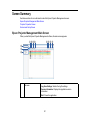 57
57
-
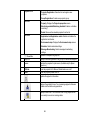 58
58
-
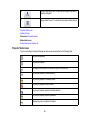 59
59
-
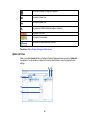 60
60
-
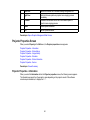 61
61
-
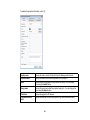 62
62
-
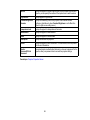 63
63
-
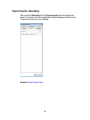 64
64
-
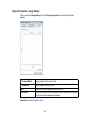 65
65
-
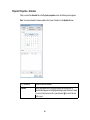 66
66
-
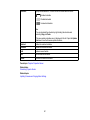 67
67
-
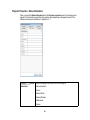 68
68
-
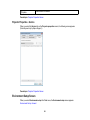 69
69
-
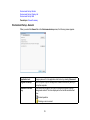 70
70
-
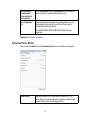 71
71
-
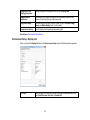 72
72
-
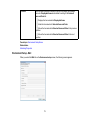 73
73
-
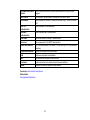 74
74
-
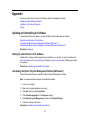 75
75
-
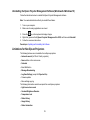 76
76
-
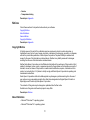 77
77
-
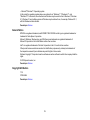 78
78
Epson PowerLite D6250 Operating instructions
- Category
- Projectors
- Type
- Operating instructions
Ask a question and I''ll find the answer in the document
Finding information in a document is now easier with AI
Related papers
-
Epson EB-PU2113W Operating instructions
-
Epson EB-PU1007W Operating instructions
-
Epson EB-PU1007W Operating instructions
-
Epson V11H839220 Operating instructions
-
Epson PowerLite 525W Operating instructions
-
Epson PowerLite L530U User manual
-
Epson PowerLite EB-750F User guide
-
Epson Epson PowerLite 800F User manual
-
Epson PowerLite EB-725W User manual
-
Epson PowerLite EB-L200SW User manual