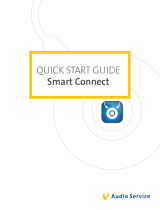Page is loading ...

2009_Rev03
www.lg.com
Copyright © 2019-2020 LG Electronics Inc. All Rights Reserved.
OWNER’S MANUAL
LG Wi-Fi
Sound Bar
Please read this manual carefully before operating your set and retain it for future
reference.
MODEL
SL8YG (SL8YG, SPL8-W)

1 Getting Started
Getting Started2
Getting Started
1
Safety Information
CAUTION
RISK OF ELECTRIC SHOCK
DO NOT OPEN
CAUTION: TO REDUCE THE RISK OF ELECTRIC
SHOCK DO NOT REMOVE COVER (OR BACK)
NO USER-SERVICEABLE PARTS INSIDE REFER
SERVICING TO QUALIFIED SERVICE PERSONNEL.
This lightning ash with arrowhead
symbol within an equilateral triangle
is intended to alert the user to the
presence of uninsulated dangerous
voltage within the product’s
enclosure that may be of sufcient magnitude to
constitute a risk of electric shock to persons.
The exclamation point within an
equilateral triangle is intended
to alert the user to the presence
of important operating and
maintenance (servicing) instructions
in the literature accompanying the product.
WARNING: TO PREVENT FIRE OR ELECTRIC SHOCK
HAZARD, DO NOT EXPOSE THIS PRODUCT TO RAIN
OR MOISTURE.
WARNING: Do not install this equipment in a
conned space such as a book case or similar unit.
CAUTION: Do not use high voltage products around
this product. (ex. Electrical swatter) This product may
malfunction due to electrical shock.
CAUTION: The apparatus should not be exposed to
water (dripping or splashing) and no objects lled
with liquids, such as vases, should be placed on the
apparatus.
CAUTION: Do not block any ventilation openings.
Install in accordance with the manufacturer’s
instructions.
Slots and openings in the cabinet are provided
for ventilation and to ensure reliable operation of
the product and to protect it from over heating.
The openings should never be blocked by placing
the product on a bed, sofa, rug or other similar
surface. This product shall not be placed in a built-
in installation such as a bookcase or rack unless
proper ventilation is provided or the manufacturer’s
instruction has been adhered to.
CAUTION: No naked ame sources, such as lighted
candles, should be placed on the apparatus.
NOTICE: For safety marking information including
product identication and supply ratings, please refer
to the main label on the bottom or the other surface
of the product.
CAUTION concerning the Power Cord
The Power Plug is the disconnecting device. In case
of an emergency, the Power Plug must remain readily
accessible.
Check the specication page of this owner’s manual
to be certain of the current requirements.
Do not overload wall outlets. Overloaded wall outlets,
loose or damaged wall outlets, extension cords, frayed
power cords, or damaged or cracked wire insulation
are dangerous. Any of these conditions could result
in electric shock or re. Periodically examine the
cord of your device, and if its appearance indicates
damage or deterioration, unplug it, discontinue use of
the device, and have the cord replaced with an exact
replacement part by an authorized service center.
Protect the power cord from physical or mechanical
abuse, such as being twisted, kinked, pinched, closed
in a door, or walked upon. Pay particular attention to
plugs, wall outlets, and the point where the cord exits
the device.
CAUTION: Only use the AC adapter supplied with
this device. Do not use a power supply from another
device or another manufacturer. Using any other
power cable or power supply may cause damage to
the device and void your warranty.

Getting Started 3
Getting Started
1
Symbols
~
Refers to alternating current (AC).
0
Refers to direct current (DC).
Refers to class II equipment.
1
Refers to stand-by.
!
Refers to “ON” (power).
Refers to dangerous voltage.

Table of Contents4
2 Connecting
16 Network connection
16 – Installing “Google Home” App
17 – Launch the app to connect Wi-Fi
18 Organizing cables
18 Connecting the AC Adapter
18 Wireless subwoofer and rear speaker (Sold
Separately) connection
18 – Wireless subwoofer connection
20 – Rear speakers connection (Sold
Separately)
21 – Surround sound
24 – How to Affix the Ferrite Core
25 Connecting to your TV
25 – Using an OPTICAL cable
25 – LG Sound Sync
27 – Using an HDMI cable
27 – ARC (Audio Return Channel) function
27 – What is SIMPLINK?
28 – Additional information for HDMI
29 Optional equipment connection
29 – DOLBY ATMOS®
29 – DTS:X®
30 – HDMI IN connection
30 – OPTICAL IN connection
31 – USB connection
1 Getting Started
2 Safety Information
6 Introduction
7 Front panel
9 Rear panel
10 Remote control
13 Installing the sound bar
14 Mounting the main unit on a wall
Table of Contents

Table of Contents 5
1
2
3
4
5
3 Operating
34 USB operation
35 How to use the Google Assistant
35 – Talk to the Google Assistant
37 – Reference site for Google Assistant Help
38 Control your TV and Sound Bar with Voice
command
38 – Available voice commands
40 “LG Wi-Fi Speaker”
40 – Installing “LG Wi-Fi Speaker” App
41 Using a Bluetooth Wireless Technology
41 – About Bluetooth
41 – Bluetooth profiles
41 – Listening to Music of a Bluetooth Device
44 Other operations
44 – Using your TV remote control
44 – AUTO POWER On/Off
45 – Auto function change
46 Standby mode
46 – Standby mode
46 – Networked standby mode
46 Reset the Speaker
4 Troubleshooting
47 Troubleshooting
47 – General
49 – Network
49 – Application
50 – NOTES to use wireless
50 – NOTES to release Demo mode
5 Appendix
51 File requirement
51 Trademarks and licenses
52 Specifications
54 Handling the Speaker
54 Important Information Relating to Network
Services
55 TERMS OF USE

Getting Started6
Getting Started
1
Introduction
Symbol used in this manual
,
Note
Indicates special notes and operating features.
>
Caution
Indicates cautions for preventing possible damages
from abuse.

Getting Started 7
Getting Started
1
Front panel
A
1
(Standby)
- Switches the unit ON or OFF.
F (Function)
- Select the function and input source by pressing F repeatedly.
Input source / Function Display
Wi-Fi WI-FI
Bluetooth BT
Optical
ARC
LG Sound Sync (Wired)
OPT/HDMI ARC
HDMI IN HDMI
USB USB
,
You can use Bluetooth function after making Wi-Fi network connection by using Google Home
app.
o/p
(Volume)
- Adjusts volume level.
N
- Starts playback. / Pauses playback.
>
(Mic mute)
- Disables the detect voice recognition by pressing
>
. All the Google Assistant LED turns amber and
“The mic is muted.” is heard.
To cancel it, press
>
again. Google Assistant LED turns off and “The mic is back on.” is heard.
- Enables Google Assistant to receive your voice commands.
To cancel it, press
again. (Page 35)
B
Microphone

Getting Started8
Getting Started
1
C
Remote sensor
D
Google Assistant LED
- Changes LED status according to Google Assistant performance.
LED Status Description
All four LEDs are on. Ready to listen to your voice
command.
All four LEDs blink. Responds to your voice command.
Microphone is off and the solid
amber LED will be on.
Voice recognition is disable
E
Display Window
- Display window will be darkened automatically if there is no key input for 15 seconds.
When you press any button, the display window will brighten.
.
Precautions in using the touch buttons
y
Use the touch buttons with clean and dry hands.
- In a humid environment, wipe out any moisture on the touch buttons before using.
y
Do not press the touch buttons hard to make it work.
- If you apply too much strength, it can damage the sensor of the touch buttons.
y
Touch the button that you want to work in order to operate the function correctly.
y
Be careful not to have any conductive material such as metallic object on the touch buttons. It can
cause malfunctions.
,
This unit will turn itself off to save electric consumption when the main unit is not connected to an
external device and is not used for 15 minutes.

Getting Started 9
Getting Started
1
Rear panel
A
DC IN
- Connect to the AC adapter.
B
HDMI OUT (TV ARC)
- Connect the HDMI OUT (TV ARC) jack on the back of the unit to ARC jack on the TV.
C
HDMI IN
- Connect HDMI IN jack on the back of the unit to HDMI OUT jack on the external device.
You can enjoy the sound and picture from HDMI connection on an external device.
D
OPTICAL IN
- Connect the OPTICAL IN jack on the back of the unit to OPTICAL OUT jack on the TV.
E
USB Port
- Connect USB memory device to the USB port on the back of the unit.

Getting Started10
Getting Started
1
Remote control
Replacement of Battery
Remove the battery cover on the rear of the remote
control, and insert the battery with
4
and
5
matched correctly.
a
1
(Standby)
- Switches the unit ON or OFF.
y
Networked standby: It allows the unit to switch to standby mode.
To turn on Networked standby function, Press
1
.
To turn off Networked standby function, press
1
for about 3 seconds.
b
VOL (Volume)
o/p
- Adjusts speaker volume.

Getting Started 11
Getting Started
1
c
SOUND EFFECT
- Selects a sound effect mode by using SOUND EFFECT.
On Display Description
ASC (Adaptive Sound Control)
Analyzes the property of the input sound and provides the
sound optimized for the content in real time.
BASS BLAST or BASS BLAST+
Reinforces the bass and powerful sound.
STANDARD You can enjoy premium sound with MERIDIAN technology.
MOVIE You can enjoy more immersive and cinematic surround sound.
MUSIC You can enjoy more good sound for music source.
,
When this unit detects DOLBY ATMOS or DTS:X stream, you cannot change sound effect to any
other. In this case, even though you press SOUND EFFECT, this unit does not respond. And you can
see only “NOT SUPPORTED” on the display window.
y
TV remote: It allows you to control the volume of this unit by your TV remote control even by other
company’s product. (Page 44)
To turn on or off the TV Remote function, press and hold SOUND EFFECT for about 3 seconds and
press it again.
,
Supported TV brands
LG Panasonic Philips Samsung Sharp Sony Toshiba Vizio
d
C/V
(Skip)
- Press
C
or
V
to go to next or previous le.
e
N
(Play/Pause)
- Starts playback. / Pauses playback.
f
(Sound tuning)
- Adjusts sound level of each speaker.
Select the speaker you want to adjust by using
and adjust the sound level by using VOL
o/p
.
,
Adjusting rear speakers level is applied only when the rear speakers are connected.
Speaker Display Range
Sub Woofer WF -15 ~ 6
Center C -6 ~ 6
Overhead Volume Control OVC -6 ~ 6
Rear R -6 ~ 6
Treble TRE -5 ~ 5
Bass BAS -5 ~ 5
y
Surround sound: It allows you to enjoy surround sound with rear speakers. (Page 21)
To turn on or off the surround sound, press and hold
for about 3 seconds and press it again.
g
8
(Night time)
- It is useful when you want to watch movies at low volume late at night. It makes to reduce the
sound intensity and improve neness and softness.
Press
8
to activate Night time mode. To cancel it, press
8
again.

Getting Started12
Getting Started
1
h
F (Function)
- Select the function and input source by pressing F repeatedly.
i
[
(Mute)
- Press
[
to mute your unit. To cancel it, press
[
again.
j
- Enables Google Assistant to receive your voice commands while watching TV (not necessary when
listening to music through Wi-Fi or Bluetooth, you can just say “Ok Google”).
To cancel it, press
again. (Page 35)
k
>
(Mic mute)
- Disables the detect voice recognition by pressing
>
. All the Google Assistant LED turns amber and
“The mic is muted.” is heard.
To cancel it, press
>
again. Google Assistant LED turns off and “The mic is back on.” is heard.
l
J
(Information)
- You can display various information of the input source by pressing
J
.
- Wi-Fi: Connected Application name
- BT (Bluetooth): Connected Bluetooth device name
- OPT (Optical)/ARC/HDMI (HDMI IN): Audio format
- USB: File information contained on a USB.
y
Auto Power ON/OFF: It allows the unit to turn on and off automatically by input signals: Optical
(Page 44)
To turn on or off AUTO POWER function, press and hold
J
for about 3 seconds and press it again.
m
REPEAT
- Press REPEAT to select desired repeat or random mode.
n
FOLDER
W/S
- Searches a folder on USB device.

Getting Started 13
Getting Started
1
Installing the sound bar
You can hear the sound by connecting the unit to the
other device: TV, Blu-ray disc player, DVD player, etc.
Place the unit in front of the TV and connect it to the
device you want. (Pages 25 - 31)
You can place the wireless subwoofer anywhere in
your room. But it is better to place the subwoofer
near the main unit. Turn it slightly toward the center
of the room to reduce the wall reections.
For the best surround sound, place the speakers as
shown below.
y
If the sound bar covers the remote sensor of
the TV, please separate distance between the
sound bar and TV by 10 ~ 15 cm or more.
y
The illustration above may differ from actual
units.
y
You can enjoy surround sound by using
Wireless Rear Speaker kit. Wireless Rear
Speakers Kit sold separately (SPK8-S).
,
Note
y
For best performance of wireless connection
such as Bluetooth or wireless subwoofer,
do not install the unit on Metallic furniture
because wireless connection communicates
through a module positioned on the bottom
of the unit.
y
Be careful not to make scratches on the
surface of the Unit /Subwoofer when
installing or moving them.
>
Caution
Installing the additional foot
You can extend the height of the unit by using
additional foot (height: 14 mm).
1. Turn the unit upside down.
2. Peel off a sticker attached to the additional foot.
Then place it on the existing foot of the unit.
3. Press the additional foot with adequate force to
get it firmly fixed.

Getting Started14
Getting Started
1
Mounting the main unit
on a wall
You can mount the main unit on a wall.
Because it is difcult to make a connection after
installing this unit, you should connect the cables
before installation.
>
Caution
Preparation materials
Unit
Wall bracket install guide
Screws
Screws (A)
Wall plug
Wall bracket
(Not supplied)
1. Match the TV’s BOTTOM EDGE of Wall bracket
install guide with the bottom of TV and attach to
the position.
2. When you mount it on a wall (concrete), use the
wall plugs. You should drill some holes. A guide
sheet (Wall bracket install guide) is supplied to
drill. Use the sheet to check the point to drill.
3. Remove the Wall bracket install guide.
4. Fix the brackets with screws (A) as shown in the
illustration below.
Screws (A) and Wall Plugs are not supplied for
mounting the unit. We recommend the Hilti
(HUD-1 6 x 30) for the mounting.
,
Note

Getting Started 15
Getting Started
1
5. Put the unit on the brackets to match screw
holes on the bottom of the unit.
6. Fix the unit with the screws firmly.
To detach the unit, perform it in reverse order.
,
Note
y
Do not install this unit upside down. It can
damage the parts of this unit or be the cause
of personal injury.
y
Do not hang onto the installed unit and avoid
any impact to the unit.
y
Secure the unit rmly to the wall so that it
does not fall off. If the unit falls off, it may
result in an injury or damage to the product.
y
When the unit is installed on a wall, please
make sure that a child does not pull any of
connecting cables, as it may cause it to fall.
>
Caution

2 Connecting
Connecting16
Connecting
2
Network connection
You can enjoy various functions of this sound bar by
connecting to network and your smart device with
“Google Home” app.
Modem
Router
Media Server
The “Google Home” app is required to connect the
sound bar wirelessly to the network.
In a network environment (Router, Internet
and Internet Service Provider) that supports
both IPv4 and IPv6, the network automatically
connects to IPv4 or IPv6 when connecting to
the network.
You can check the each network status
by selecting the settings of My Speakers
([Settings]>[IP Info.]) on the “LG Wi-Fi Speaker”
app.
,
Note
Installing “Google Home” App
The “Google Home” app allows you to use various
functions of this speaker through your smart device.
Requirements before setup
y
A wireless router must be connected to the
internet. A smart device such as Android or iOS
devices must be connected to the wireless router
via Wi-Fi connection.
y
It needs Google account to use this app. During
connect Wi-Fi, this app may request to create
Google account.
Through “Google Play” or “App Store”
1. Tap the“Google Play Store” icon or “App Store”
icon on your smart device.
2. Type in “Google Home” in the search bar and tap
“Search” on “Google Play” or “App Store”
3. Select “Google Home” in the search result list to
download.
Google Home
y
Depending on the device version, “Google
Home” app may not work.
y
For more information, visit the web site.
https://www.google.com/cast/setup/
,
Note

Connecting 17
Connecting
2
Launch the app to connect Wi-Fi
Make sure your smart device Wi-Fi feature is turned
on. Once a connecting operation is performed, it does
not need to be performed again.
In case of iOS devices, it should be turned on
Bluetooth setting on your smart device.
,
Note
1. Tap the “Google Home” icon to launch the app.
2. Follow the screen on app to set speaker. Follow
these instructions in order.
y
Use the same Wi-Fi connection to set the
speaker and your smart device.
y
If the Bluetooth setting turned on your
smart device, it will be easy to connect Wi-Fi.
y
During installation, you should create a
speaker name. It is needed when pairing the
Bluetooth device. You can check and edit
the speaker name. Follow the “Edit speaker
name”. (Page 43)
y
For more information on the setup, visit
the web site. https://support.google.com/
assistant/answer/7538816
,
Note
3. When the speaker is properly connected to Wi-Fi,
“CONNECTED” will appear on the display window
with sound.
y
Depending on wireless router status, it might
not work well Wi-Fi connection.
y
It is recommended that you use Wi-Fi Group
Play with less than 5 speakers.
y
“Google Home” app is provided by Google. It
might be revised by a change of Google Policy.
y
For more information (Set up, Usage, Help
etc.), research “Google Assistant Help” or
visit the web site. http://support.google.com/
assistant
y
The speaker is not available for use on some
functions from the “Google Assistant Help”
site. (ex. Call etc.) (Page 37)
,
Note

Connecting18
Connecting
2
Organizing cables
You can organize the cable with cable ties.
1. Hold the cables together with cable ties as shown
below.
2. Tighten cable ties.
After all connections are completed, you can
arrange cables as needed.
,
Note
Connecting the AC
Adapter
Connect the sound bar to the power supply with the
supplied AC adapter.
1. Connect the supplied AC power cord to the AC
adapter.
2. Connect the AC adapter cable to DC IN adapter
input.
3. Plug the AC power cord into an AC outlet.
Only use the AC adapter supplied with this
device. Do not use a power supply from another
device or manufacturer. Using any other power
cable or power supply may cause damage to the
device and void your warranty.
>
Caution
Wireless subwoofer
and rear speaker (Sold
Separately) connection
Wireless subwoofer connection
LED indicator of wireless subwoofer
LED Color Status
Green
(Blink)
The connection is trying.
Green The connection is completed.
Red The wireless subwoofer is in
standby mode or the connection
is failed.
Off (No
display)
The power cord of wireless
subwoofer is disconnected.
Setting up the wireless subwoofer for
the first time
1. Connect the power cord of the sound bar and the
wireless subwoofer to the outlet.
2. Turn on the sound bar. The sound bar and
the wireless subwoofer will be automatically
connected.
- Pairing is completed. The green LED on the rear
of the wireless subwoofer turns on.

Connecting 19
Connecting
2
Manually pairing wireless subwoofer
When your connection is not completed, you can
check red LED on the wireless subwoofer and the
wireless subwoofer does not make sound. To solve
the problem, follow the steps below.
1. Press Pairing on the rear of the wireless
subwoofer.
Pairing
- The green LED on the rear of the wireless
subwoofer blinks quickly.
(If the green LED does not blink, press and hold
the Pairing.)
2. Turn on the sound bar.
- Pairing is completed. The green LED on the rear
of the wireless subwoofer turns on.
y
It takes a few seconds (and may take longer)
for the main unit and the subwoofer to
communicate with each other and make
sounds.
y
The closer the main unit and the subwoofer,
the better sound quality. It is recommended
to install the main unit and the subwoofer as
close as possible and avoid the cases below.
- There is an obstacle between the main unit
and the subwoofer.
- There is a device using same frequency
with this wireless connection such as
a medical equipment, a microwave or a
wireless LAN device.
- Keep the sound bar and the subwoofer
away from the device (ex. wireless router,
microwave oven, etc.) over 1 m to prevent
wireless interference.
!
1 m
,
Note

Connecting20
Connecting
2
Rear speakers connection (Sold
Separately)
Connecting the rear speakers
1. Connect the black stripe wire to the terminal
marked - (minus) and the other end to the
terminal marked + (plus).
2. Connect the wireless receiver and the rear
speakers (right, left) with the speaker cables.
Color Position
Grey Rear right
Blue Rear left
You need to purchase the wireless rear speakers
kit (SPK8-S) to enjoy surround sound.
,
Note
y
Use the speaker supplied with this unit
only. Using any other speaker may cause
malfunction.
y
Be sure to match the speaker cable to the
appropriate terminal on the components: +
to + and – to –. If the cables are reversed, the
sound will be distorted and will lack bass.
>
Caution
LED indicator of wireless receiver
LED Color Status
Yellow - green
(Blink)
The connection is trying.
Yellow - green
The connection is completed.
Red The wireless receiver is in standby
mode or the connection is failed.
Off
(No display)
The power cord of wireless
receiver is disconnected.
Setting up the wireless receiver for the
first time
1. Connect the power cord to the wireless receiver
to the outlet.
2. Turn on the main unit: The sound bar and wireless
receiver will be automatically connected.
- Yellow - green LED on the wireless receiver
turns on.
/