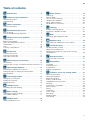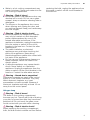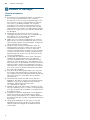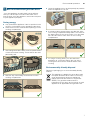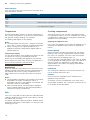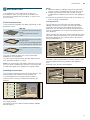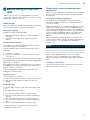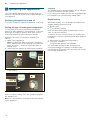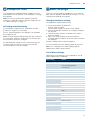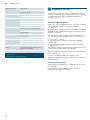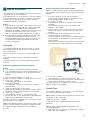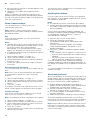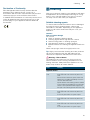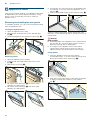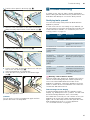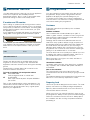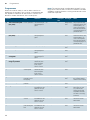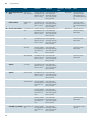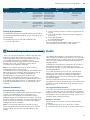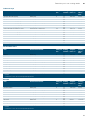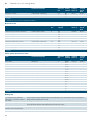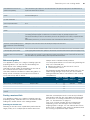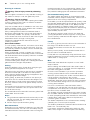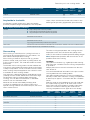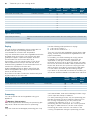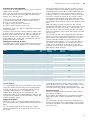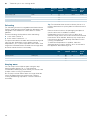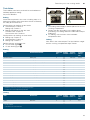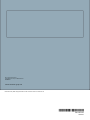en
3
Table of contents
enI nst r uct i on manual
8 Intended use . . . . . . . . . . . . . . . . . . . . . . . . . . . . . 4
( Important safety information . . . . . . . . . . . . . . . 4
General information . . . . . . . . . . . . . . . . . . . . . . . . . . . 4
Halogen lamp. . . . . . . . . . . . . . . . . . . . . . . . . . . . . . . . 5
] Causes of damage . . . . . . . . . . . . . . . . . . . . . . . . 6
General information . . . . . . . . . . . . . . . . . . . . . . . . . . . 6
7 Environmental protection . . . . . . . . . . . . . . . . . . 7
Saving energy . . . . . . . . . . . . . . . . . . . . . . . . . . . . . . . 7
Environmentally-friendly disposal . . . . . . . . . . . . . . . . . 7
* Getting to know your appliance . . . . . . . . . . . . . 8
Control panel . . . . . . . . . . . . . . . . . . . . . . . . . . . . . . . . 8
Buttons and display . . . . . . . . . . . . . . . . . . . . . . . . . . . 8
Types of heating and functions . . . . . . . . . . . . . . . . . . 9
Temperature. . . . . . . . . . . . . . . . . . . . . . . . . . . . . . . . 10
Hob . . . . . . . . . . . . . . . . . . . . . . . . . . . . . . . . . . . . . . 10
Cooking compartment . . . . . . . . . . . . . . . . . . . . . . . . 10
_ Accessories . . . . . . . . . . . . . . . . . . . . . . . . . . . . 11
Control accessories . . . . . . . . . . . . . . . . . . . . . . . . . . 11
Inserting accessories . . . . . . . . . . . . . . . . . . . . . . . . . 11
Optional accessories . . . . . . . . . . . . . . . . . . . . . . . . . 12
K Before using for the first time. . . . . . . . . . . . . . 13
Initial set-up . . . . . . . . . . . . . . . . . . . . . . . . . . . . . . . . 13
Cleaning the cooking compartment and accessories 13
1 Operating the appliance . . . . . . . . . . . . . . . . . . 14
Switching the appliance on and off . . . . . . . . . . . . . . 14
Setting the type of heating and temperature . . . . . . . 14
Rapid heating. . . . . . . . . . . . . . . . . . . . . . . . . . . . . . . 14
O Time-setting options . . . . . . . . . . . . . . . . . . . . . 15
Setting the cooking time . . . . . . . . . . . . . . . . . . . . . . 15
Setting the end time . . . . . . . . . . . . . . . . . . . . . . . . . . 16
Setting the timer . . . . . . . . . . . . . . . . . . . . . . . . . . . . . 16
A Childproof lock. . . . . . . . . . . . . . . . . . . . . . . . . . 17
Activating and deactivating . . . . . . . . . . . . . . . . . . . . 17
Q Basic settings. . . . . . . . . . . . . . . . . . . . . . . . . . . 17
Changing the basic settings. . . . . . . . . . . . . . . . . . . . 17
List of basic settings . . . . . . . . . . . . . . . . . . . . . . . . . 17
F Sabbath mode . . . . . . . . . . . . . . . . . . . . . . . . . . 18
Starting Sabbath mode . . . . . . . . . . . . . . . . . . . . . . . 18
o Home Connect . . . . . . . . . . . . . . . . . . . . . . . . . . 19
Setting up . . . . . . . . . . . . . . . . . . . . . . . . . . . . . . . . . .19
Remote Start. . . . . . . . . . . . . . . . . . . . . . . . . . . . . . . .19
Home Connect settings . . . . . . . . . . . . . . . . . . . . . . .20
Updating the software. . . . . . . . . . . . . . . . . . . . . . . . .20
About data protection . . . . . . . . . . . . . . . . . . . . . . . . .20
Declaration of Conformity . . . . . . . . . . . . . . . . . . . . . .21
D Cleaning . . . . . . . . . . . . . . . . . . . . . . . . . . . . . . . 21
Suitable cleaning agents . . . . . . . . . . . . . . . . . . . . . .21
Keeping the appliance clean . . . . . . . . . . . . . . . . . . .22
p Rails. . . . . . . . . . . . . . . . . . . . . . . . . . . . . . . . . . . 23
Detaching and refitting the rails . . . . . . . . . . . . . . . . .23
q Appliance door . . . . . . . . . . . . . . . . . . . . . . . . . . 24
Removing and installing the door panels . . . . . . . . . .24
3 Trouble shooting . . . . . . . . . . . . . . . . . . . . . . . . 25
Rectifying faults yourself . . . . . . . . . . . . . . . . . . . . . . .25
Maximum operating time . . . . . . . . . . . . . . . . . . . . . .26
Replacing the bulb in the top of the cooking
compartment . . . . . . . . . . . . . . . . . . . . . . . . . . . . . . .26
4 Customer service . . . . . . . . . . . . . . . . . . . . . . . . 27
E number and FD number . . . . . . . . . . . . . . . . . . . . .27
P Programmes . . . . . . . . . . . . . . . . . . . . . . . . . . . . 27
Cookware . . . . . . . . . . . . . . . . . . . . . . . . . . . . . . . . . .27
Preparing food . . . . . . . . . . . . . . . . . . . . . . . . . . . . . .27
Programmes. . . . . . . . . . . . . . . . . . . . . . . . . . . . . . . .28
Setting a programme . . . . . . . . . . . . . . . . . . . . . . . . .31
J Tested for you in our cooking studio. . . . . . . . 31
General information . . . . . . . . . . . . . . . . . . . . . . . . . .31
Cakes and pastries. . . . . . . . . . . . . . . . . . . . . . . . . . .32
Bakes and gratins . . . . . . . . . . . . . . . . . . . . . . . . . . .35
Poultry, meat and fish . . . . . . . . . . . . . . . . . . . . . . . . .35
Vegetables and side dishes . . . . . . . . . . . . . . . . . . . .38
Desserts . . . . . . . . . . . . . . . . . . . . . . . . . . . . . . . . . . .38
Acrylamide in foodstuffs . . . . . . . . . . . . . . . . . . . . . . .39
Slow cooking . . . . . . . . . . . . . . . . . . . . . . . . . . . . . . .39
Drying . . . . . . . . . . . . . . . . . . . . . . . . . . . . . . . . . . . . .40
Preserving . . . . . . . . . . . . . . . . . . . . . . . . . . . . . . . . .40
Prove dough . . . . . . . . . . . . . . . . . . . . . . . . . . . . . . . .41
Defrosting . . . . . . . . . . . . . . . . . . . . . . . . . . . . . . . . . .42
Keeping warm . . . . . . . . . . . . . . . . . . . . . . . . . . . . . .42
Test dishes . . . . . . . . . . . . . . . . . . . . . . . . . . . . . . . . .43

en Intended use
4
Produktinfo
Additional information on products, accessories,
replacement parts and services can be found at
www.siemens-home.bsh-group.com and in the online
shop www.siemens-home.bsh-group.com/eshops
8Intended use
Intended use
Read these instructions carefully. Only then
will you be able to operate your appliance
safely and correctly. Retain the instruction
manual and installation instructions for future
use or for subsequent owners.
This appliance is only intended to be fully fitted
in a kitchen. Observe the special installation
instructions.
Check the appliance for damage after
unpacking it. Do not connect the appliance if it
has been damaged in transport.
Only a licensed professional may connect
appliances without plugs. Damage caused by
incorrect connection is not covered under
warranty.
This appliance is intended for domestic use
only. The appliance must only be used for the
preparation of food and drink. The appliance
must be supervised during operation. Only
use this appliance indoors.
This appliance is intended for use up to a
maximum height of 2000 metres above sea
level.
This appliance may be used by children over
the age of 8 years old and by persons with
reduced physical, sensory or mental
capabilities or by persons with a lack of
experience or knowledge if they are
supervised or are instructed by a person
responsible for their safety how to use the
appliance safely and have understood the
associated hazards.
Children must not play with, on, or around the
appliance. Children must not clean the
appliance or carry out general maintenance
unless they are at least 15 years old and are
being supervised.
Keep children below the age of 8 years old at
a safe distance from the appliance and power
cable.
Always slide accessories into the cooking
compartment the right way round.
~ "Accessories" on page 11
(Important safety
information
Impor t ant saf et y informat i on
General information
:Warning – Risk of fire!
■ Combustible items stored in the cooking
compartment may catch fire. Never store
combustible items in the cooking
compartment. Never open the appliance
door if there is smoke inside. Switch off the
appliance and unplug it from the mains or
switch off the circuit breaker in the fuse box.
Risk of fire!
■ Loose food remnants, fat and meat juices
may catch fire. Before using the appliance,
remove the worst of the food remnants from
the cooking compartment, heating elements
and accessories.
Risk of fire!
■ A draught is created when the appliance
door is opened. Greaseproof paper may
come into contact with the heating element
and catch fire. Do not place greaseproof
paper loosely over accessories during
preheating. Always weight down the
greaseproof paper with a dish or a baking
tin. Only cover the surface required with
greaseproof paper. Greaseproof paper
must not protrude over the accessories.
:Warning – Risk of burns!
■ The appliance becomes very hot. Never
touch the interior surfaces of the cooking
compartment or the heating elements.
Always allow the appliance to cool down.
Keep children at a safe distance.
Risk of serious burns!
■ Accessories and ovenware become very
hot. Always use oven gloves to remove
accessories or ovenware from the cooking
compartment.
Risk of burns!
■ Alcoholic vapours may catch fire in the hot
cooking compartment. Never prepare food
containing large quantities of drinks with a
high alcohol content. Only use small
quantities of drinks with a high alcohol
content. Open the appliance door with care.
:Warning – Risk of scalding!
■ The accessible parts become hot during
operation. Never touch the hot parts. Keep
children at a safe distance.
Risk of scalding!
■ When you open the appliance door, hot
steam can escape. Steam may not be
visible, depending on its temperature. When
opening, do not stand too close to the
appliance. Open the appliance door
carefully. Keep children away.

Important safety information en
5
Risk of scalding! ■ Water in a hot cooking compartment may
create hot steam. Never pour water into the
hot cooking compartment.
:Warning – Risk of injury!
■ Scratched glass in the appliance door may
develop into a crack. Do not use a glass
scraper, sharp or abrasive cleaning aids or
detergents.
Risk of injury!
■ The hinges on the appliance door move
when opening and closing the door, and
you may be trapped. Keep your hands away
from the hinges.
:Warning – Risk of electric shock!
■ Incorrect repairs are dangerous. Repairs
may only be carried out and damaged
power cables replaced by one of our
trained after-sales technicians. If the
appliance is defective, unplug the appliance
from the mains or switch off the circuit
breaker in the fuse box. Contact the after-
sales service.
Risk of electric shock and serious injury!
■ The cable insulation on electrical
appliances may melt when touching hot
parts of the appliance. Never bring
electrical appliance cables into contact with
hot parts of the appliance.
Risk of electric shock!
■ Do not use any high-pressure cleaners or
steam cleaners, which can result in an
electric shock.
Risk of electric shock!
■ A defective appliance may cause electric
shock. Never switch on a defective
appliance. Unplug the appliance from the
mains or switch off the circuit breaker in the
fuse box. Contact the after-sales service.
:Warning – Hazard due to magnetism!
Permanent magnets are used in the control
panel or in the control elements. They may
affect electronic implants, e.g. heart
pacemakers or insulin pumps. Wearers of
electronic implants must stay at least 10 cm
away from the control panel.
Halogen lamp
:Warning – Risk of burns!
The bulbs in the cooking compartment
become very hot. There is still a risk of burning
your skin for some time after they have been
switched off. Do not touch the glass cover.
Avoid contact with your skin when cleaning.
:Warning – Risk of electric shock!
When replacing the cooking compartment
bulb, the bulb socket contacts are live. Before
replacing the bulb, unplug the appliance from
the mains or switch off the circuit breaker in
the fuse box.

en Causes of damage
6
]Causes of damage
Ca u s e s of damage
General information
Caution!
■ Accessories, foil, greaseproof paper or ovenware on
the cooking compartment floor: do not place
accessories on the cooking compartment floor. Do
not cover the cooking compartment floor with any
sort of foil or greaseproof paper. Do not place
ovenware on the cooking compartment floor if a
temperature of over 50 ºC has been set. This will
cause heat to accumulate. The baking and roasting
times will no longer be correct and the enamel will
be damaged.
■ Aluminium foil: Aluminium foil in the cooking
compartment must not come into contact with the
door glass. This could cause permanent
discolouration of the door glass.
■ Water in a hot cooking compartment: do not pour
water into the cooking compartment when it is hot.
This will cause steam. The temperature change can
cause damage to the enamel.
■ Moisture in the cooking compartment: Over an
extended period of time, moisture in the cooking
compartment may lead to corrosion. Allow the
cooking compartment to dry after use. Do not keep
moist food in the closed cooking compartment for
extended periods of time. Do not store food in the
cooking compartment.
■ Cooling with the appliance door open: Following
operation at high temperatures, only allow the
cooking compartment to cool down with the door
closed. Do not trap anything in the appliance door.
Even if the door is only left open a crack, the front of
nearby furniture may become damaged over time.
Only leave the cooking compartment to dry with the
door open if a lot of moisture was produced whilst
the oven was operating.
■ Fruit juice: when baking particularly juicy fruit pies,
do not pack the baking tray too generously. Fruit
juice dripping from the baking tray leaves stains that
cannot be removed. If possible, use the deeper
universal pan.
■ Extremely dirty seal: If the seal is very dirty, the
appliance door will no longer close properly during
operation. The fronts of adjacent units could be
damaged. Always keep the seal clean.
~ "Cleaning" on page 21
■ Appliance door as a seat, shelf or worktop: Do not
sit on the appliance door, or place or hang anything
on it. Do not place any cookware or accessories on
the appliance door.
■ Inserting accessories: depending on the appliance
model, accessories can scratch the door panel
when closing the appliance door. Always insert the
accessories into the cooking compartment as far as
they will go.
■ Carrying the appliance: do not carry or hold the
appliance by the door handle. The door handle
cannot support the weight of the appliance and
could break.

Environmental protection en
7
7Environmental protection
En v i r o n ment al pr ot ect i on
Your new appliance is particularly energy-efficient.
Here you can find tips on how to save even more
energy when using the appliance, and how to dispose
of your appliance properly.
Saving energy
■ Only preheat the appliance if this is specified in the
recipe or in the tables in the operating instructions.
■ Leave frozen food to defrost before placing it in the
cooking compartment.
■ Use baking tins that are dark-coloured, painted black
or have an enamel coating. These absorb the heat
particularly well.
■ Remove any unnecessary accessories from the
cooking compartment.
■ Open the appliance door as infrequently as possible
when the appliance is in use.
■ It is best to bake several cakes one after the other.
The cooking compartment stays warm. This reduces
the baking time for the second cake. You can place
two cake tins next to each other in the cooking
compartment.
■ For longer cooking times, you can switch the
appliance off 10 minutes before the end of the
cooking time and use the residual heat to finish
cooking.
Environmentally-friendly disposal
Dispose of packaging in an environmentally-friendly
manner.
This appliance is labelled in accordance with
European Directive 2012/19/EU concerning
used electrical and electronic appliances
(waste electrical and electronic equipment -
WEEE). The guideline determines the
framework for the return and recycling of used
appliances as applicable throughout the EU.

en Getting to know your appliance
8
*Getting to know your
appliance
Get t i ng to know your appl i anc e
In this chapter, we will explain the indicators and
controls. You will also find out about the various
functions of your appliance.
Note: Depending on the appliance model, individual
details and colours may differ.
Control panel
You can set your appliance's various functions on the
control panel. Below, you will see an overview of the
control panel and the layout of the controls.
Note: On some appliances, the control knobs can be
pushed in. Press down on the control knob again to
release it back up.
Buttons and display
You can use the buttons to set various additional
functions on your appliance. You will be able to see the
values for these on the display.
--------
Display
The display shows the selected type of heating or
operating mode together with the set cooking
compartment temperature or setting.
Furthermore, you can read the settings for the active
time-setting options to the left or right of the current
time.
# #
( Buttons and display
The buttons are touch keys with sensors
underneath. Simply touch a symbol to select the
function it represents.
The display shows symbols for active functions
and the time-setting options.
0 Function selector
Use the function selector to set the type of heating
or other functions.
You can freely turn the function selector clockwise
and anti-clockwise.
8 Temperature selector
Use the temperature selector to set the
temperature for the type of heating or select the
setting for other functions.
You can also freely turn the temperature selector
clockwise and anti-clockwise.
@ Hotplate control
You can use the four hotplate controls to control
the output provided by each individual hotplate.
The symbol above each of the controls shows you
which hotplate is set using that control.
# On/off Switches the appliance on and off
" Menu Opens the menu for the heating and
operating modes
X Programmes Opens the menu for programmes that
have coordinated set values
c Rapid heating Starts or cancels rapid heating for the
cooking compartment
0 Time-setting options Sets the timer, cooking time or
"Ready at" start delay
Basic settings Individually adjusts the appliance set-
tings
l Information Displays information
Childproof lock Locks and unlocks the oven functions
on the control panel

Getting to know your appliance en
9
Types of heating and functions
Use the function selector to set the types of heating and
other functions.
To make sure you always use the right type of heating
to cook your food, we have explained the differences
and applications below.
--------
Note: For each heating function, the appliance specifies
a default temperature or level. You can accept this
value or change it in the appropriate area.
Type of heating Temperature Use
:
3D hot air 30-275 °C For baking and roasting on one or more levels.
The fan distributes the heat from the ring heating element in the back panel evenly
around the cooking compartment.
%
Top/bottom heating 30-300 °C For traditional baking and roasting on one level. Especially suitable for cakes with
moist toppings.
Heat is emitted evenly from the top and bottom.
7
Hot air gentle 30-275 °C An intelligent heating type for the gentle preparation of meat, fish and pastries.
The appliance optimally controls the supply of energy to the cooking compartment.
The food is prepared in phases using residual heat. This means that it remains more
succulent and browns less. Energy can be saved, depending on the preparation and
food.
This heating function is used to determine the energy efficiency class.
&
Intensive heat 30-300 °C For food with a crispy base.
The heat is emitted from above and more intensively from below.
4
Circulated air grilling 30-300 °C For roasting poultry, whole fish and larger pieces of meat.
The grill element and the fan switch on and off alternately. The fan circulates the hot
air around the food.
(
Grill, large area Grill settings:
1 = low
2 = medium
3 = high
For grilling flat items, such as steaks or sausages, for making toast, and for browning
food.
The whole area below the grill element becomes hot.
*
Centre-area grill Grill settings:
1 = low
2 = medium
3 = high
For grilling small amounts of steak or sausages, for making toast, and for browning
food.
The centre area under the grill heating element becomes hot.
;
Pizza setting 30-275 °C For cooking pizza and dishes that require a lot of heat from underneath.
The bottom heating element and the ring heating element in the back panel heat up.
.
Slow cook 70-120 °C For gentle and slow cooking of seared, tender pieces of meat in ovenware without a
lid.
Heat is emitted evenly from above and below at low temperatures.
$
Bottom heating 30-250 °C For cooking in a bain marie and for baking food for extra time.
Heat is emitted from below.
R
Keep-warm 60-100 °C For keeping cooked food warm.
ˆ
Plate warming 30-70 °C For preheating ovenware.
,
coolStart function 30-275 °C For quickly preparing frozen products at shelf position 3. The temperature depends
on the manufacturer's instructions – use the highest temperature specified on the
packaging. The cooking time is as specified, or shorter.Preheating is unnecessary.

en Getting to know your appliance
10
Other functions
Your new oven has yet more functions; see below for a
brief description of these.
--------
Temperature
Use the temperature selector to set the temperature in
the cooking compartment. It can also be used to select
the grill and cleaning settings, for example.
The settings will appear on the display.
Notes
■ The temperature can be set in 1 degree increments
up to 100 °C, and in 5 degree increments thereafter.
■ When cooking at very high temperatures, the
appliance lowers the temperature slightly after an
extended period.
Temperature display
The line at the bottom of the display turns blue from left
to right as the cooking compartment heats up.
When you are preheating the appliance, the optimal
time to place your food in the cooking compartment is
as soon as the entire line has turned blue.
Residual heat
When the appliance has switched off, a blue line in the
display provides information about the temperature of
the residual heat in the cooking compartment. The
further back the line recedes, the lower the residual
heat.
Notes
■ The temperature indicator only shows the increasing
temperature for types of heating for which a
temperature is set. For grill settings, for example, the
indicator is filled in immediately.
■ Due to thermal inertia, the temperature displayed
may be slightly different to the actual temperature
inside the cooking compartment.
Hob
Your hob comes with its own instruction manual.Please
read this carefully to ensure that you are able to use the
hob safely and correctly.
It contains important safety information, detailed set-up
instructions and plenty of information on caring for and
cleaning your hob.
Cooking compartment
Various functions in the cooking compartment make
your appliance easier to use. For example, the cooking
compartment is well lit and a cooling fan prevents the
appliance from overheating.
Opening the appliance door
If you open the appliance door when the appliance is in
operation, the appliance will continue to operate as
before.
Interior lighting
With most types of heating and functions, the interior
lighting in the cooking compartment remains lit while
the oven is in operation. Once the oven has finished
cooking the food, the lighting goes out.
You can use the oven light option in the menu to switch
on the light without heating up the oven. This makes it
easier to clean your appliance, for example. After
approximately 15 minutes, the lighting automatically
switches itself off.
Cooling fan
The cooling fan switches on and off as required. The
hot air escapes above the door.
Caution!
Do not cover the ventilation slots. Otherwise, the
appliance may overheat.
So that the cooking compartment cools down more
quickly after operation, the cooling fan continues to run
for a certain period afterwards.
Function Use
I
Rapid heating Preheats the cooking compartment rapidly without accessories.
4
Interior lighting Switches on the interior lighting; all other functions remain off.
Makes it easier to clean the cooking compartment, for example.
X
Programmes For many dishes, the appliance has preprogrammed setting values that you can use.
~ "Programmes" on page 27

Accessories en
11
_Accessories
Accessor i es
Your appliance is accompanied by a range of
accessories. Here, you can find an overview of the
accessories included and information on how to use
them correctly.
Control accessories
The accessories supplied may differ depending on the
appliance model.
--------
Only use original accessories. They are specially
adapted for your appliance.
You can buy accessories from the after-sales service,
from specialist retailers or online.
Note: The accessories may deform when they become
hot. This does not affect their function. Once they have
cooled down again, they regain their original shape.
Inserting accessories
The cooking compartment has five shelf positions. The
shelf positions are counted from the bottom up.
In some appliances, the highest shelf position is
marked on the cooking compartment with the grill
symbol.
Always insert the accessory between the two guide bars
for a shelf position.
Accessories can be pulled out approximately halfway
without tipping.
Notes
■ Make sure that you always insert the accessories
into the cooking compartment the right way round.
■ Always insert accessories fully into the cooking
compartment so that they do not touch the appliance
door.
■ Take any accessories that you will not be using out
of the cooking compartment.
Locking function
The accessories can be pulled out approximately
halfway until they lock in place. The locking function
prevents the accessories from tilting when they are
pulled out. The accessories must be inserted into the
cooking compartment correctly for the tilt protection to
work properly.
When inserting the wire rack, ensure that lug ‚ is at the
rear and is facing downwards. The open side must be
facing the appliance door and the outer rail must be
facing downwards ¾.
When inserting baking trays, ensure that lug ‚ is at the
rear and is facing downwards. The sloping edge of the
accessory ƒ must be facing towards the appliance
door.
Example in the picture: Universal pan
Wire rack
For ovenware, cake tins and ovenproof
dishes.
For roasts, grilled items and frozen
meals.
Universal pan
For moist cakes, pastries, frozen meals
and large roasts.
It can be used to catch dripping fat when
you are grilling directly on the wire rack.
Baking tray
For tray bakes and small baked prod-
ucts.
5
4
3
2
1
D
D
D
D
E

en Accessories
12
Combining accessories
You can insert the wire rack and the universal pan at
the same time to catch drops of liquid.
When inserting the wire rack, ensure that both spacers
‚ are at the rear edge. When inserting the universal
pan, the wire rack is on top of the upper guide rod of
the shelf position.
Example in the picture: Universal pan
Optional accessories
You can buy optional accessories from the after-sales
service, from specialist retailers or online. *You will find
a comprehensive range of products for your appliance
in our brochures and online.
Both availability and whether it is possible to order
online differ between countries. Please see your sales
brochures for more details.
Note: Not all optional accessories are suitable for every
appliance. When purchasing, please always quote the
exact identification number (E-no.) of your appliance.
~ "Customer service" on page 27
--------
Optional accessories
Wire rack
For cookware, cake tins and ovenproof dishes, and for roasts and
grilled food.
Baking tray
For tray bakes and small baked items.
Universal pan
For moist cakes, baked items, frozen food and large roasts.
It can be used to catch dripping fat when you are grilling directly on
the wire rack.
Wire insert
For meat, poultry and fish.
For inserting into the universal pan to catch dripping fat and meat
juices.
Universal pan, non-stick
For moist cakes, baked items, frozen food and large roasts.
Allows baked items and roasts to be removed more easily from the
universal pan.
Baking tray, non-stick
For tray bakes and small baked items.
Allows baked items to be removed more easily from the baking tray.
Two universal pans, narrow style
For moist cakes, baked items and frozen food.
Do not use the universal pans in conjunction with the clip-on pull-out
rails or place them on the wire rack.
D
D
D
Professional pan
For preparing large quantities of food. Also ideal for moussaka, for
example.
Professional pan with wire insert
For preparing large quantities of food.
Lid for the professional pan
The lid turns the professional pan into a professional roasting dish.
Pizza tray
For pizzas and large round cakes.
Grill tray
Use for grilling in place of the wire rack or as a splatter guard. Use in
the universal pan only.
Baking stone
For home-made bread, bread rolls and pizzas that you wish to have a
crispy base.
The baking stone must be preheated to the recommended tempera-
ture.
Glass roasting dish
For stews and bakes.
Glass tray
For large roasts, moist cakes and bakes.
Glass pan
For bakes, vegetable dishes and baked items.
Clip-on rail
The pull-out rails can be used at any level. Rails can be fitted on any
and all free levels.
Pull-out system, one level
Fitting pull-out rails at position 2 will allow you to pull accessories out
further without them tipping.
Pull-out system, two levels
Fitting pull-out rails at positions 2 and 3 will allow you to pull accesso-
ries out further without them tipping.
Pull-out system, three levels
Fitting pull-out rails at positions 1, 2 and 3 will allow you to pull acces-
sories out further without them tipping.

Before using for the first time en
13
KBefore using for the first
time
Be f o r e usi ng for the fi rst ti me
Before you can use your new appliance, you must
make some settings. You must also clean the cooking
compartment and accessories.
Initial set-up
After connecting the appliance to the power supply, the
menu for initial set-up is shown in the display.
Setting the language
German is preset as the language.
1. Use the temperature selector to set the required
language.
2. Use the function selector to switch to the next
setting.
Setting up Home Connect
This appliance is Wi-Fi-capable and can be remotely
controlled using a mobile device.
You can implement the required set-up steps during
initial use.
1. Touch the " button.
2. Follow the instructions in section Home Connect.
~ Page 19
At this point, you can skip the set-up for Home Connect
and instead carry out the steps in the basic settings at a
later point. ~ Page 17
If the appliance is not connected to the home network,
the appliance functions in the same way as an oven
with no network connection.
Use the temperature selector to switch to the next
setting for the initial set-up.
Setting the time
The time starts at 12.00 p.m.
1. Use the temperature selector to set the current time.
2. Use the function selector to switch to the next
setting.
Setting the date
To set the date, enter the year, month and day in that
order.
The default date is 01.01.2017.
1. Use the temperature selector to set the year.
2. Use the function selector to change the setting to
"Month".
3. Use the temperature selector to set the month.
4. Use the function selector to change the setting to
"Day".
5. Use the temperature selector to set the day.
Press and hold the 0 button for three seconds to
complete the initial set-up.
Cleaning the cooking compartment and
accessories
Before using the appliance to prepare food for the first
time, you must clean the cooking compartment and
accessories.
Cleaning the cooking compartment
To eliminate the new-appliance smell, heat up the
cooking compartment when it is empty and with the
oven door closed.
Make sure that there is no leftover packaging, such as
polystyrene pellets, in the cooking compartment and
remove the adhesive tape that is in or on the appliance.
Before heating the appliance, wipe the smooth surfaces
in the cooking compartment with a soft, damp cloth.
Keep the kitchen ventilated while the appliance is
heating.
Apply the settings indicated below. You can find out
how to set the heating function and the temperature in
the next section. ~ "Operating the appliance"
on page 14
Switch off the appliance after the time indicated.
Once the cooking compartment has cooled down,
clean the smooth surfaces with soapy water and a dish
cloth.
Cleaning the accessories
Clean the accessories thoroughly using soapy water
and a dish cloth or soft brush.
Settings
Heating function Top/bottom heating %
Temperature 240 °C
Time 1 hour

en Operating the appliance
14
1Operating the appliance
Oper at i ng the appl i ance
You have already learnt about the controls and how
they work. Now we will explain how to apply settings on
your appliance.
Switching the appliance on and off
Touch the # button to switch the appliance on and off.
Setting the type of heating and temperature
It is very easy to use the function and temperature
selector to make settings for your appliance. To find out
which type of heating is best for which type of food,
refer to the beginning of the instruction manual.
Example in the picture: Top/bottom heating % at
190 °C.
1. Switch on the appliance.
Note: The appliance starts in the types of heating
menu. When you are in the cleaning or programmes
menu, touch the " button to access the types of
heating menu.
2. Use the function selector to set the type of heating.
3. Use the temperature selector to set the temperature
or grill setting.
The appliance starts to heat up after a few seconds.
When your dish is ready, touch the # button to switch
the appliance off.
Note: You can set both a cooking time and an end time
on the appliance.
Changing
The heating function and temperature can be changed
at any time using the relevant selector.
If you change the heating function, the temperature will
be changed to the corresponding default value.
Rapid heating
With Rapid heating, you can shorten the heat-up time.
Suitable heating functions include:
■ : 3D hot air
■ % Top/bottom heating
Only use rapid heating when a temperature of over
100 °C has been selected.
To achieve an even cooking result, do not place your
food into the cooking compartment until rapid heating is
complete.
1. Set the type of heating and temperature.
2. Touch the c button.
The I symbol appears in the display.
The oven starts to heat up after a few seconds.
Once rapid heating is complete, an audible signal
sounds and the I symbol goes out. Place your food in
the cooking compartment.
•••••
•
&

Time-setting options en
15
OTime-setting options
Ti me- set t i ng opt i ons
Your appliance has different time-setting options.
You must set a type of heating before you can call up
the cooking time using the v button. Once you have
set a cooking time, the end time can be called up. The
timer can be set outside of the basic settings at any
time.
An audible signal sounds once the cooking time or
timer duration has elapsed. You can cancel the audible
signal early by touching the v button.
Note: You can change how long the audible signal
sounds for in the basic settings. ~ "Basic settings"
on page 17
Setting the cooking time
You can set the cooking time for your food on the
appliance. This prevents the food from accidentally
being cooked for too long, and means that you do not
have to stop what you are doing to switch off the oven.
The maximum time that can be set is 23 hours and 59
minutes. The cooking time can be set in one-minute
increments up to one hour, and then in five-minute
increments.
Example in the picture: Cooking time of 45 minutes.
1. Set the type of heating and temperature or setting.
2. Touch the v button.
3. Use the function selector to select the cooking
time x.
4. Use the temperature selector to set the cooking
time.
5. Touch the v button to confirm the time
The appliance starts heating after a few seconds. The
cooking time counts down in the top-left of the display.
The cooking time has elapsed
An audible signal sounds. The appliance stops heating.
The time on the display is zero.
Once the signal stops, you can use the temperature
selector to set a new cooking time.
When your dish is ready, touch the # button to switch
the appliance off.
Changing and cancelling
You can use the temperature selector to change the
cooking time at any time. After a few seconds, the
change will be applied.
To cancel, use the temperature selector to completely
reset the cooking time. The appliance continues heating
without a cooking time.
Time-setting option Use
x Cooking time Once the set cooking time has elapsed, the
appliance automatically stops heating.
y End time Enter a cooking time and the required end
time. The appliance starts up automatically so
that it finishes cooking at the required time.
V Timer The timer functions like an egg timer. It runs
independently of the appliance when it is
heating and of other time-setting options, and
does not affect the appliance.

en Time-setting options
16
Setting the end time
You can delay the time at which cooking is due to
finish. You can, for example, put your food in the
cooking compartment in the morning and set the
cooking time so that it is ready at lunchtime.
Notes
■ Ensure that food is not left in the cooking
compartment for too long as it may spoil.
■ Once the appliance has been started, it may not be
possible to set this function.
The end of the cooking time can be delayed by up to
23 hours 59 minutes.
Example in the picture: The time is 10.30 a.m., a
cooking time of 45 minutes has been set and you want
the food to be ready at 12.30 p.m.
1. Set the heating function and temperature or setting.
2. Touch the v button.
3. Use the function selector to select the cooking
time x and use the temperature selector to set the
cooking time.
4. Use the function selector to select the end time y.
The time at which cooking is due to finish will appear
on the display.
5. Use the temperature selector to set this to a later
time.
6. Touch the v button to confirm the time.
The end time will be shown in the top left of the
display.Once the appliance starts, the cooking time will
begin to count down.
The cooking time has elapsed
An audible signal sounds. The appliance stops heating.
The time on the display is zero.
Once the signal stops, you can use the temperature
selector to set a new cooking time.
When your dish is ready, touch the # button to switch
the appliance off.
Changing and cancelling
You can use the temperature selector to change the
end time. After a few seconds, the change is applied.
You can also change the end time while the oven is
operating. The operation is then stopped and restarts in
accordance with the set cooking time and end time.
To cancel, use the temperature selector to set the end
time all the way back to the current time plus cooking
time. The appliance starts to heat and the cooking time
starts to count down.
Setting the timer
The timer runs alongside other settings. You can set it
at any time, even if the appliance has been switched off.
It has its own audible signal so that you can tell whether
it is the timer duration or a cooking time that has
elapsed.
The maximum setting is 24 hours. With higher values,
the time intervals that can be set are greater.
1. Touch the v button.
The timer t function has been selected.
2. Use the temperature selector to set the timer
duration.
3. Touch the v button to confirm the time.
The timer duration starts and is displayed at the top in
the centre of the display.
Tip: If you want the set timer duration to relate to the
appliance mode, use the cooking time. The appliance
automatically switches off when it has finished cooking.
The timer duration has elapsed
An audible signal will sound. The timer duration will be
zero on the display.
Touch any button to switch off the timer.
Changing and cancelling
You can use the temperature selector to change the
timer duration. After a few seconds, the change is
applied.
To cancel, use the temperature selector to completely
reset the timer duration. The timer is now switched off.

Childproof lock en
17
AChildproof lock
Childproof lock
Your appliance is equipped with a childproof lock so
that children cannot switch it on accidentally or change
any settings.
Note: You can go to the basic settings to specify
whether you want the option to set the childproof lock.
~ "Basic settings" on page 17
Activating and deactivating
To activate the childproof lock, press and hold the
l button for approx. four seconds.
The ' symbol appears in the display. This activates
the childproof lock.
Note: If a timer duration V has been set, this continues
to count down. While the childproof lock is active, the
timer duration cannot be changed.
To deactivate the childproof lock, press and hold the
l button again for approx. four seconds until the
' symbol goes out on the display.
QBasic settings
Ba s i c set t i ngs
There are various settings available to you in order to
help use your appliance effectively and simply. You can
change these settings as required.
Changing the basic settings
The appliance must be switched off.
1. Press and hold the 0 button for
approx. three seconds.
The first basic setting is shown in the display.
2. Use the temperature selector to change the setting
as required.
3. Use the function selector to switch to the next or
previous setting.
4. When you have finished, press and hold the
0 button again for approx. three seconds to confirm
the settings.
All basic settings have now been applied.
You can change the basic settings again at any time.
Note: Your changes to the basic settings will be
retained even after a power failure.
List of basic settings
Depending on the features of your appliance, not all
basic settings will be available.
Basic setting Options
Language Select language
Home Connect Implementing settings for Home Connect
and connecting appliances
~ Page 19
Time Sets the current time
Date – year Sets the current year
Date – month Sets the current month
Date – day Sets the current day
Audible signal Short cooking time
Medium cooking time*
Long cooking time
Button tone Switched off*
Switched on
Display brightness Can be adjusted to one of five different
levels
Clock display Do not display
Digital*
Lighting during operation On*
Off
Childproof lock** Button lock only*
Door lock + button lock
Elapsed cooking time Do not display
From start*
From preheat

en Sabbath mode
18
--------
FSabbath mode
Sa b b a t h mode
Sabbath mode lets you set a cooking time of over 70
hours. This enables you to keep dishes in the cooking
compartment warm without having to switch the
appliance on or off.
Starting Sabbath mode
Before you can use Sabbath mode, you must activate it
under "Sabbath setting" in the basic settings.
~ Page 17
When the basic setting has been changed accordingly,
Sabbath mode is listed with the types of heating as the
last type of heating.
The appliance heats up with top/bottom heating. You
can set a temperature between 85 °C and 140 °C.
1. Touch the " button.
2. Use the function selector to select the Sabbath
setting *.
3. Use the temperature selector to set the desired
temperature.
The appliance starts to heat up after a few seconds. The
cooking time counts down in the display.
When the Sabbath setting duration ends, the appliance
stops heating up.
Use the ÿ button to switch the appliance off.
Note: The operation is not interrupted if you open the
appliance door.
Changing and cancelling
After starting the appliance, the settings can no longer
be changed.
If you want to cancel Sabbath mode, switch the
appliance off using the ÿ button.
Night-time dimming Switched off*
Switched on (display dimmed between 10
p.m. and 5.59 a.m.)
Start-up animation Display*
Do not display
Fan run-on time Minimum
Medium
Recommended*
Long
Pull-out rail system Not retrofitted* (if shelf supports and a
single set of pull-out rails are fitted)
Retrofitted (if two or three sets of pull-out
rails are fitted)
Sabbath mode Indicators/symbols
Do not display*
Dishes No pork
Kosher only
All*
Connecting to after-sales
service
This function allows the after-sales ser-
vice team to remotely connect to your
appliance for servicing
Factory settings Reset settings
* Factory setting (factory settings may vary depending on the appli-
ance model)
** Not available for all appliance types

Home Connect en
19
oHome Connect
Ho me Co n n e c t
This appliance is Wi-Fi-capable and can be remotely
controlled using a mobile device.
If the appliance is not connected to your home network,
it will function as an oven with no network connection
and can still be operated via the function selector,
temperature selector and buttons.
Notes
■ Ensure that you follow the safety instructions in this
instruction manual and that you comply with these
even when you are away from home and are
operating the appliance via the Home Connect app.
Follow the instructions in the Home Connect
app.~ "Important safety information" on page 4
■ If the appliance is being operated by means of the
controls on the appliance itself, this mode of
operation always has priority. During this time, it is
not possible to operate the appliance using the
Home Connect app.
Setting up
To implement settings via Home Connect, you must
have installed and set up the Home Connect app on
your mobile device.
Observe the Home Connect documents supplied for
this.
Follow the steps specified by the app to make the
settings.
The app must be open in order to perform the setup
process.
Automatic registration in the home network
Notes
■ You require a router that has WPS functionality.
■ You can apply the Home Connect settings when you
first start up the appliance or by going to the basic
settings.
1. Open the basic settings. ~ Page 17
2. Use the function selector to select "Home Connect".
3. Touch the " button.
A message will appear on the display.
4. Touch the " button.
The appliance is ready to connect to the network
automatically.
5. Press the WPS button on the router.
Wait until "Successfully connected to home network.
Next step: Connect app." appears on the display.
6. Touch the " button.
The appliance is ready to connect to the app.
7. Launch the app on your mobile device and follow the
instructions for automatic network login.
The login process is complete once "Connected to the
app" is shown on the display.
Note: If the appliance fails to connect to the app, check
that the router's wireless connection is stable and that
the signal strength is adequate. Then repeat the
process.
Manual registration in the home network
Note: You can apply the Home Connect settings when
you first start up the appliance or by going to the basic
settings.
1. Follow the steps to connect to the network
automatically until the appliance prompts you to
press the WPS button on the router.
2. Touch the " button.
The appliance is ready to connect to the network
manually.
The SSID and the key to the oven network will
appear on the display.
3. Use the SSID "Home Connect" and the key "Home
Connect" to log your mobile device into the oven
network.
4. Open the app, enter the details for your home
network and then confirm them.
Once the appliance has received the details for your
home network, it will attempt to connect to your
home network.
Wait until "Successfully connected to home network.
Next step: Connect app." appears on the display.
5. Touch the " button.
The appliance is ready to connect to the app.
6. Launch the app on your mobile device and follow the
instructions for automatic network login.
The login process is complete once "Connected to the
app" is shown on the display.
Remote Start
If you want to start the oven using your mobile device,
you must first activate remote start.
Note: Please note that some operating modes can only
be started on the oven itself.
Press and hold the " button.
C will appear on the display.Remote start is now
activated.
Remote start is automatically deactivated in the
following situations:
■ If the oven door is opened 15 minutes after remote
start has been activated.

en Home Connect
20
■ If the oven door is opened 15 minutes after the oven
has stopped heating.
■ Twenty-four hours after remote start has been
activated.
When you start the oven using the controls on the
appliance itself, remote start is automatically activated.
You can now make changes or start a new programme
from your mobile device.
Home Connect settings
You can adjust Home Connect to suit your
requirements at any time.
Note: Tap the " button under "Home Connect –
appliance info" in the basic settings to display network
and appliance data.
WiFi
If Wi-Fi has been activated, you can use the Home
Connect functions.
Notes
■ Normally, when Home Connect has not been set up,
Wi-Fi remains deactivated by default. When you set
up Home Connect, Wi-Fi will be activated
automatically. You can deactivate the Wi-Fi option
again if you wish after you set up Home Connect.
■ In networked standby mode, your appliance requires
a maximum of 2 W.
1. Open the basic settings. ~ Page 17
2. Use the function selector to select "Wi-Fi".
3. Use the temperature selector to switch the wireless
module on or off.
4. To save the setting, press the 0 button for approx.
3 seconds.
Disconnecting from the network
Di sconnect i ng from the net wor k
You can disconnect your oven from the network at any
time.
Note: If your oven is disconnected from the network, it
is not possible to operate the oven using Home
Connect.
1. Open the basic settings. ~ Page 17
2. Use the function selector to select "Home Connect".
3. Use the temperature selector to select "Disconnect
network".
4. Touch the " button.
The network connection has now been broken. To use
Home Connect again, you will have to set it up again.
Connect to the app
If the Home Connect app is installed on your mobile
device, you can connect it to your oven.
Note: The appliance must be connected to the network.
1. Open the basic settings. ~ Page 17
2. Use the function selector to select "Home Connect".
3. Use the temperature selector to select "Connect to
app" or "Connect to another app".
4. Touch the " button.
5. Launch the app on your mobile device and follow the
instructions in the app.
The login process is complete once "Connected to the
app" is shown on the display.
Updating the software
Once you have set up Home Connect, your appliance
will notify you of any software updates as soon as they
are available to download.
Notes
■ The appliance must be connected to the network.
■ Activate automatic downloads in the app if you want
to be able to install any updates directly as soon as
they are available.
As soon as a new software update is available, the
message "A software update is available" will appear on
your appliance's display. Press the " button to
acknowledge this message.
1. Open the app on your mobile device.
2. Follow the instructions in the app.
The software update will be downloaded in the
background.
Once the download is complete, the message
"Install software update?" will appear on your
appliance's display.
3. Touch the " button to install the software update.
Notes
– Do not switch off your appliance or disconnect it
from the power supply while the update is being
installed.
– Do not disconnect your appliance from the
network while the update is being installed.
Once the update has been installed, the message
"Software update successfully installed" will appear on
the display.The software on your appliance is now up-to-
date.
You can find detailed information on the software
update in the app.
About data protection
When your appliance is connected for the first time to a
WLAN network, which is connected to the Internet, your
appliance transmits the following categories of data to
the Home Connect server (initial registration):
■ Unique appliance identification (consisting of
appliance codes as well as the MAC address of the
installed WiFi communication module).
■ Security certificate of the WiFi communication
module (to ensure a secure IT connection).
■ The current software and hardware version of your
domestic appliance.
■ Status of any previous resetting to factory settings.
This initial registration prepares the Home Connect
functions for use and is only required when you want to
use these Home Connect functions for the first time.
Note: Ensure that the Home Connect functions can be
used only in conjunction with the Home Connect app.
Information on data protection can be accessed in the
Home Connect app.
Page is loading ...
Page is loading ...
Page is loading ...
Page is loading ...
Page is loading ...
Page is loading ...
Page is loading ...
Page is loading ...
Page is loading ...
Page is loading ...
Page is loading ...
Page is loading ...
Page is loading ...
Page is loading ...
Page is loading ...
Page is loading ...
Page is loading ...
Page is loading ...
Page is loading ...
Page is loading ...
Page is loading ...
Page is loading ...
Page is loading ...
Page is loading ...
-
 1
1
-
 2
2
-
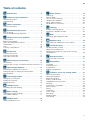 3
3
-
 4
4
-
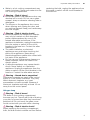 5
5
-
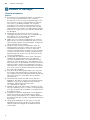 6
6
-
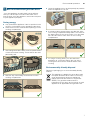 7
7
-
 8
8
-
 9
9
-
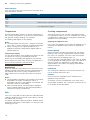 10
10
-
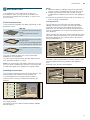 11
11
-
 12
12
-
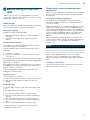 13
13
-
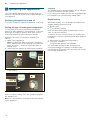 14
14
-
 15
15
-
 16
16
-
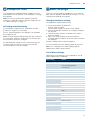 17
17
-
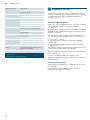 18
18
-
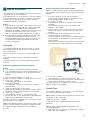 19
19
-
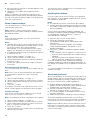 20
20
-
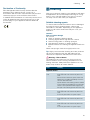 21
21
-
 22
22
-
 23
23
-
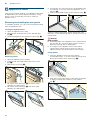 24
24
-
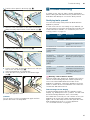 25
25
-
 26
26
-
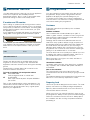 27
27
-
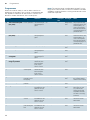 28
28
-
 29
29
-
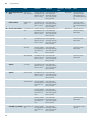 30
30
-
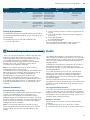 31
31
-
 32
32
-
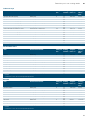 33
33
-
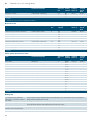 34
34
-
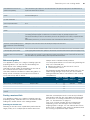 35
35
-
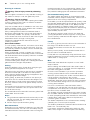 36
36
-
 37
37
-
 38
38
-
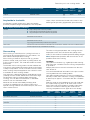 39
39
-
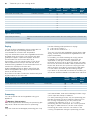 40
40
-
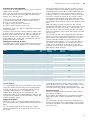 41
41
-
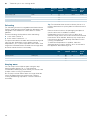 42
42
-
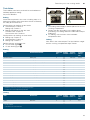 43
43
-
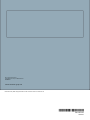 44
44
Ask a question and I''ll find the answer in the document
Finding information in a document is now easier with AI