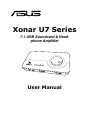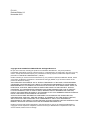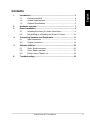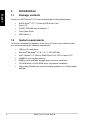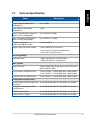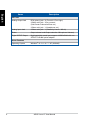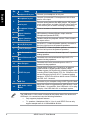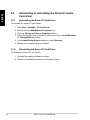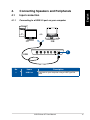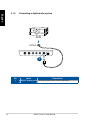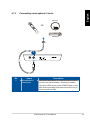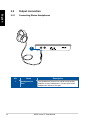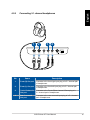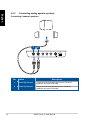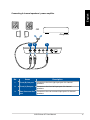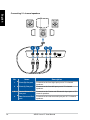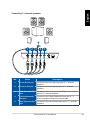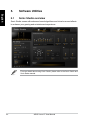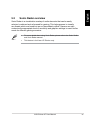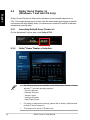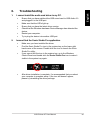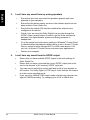The Asus Xonar U7 is an external soundcard and headphone amplifier that delivers immersive 7.1-channel surround sound for an enhanced audio experience. With its high-quality audio performance and comprehensive connectivity options, it's perfect for gamers, music enthusiasts, and home theater users. Connect your speakers, headphones, and microphone to enjoy crystal-clear audio and customizable sound settings.
The Asus Xonar U7 is an external soundcard and headphone amplifier that delivers immersive 7.1-channel surround sound for an enhanced audio experience. With its high-quality audio performance and comprehensive connectivity options, it's perfect for gamers, music enthusiasts, and home theater users. Connect your speakers, headphones, and microphone to enjoy crystal-clear audio and customizable sound settings.




















-
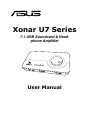 1
1
-
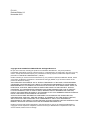 2
2
-
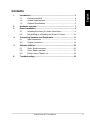 3
3
-
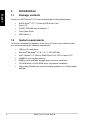 4
4
-
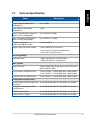 5
5
-
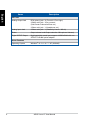 6
6
-
 7
7
-
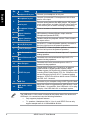 8
8
-
 9
9
-
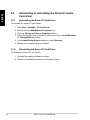 10
10
-
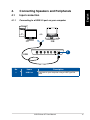 11
11
-
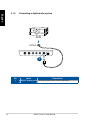 12
12
-
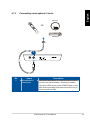 13
13
-
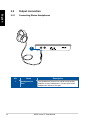 14
14
-
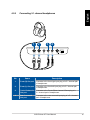 15
15
-
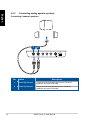 16
16
-
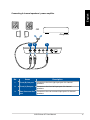 17
17
-
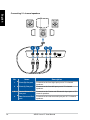 18
18
-
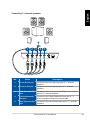 19
19
-
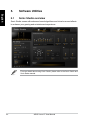 20
20
-
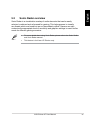 21
21
-
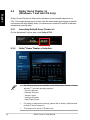 22
22
-
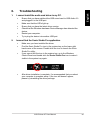 23
23
-
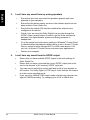 24
24
The Asus Xonar U7 is an external soundcard and headphone amplifier that delivers immersive 7.1-channel surround sound for an enhanced audio experience. With its high-quality audio performance and comprehensive connectivity options, it's perfect for gamers, music enthusiasts, and home theater users. Connect your speakers, headphones, and microphone to enjoy crystal-clear audio and customizable sound settings.
Ask a question and I''ll find the answer in the document
Finding information in a document is now easier with AI
Related papers
Other documents
-
Digitus DA-10237 Installation guide
-
Approx APPUSB71 Datasheet
-
Approx APPUSB51 Datasheet
-
TEAC HP-7D-R Datasheet
-
Philips VTR7800/93 User manual
-
Panasonic DMCGF1 FAQ
-
Diamond Multimedia External USB 7.1 Channel Sound Card User manual
-
Sweex SC016 Owner's manual
-
Citronic CU-MIC User manual
-
Diamond SOUND CARD User manual